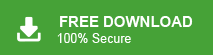How to Backup Gmail Emails With Attachments?
Christopher Plummer | April 5th, 2024 | Gmail
Learn the simplified techniques to backup Gmail emails with attachments in bulk. Attachment files are important documents as well. No one would like to lose the attached document of an email.
Almost half of the global email users are using Gmail services. This is one of the most popular and widely operated email platform.
Email attachments like documents, images, videos, spreadsheets, etc. can be saved with your email in Gmail. Now the question arises how do I export all emails with attachments in Gmail? You will get your answer in this tutorial. Refer this article to find out the exact solution that you are looking for.
How to Backup Gmail Emails With Attachments Free?
Usually, people convert Gmail email to PDF file from Print option. However the same is not advisable because the PDF file doesn’t include attachments. In order to solve this issue, Gmail has added a new feature to download Gmail emails. The feature is available for FREE and anyone can use it. Follow the below step by step instructions to backup Gmail emails with attachments.
- Go to www.gmail.com from your internet browser.
- Sign in to your Gmail account.
- Select the Email that you want to download.
- Click the three-dot icon on the top right of an email.
- Now click on “Download” button.
Finished! Gmail will immediately export Gmail to an EML file format. Repeat this process to download multiple emails. This file contains your email with attachments as well. However, you will need an EML file viewer to read the message.
How to Download Gmail Emails With Attachments?
Another service offered by Gmail is Google Takeout. This service is usually helpful for users who want to download Gmail emails with attachments in batch. It will include all your email folders including labels. Most of user avail of this feature when they have to backup Gmail account before deleting it permanently. Anyway, follow the below steps to create an archive for Gmail with the attached documents.
- Go to https://myaccount.google.com/
- Click Data & Privacy and select “Download your data”.
- Google Takeout page will appear, now deselect all.
- Scroll down and select Mail.
- Now scroll down and click Next button.
- Select the Delivery method as “at Once”.
- Now click “Create Export”.
Gmail will start creating a backup file and the same will be available for download soon. You will receive an email to download your mailbox.
Note: The process will take up to 2 to 3 days. The backup will be exported in .mbox file format.
How to Backup Gmail Emails With Attachments Automatically?
This solution includes a professional utility to execute the task. Download and install Advik Gmail Backup Software on your Windows computer. This software will save Gmail emails with attachments in bulk. You don’t have to repeat the process over and over again. You can do that in one single attempt. Download the software below and run it on your Windows machine.
Steps to Backup Gmail Messages with Attachments
1. Launch this automated software in your Windows PC.
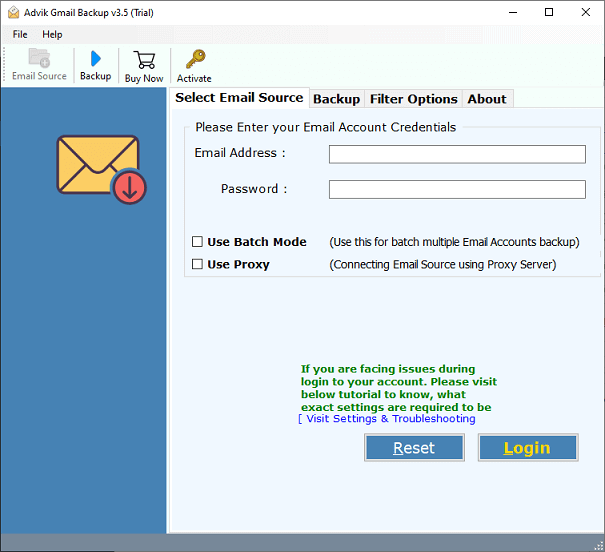
2. Enter your email login credentials and sign in.
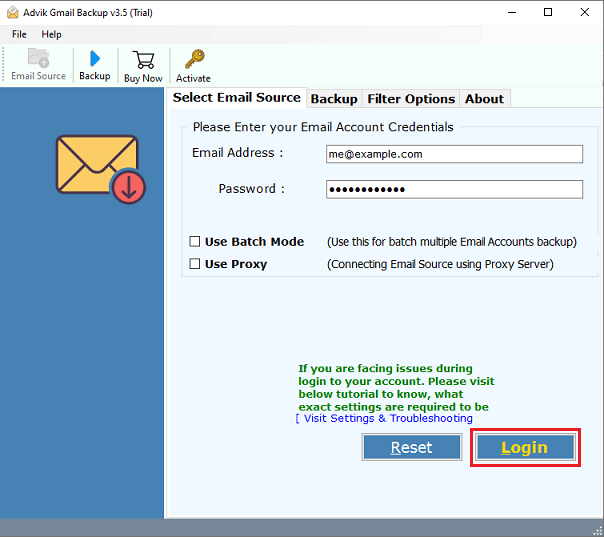
3. Select mailbox folders to export attachments from.
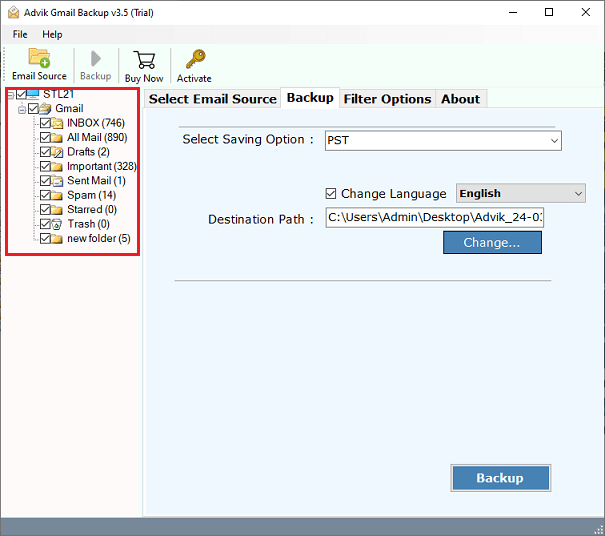
4. Now choose any file format from saving option.
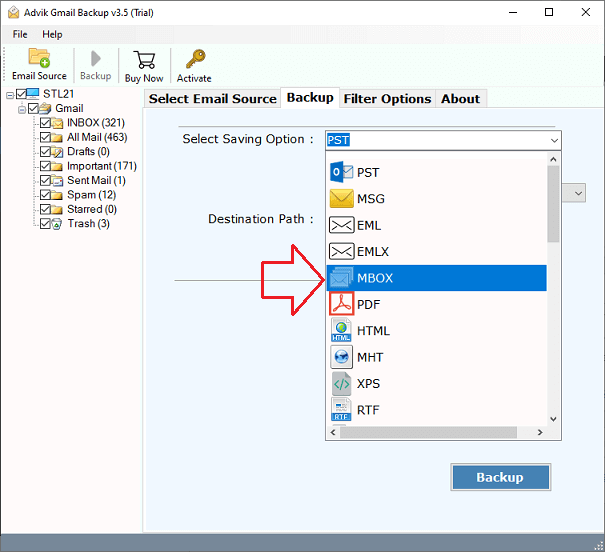
5. Set target location and click Backup button.
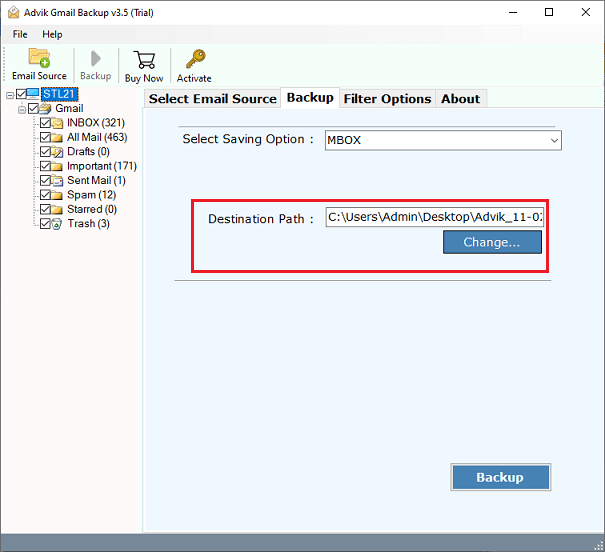
The software will start downloading emails from Gmail with attached documents. This method is advisable when user wants to backup Gmail emails with attachments in bulk. There are dozens of other benefits of having this application in your computer which are mentioned below.
- Extract attachments from Gmail in one single go
- Convert Gmail mailbox to PST, EML, MSG, etc with attachments
- Option to select single and multiple email folders
- Apply email filters to save only specific emails
- Backup Gmail emails to iCloud, Yahoo, Outlook.com, and various email platforms
- Easy and very simple graphical user interface for non-technical users
Here We Go
Till now, we have discussed the two simple approaches to save Gmail emails with attachments in batch. Gmail offers a free option for that, however the same cannot be implemented when you have to download bulk email attachments. To save time, you can go for a professional application. It’s 100% secure with 24/7 assistance via mail and Live Chat.