How to Solve “Auto Archive is Not Working in Outlook” Properly?
Jackson Strong | March 14th, 2023 | Outlook
Today we are going to solve an important error for Microsoft Outlook users. We had received multiple emails in order to provide a solution for the “Auto Archive is Not Working in Outlook” issue. Let’s get started with the tutorial and find out the reasons and possible solutions available.
What is Auto Archive in MS Outlook?
It is a feature in MS Outlook that allows users to move or backup emails, tasks, notes, calendar events, and other items from their mailbox to an archive folder.
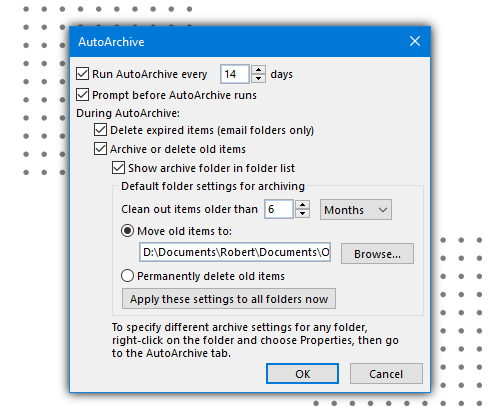
Top 6 Ways to Fix Auto Archive is Not Working in Outlook 2016/2013
In case, this feature is not working properly, it may be due to various reasons. Below are some of the best working solutions to fix the issue.
- Check if Auto Archive is Enabled: First of all check whether the “Auto Archive” feature is enabled. Sometimes it may be disabled. Go to File > Options > Advanced and enabled the feature.
- Check Auto Archive Settings: Check Auto archive settings are configured correctly. Navigate to File > Options > Advanced > Auto Archive Settings and make sure that options are set as per your preference. Also, check the folders are selected for auto-archiving.
- Check the Archive Folder Location: Make sure the archive folder location is set correctly. Go to Auto Archive Settings and check the path for the archive file.
- Check Folder Properties: Make sure the folder you want to archive is set to be archived. Right-click on the mailbox folder and click Properties > AutoArchive tab and make sure that the “Do not archive items in this folder” option is not checked.
- Check Mailbox Size Limit: If your mailbox size is exceeding the size limit, in this case, Auto Archive may not work properly. You have to delete unwanted mails and backup Outlook emails manually to get some space in the mailbox.
- Restart Microsoft Outlook: When Auto Archive is not working properly, you can restart Outlook to resolve this issue.
The above methods will help you in solving Auto Archiving issue in Outlook 2016/2013/2019 etc. However, if you are still facing the error then you can try an alternate approach.
Alternate Way to Archive Outlook Emails and Folders
Download and install Advik PST Repair Tool in your Windows PC. This software will help you to archive Outlook emails, contacts, calendar items, and other folders as well. The software also repair Outlook PST file and create a new healthy PST file by remove all bad sectors from it. This is an alternate way to archive Outlook emails with 100% accuracy report.
Follow the below steps to archive Outlook mailbox folders effortlessly;
Step 1. Launch Advik PST Repair Tool on your Windows PC.
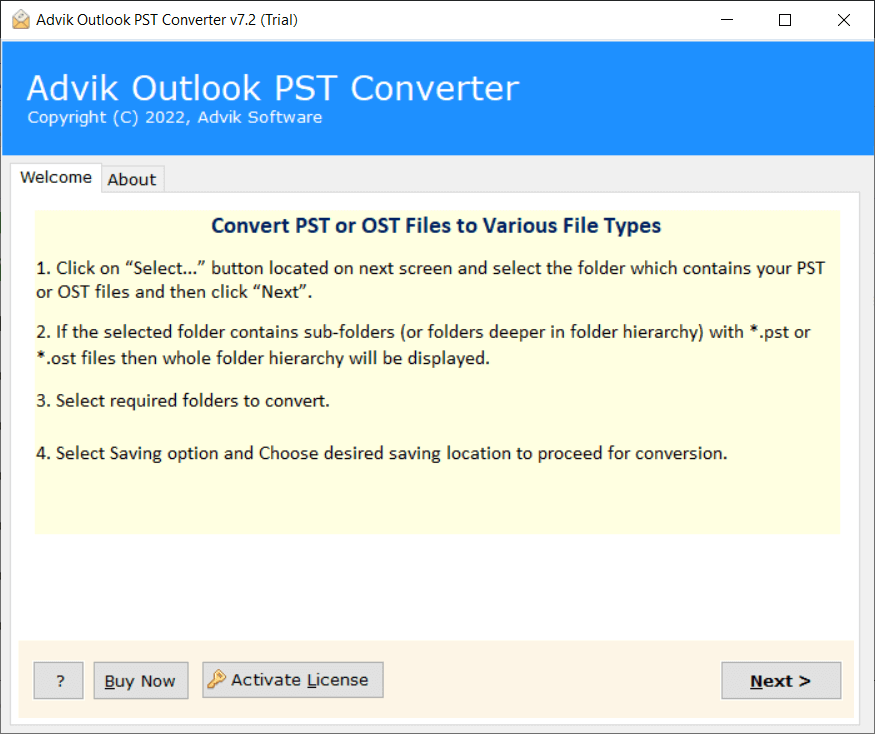
Step 2. Once the software will detect your Outlook profile, click Next.
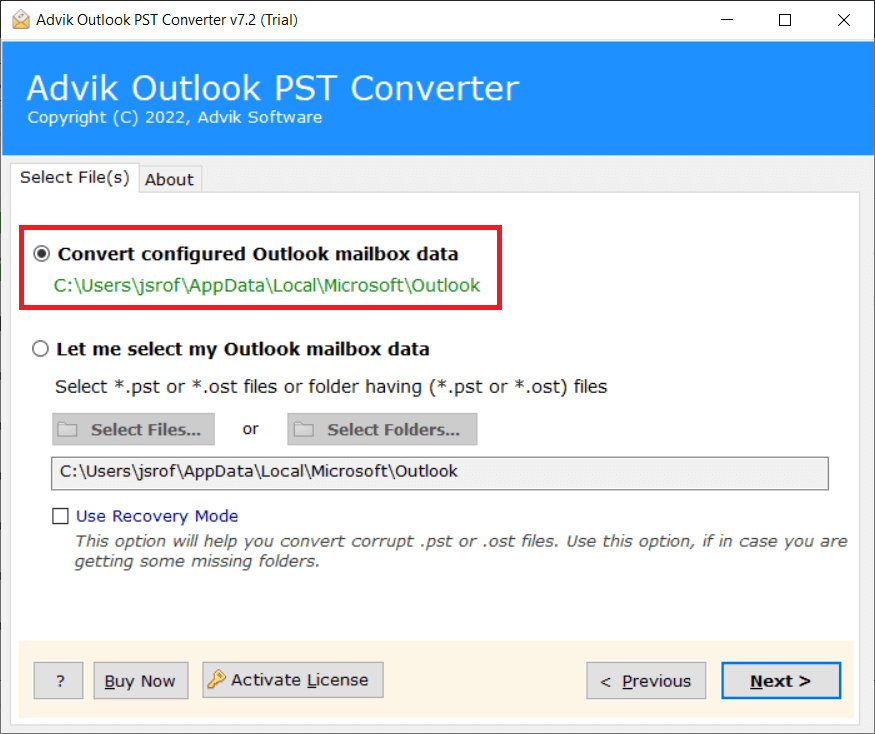
Step 3. Select mailbox folders, contacts, calendar, etc, and click Next button.
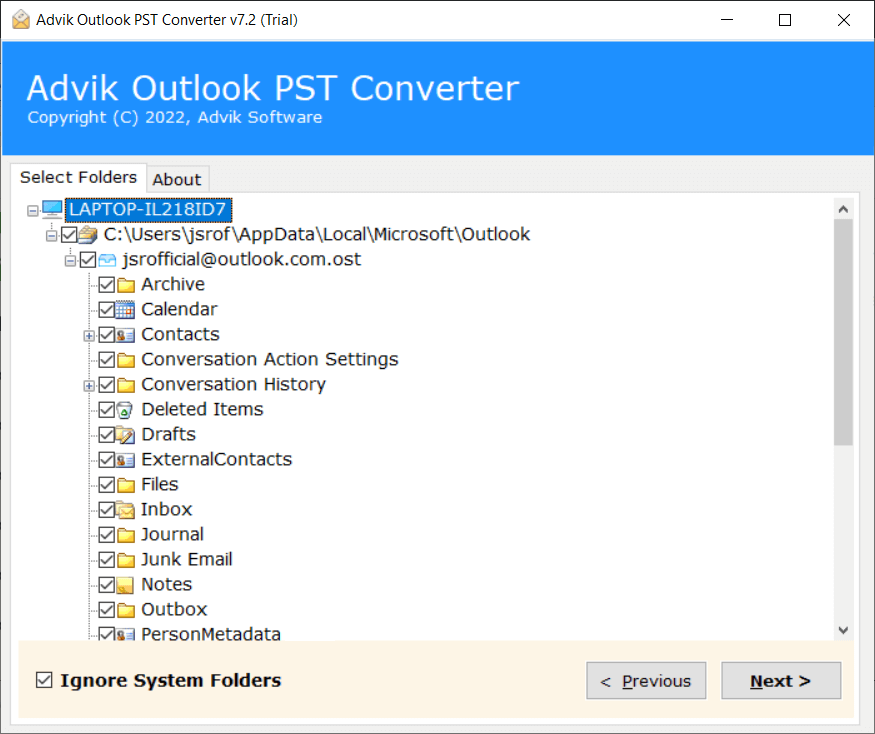
Step 4. Select PST as a saving option from the list.
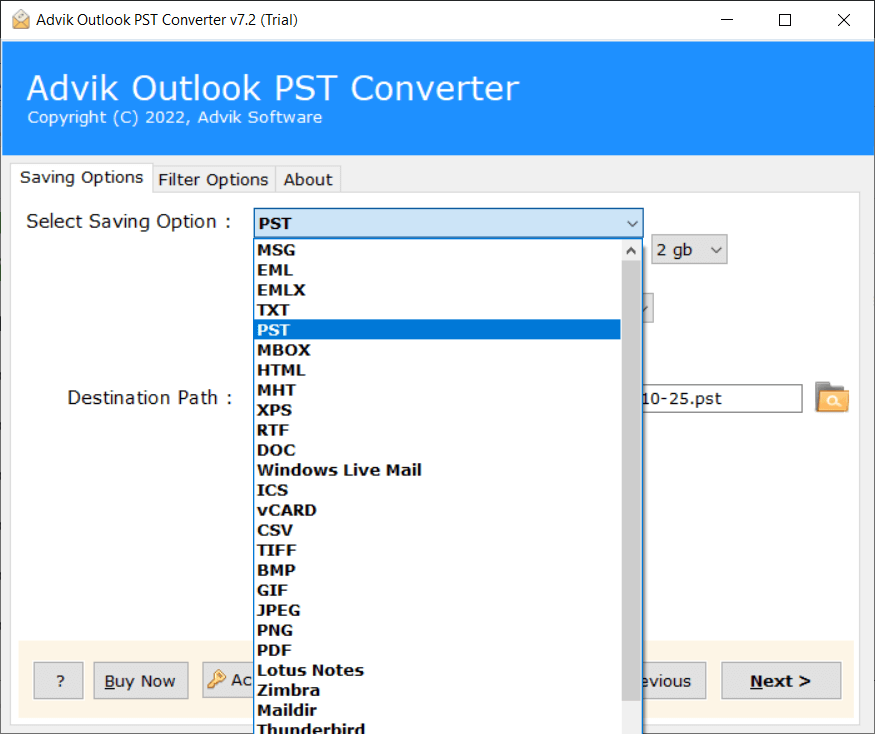
Step 5. Select a target location where you want to save the archive file.
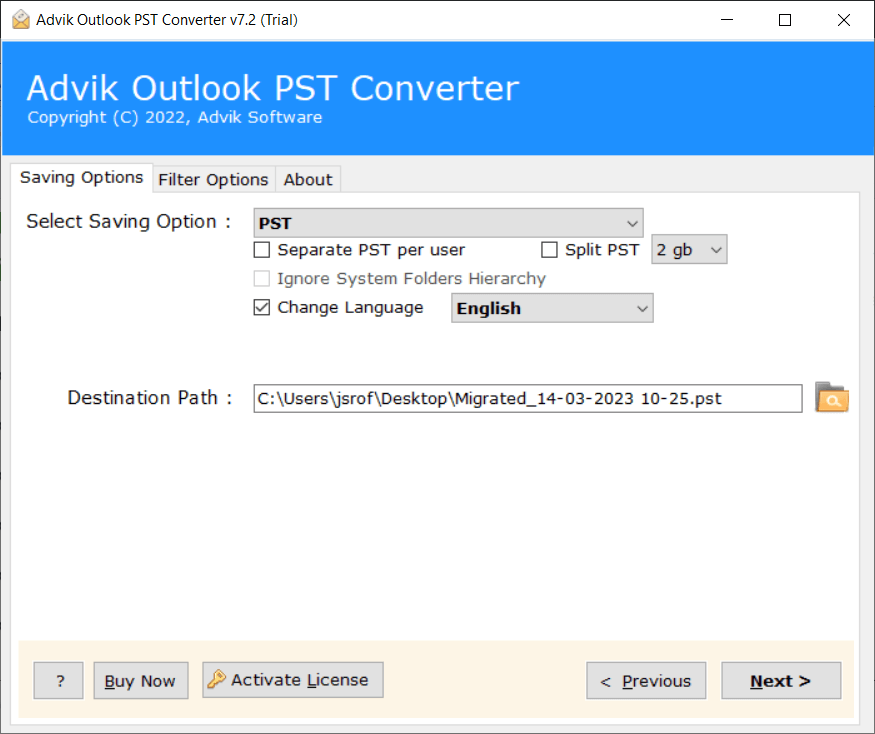
Step 6. Click the Convert button to start archiving process.
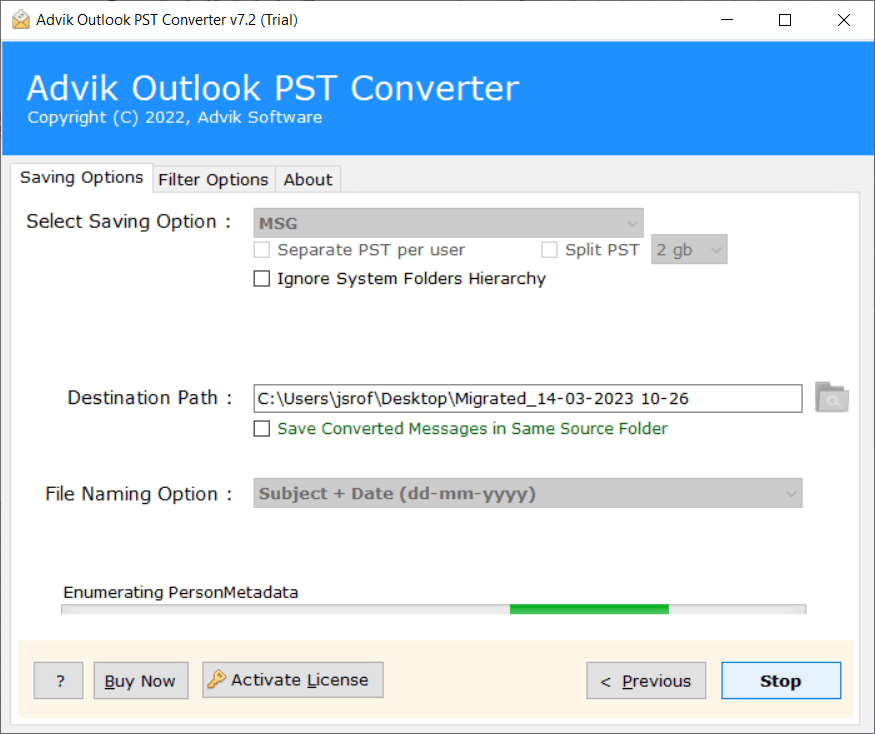
Done! This is the best alternative available when Auto Archive is not working in Outlook. The above solution allows you to archive emails in more than 20+ formats.
Benefits of having Advik PST Repair Tool as your Archiving Solution
- Convert Outlook Emails to PDF, MBOX, HTML, TXT, EML, and 20+ Formats
- Easily transfer or import PST to Office 365, Gmail, Yahoo Mail, etc.
- Maintain folder hierarchy and preserve email attributes
- Hold and preserve UNICODE texts (Non-English)
Conclusion
Try the above 6 ways to fix “Auto Archive is Not Working in Outlook”. That might help you in solving the issue. However the same is not working out then, you can try the second way i.e. Advik PST Repair Tool. This utility is designed to archive Outlook emails in multiple file formats. The above solutions are compatible with Outlook 2021, 2019, 2016, 2013, and 2017.

