How to Fix “Unable to Export Contacts from Outlook” Issue?
Jackson Strong | June 2nd, 2023 | Outlook
In this article, we are going to solve the “unable to export contacts from Outlook” issue via various techniques. We had come up with multiple workable methods to fix this issue. You can try the same by following the below methods. Either go to manual solutions, in case that won’t work out, then go for third-party solutions.
Below are several troubleshooting steps you can try to resolve the problem. Here’s a step-by-step guide to help you solve the “Unable to Export Contacts from Outlook” issue.
Fix “Unable to Export Contacts from Outlook” Error Manually
- Check for Updates: Ensure that your Outlook application is up to date. Install any pending updates from Microsoft to ensure you have the latest bug fixes and improvements.
- Restart Outlook: Sometimes, simply restarting the Outlook application can resolve temporary glitches or issues.
- Verify Contact Folder Permissions: Confirm that you have the necessary permissions to export contacts from Outlook. If you’re in a shared or organization account, contact your administrator to check if there are any restrictions in place.
- Check Export File Format: Ensure you’re exporting the contacts to a compatible file format. Outlook supports various formats such as CSV (Comma Separated Values), PST (Outlook Data File), or vCard. Choose the appropriate format based on your requirements.
- Reduce Contact Folder Size: If you have a large number of contacts or your contact folder is quite extensive, try exporting a smaller subset of contacts at a time. Exporting a large number of contacts at once may sometimes cause issues. Divide the contacts into smaller groups and try exporting them individually.
- Disable Antivirus or Firewall: Temporarily disable your antivirus software or firewall as they may interfere with the export process. Sometimes, these security measures can block certain actions or prevent applications from accessing specific files or folders.
- Repair Outlook Data File: Use the built-in Outlook Inbox Repair Tool (scanpst.exe) to repair any corruption in your Outlook data file. This tool can fix minor errors that might be causing the export issue. Locate the scanpst.exe file on your computer and follow the on-screen instructions to repair Outlook PST file.
- Create a New Outlook Profile: If the issue persists, try creating a new Outlook profile and then attempt to export the contacts from the new profile. Sometimes, the profile itself can become corrupted, causing export problems.
- Reinstall or Repair Office: If none of the above steps work, you can try repairing or reinstalling Microsoft Office. Go to the Control Panel, select Programs and Features (or Add/Remove Programs), locate Microsoft Office, and choose the option to repair or uninstall/reinstall the application.
If you’ve followed these troubleshooting steps and the issue still persists, it may be beneficial to reach out to Microsoft Support or consult with your organization’s IT department for further assistance.
Note: If Outlook Import Export Option is not working, nothing to worry about. You can go for below method i.e. an alternate way to export Outlook contacts to text file or csv, vcard, etc.
Best Alternative Way to Export Outlook Contacts
Download and install Advik Outlook OST Converter in your Windows system. This program is an alternate way to export data from Microsoft Outlook. The software is available for free trial. You can export emails, folders, contacts, calendar from Outlook application. You can convert ost to pst, eml, mbox, csv, and many other popular file formats as well.
Also, you can import emails from Outlook to Thunderbird, eM Client, ProtonMail, Gmail, Yahoo, Office 365 and cloud email service providers.
Read Also: How to Export Outlook Contacts to Excel?
Follow the below instructions to export Outlook contacts using professional software.
Step 1. Run Advik Outlook OST Converter and select Outlook profile then, click Next.
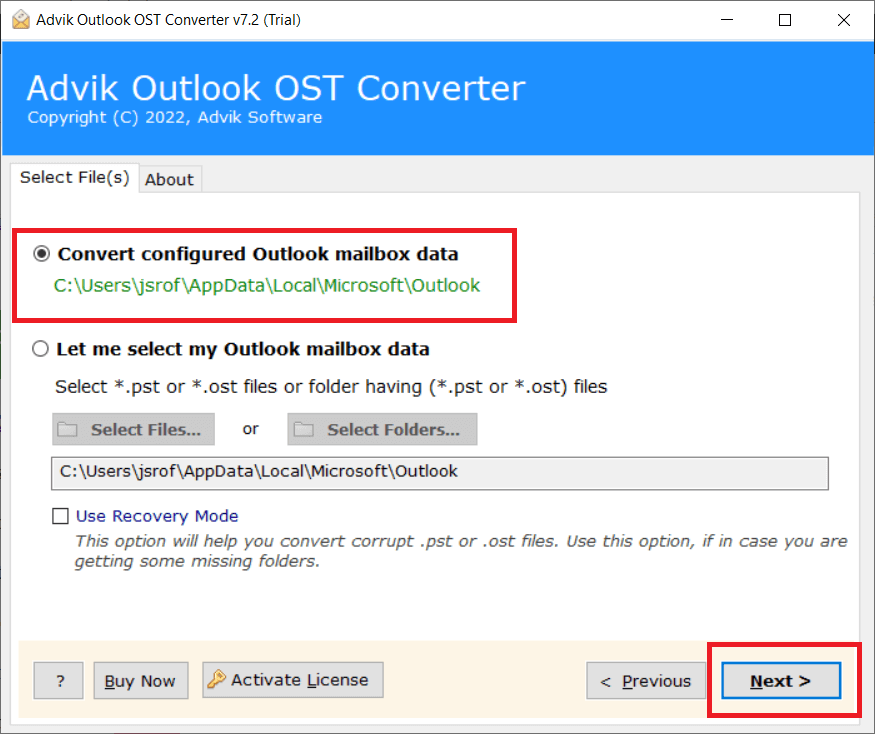
Step 2. Choose the Contacts folder and click the Next button.
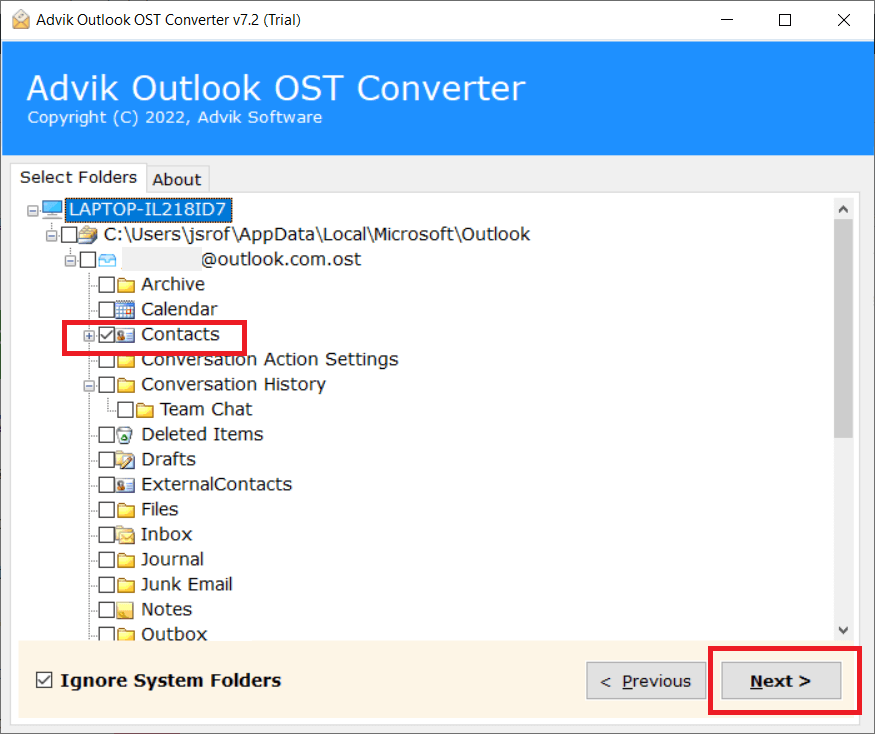
Step 3. Now select vCard/CSV/Text any file-saving option to save Outlook contacts.
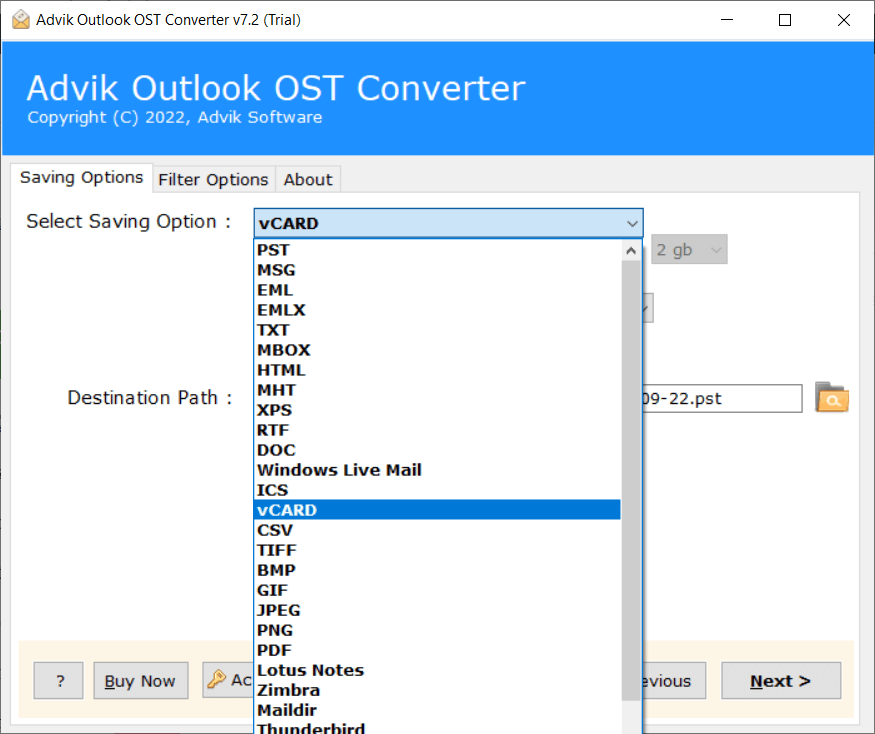
Step 4. Select the target location where you want to save Outlook contacts.
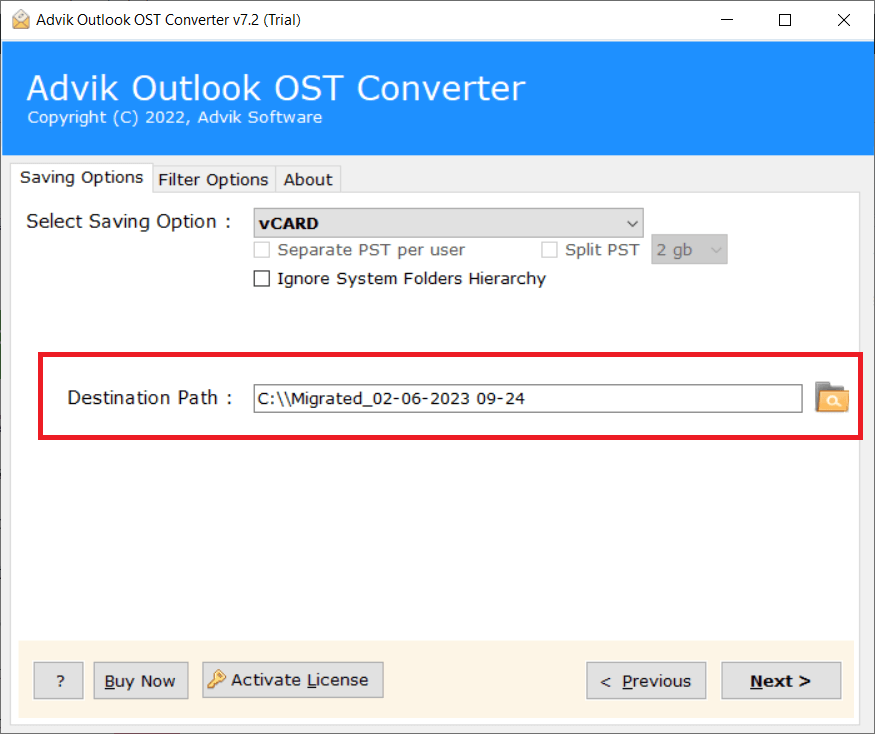
Step 5. Click the Convert button to start the process.
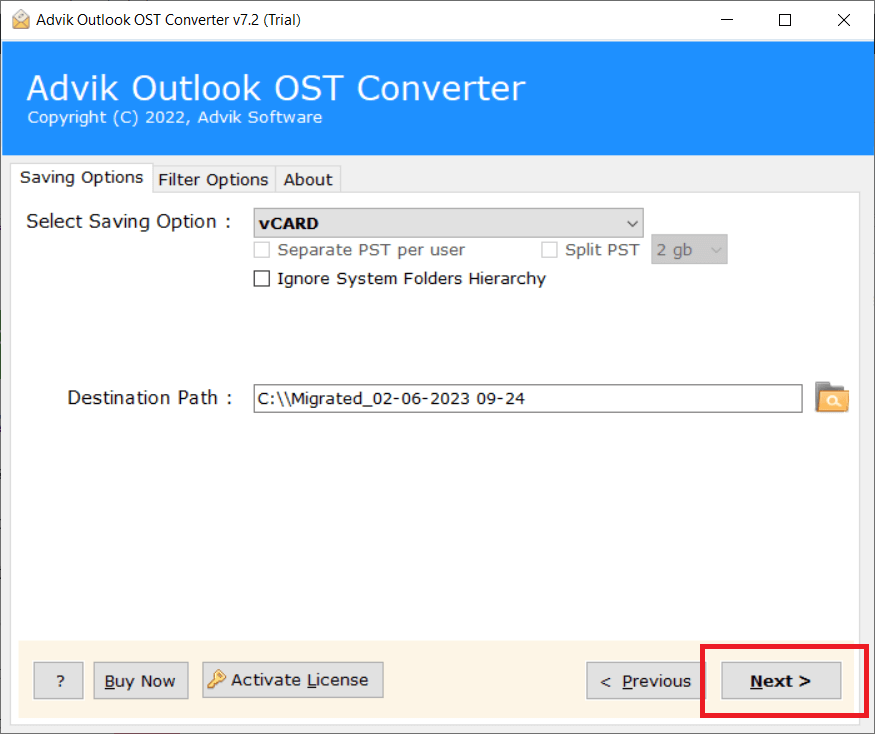
Done! The software will export Outlook contacts without losing any information. You can download the tool and give it a free try.
Watch Video Tutorial
Read Also: How to Export Outlook Contacts to OneNote?
Conclusion
We had discussed various methods to fix “Unable to Export Contacts from Outlook” issue. Either you can go for multiple techniques to fix this issue or if it doesn;t work out. You can go for Advik Outlook OST Converter software. This is the best alternative to export Outlook data offering multiple features and saving options.


