How to Import EML to Apple Mail in Bulk?
Jackson Strong | June 26th, 2023 | Apple Mail, Email Migration
This blow will guide you to import EML to Apple Mail. In this write-up, we have discussed effective ways to open EML file in Apple Mail. There is a large number of users who want to import multiple EML files along with other data but don’t get better results. So, read this post completely and complete your task easily.
If we talk about the EML file format, it is a single email message file that is supported by many email client applications. Also, the .eml extension is a file type that can only work in the Windows operating system. So, if a Mac Mail user tries to access it, it will show an error because it does not support Windows-supported file formats.
Apple Mail is the built-in email application for the Mac Operating system which offers easy-to-use features that rely on email clients to handle their day-to-day activities. It offers the functionality to combine all user’s mail accounts into a single list.
So, let’s begin to learn two easy and simple solutions to transfer EML files to Apple Mail application.
How to Migrate EML Files to Apple Mail Client?
Follow the below-given steps to imort EML emails to Apple Mail-
- First of all, Start your Mac Machine.
- Choose EML file that you want to move from Windows to Mac Mail system.
- After that, drag and drop .eml file into Apple Mail.
Done! Hence, you can import EML files into Apple Mail but this method is suitable if you have only a few EML files. If you have a large number of EML files then it takes a lot to fine to complete the process. In that situation, it is recommended to use an expert solution to import multiple EML files to Mac Mail at once.
How to Batch Import EML to Apple Mail Directly?
In order to perform the process, one needs to make use of a direct and instant approach that can easily transfer multiple EML files to Apple Mail in a single attempt. The Advik EML Converter is one such tool that is easy to use and offers a user-friendly and simple interface to import EML to Apple Mail. It contains advanced features that users can apply according to their needs and requirements. Also, it maintains the folder hierarchy of the EML files throughout the conversion process.
Download its free version and check its work efficiency and accuracy.
Steps to Open EML File on Mac Mail
- Launch this software and add .eml files into the software.
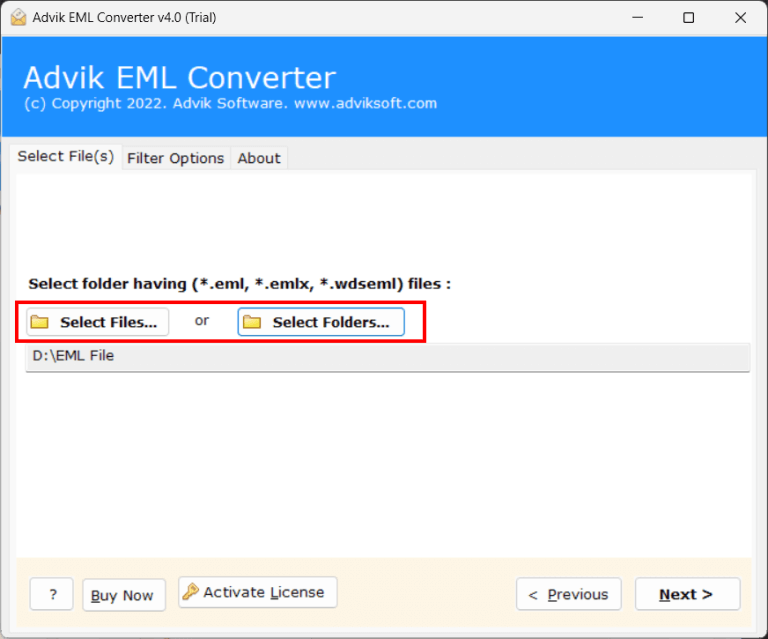
- Here, choose the required EML files of your choice.
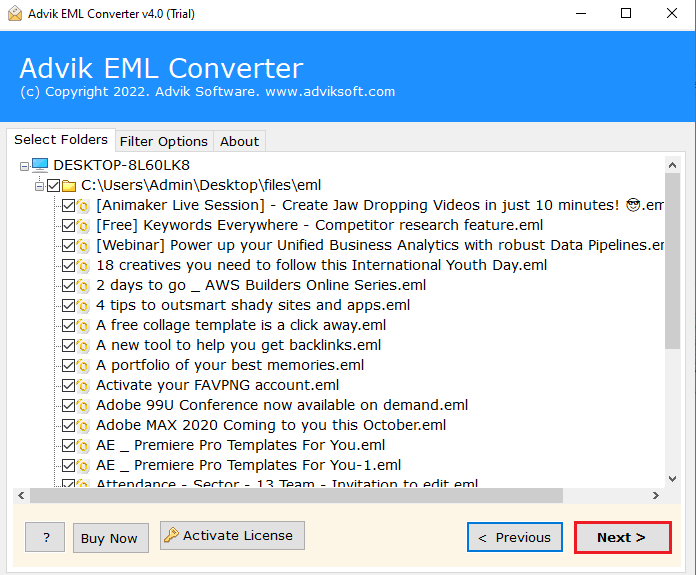
- Now select MBOX as a saving option from the list.
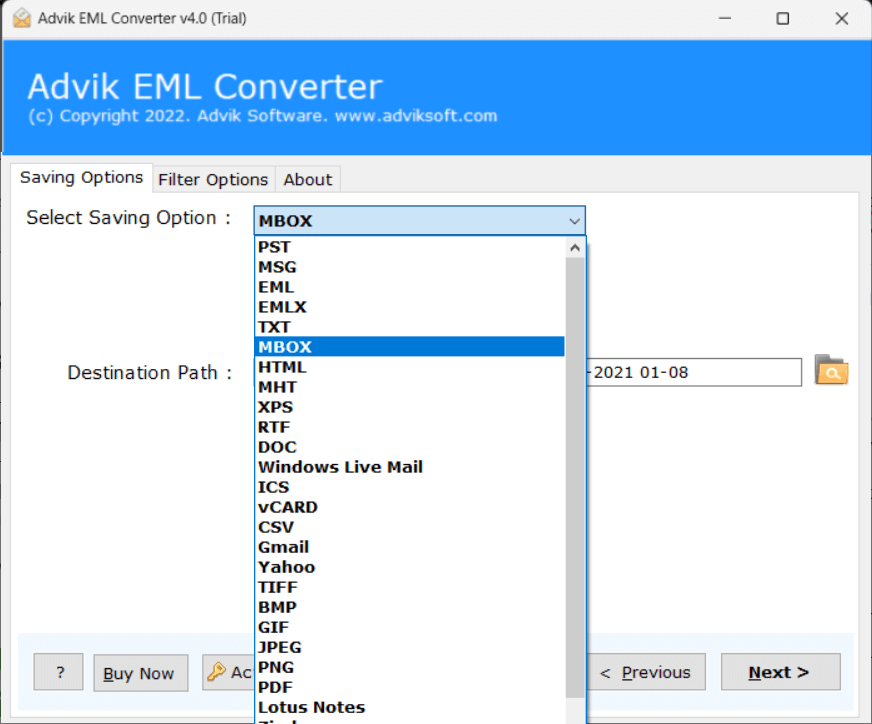
- Click the Convert button to start the conversion process.
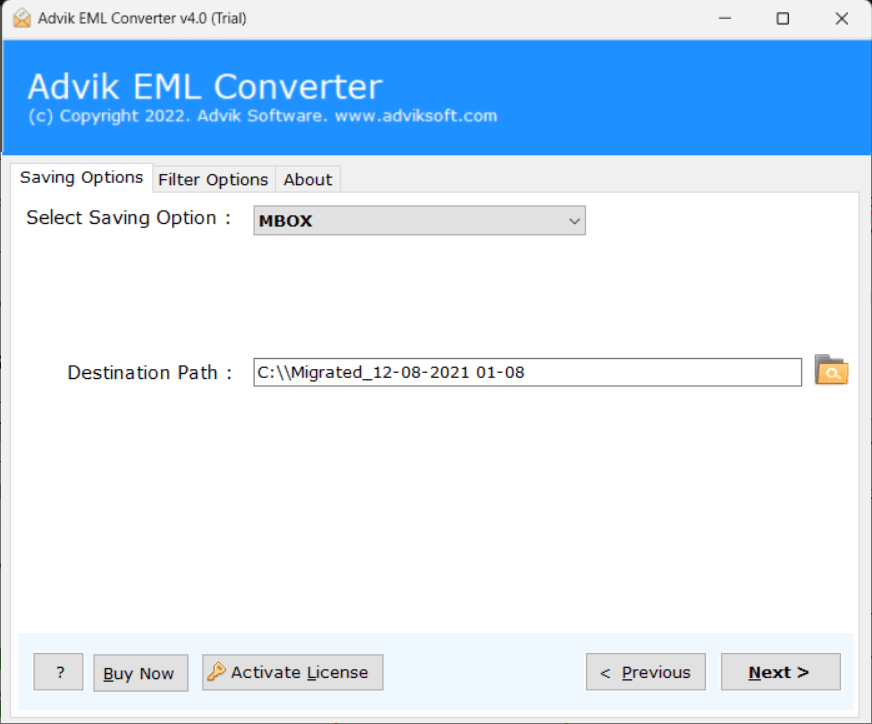
- Once the software completes EML to MBOX conversion then open Apple Mail.
- Go to File>>Import Mailboxes option to import .mbox file in Apple Mail.
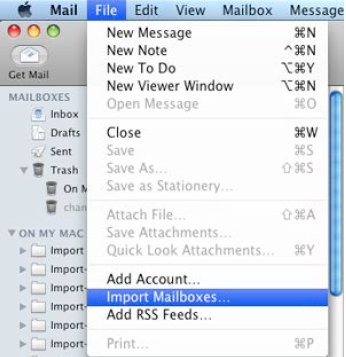
Finished! That’s why you can open EML file on Mac Mail easily.
Apart from performing the above solution, the tool has many more benefits. Some of them are;
- Batch Import EML Files to Mac Mail
- Multiple Saving Options for EML Files
- Transfer EML to Email Service Providers
- User-Friendly and Effective GUI
- Compatibility with Windows OS
- FREE Trial Version to check working steps
Watch Video Tutorial
Final Words
In this article, we get to know about how users can easily import EML files to Apple Mail. It is the most important task among the users to perform EML to Apple Mail migration. However, this blog is one of the most helpful approaches to completing this process. Here, we have provided manual as well as automated solutions to perform the complete conversion process. Choose the solution that suits best to your needs.


