How to Import Outlook Emails to Apple Mail?
Jackson Strong | September 27th, 2023 | Data Backup, Outlook
There are many users with the same queries of how to import Outlook emails to Apple Mail. If you are one of them, then this blog is here to help you out…
However, do you know why is it important to import Outlook emails to Apple Mail? The common reason for performing Outlook to Apple Mail migration is an official requirement. Thus, it becomes a challenge for users to migrate Outlook to Apple Mail as both support different file formats.
Now, the main question is how to import Outlook folders to Apple Mail. But no worries at all, we will guide you with a direct and easy approach. Before that, let’s have a quick difference between these email client applications.
Apple Mail is a built-in application on macOS which means it’s free. Outlook often requires a subscription which makes Apple Mail an alternate option for those looking to save on software costs. Both Outlook and Apple Mail is undoubtedly the most widely used email client application but the only difference is one is free and the one requires a subscription. Also, both support different file formats; so if you are thinking to transfer Outlook to Mac Mail, you need to export Outlook emails to MBOX to carry out this process.
How to Move Outlook Folder to Apple Mail?
The following section has discussed two easy and simple approaches to import Outlook emails to Apple Mail. First method is for Outlook for Mac users who want to import Outlook for Mac to Apple Mail and the second method is for those who want to import Outlook emails to Apple Mail on Windows OS. Let’s learn the both the solutions in more easy steps now;
Quick Way to Migrate Outlook for Mac to Apple Mail
If you are a Mac user then you can make use of Advik OLM Converter for Mac to import Outlook emails to Apple Mail. You can’t do it manually because both Outlook and Apple Mail supports different file format. Then, to import Outlook folders to Apple Mail, you need to convert OLM to MBOX to complete the process. First, you have to export emails from your Outlook for Mac convert them to MBOX, and import them into Apple Mail. That’s it!!
This utility allows you to easily import OLM to Apple Mail in just a few simple steps. Also, the tool maintains a folder hierarchy of Outlook emails throughout the email migration process. Additionally, this utility also allows users to import Mac Outlook emails to Gmail, Yahoo Mail, Office 365, Thunderbird, Zoho Mail, Outlook.com, AOL Mail, iCloud, Rackspace, GoDaddy, AWS Workmail, etc.
How to Import Outlook Emails to Apple Mail?
- Open Outlook for Mac and go to File >> Export.
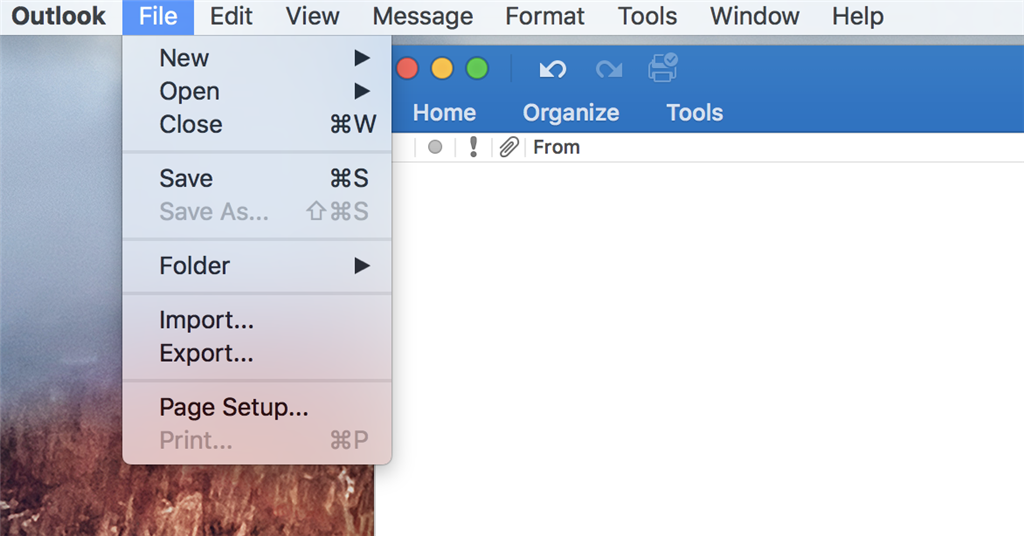
- Choose the email data you need to import and press Continue.
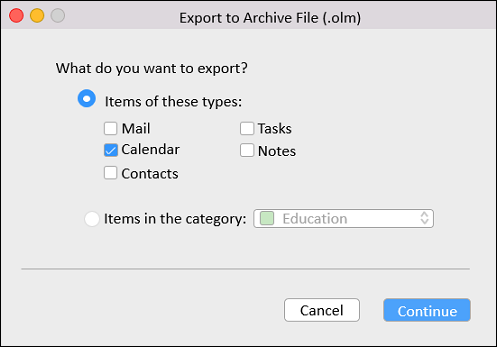
- Now, run Advik OLM Converter and click Add Files.
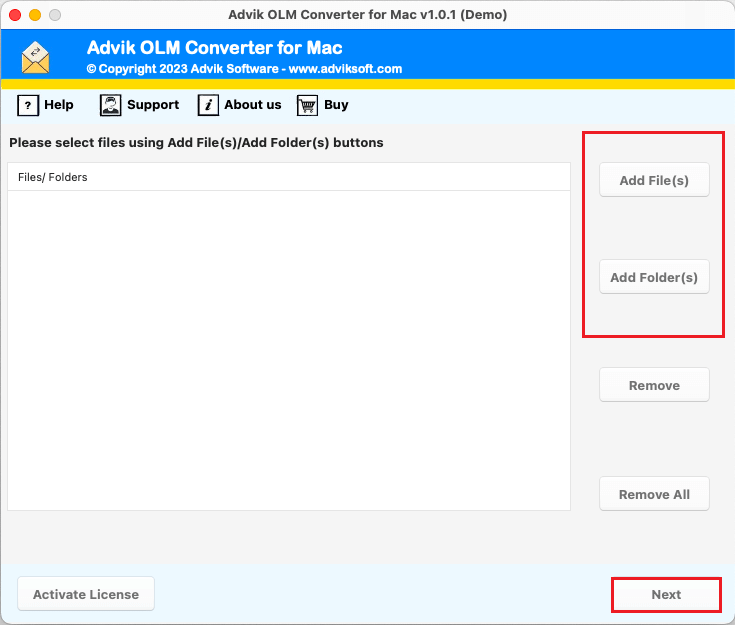
- Choose the required email folders from the pane.
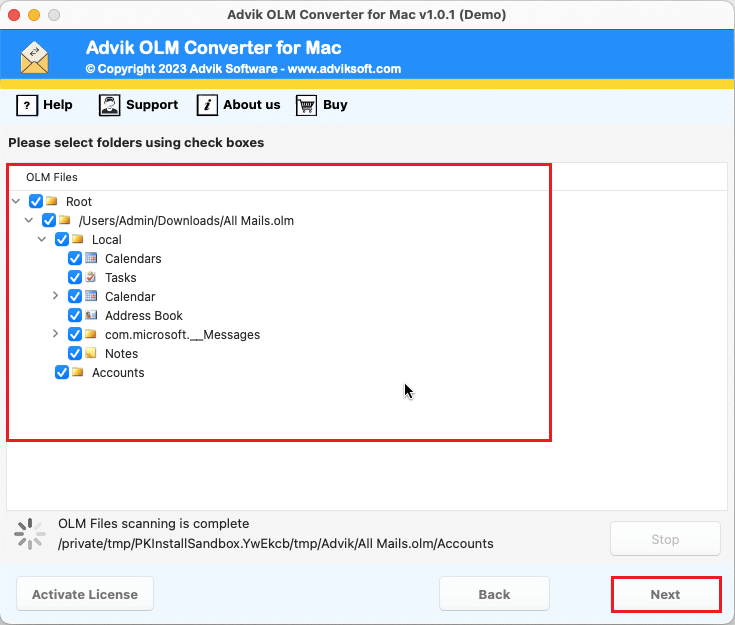
- Select MBOX as a file format from the options.
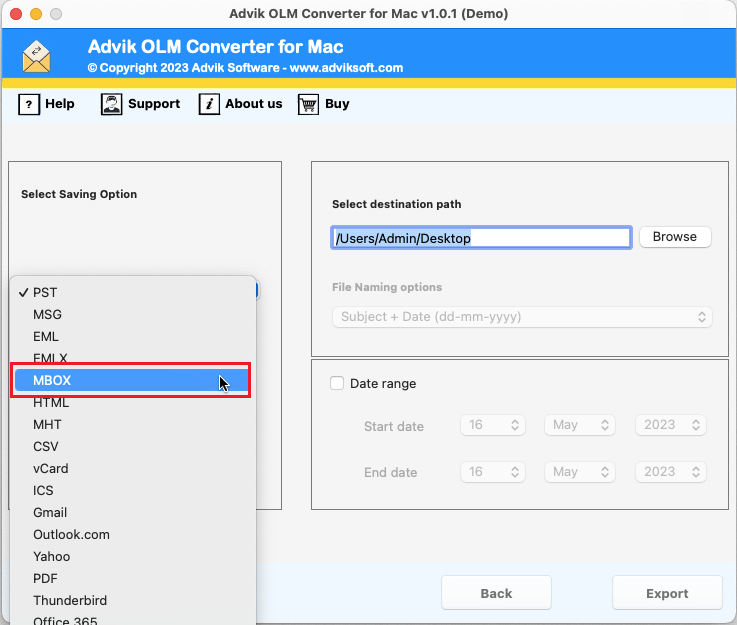
- Browse the location to save file and press the Export.
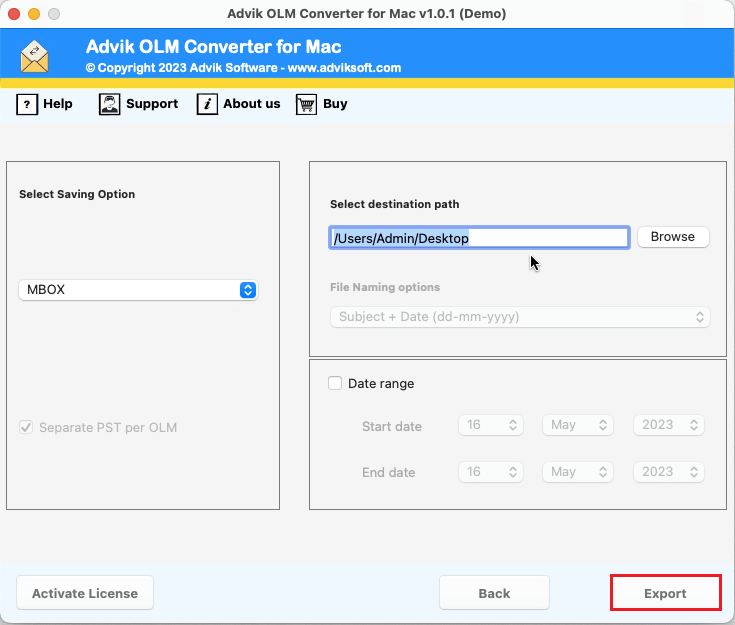
- After, run Apple Mail and use Import mailboxes to open MBOX files in Apple Mail successfully.
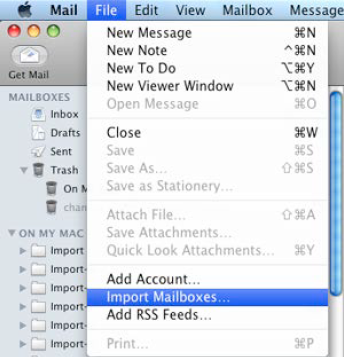
Done!! This is how you can easily import Outlook folders to Apple Mail in just a few simple steps.
Direct Method to Transfer Outlook to Mac Mail – For Windows Outlook
Apple Mail is an in-built email client for Mac users and those who have switched from Windows OS to Mac OS generally searched for this query. Advik PST to MBOX Converter is one such advanced and easy-to-use application that allows batch import Outlook emails to Apple Mail directly. With the help of this software, users can instantly perform the process to import PST to Apple Mail in a few simple steps.
Also, you can convert Outlook email to HTML, MSG, MBOX EML, CSV, OLM, PDF, and many more using this utility. The tool is equipped with a simplified operable process that can easily transfer mail from Outlook to Apple Mail with attachments.
The best part of this tool is that it automatically fetches your current configured Outlook email data in just one single click. Moreover, this application enables users to also transfer Outlook emails to iCloud Mail, Yahoo Mail, Office 365, Gmail, Outlook.com, Zoho Mail, Yandex Mail, AOL Mail, Rackspace, AWS Workmail, Roundcube, GoDaddy, etc.
In order to understand the application properly, tap on the FREE demo version of this tool and check the process.
How to Import Outlook Emails to Apple Mail?
- Run Advik PST Converter on your PC.
- Click on the first option to configure Outlook profile.
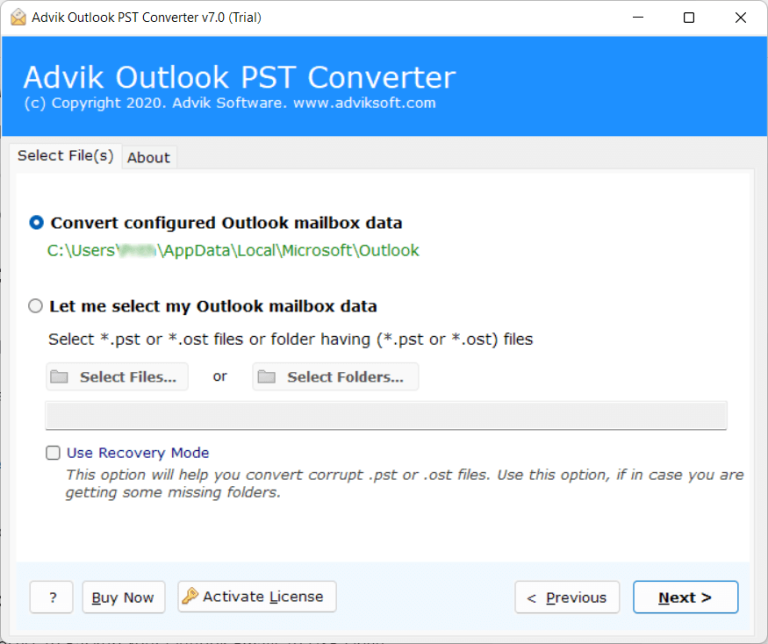
- Choose the required Outlook emails from the preview.
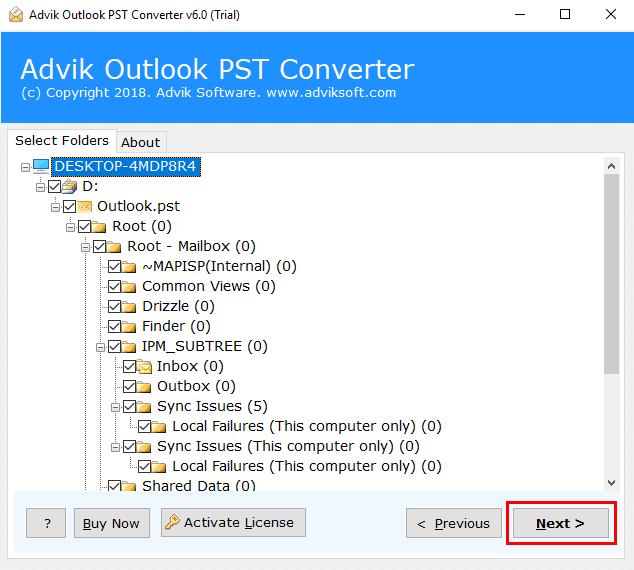
- Select MBOX as a saving option from the list.
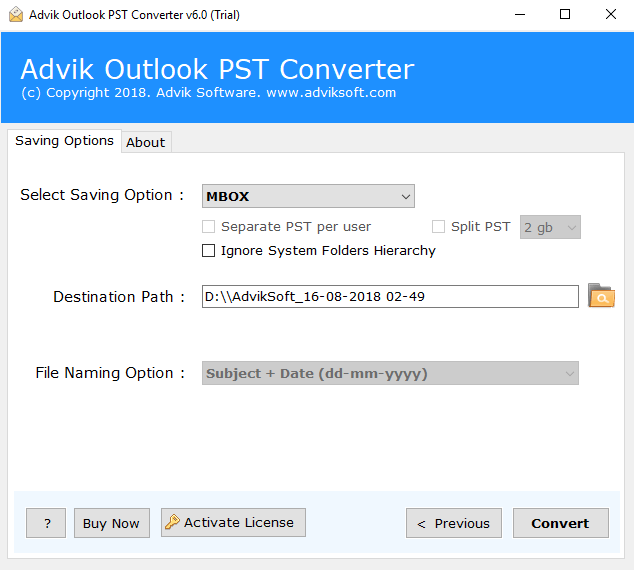
- Browse the destination path and click on the Convert button.
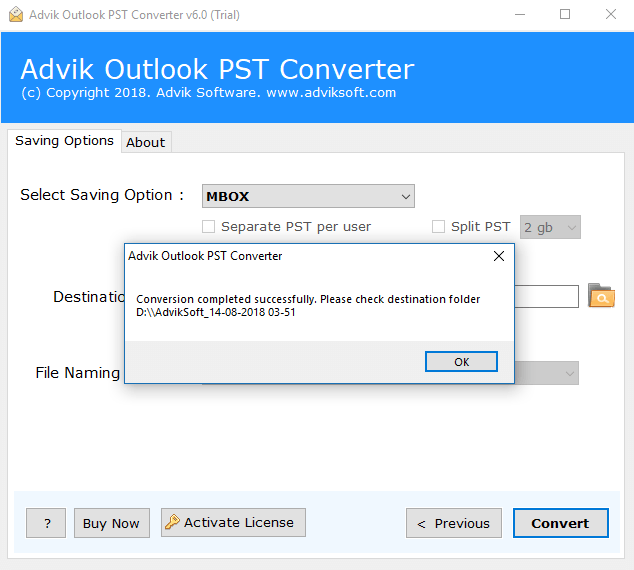
- Then, open Apple Mail and with the import mailboxes option open MBOX file.
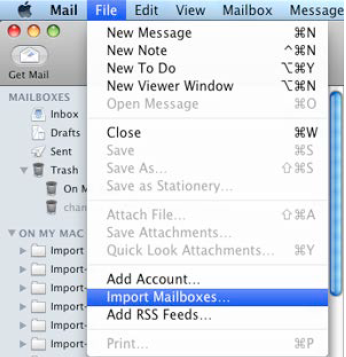
Finished!! by following the above simple steps, users can easily move from Outlook to Apple Mail.
Final Words
Thus, we are done with providing two different ways to import Outlook emails to Apple Mail. We have explained the method for both types of users having difficulty to migrate Outlook to Apple Mail. Just follow this blog strictly and you will be able to solve your query with so much ease. Both the solutions offered in this article are also helpful to export Outlook emails to other email services.


