How to Open Google Takeout Files?
Jenny Lowrence | July 17th, 2023 | Data Backup
Summary: Unable to open Google Takeout files? You may not be able to access it due to many reasons such as not having a proper application that let you do this. Don’t Worry!! In this write-up, we are going to explain the best ways that will allow you to extract Google Takeout files in more easy ways.
Google Takeout is an in-built tool that allows users to export Gmail to MBOX file from various Google services such as Gmail, Drive, Photos, and more. This data is combined into a ZIP file, which can be a bit complex for some users when it comes to accessing its files.
Open Google Takeout Files Using Experts Approach
- Run Advik Google Takeout Converter in your PC.
- Click Add File and load Google Takeout MBOX file.
- Select file format (.pdf) from options.
- Click Convert button.
Let’s quickly know the reasons that may be responsible for why you are not able to access Google Takeout Files in an easy way.
Method 1. How to Extract Google Takeout Zip File?
Google Takeout is a method to export Gmail emails and other data. Once you have downloaded all the data through Google Takeout, you will see that all the things are compiled into a ZIP file. To open Google Takeout files, you first need to extract them.
Follow the below steps to extract Google Takeout Zip file.
- Run WinRar in your Windows PC.
- Right-click on the ZIP file and select “Extract All”.
- Choose a destination folder to save the extracted Google Takeout files.
- Now click on the “Extract” button.
The ZIP file will be extracted, and you will have access to the files and folders contained within.
Now that you have extracted the files, you will see that all of the data are saved in an MBOX file format. After that, you have to use the MBOX-supported email client application to open it.
Note: You have to download the Thunderbird email client application to carry out the further procedure.
- Install and Run Thunderbird Mail Client on your PC.
- Then, you need to install ImportExportTools Add-ons on your Thunderbird application.
- Restart this app again and navigate to the menu bar.
- After that, click Tools and choose ImportExportTools>>Import MBOX File.
- Now, you need to select the import way; as per your need.
- Here, you need to choose Google Takeout MBOX files from your PC and complete the process.
Done!! You can see all of the selected MBOX files on the left side of the Thunderbird application.
Limitations of Manual Method;
While implementing manual solutions, users may face various common troubleshoots. Here are a few of them;
- The whole process is lengthy and time-taking which will end with a lot of frustration.
- Import/Export NG Tools is supported only in Thunderbird 105 and older versions.
- Risk of Data Loss
Method 2. How to Open Google Takeout File Easily?
With the help of the Advik Google Takeout Converter Tool, users can easily open Google Takeout files in various readable file formats. Anyone can handle this tool effortlessly and access Google Takeout data without any issues. This application enables users to convert Google Takeout to PDF, PST, EML, DOC, TXT, MSG, and many more file formats to read and access them as per their needs and requirements. Even the steps are simple and time-saving that is easy-to-use, cost-effective, and user-friendly.
Also, this tool can also be used to fix Google Takeout not working issues in easy ways. The software allows you to install this application on any of the Windows OS versions including 11, 10, 8, 8.1, 7, XP, Vista, etc.
Step-by-Step Guide to Access Google Takeout Files on PC
Step 1. Install and Run the MBOX Converter on your Windows PC.

Step 2. Thereafter, start uploading all of the MBOX files into the software interface through dual ways; Select Files or Select Folders option and click the Next button.
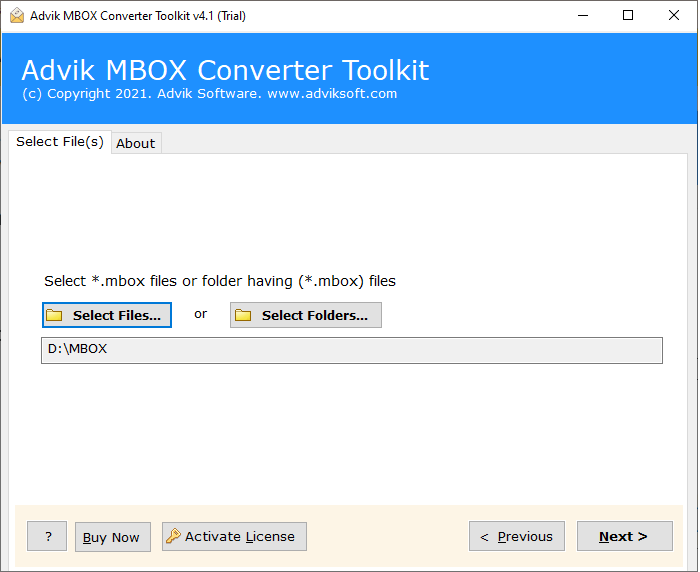
Step 3. Now, the tool will analyze the selected MBOX files and list them one by one on your screen. Choose the required files and tap on Next.
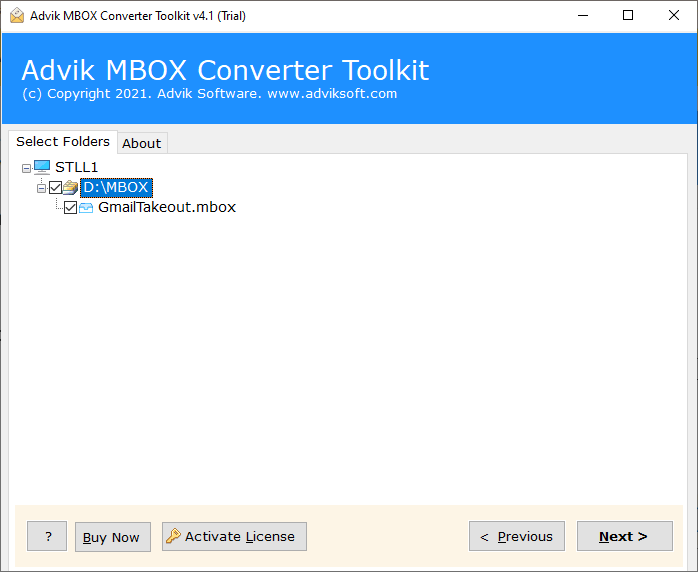
Step 4. After that, you need to choose a desired file format in which you want to open Google Takeout files.
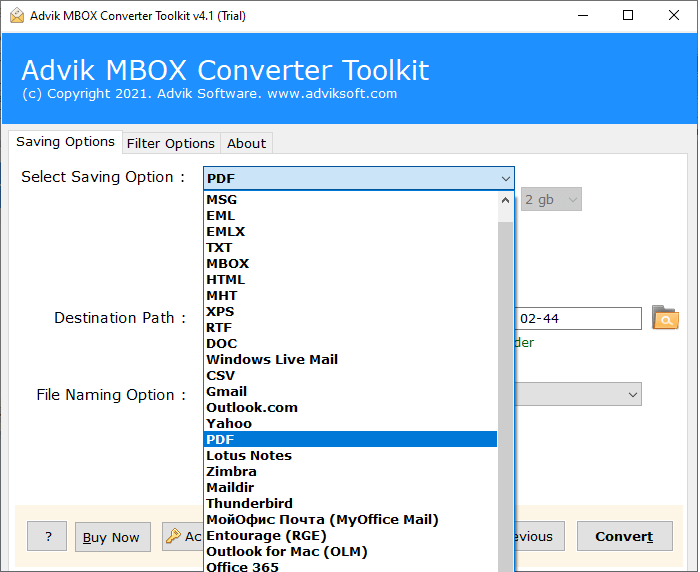
Step 5. Select the destination path to save the resultant data file and tap on the Convert button to start the process.
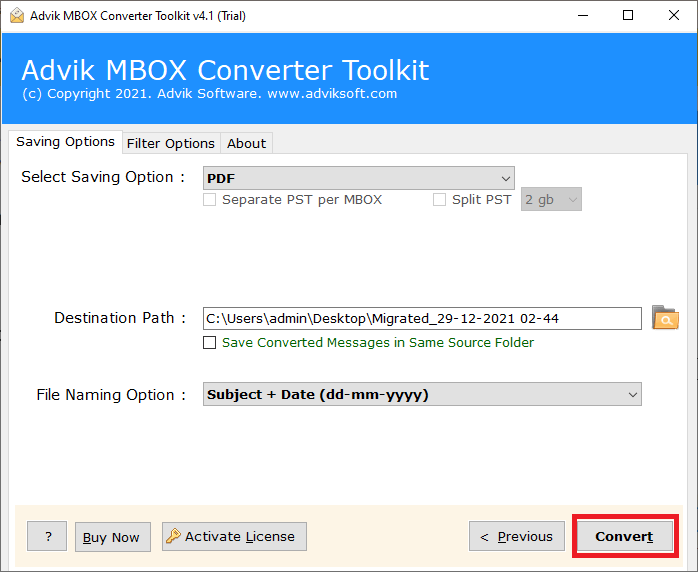
Relax Now!! The process will be completed within a few seconds and you will be confirmed through a notification.
Advanced Features of Advik Google Takeout Converter Tool
This application is the ideal choice for users seeking precise and efficient way to open multiple Google Takeput files simulatenously. It offers a range of features, including;
- Effortlessly convert numerous Google Takeout files in multiple-file formats in batches.
- Preserve the accuracy of Google Takeput emails and attachments even after the completion of the process.
- Allows to convert Google Takeout to PST, EML, MSG, DOC, HTML, MBOX, PDF, MHT, CSV etc.
- Maintain email formatting properties consistently throughout the conversion process.
- Equipped with a user-friendly graphical user interface (GUI) that can be easily navigated by both technical experts and novices.
- Offers two convenient options, the “Select File” and “Select Folder” buttons, to add the necessary Google Takeout files for conversion.
- With this tool, users can also import Google Takeout to iCloud, Yahoo Mail, Office 365, Outlook.com, Yandex Mail, AWS Workmail, Zoho Mail, Roundcube, etc.
- Displays a live conversion window that allows users to track the ongoing conversion progress of Google Takeout files.
- Provides a variety of file naming options for organized storage of Google Takeout files.
- Ensures seamless conversion of all email attributes, including attachments, timestamps, and folder structure, etc.
- Supports to access Google Takeout files on Windows 11, 10, 8, 8.1, 7, XP, Vista, and other compatible versions.
Read Also: How to Import Google Takeout to External Hard Drive?
Final Words
This write-up discusses two easy and simple approaches to read Google Takeout files. You will see both manual and professional solutions here. However, if in case you want to complete the whole process instantly then you can choose an automated tool to avoid any data loss. It will directly enable you to open Google Takeout files in various readable file formats in just 5 simple steps.


