How to Backup Thunderbird Emails to External Hard Drive?
Jackson Strong | April 12th, 2025 | Data Backup, Mozilla Thunderbird
Learn how to backup Thunderbird emails to external hard drive manually and automatically. This post will step-by-step guide to save Thunderbird emails to hard drive with attachments.
Thunderbird is is the most widely used free deskop email client. It is a free and open-source email client that is used by both professional and individual users for email mangment. Backing up your Thunderbird emails regularly is a great way to ensure that your important messages are safe.
Key Takeaways:
- Backing up Thunderbird emails helps prevent data loss.
- External hard drives are perfect for storing email backups.
- Restoring your emails from a backup is quick and simple.
How to Save Thunderbird Emails to Hard Drive Free?
Although Thunderbird does not have a built-in backup tool, but using ImportExportTools NG, you can easily take backup Thunderbird emails to external hard drive
1. Open the Thunderbird application on your system.
2. Press the Alt button and choose Tools >> Themes & Add-ons.
3. Search for ImportExportTools NG and add it to your application.
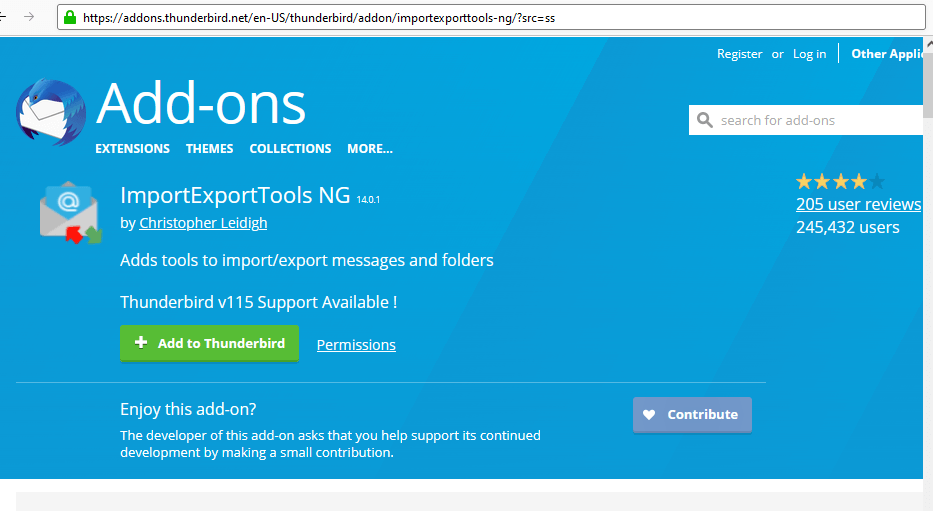
4. Now right-click on the email folder you want to export.
5. Select ImportExportTools NG >> Export Messages ina Folder >> Select File formats.

6. Alternatively, You can also choose Export Folder (mbox) >> select option.
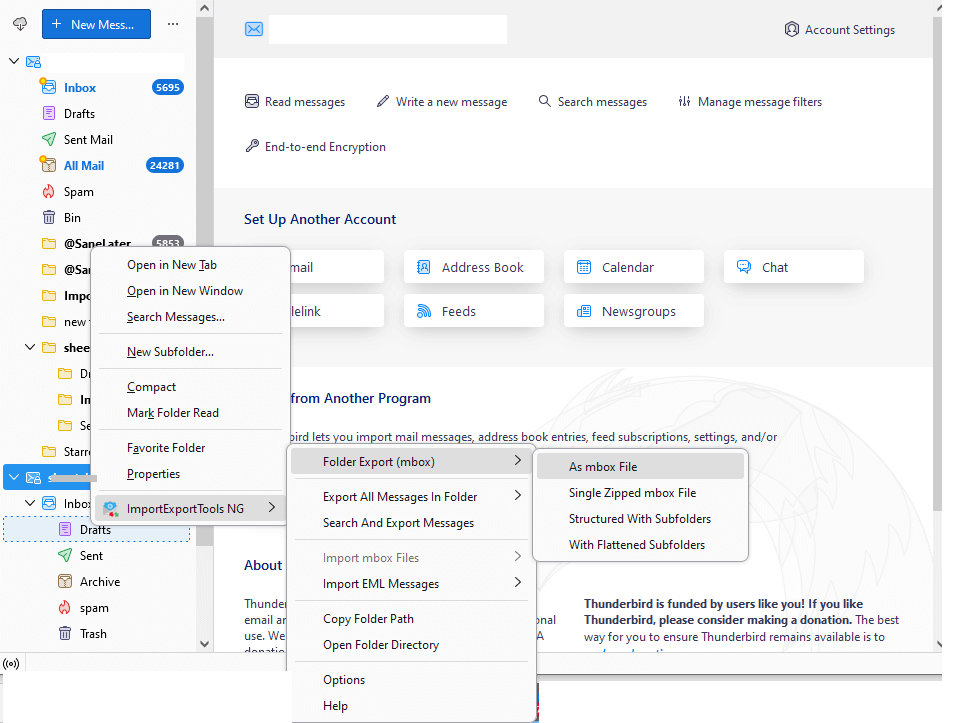
7. Moreover, right-click on your email ID and export your complete profile.
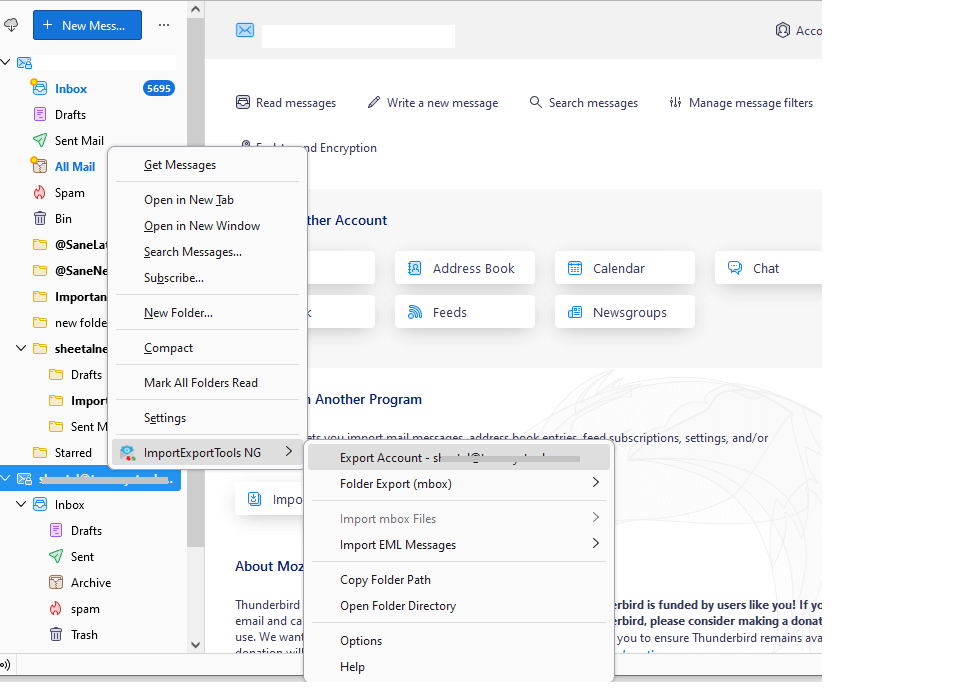
Done! Here start the export process.
Note: It will take some time to save Thunderbird emails to hard drive depending on the amount of data.
How to Backup Thunderbird Emails to External Hard Drive Automatically?
Advik Thunderbird Converter software is exactly what you need. This Windows-based software can backup Thunderbird emails into multiple file formats. All Thunderbird data will be exported at once without losing a single bit of information. Apart from this, it also provides various advanced email filter options for selective email backup. The software can also save Thunderbird emails to external drive or any other storage device directly. It will preserve email attributes (cc, bcc, date, attachment, time, signature, message, etc.) and mailbox structure during the process
Download the software and try it now.
Note: With the trial demo version, you can export 25 items from each folder for free.
Steps to Backup Thunderbird Mailbox to Hard Drive
1. Run the software and select your Thunderbird profile.
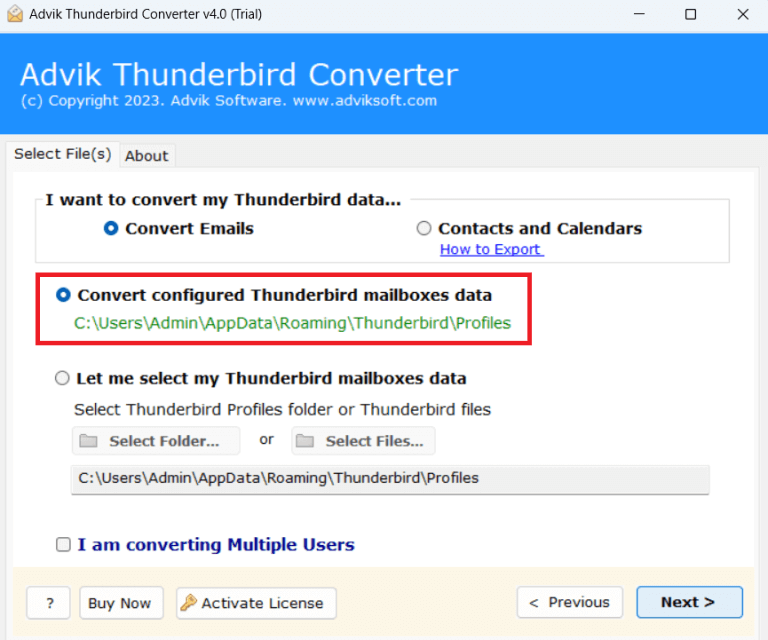
2. Choose the email folders you want to backup.
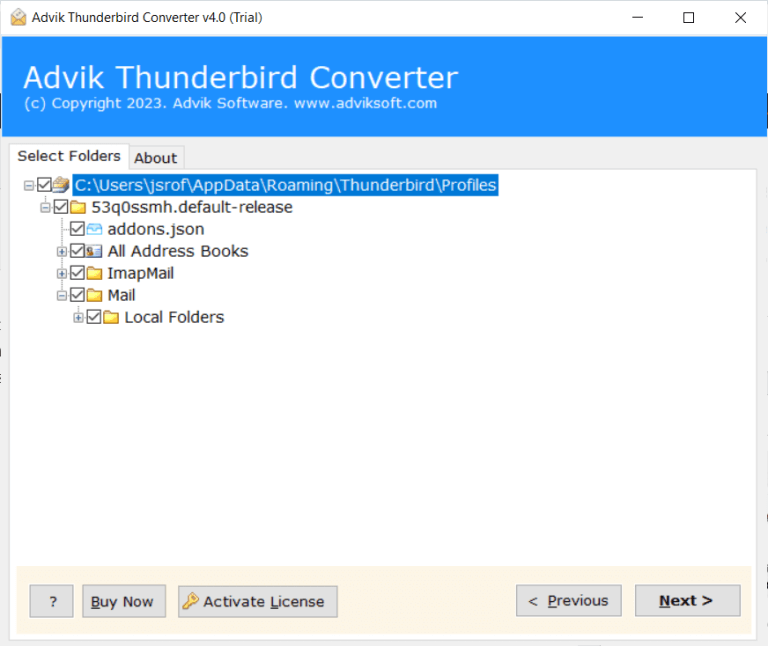
3. Select the saving option from the given list.
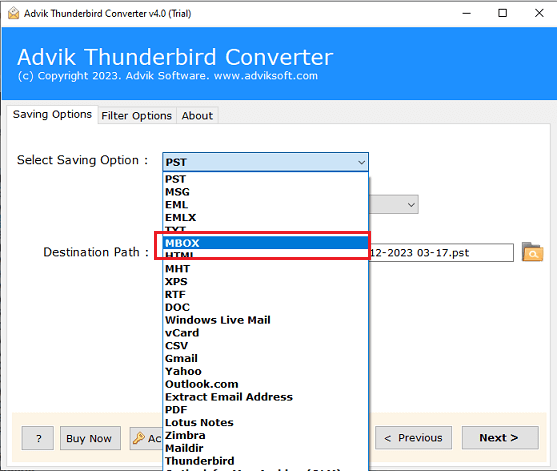
4. Select your Hard Drive as target location and click Next button.
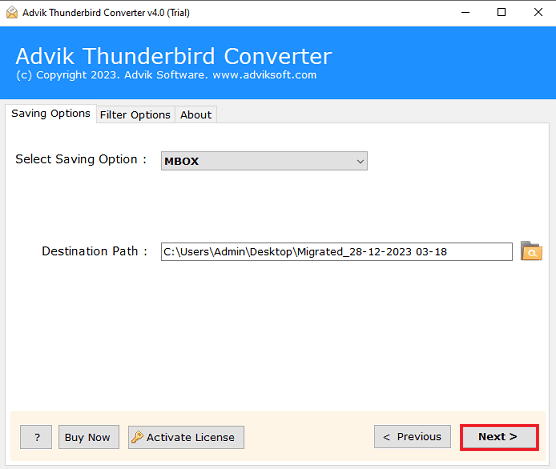
The software will start saving your emails from Thunderbird to External Drive automatically.
After that, it will show a successful pop-up message once done.
Watch How to Save Thunderbird Emails to External Hard Drive
Why Choose the Advik Thunderbird Backup Tool?
The software comes with advanced backup features. You can do a lot more apart from backing up Thunderbird emails. Software of the key highlights of the software are mentioned below.
- Backup Thunderbird emails with attachments in bulk
- Maintain email folder and sub-folder hierarchy and structure.
- Option to backup single or multiple Thunderbird folders
- Preserve email key elements and attributes while exporting emails.
- Backup Thunderbird emails in 20+ file formats
- Advance filter options for selective backup.
- Works on Windows 11 and all other versions.
- Simple and user-friendly interface for both beginners and professionals.
- A free demo version is available that will save 25 emails from each folder.
Download Thunderbird Backup Tool and explore its amazing features right away.
Conclusion
In this post, we have discussed two different ways to backup Thunderbird emails to external hard drive. There is no doubt that the manual method is workable and not complicated at all. However, people who want to save Thunderbird emails in various other file formats should try this automatic software. It will give the option to save data in 20+ file formats.
Frequently Asked Question
- Run the software and select your Thunderbird profile.
- Choose email folders to save/backup.
- Select a file format to save emails.
- Set target location to external drive.
- Click the Convert button.
Q. 2. Can I backup my entire Thunderbird?
A. Yes, you can backup Thunderbird emails, contacts, calendars, notes, and other customized folders.
Q. 3. How the Trial Version is different from the Licensed Version?
A. Trial edition is only for testing and exploring the software features. It will convert 25 emails/items from each folder. However, with the licensed version, you can backup unlimited Thunderbird emails.
Q. 4. How do I Export all emails from Thunderbird?
A. By using the Advik Software, you can download complete mailbox folders from Thunderbird in a single attempt. As manually exporting all emails from Thunderbird is a lengthy and time-consuming process.


