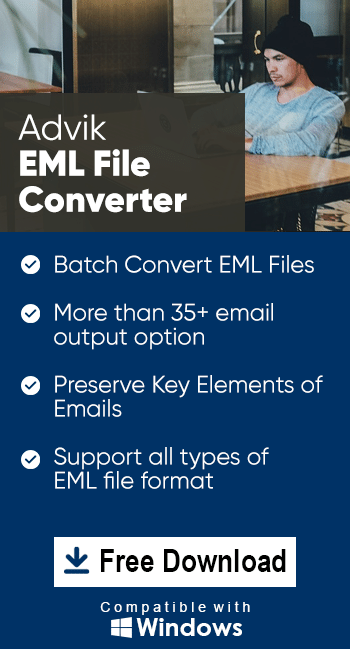How to Convert EML to MHT in Batch?
Jackson Strong | August 21st, 2025 | Data Conversion
This informative blog describes how to convert EML to MHT format. Here, we’ll cover the most up-to-date and reliable methods. All your questions related to EML to MHT conversion will be answered here, so stick with us to find the best solution for your requirements.
EML is a file format used to store messages in plain text format and includes details such as sender, recipients, etc. It is supported by MS Outlook, Windows Live Mail, Apple Mail, and many more. On the other hand, MHT is also known as MHTML. It combines HTML content and related resources into a single file. An MHT file is best for simplifying the sharing and preservation of email messages.
Why We Need to Convert EML to MHT Format?
- Browser Compatibility: After converting EML files to MHT format, you can open them in Web browsers and email clients.
- Archiving: The email content preserves in a single file through MHT files, which facilitates long-term storage and access.
- Preserves Formatting: MHT ensures that the original formatting, fonts, colors, and layout of emails are maintained.
- Cross-Platform Access: MHT can be opened on Windows, macOS, and Linux with just a browser.
Let’s explore both methods one by one.
How to Export EML to MHT for Free?
You can manually export EML files to MHT format using the Outlook email client.
Follow the below given steps for complete the conversion process.
1. Locate the EML file on your system and right-click on it.
2. Click on Open With and choose Outlook.
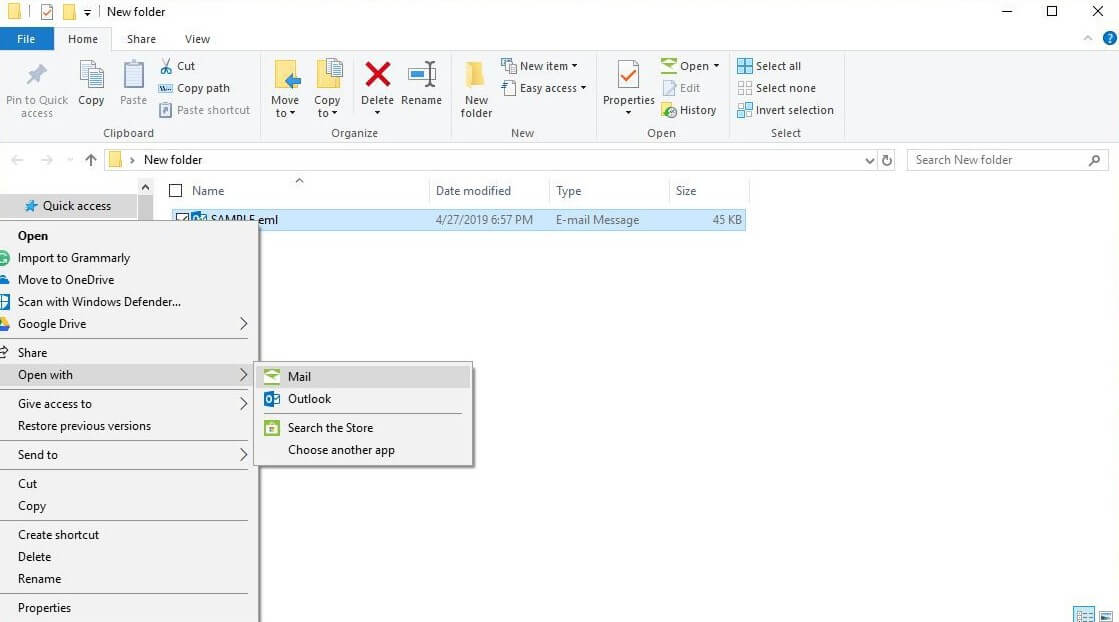
3. Now, EML file is open in Outlook.
4. Go to File tab and click on Save As.
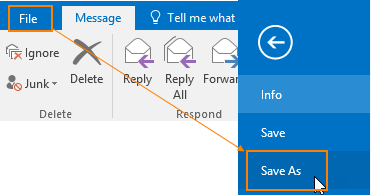
5. Choose the file name and select the saving option as MHT.
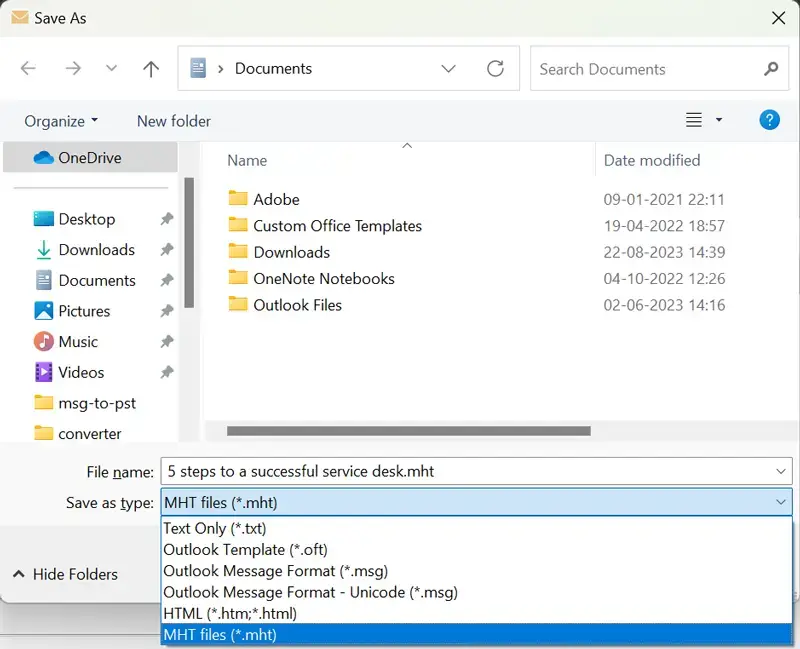
6. Click on the Save button to complete the conversion process.
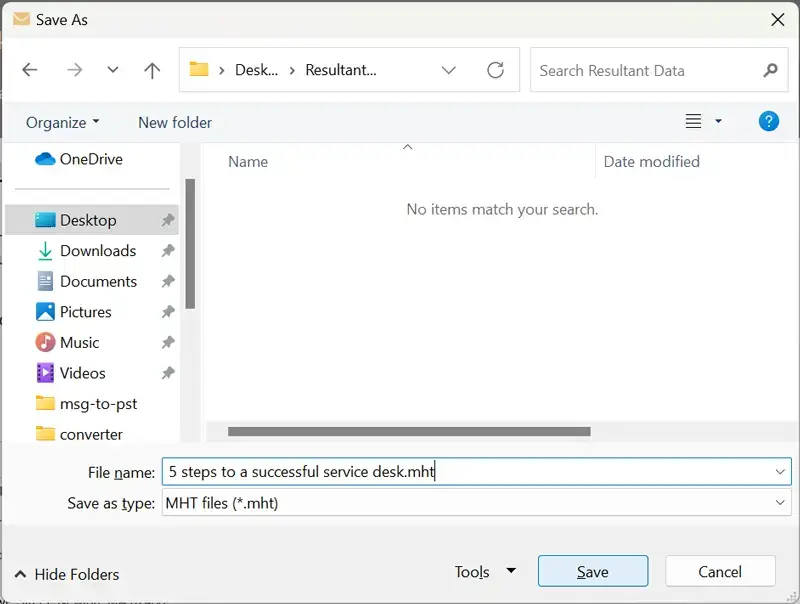
Done! You have successfully converted .eml to .mht format.
Repeat the steps to convert other files. However, it is not possible to convert EML to MHT in batch with this approach. And, Outlook must be installed on your system.
How to Convert EML Files to MHT in Bulk?
Try the Advik EML Converter to complete this task in a few simple clicks. The software can directly change EML files to MHT format without any external help. It has a dual mode that enables you to export single or multiple .eml files at once. Additionally, it also offers advanced email filter options for selective email conversion. The tool preserves all email attributes and structure during the EMl to MHT conversion.
Download the FREE version to check its functionality.
Important Note: The software comes with a demo version. Users can convert only 25 EML files for free. To do more, upgrade to its premium version.
Steps to Convert EML to MHT
1. Run the tool on your Windows PC.
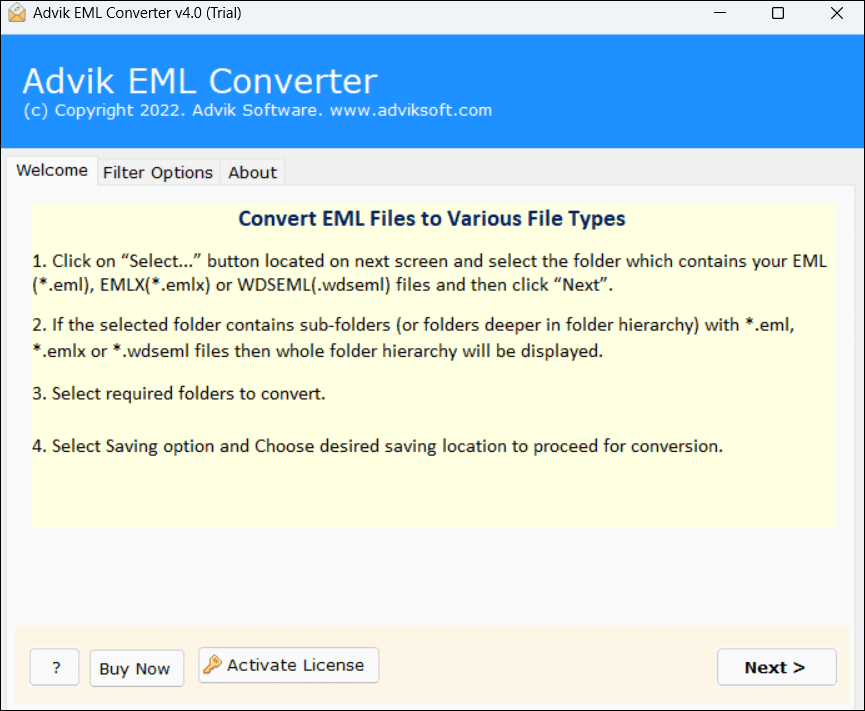
2. Click on Select Files or Folders to add .eml files.
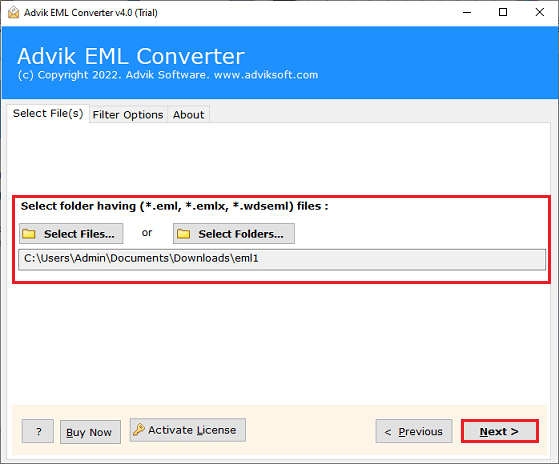
3. Choose the required files and click Next.
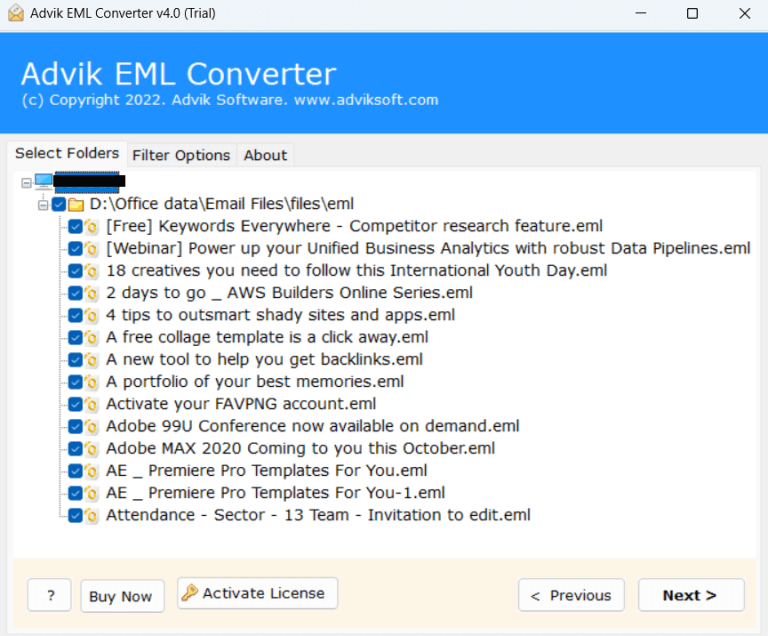
4. Next, select MHT as a saving option.
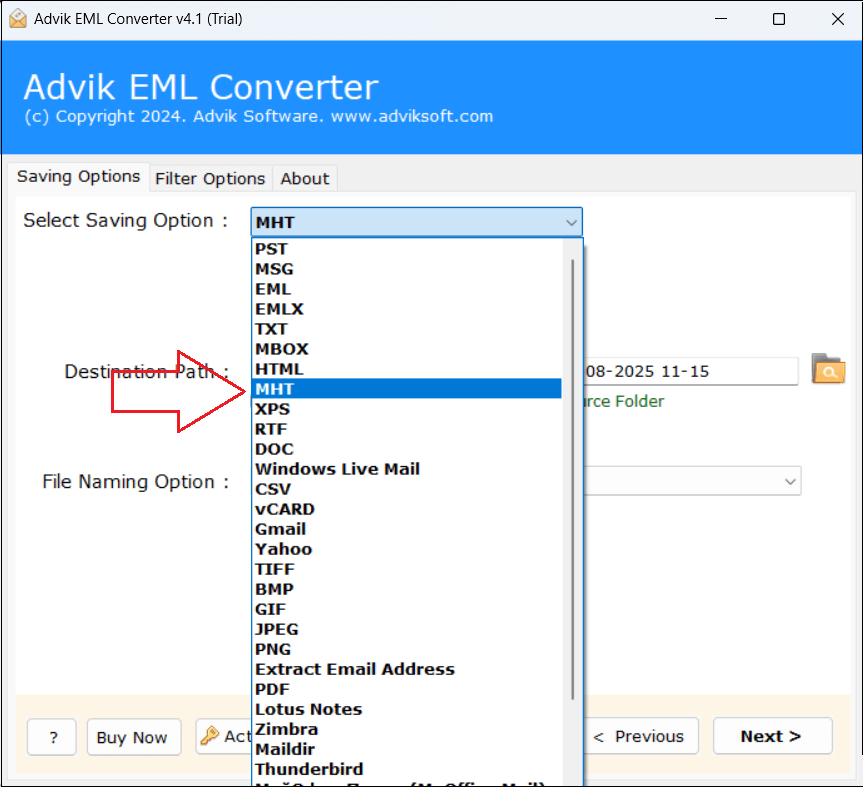
5. Btowse target location and click Convert button.
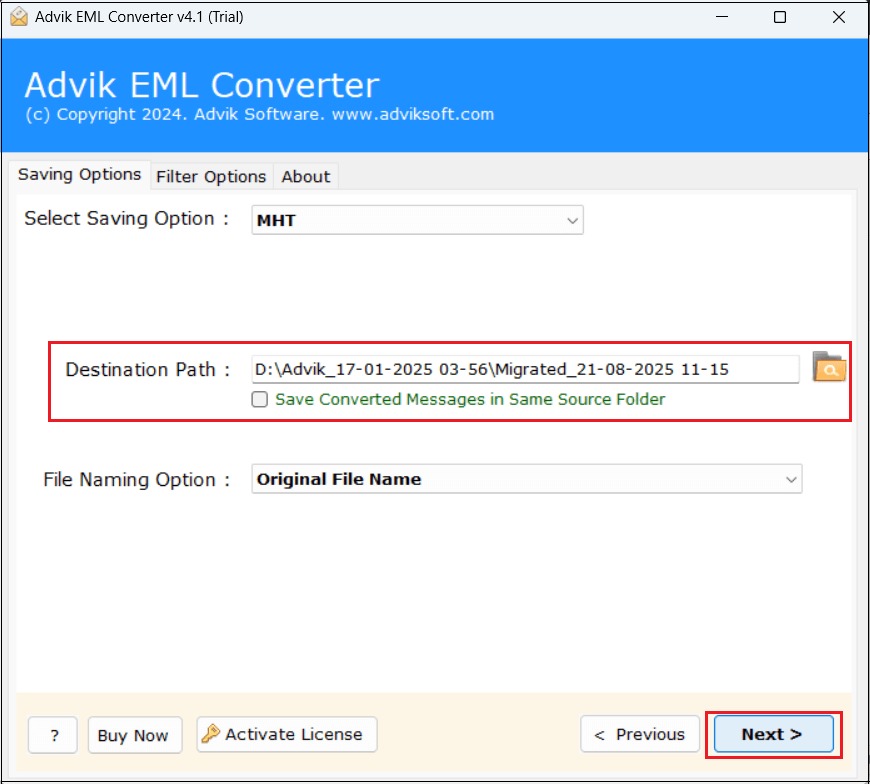
6. The software will start converting EML files to MHT format.
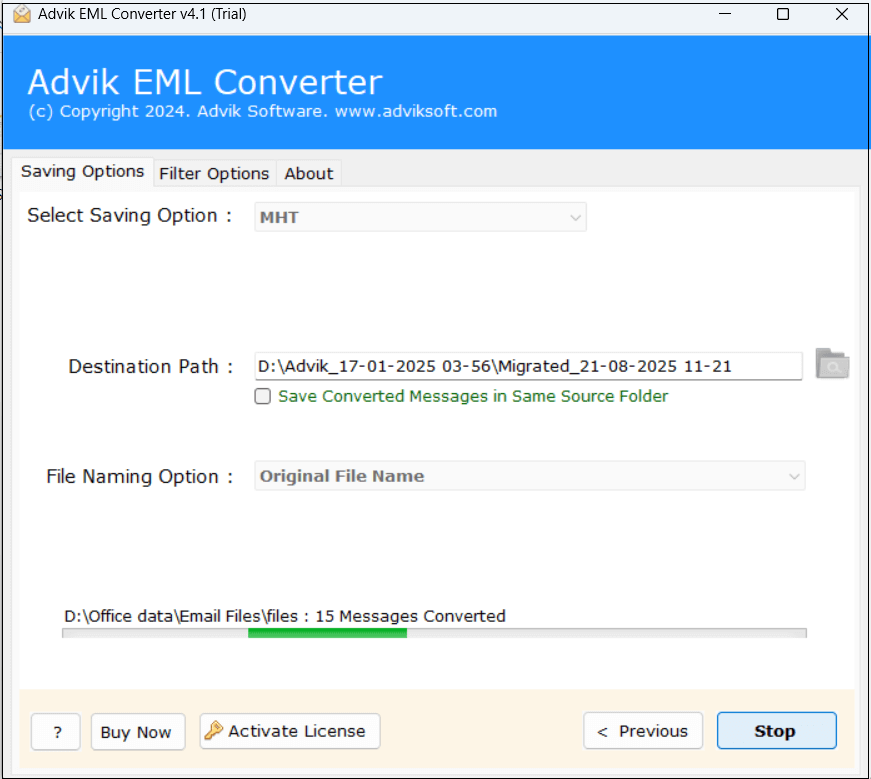
Now! Sit back and relax. The software will complete the process in a few seconds, and it will automatically redirect to the destination folder.
Benefits of Using the EML to MHT Converter Tool
- Directly change EML files to MHT format.
- Convert multiple EML files in a single attempt.
- Preserves all email attributes during the process.
- Also, convert EML files into various file formats.
- Advanced filter options to convert specific emails.
- User-friendly interface for all types of users.
- Compatible with all versions of Windows operating systems.
Conclusion
In this post, we have discussed how to convert EML to MHT format. Here, we have explained two best techniques to save EML file as MHT format. You can choose any method that is most suitable for you. If you have only a few emails, then you can manually change them. However, if you want to change .eml files to .mht in bulk, then using the professional solution is the best choice.