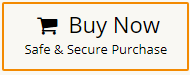How to Convert OST to BMP Image Files?
Margot Robbie | May 6th, 2025 | Data Conversion
Many users are struggling while exporting OST emails to BMP format. If you are also one of them, then do not worry. In this post, we will guide you on how to convert OST to BMP image files with step-by-step instructions. Read this article till the end and complete this task quickly and easily without facing any issues.
But before we begin, let’s take a quick look at the benefits of exporting emails from OST to BMP files.
Why Convert OST Emails to BMP Files?
While OST and BMP are used entirely for different purposes. Converting OST email to BMP format may be beneficial for various reasons.
- Easily Accessible: BMP files can be easily opened on any device without needing special software.
- Preserve Layout: The text and design will remain the same in BMP image format.
- Better for Printing: BMP images get printed, and no issues with formatting.
- Ideal for Creative Projects: BMP files are useful in posters, presentations, and other graphic designs.
How to Export OST Emails to BMP Format Automatically?
Since there is no direct method to convert OST file to BMP format. However, you can do it with a third-party tool. One such tool is the Advik OST Converter. With this software, you can directly convert OST to BMP image files in just a few steps. It has a dual mode that enables you to export single or multiple OST files at once. The tool maintains the data integrity and structure during the OST to BMP conversion process.
Try the free demo version of this utility to check its working procedure.
Steps to Convert OST to BMP Image Files
1. Run the OST to BMP Converter on your system.
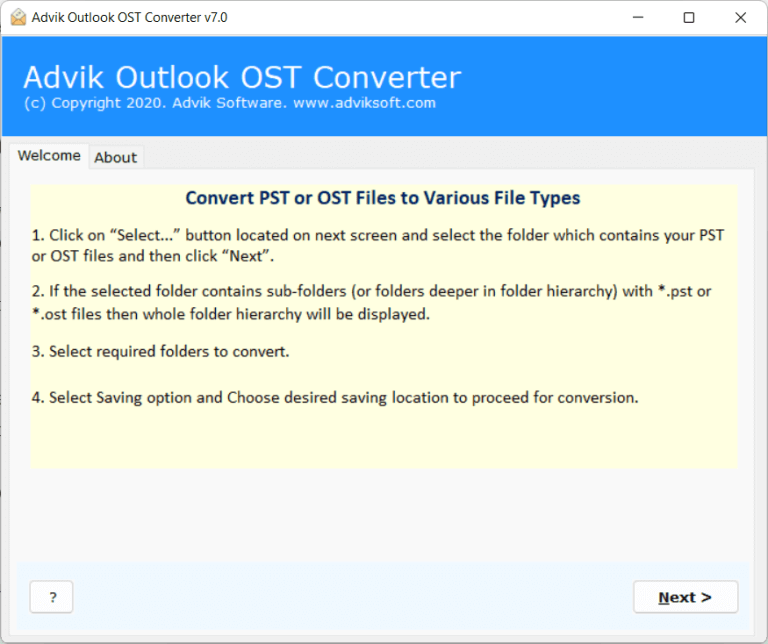
2. Add OST files into software and click Next.
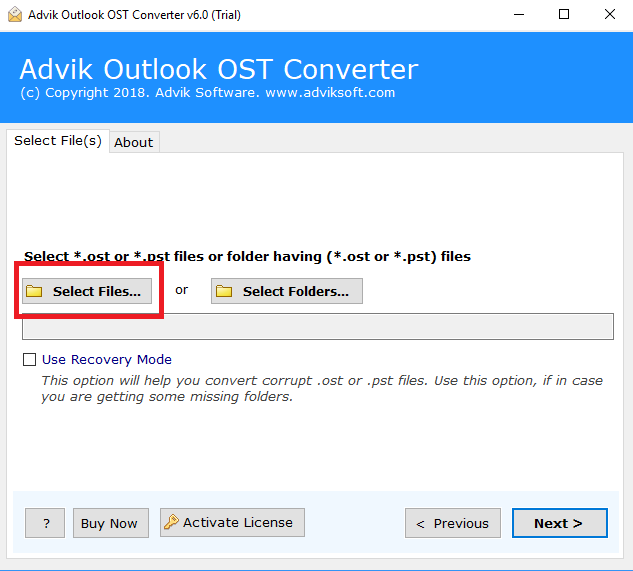
3. Choose the required mailbox folders and press Next.
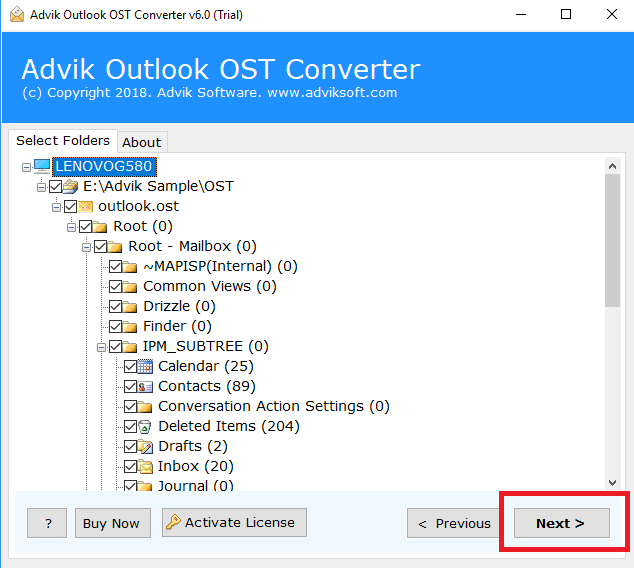
4. Next, select BMP from the saving list.
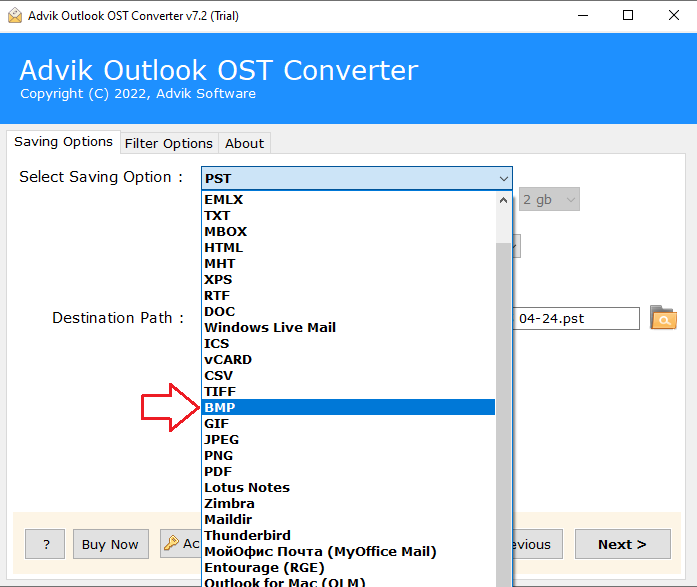
5. Browse target location and click Next button.
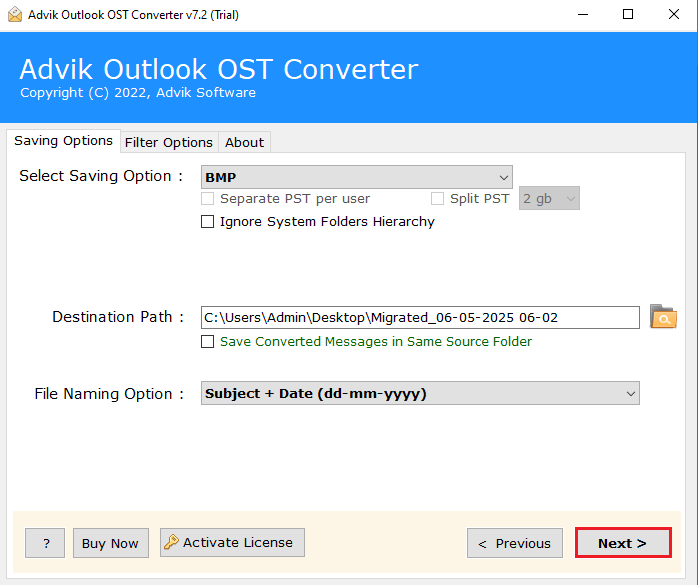
The software will start converting OST emails to BMP image files.
Highlighted Features of OST to BMP Converter Tool
- User-Friendly Interface: The software offers a simple and easy interface. It is suitable for all types of users wheather they have technical knowledge or not.
- Batch Conversion: Using this utility, you can batch convert OST to BMP image files. You will save your time and effort by exporting multiple files.
- Preserves Data Integrity and Structure: The tool maintains the quality and clarity of converted BMP images. It preserves the original structure and elements of OST emails.
- No Size Limitations: There are no file size restrictions on adding OST files in the tool. You can add large and multiple OST files at once for conversion.
- Platform Compatibility: This utility is compatible with all editions of the Windows operating systems.
Conclusion
There is no manual method available to directly convert OST to BMP image files. To achieve this, you’ll need a specialized tool. In this post, we have recommended one of the most trusted tools used by professionals that allows you to export OST into high-quality BMP files with ease. You can download the demo version of this utility to check how it works.