How to Convert OST to PST Manually? Top 3 Ways
Jackson Strong | August 2nd, 2025 | Data Conversion, Outlook
Summary: OST files are used by Microsoft Outlook to store mailbox data offline, while PST files are portable files used to store and transfer Outlook data. Users often need to convert OST files to PST for backup purposes, migration to another system, or to regain access to mailbox data when Outlook is inaccessible. Although there are various methods to convert OST to PST, including manual methods and third-party tools, in this blog, we will focus on how to convert OST to PST manually only.
Understanding OST and PST Files
OST Files: OST (Offline Storage Table) files are created by Microsoft Outlook to store emails, contacts, calendars, and other mailbox items locally. These files allow users to access their mailbox offline but are linked to a specific Outlook profile and cannot be opened independently.
PST Files: PST (Personal Storage Table) files are used in Outlook for Windows to store similar data types as OST files but are portable and can be imported into any Outlook account. PST files are ideal for backup, migration, or restoring mailbox data.
When to Convert OST to PST Manually?
Manual conversion works best if:
- You can access your Outlook account.
- You want a free way to backup emails.
- You need to transfer emails to a new computer.
- Your OST file is still connected to Outlook and not corrupted.
How to Export OST File to PST Free? Top 3 Ways
If your Outlook is working and you can access the OST file, you can use built-in Outlook features to export the data to PST format. Here are three manual methods you can try:
Note: If your OST file is orphaned, corrupted, or Outlook is not installed, manual methods will not work.
Method 1. Use the Outlook Import/Export Option
This method works if your Outlook profile is still active.
Step 1. Open Microsoft Outlook on your machine.
Step 2. Navigate to File menu and click Import/Export.
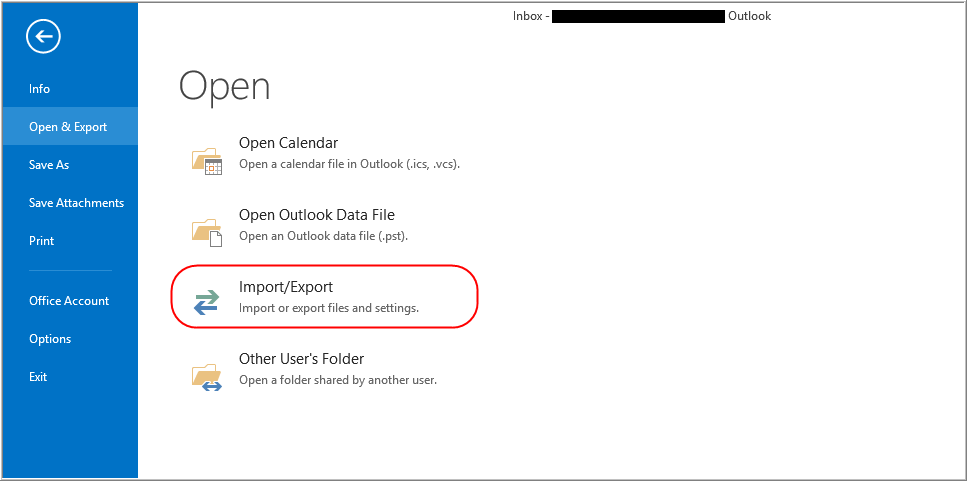
Step 3. Choose Export to a file option from menu.
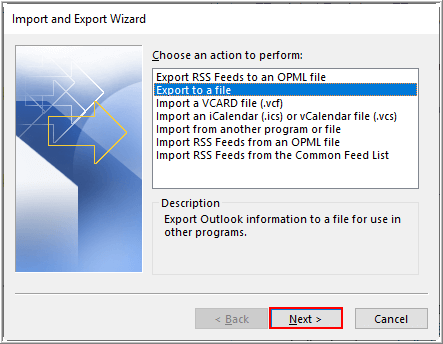
Step 4. Select Outlook Data File (.pst) and click Next.
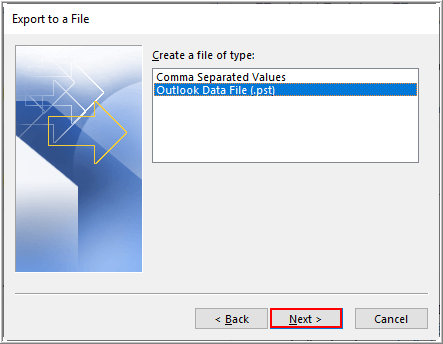
Step 5. Select folders and click Next button.
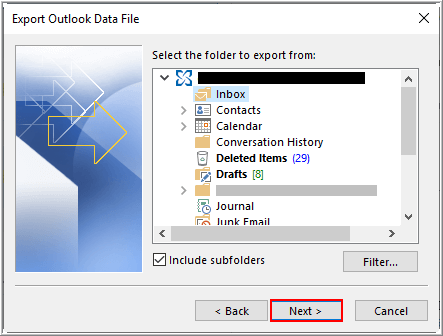
Step 6. Choose output target location and click Finish.
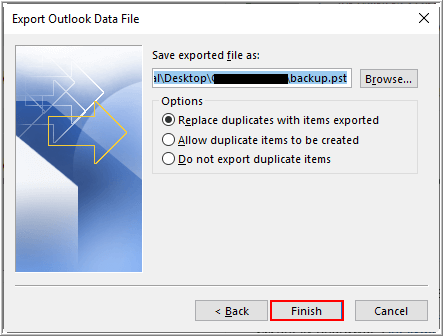
Done! This is how you can convert OST to PST manually. MS Outlook will export .pst file to your target location.
Note: This method does not work for orphaned OST files (OST files that are not connected to Outlook).
Method 2. Drag and Drop Emails to a New PST File
- Open Outlook and go to File > New Items > More Items > Outlook Data File.
- Create a new PST file and name it.
- Manually drag and drop emails, contacts, and other mailbox items from the OST file to the PST file.
Limitations: This method is time-consuming and does not allow bulk transfer.
Method 3. Archive OST Emails to PST Manually
This method automatically moves old emails from the OST file to a PST file.
- Open Outlook and go to File > Options > Advanced.
- Click AutoArchive Settings.
- Choose the folders you want to archive and set a time range.
- Select the destination location to save the PST file and click OK.
Note: This method only archives old emails and does not transfer contacts or calendar items.
Limitations of Manual Methods
- No Outlook, no conversion: You must have Outlook installed.
- Orphaned or corrupted OST: Cannot be converted manually.
- Large mailboxes: Drag-and-drop takes too much time.
- Possible data loss: Careless export may miss emails or attachments.
Tip: Manual methods work only under certain conditions. If your OST file is inaccessible, a tool may be required.
If your OST file is corrupted, or orphaned, or you don’t have Outlook installed, you need a reliable tool like Advik OST to PST Converter for a hassle-free process.
Conclusion
Since users want to convert OST to PST manually, we explored the top 3 methods to do it. However, after testing these methods, we found that manual conversion is only possible under certain conditions. If your OST file is orphaned, inaccessible, or too large, a manual method won’t work; an automated tool is the only solution.
But if your OST file is accessible, you can use the manual methods successfully. So, first, check your requirements and choose the best method accordingly.
FAQs
Can I convert an orphaned OST file manually?
Ans. No, manual methods need Outlook and an active profile.
Is it safe to drag and drop emails?
Ans. Yes, but it is slow and may miss data if not done carefully.
Can I convert multiple OST files at once manually?
Ans. No, manual methods don’t support batch conversion efficiently.
