How to Convert OST to vCard (VCF) Format – Step-by-Step Guide
Jackson Strong | August 19th, 2025 | Data Conversion
Do you want to convert OST to vCard (.vcf) format? If yes, this guide will help you.
An OST (Offline Storage Table) file stores Outlook mailbox data when your account is connected to Exchange. A vCard (VCF) file, on the other hand, is a universal format used for sharing contacts. It works across different devices, apps, and email services.
In this post, we’ll explain both manual and automated methods to convert OST to vCard. We’ll also highlight the limitations of the manual method, so you can decide which option works best for your case.
Why Users Prefer vCard over OST? – Top Reasons!
Here are the key reasons why users are converting OST to VCF format:
- Easy sharing across devices and platforms.
- Import contacts into smartphones, Google Contacts, iCloud, and other email clients.
- Keep a portable backup of contacts separate from Outlook.
- Unlike OST, vCard files can be opened without Outlook or Exchange configuration.
- vCard (.vcf) is a universal standard and will remain usable across future devices and apps.
How to Convert OST to vCard Format for Free?
Follow the below given steps below to export OST contacts to vCard using Outlook.
Step 1. Open Outlook and go to the People (Contacts) tab.
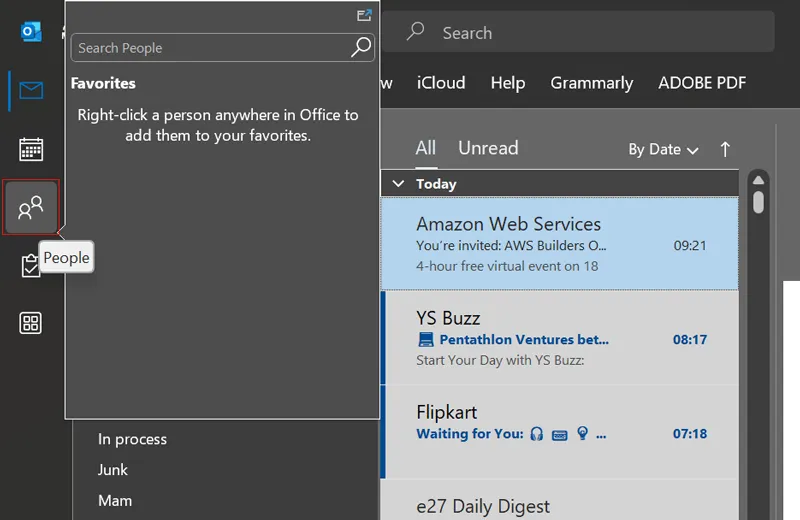
Step 2. Select the contact you want to save.
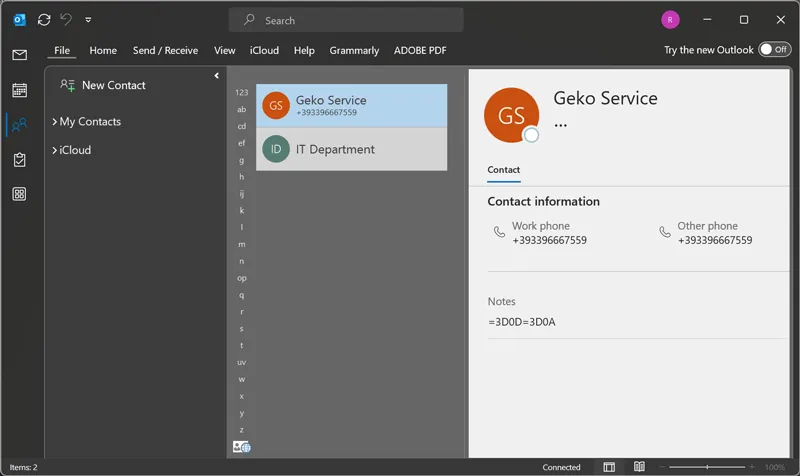
Step 3. Click File > Save As.
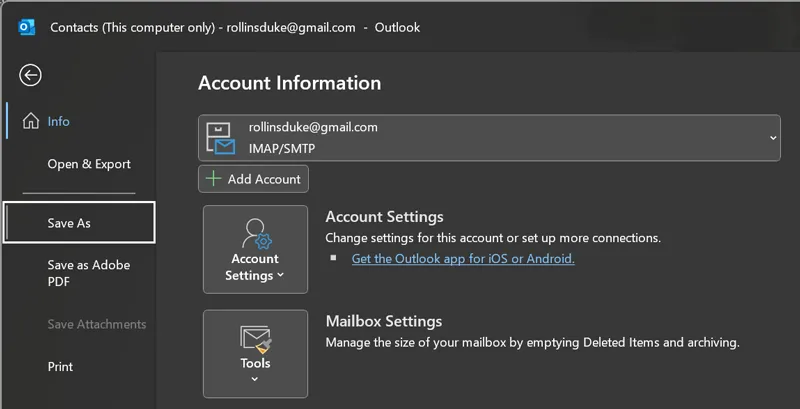
Step 4. Choose a folder, enter a file name, and select VCF (vCard) format.
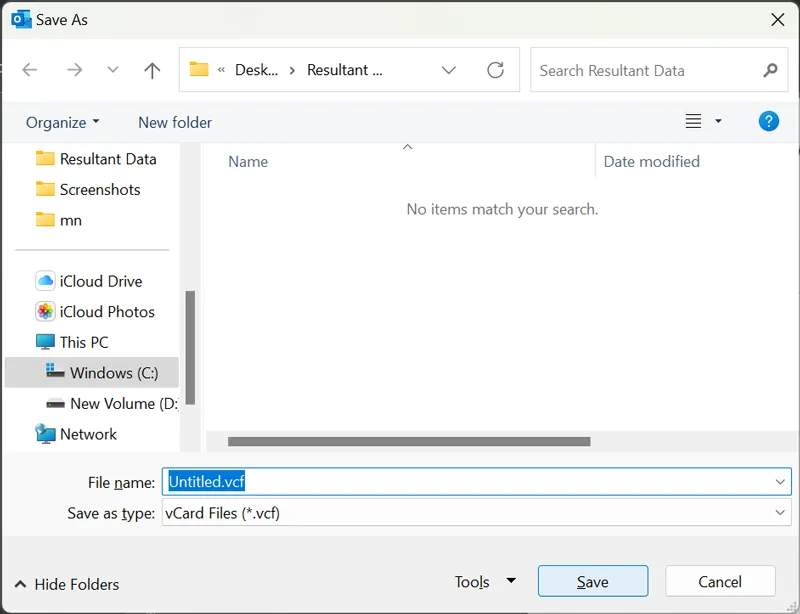
Step 5. Click Save.
Your contact is now saved as a .vcf file.
Limitation of this method:
- You must save each contact one by one (no bulk option).
- Only works if the OST is linked to an active Outlook profile.
- Won’t help if the OST file is orphaned, corrupted, or inaccessible.
How to Export OST Contacts to vCard Automatically?
If your OST file is not accessible in Outlook or you have multiple contacts, the manual method becomes impractical. In such cases, you can use the Advik OST Converter software.
With this OST to vCard Converter, you can:
- Convert all contacts at once: export complete address books from OST to vCard in bulk.
- Work with orphaned or corrupted OST files: even if Outlook cannot open them.
- Preserve all details: including names, phone numbers, email IDs, addresses, business info, and contact photos.
- Save time: no need to export contacts one by one manually.
You can also try the FREE demo version, which lets you test the process before doing a full export.
Steps to Convert OST to vCard (.vcf)
Step 1. Install and run the OST to vCard Converter on your computer.
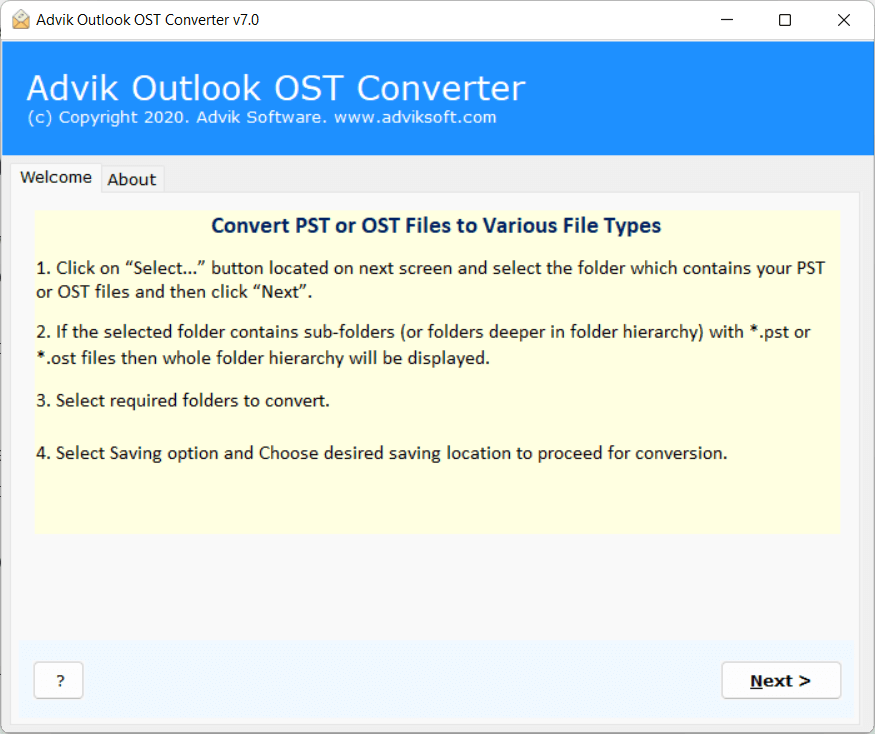
2. Click Select Files / Select Folders to add your OST file(s).
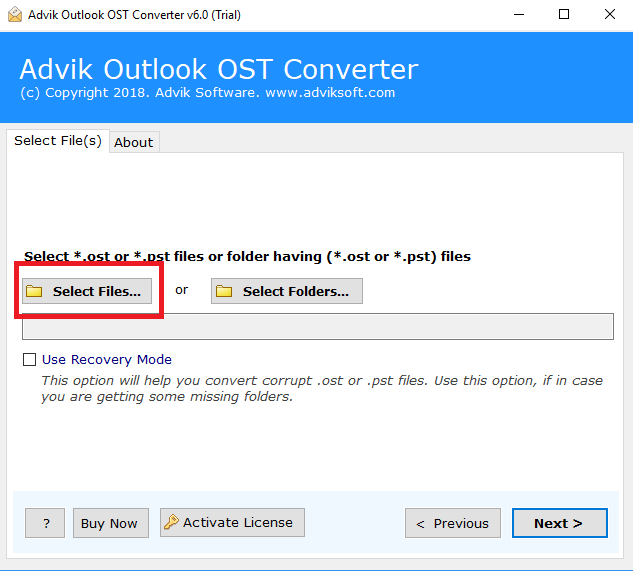
3. Preview the contacts and select the ones you want to export.
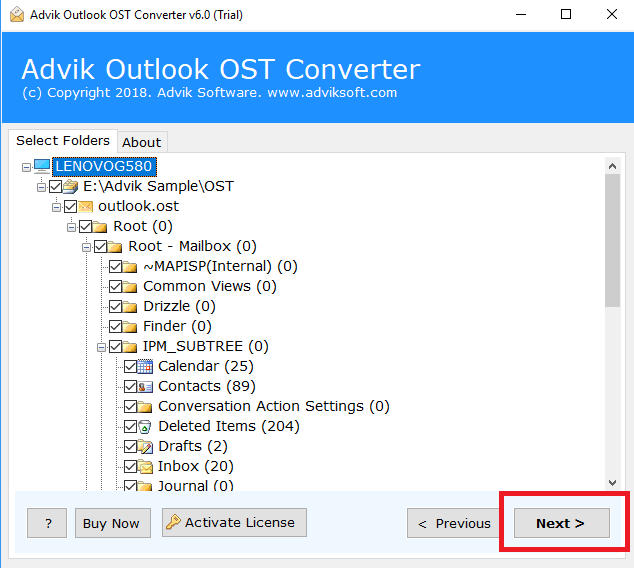
4. From the saving options, choose vCard (.vcf) format.
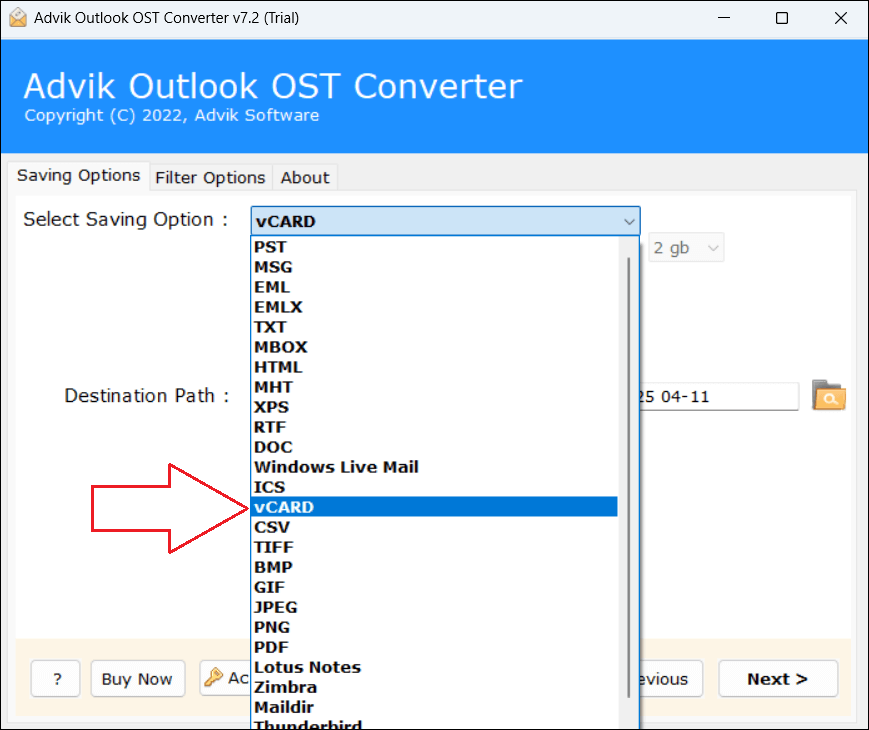
5. Browse and set a location to save the converted files. Click Next to start.
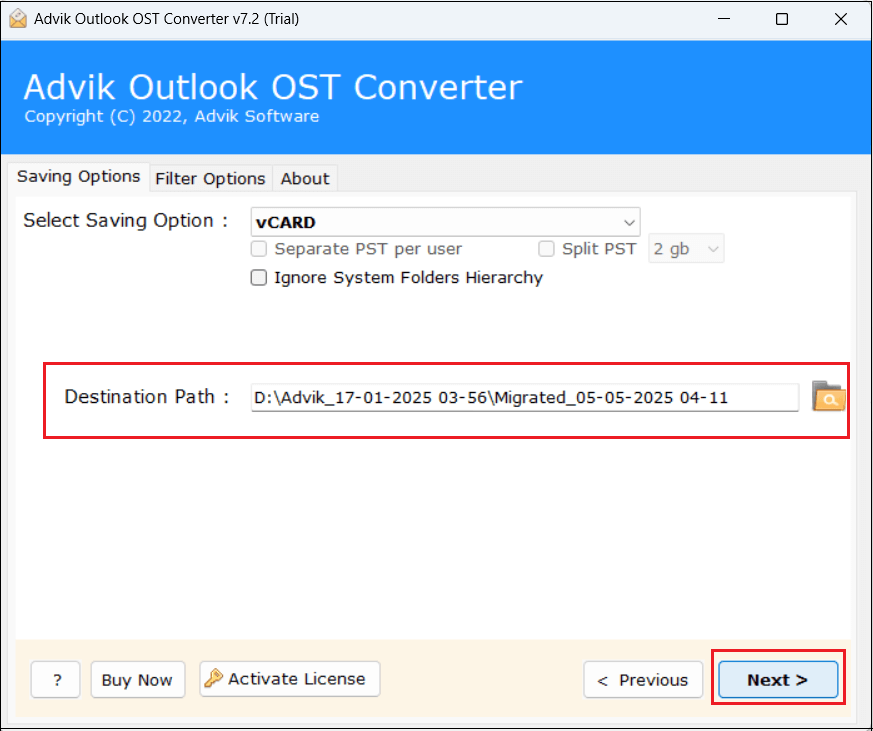
Once finished, you can go to the saved location and find all your contacts in vCard format.
These .vcf files can be easily imported into Gmail, Outlook, iCloud, iPhone, Android, or any contact management app.
Which Method Should You Choose?
If you only have a few contacts and the OST is linked with Outlook → Use the manual method.
If you need bulk conversion or the OST file is orphaned/corrupted → Use an automated tool.
Conclusion
Converting OST to vCard is useful if you want to share or import contacts across platforms. You can do it manually if you have only a few contacts and an active Outlook profile. But if you need a faster and more reliable way, especially for orphaned OST files, an automated OST to vCard converter is the best option.
Frequently Asked Questions (FAQ)
Q1. Can I convert OST to VCF without Outlook?
Ans. No, Outlook is required for the manual method. If the OST file is not connected to Outlook, you’ll need a converter tool that can extract contacts directly from the OST file.
Q2. How do I export multiple OST contacts to vCard at once?
Ans. Outlook’s built-in option only lets you save contacts one by one. To export multiple contacts or an entire address book to vCard, you need a third-party OST to vCard converter.
Q3. Is there a free way to convert OST to vCard?
Ans. Yes, if your OST file is linked with Outlook, you can save contacts as vCard manually using the File > Save As option. However, this works for one contact at a time and is not suitable for bulk export.
Q4. Will attachments or contact photos be saved in the vCard file?
Ans. Yes. When you export using Outlook or a reliable converter tool, the vCard (.vcf) file keeps contact details such as name, phone, email, address, and photos intact.
Q5. Can I import vCard files into my phone or Google Contacts?
Ans. Yes. vCard is a universal format supported by Android, iPhone, Gmail, iCloud, and most contact management apps. Once converted, you can easily import the VCF file into your device.
Q6. What if my OST file is corrupted?
Ans. If the OST file is corrupted or inaccessible, the manual method won’t work. In that case, you’ll need an OST to VCF converter that can recover and extract contacts from damaged OST files.

