How to Convert OST to vCard Format?
Jackson Strong | May 5th, 2025 | Data Conversion
Looking for a way to convert OST to vCard format? If yes, then you have come to the right place. Here, we’ll first show you a manual method – if it works for you, great! If not, then you can go for an automated solution to export OST contacts to vCard files. Let’s explore the process and convert OST to VCF format.
OST file is used by Microsoft Outlook to store mailbox data when configured with Exchange. It allows users to work offline and sync changes once reconnected to he server. On the other hand, vCard (VCF) file is a standard format to store electronic business cards. It can save complete contact information such as first name, last name, phone number, email address, business information, etc. It is widely supported by email clients, smartphones, and contact management apps. Converting OST to vCard allows you to easily access and share across platforms.
Now, let’s explore both manual and automated solutions to make this conversion process smooth and secure.
How to Convert OST to VCF Format for Free?
Follow the below given steps to export OST contacts to vCard using Outlook.
1. Open Outlook and select the People option.
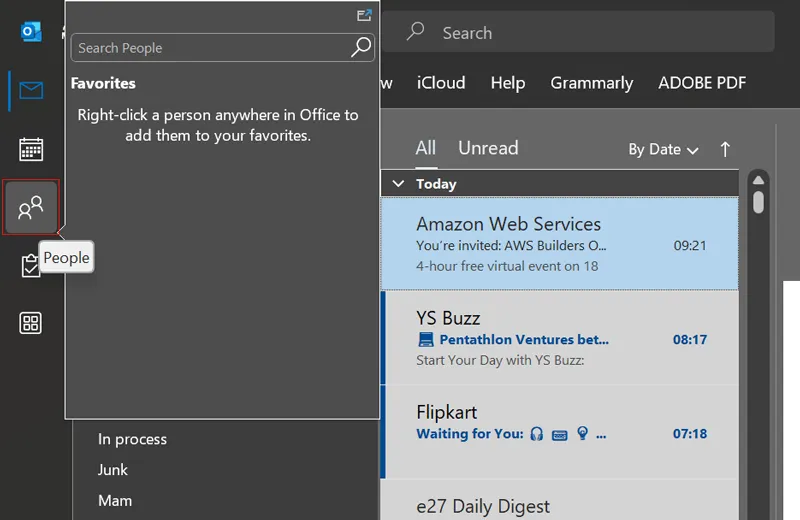
2. Select a contact that you want to export.
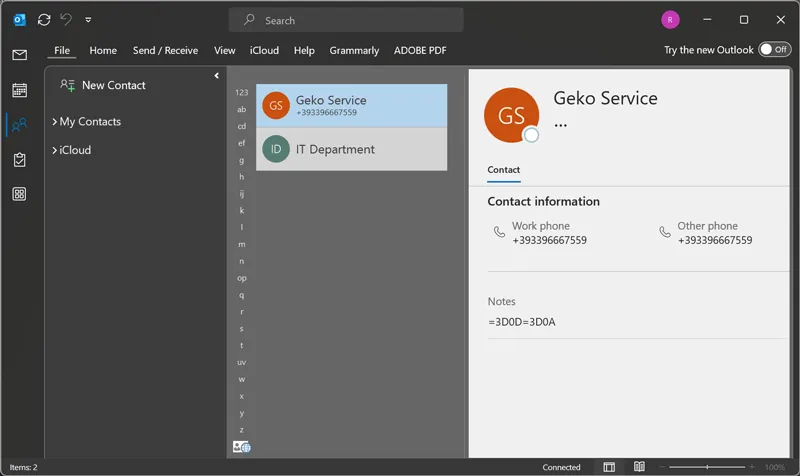
3. Now, click File >> Save As option.
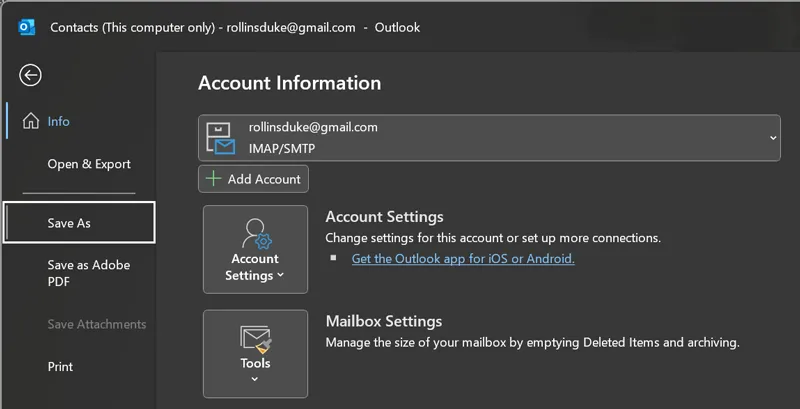
4. Choose destination path and enter a name for resultant VCF file.
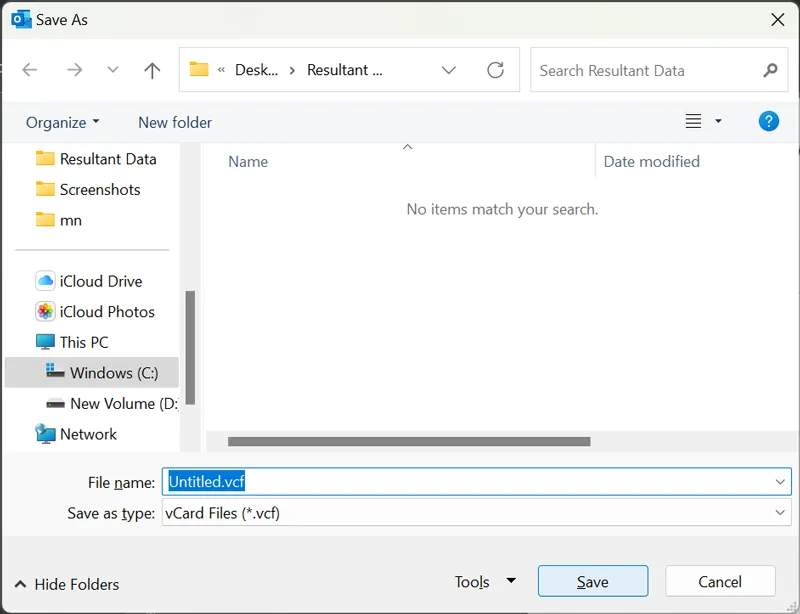
5. Click on the Save button to convert OST to VCF format.
The process is complete! Repeat the steps to export other OST contacts.
Note: This method only works if the OST file is still accessible.
How to Export OST Contacts to vCard Automatically?
If your OST file is disconnected from its profile and corrupted, then try the Advik OST Converter Tool. The software can convert OST to vCard in bulk. It is able to export orphaned OST files with full accuracy. It can convert OST files without losing any manipulating any information.
Download the FREE demo version and explore its functionality.
Steps to Convert OST to vCard Format
1. Run the OST to vCard Converter on your system.
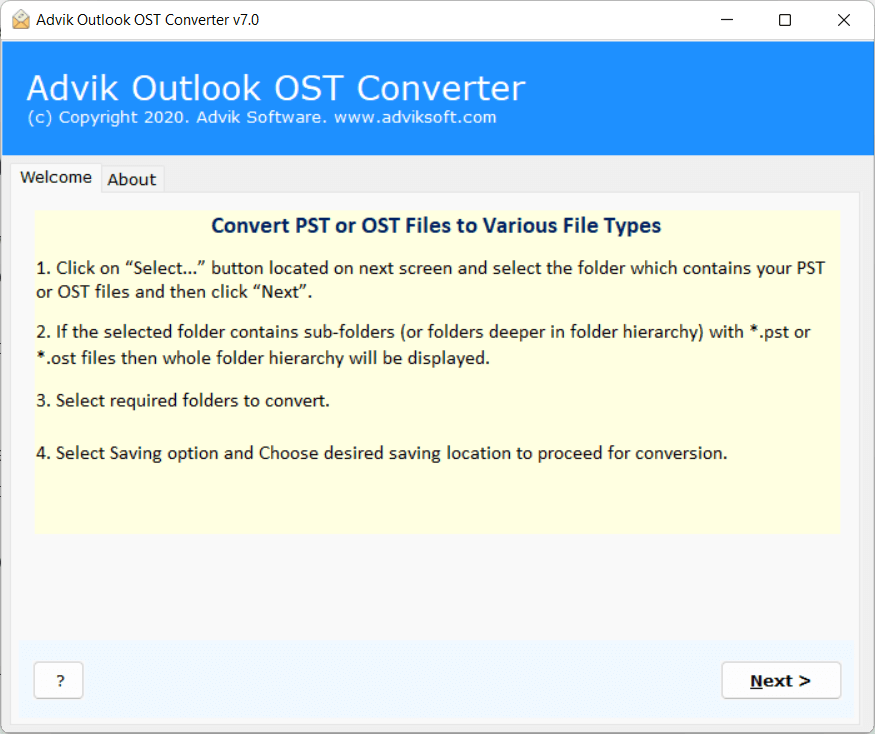
2. Click on Select Files or Folders to add .ost files.
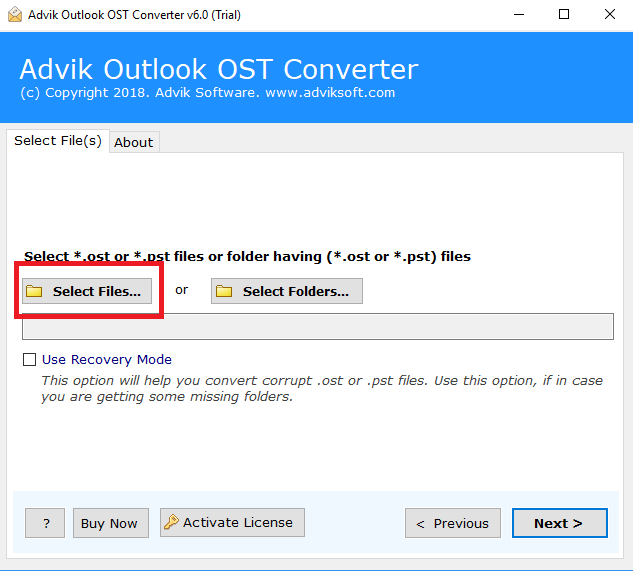
3. Select the required mailbox folders and click Next.
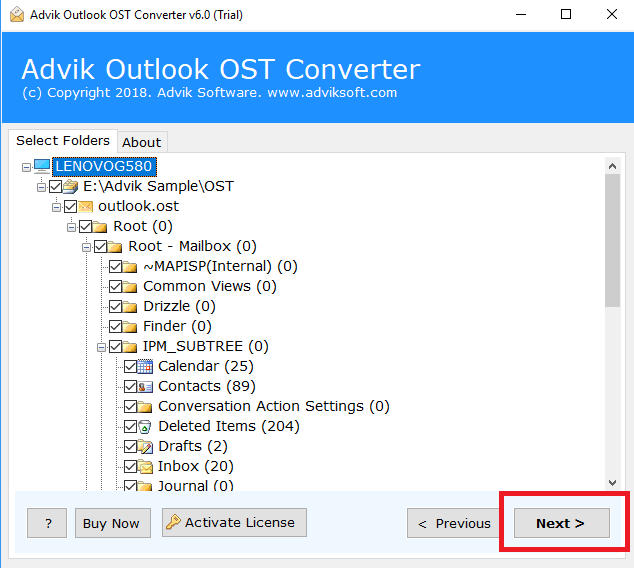
4. Choose vCARD as a saving option.
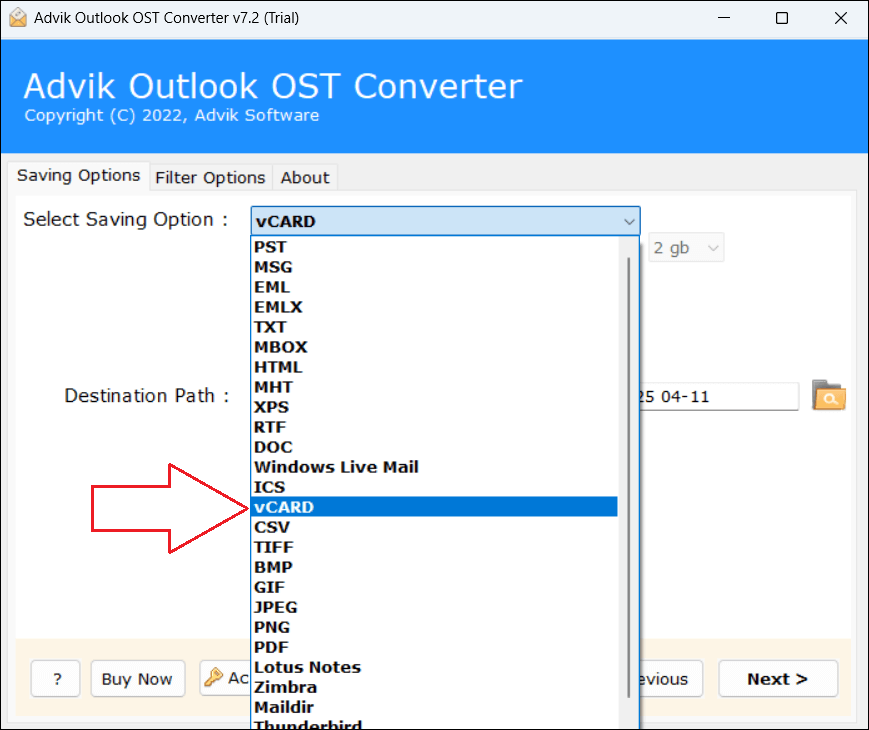
5. Browse target location and click the Convert button.
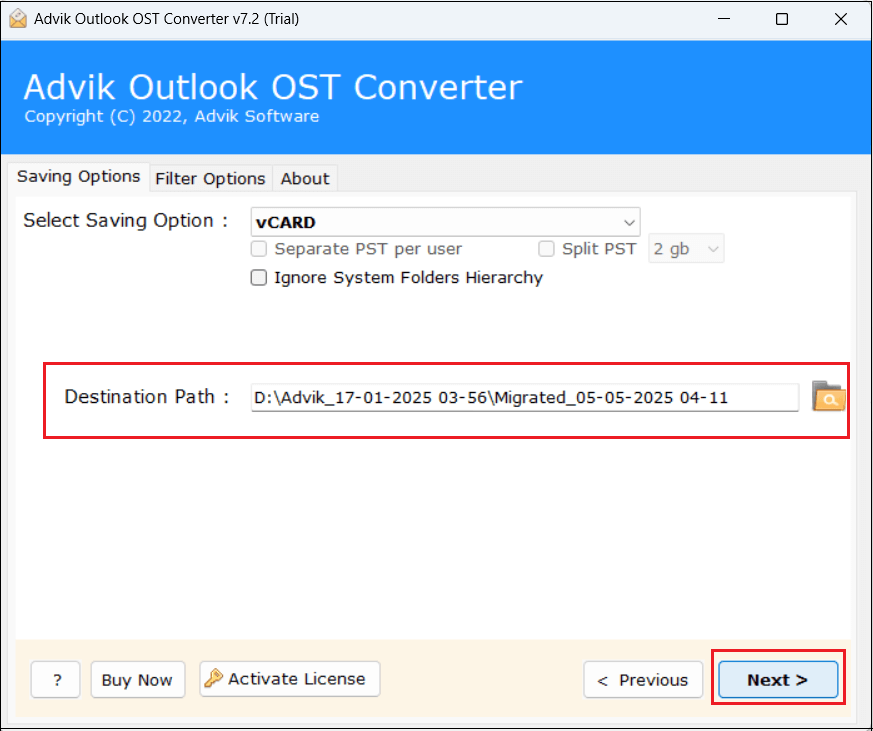
The software will start converting OST contacts to VCF format. Once the process is complete, it will automatically be redirected to the destination folder.
Why Choose OST to VCF Converter Over Manual Solution?
There are various advantages of using the automated tool, which are given here;
- Batch Conversion: The software can convert multiple OST contacts to vCard in a single attempt.
- Preserve Data Integrity: It maintains all key elements while converting OST to VCF format.
- Supports Orphaned OST Files: Even if the OST file is corrupted, the tool can convert its data items.
- Easy to Use: The tool is designed in such a way that any novice user can easily operate it without any hassle.
- 30+ Export Options: Apart from OST to vCard conversion, it can convert OST to EML, MBOX, PST, etc.
- Customer Support: If you are stuck somewhere while using this tool, you can contact our customer support.
- No File Size Restrictions: There are no limitations on the number and size of OST files for conversion.
- Windows Supportive: The tool is compatible with all the latest and old versions of Windows operating systems.
Conclusion
In this post, we have discussed the top two methods to convert OST to vCard format. You can manually export OST contacts to vCard format one by one if the OST file is linked to its profile. On the other hand, the above suggested tool can easily convert orphaned or corrupted OST files with full accuracy. You can choose any method that is suitable for you.

