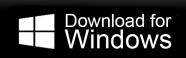How to Convert Outlook Emails to PNG Format?
Max Wright | March 4th, 2024 | Data Backup
Summary: This post will guide you to convert Outlook emails to PNG file with ease. If you are looking for a secure and efficient way to convert emails from your Outlook profile into .png format, then this blog is for you. Read the post and complete the PST to PNG conversion without any hassle.
Most of the users prefer Outlook application to manage their emails. At times, users may need to share or transfer their emails with others who might not have access to the email client. In such situations, it will be beneficial to convert Outlook emails to PNG format. Once converted, you can easily share the image file with anyone, allowing them to access the content without any difficulty.
Now the question is why PNG? PNG or Portable Network Graphic is a widely used image format. Most of the user prefer to save their data in .png format since it offers various benefits.
- PNG users lossless compression. That means the image quality will not change after compression.
- It enables the creation of images with transparent backgrounds, which is highly beneficial for graphic designers.
- PNG supports a wide range of colour depths.
- It is a platform-independent format. Therefore no additional application is needed to open it.
Now without any further delay, let’s discuss the conversion process in detail.
How to Export Outlook Emails to PNG in Bulk?
For instant and efficient conversion, try the Advik Outlook PST Converter tool. The software is efficient enough to export emails from Outlook into PNG image. After the conversion, it is easy for you to share your emails with those who don’t have access to the same application. Moreover, the tool export Outlook emails to PNG file while maintaining the original formatting and structure of emails.
Steps to Convert Outlook Emails to PNG Format
1. Run the software on your system.
2. Select the Outlook profile option to start the conversion.
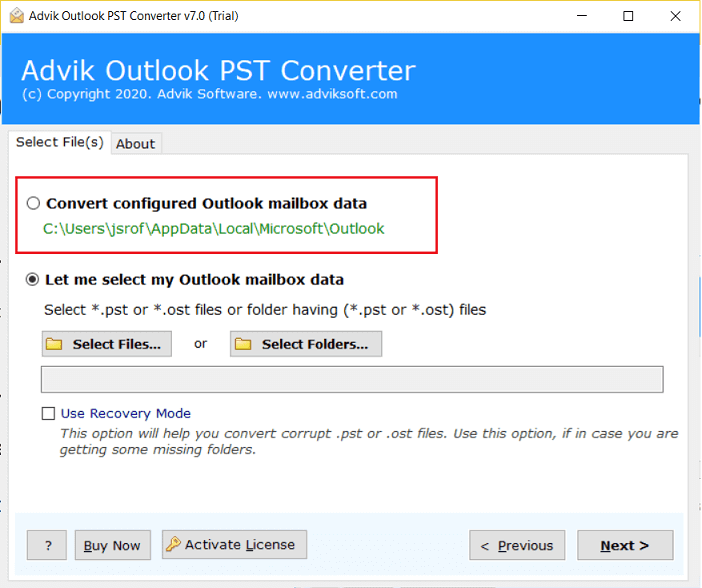
3. Here select the email folder you want to convert.
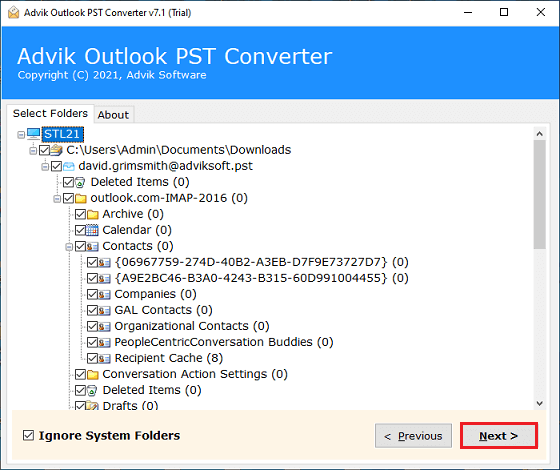
4. Form saving options select PNG format.
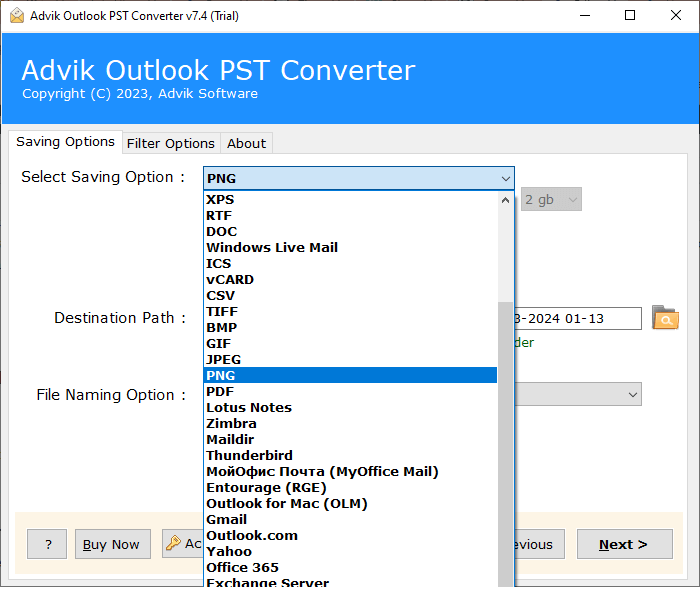
5. Browse the targeted location and hit the Convert button.
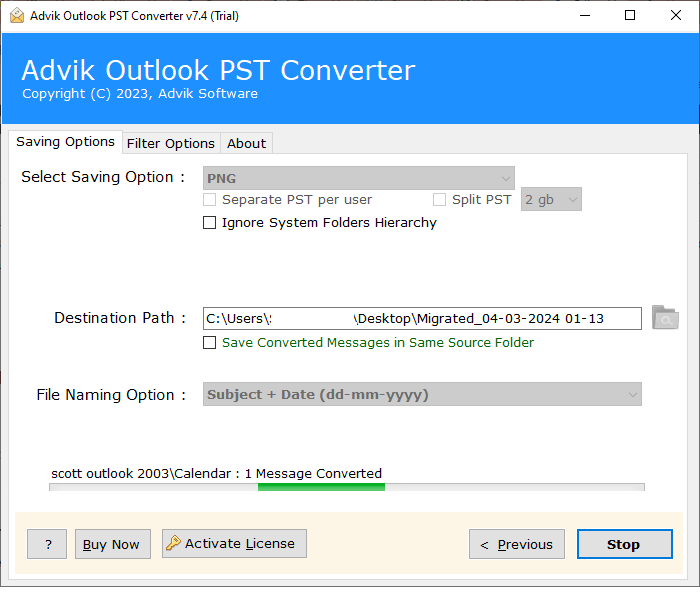
Done! Here you effortlessly convert Outlook emails to PDN image file in a few simple clicks.
Prominent Features of Automated Tool
There are various outstanding features offered by this tool, some of them are –
- Maintain email key elements and attributes.
- Allow to convert PST to TIFF and other image formats.
- Advance filter options to convert selective emails only.
- Simple and user-friendly interface for both technical and non-technical users.
- Option to convert PST to PDF and many other file formats.
- A robust and reliable tool to export Outlook emails to PNG in few clicks.
- A high-speed conversion process ensures quick results without data loss
Conclusion
Here in this post, we discuss the secure and efficient way to convert Outlook emails to PNG format with ease. Along with that, we also mention the step by step guide to complete the conversion process in a few simple clicks.