How to Convert PST to CSV With or Without Outlook?
Jackson Strong | November 1st, 2025 | Data Backup
Searching for a solution to convert PST to CSV file? You’re at the right place. In this blog, we’ll explain why you might need this conversion and guide you through practical solutions step by step. Here, we’ll show you two different ways to export PST to CSV format. Keep reading this blog till the end to know more.
Microsoft Outlook is the most popular email client for managing emails and other data. All this information is stored in PST (Personal Storage Table) files. On the other hand, CSV (Comma Separated Values) is a universal file format compatible with:
- Microsoft Excel
- Google Sheets
- CRM platforms (like Salesforce, HubSpot)
- Data analysis tools
Why Users Need to Convert PST to CSV?
Here are some common reasons for exporting PST to CSV:
- Extract email lists for marketing campaigns.
- Keep a record of mailbox data for compliance or backup.
- Migrate data to other applications without using Outlook.
How to Export Emails from PST to CSV With Outlook?
Outlook usually lets you convert PST to CSV file. Follow these steps:
1. Open MS Outlook on your system.
2. Go to File >> Open & Export >> Import/Export.
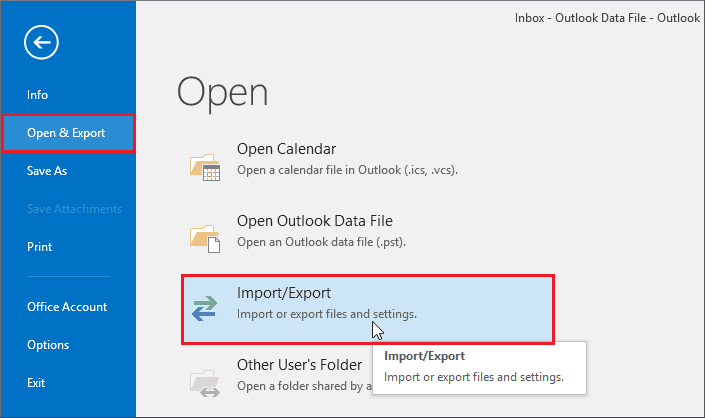
3. Choose Export to a file and click Next.
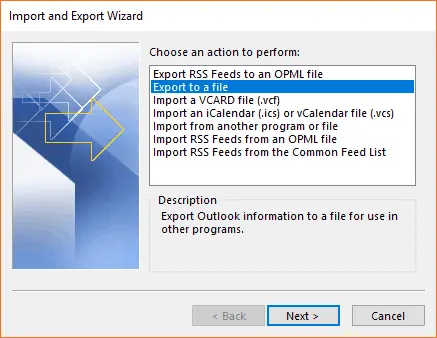
4. Select the Comma-Separated Value option and press Next.
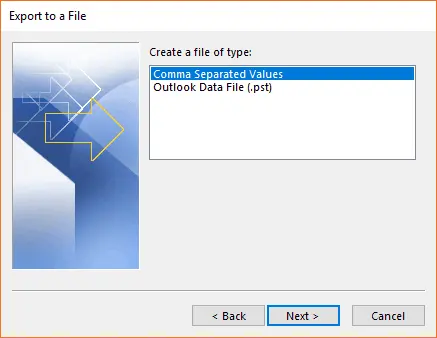
5. Next, choose the folder that you want to export.
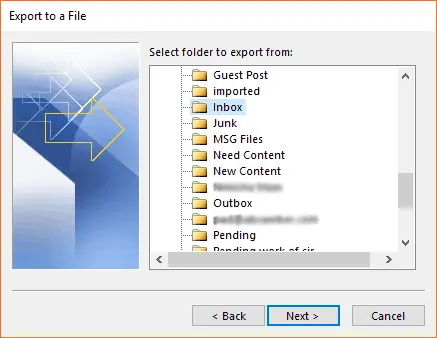
6. Click on Browse to choose the destination location and click the Finish button.
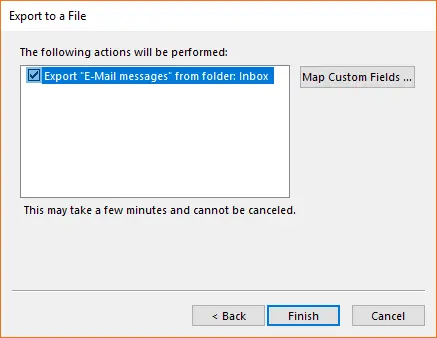
Done! This is how you can manually convert PST file to CSV format, but if you don’t have Outlook installed on your computer, you will need another method. Here, we will show you an easy way to export data from PST to CSV without Outlook.
How to Convert PST to CSV Without Outlook?
Download and Install the Advik PST File Converter on your Windows PC. This tool is designed to open, read, and export PST files without Outlook. The software automatically scans and previews your entire mailbox, displaying emails, attachments, contacts, calendars, tasks, journals, and notes in a structured folder tree. You can select specific folders or the whole mailbox for export and choose the desired output format.
During PST to CSV conversion, the tool maintains the original folder hierarchy, metadata, and email formatting, ensuring no data loss. It also supports batch conversion, so you can load and process multiple PST files in a single attempt.
Click on the free download button and check its working process.
Steps to Convert PST File to CSV
Step 1. Run the software and click Select files >> Add PST files.
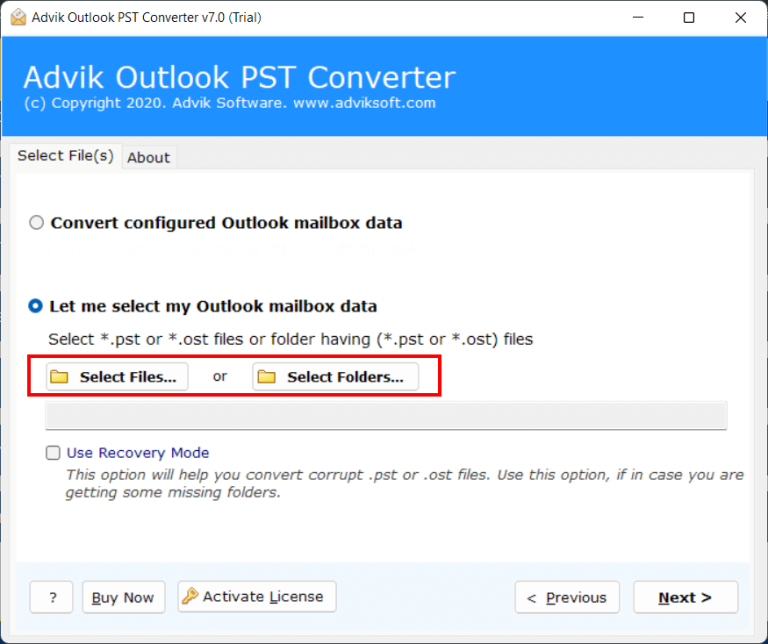
Step 2. Choose the folders you want to convert (e.g., Inbox, drafts).
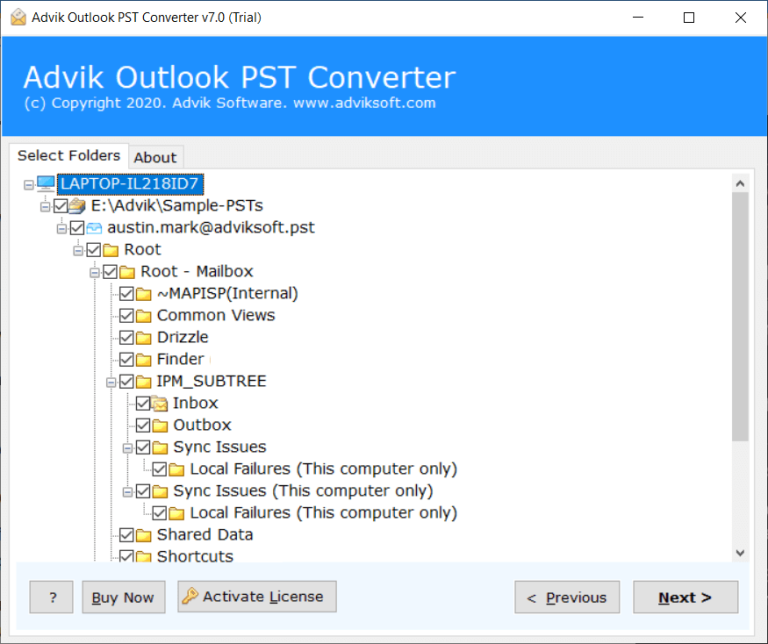
Step 3. Select CSV as the output format.
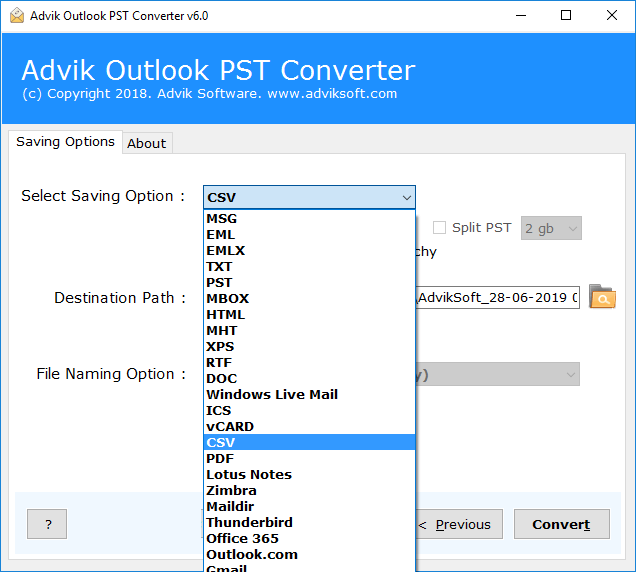
Step 4. Pick a destination folder & click Next to start the process.
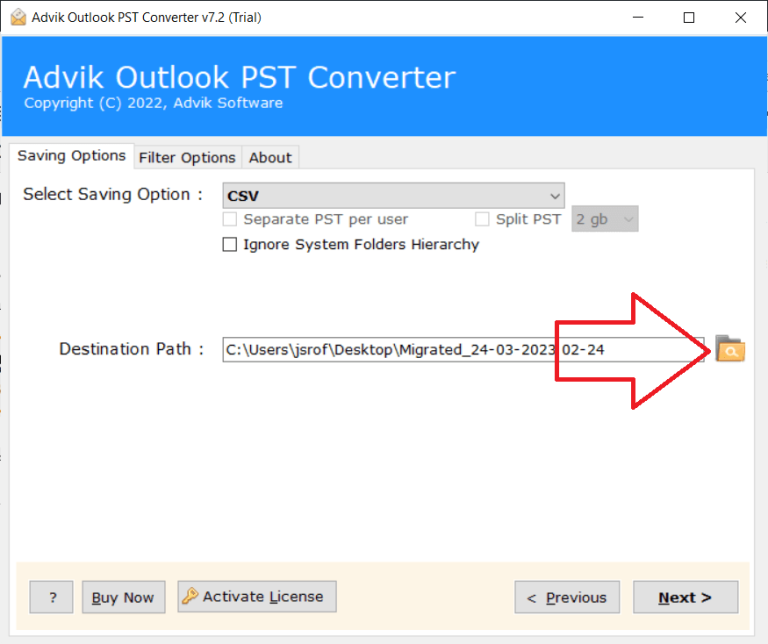
Done! This is how you can convert PST to CSV without Outlook. Now, you have a CSV file you can open in Excel or import elsewhere.
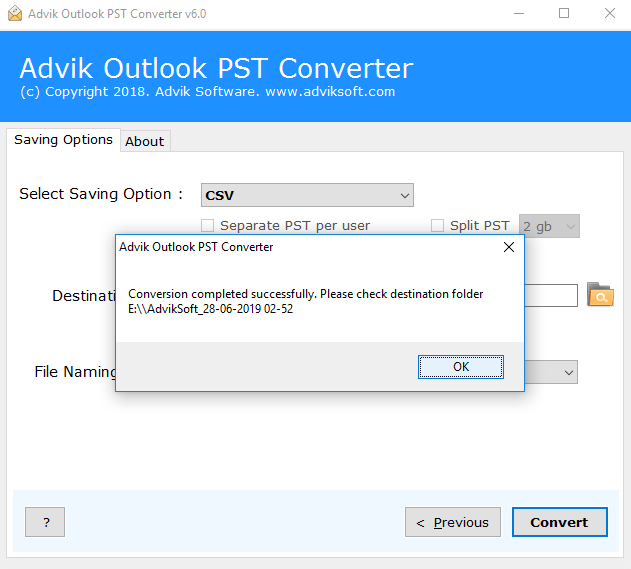
Additional Benefits of Using the Best PST to CSV Converter
- Convert PST to MBOX, EML, PDF, and 15+ different file formats.
- Convert PST to CSV without Outlook installed on your computer.
- Keeps original folder structure, email formatting, and metadata.
- Let you preview folders before you export them.
- Supports all PST types from all Outlook versions.
- Allows batch conversion of multiple PST files at once.
- Exports only selected folders if you don’t want everything.
- Creates CSV files ready for Excel or CRM tools.
- Has a simple interface that anyone can use easily.
- Works in read-only mode to keep your PST file safe.
- Converts emails along with their attachments.
- Compatible with Windows 11, 10, 8, and 7.
Conclusion
In this guide, we explained how to convert PST to CSV using the two best ways. You can easily export emails from PST to CSV file using Outlook. Since you need to convert PST to CSV without Outlook, the only option is to use an automated tool that can easily do the job without Outlook.
Manual methods work well if you have a small amount of data. But if your PST file is large, using a PST to CSV converter tool is the best and most reliable solution. The tool also has many useful features and offers a free demo version. You can download it and see how it works before you buy.
Frequently Asked Questions
Q 1. Can I export all PST folders to one CSV file?
Ans. Outlook does not support this. However, an automated tool allows exporting the entire PST to CSV at once.
Q 2. How to Convert PST to CSV Without Outlook?
Ans. With the Advik PST to CSV Converter, you can export PST to CSV without Outlook.
Q 3. Will my email formatting be preserved in CSV?
Ans. Complex HTML or attachments may not export properly using the manual method. While the software preserves email formatting during the conversion.

