How to Convert PST to RTF Format?
Jackson Strong | May 5th, 2025 | Data Conversion
Welcome to this guide, today, we are going to show you how to convert PST to RTF format. Here, we will discuss the manual approach to export PST to RTF files as well as a professional solution. However, the manual method is free but time-consuming for a large volume of emails. On the other hand, the automated solution requires a software tool but offers faster and bulk conversion.
Converting PST to RTF enables you to open your data in various word processors without installing Outlook. It also allows you to retain the text and basic formatting while creating a more portable file for sharing.
Let’s start understanding each method in more detail.
How to Convert PST Emails to RTF Files Manually?
Using Outlook, you can manually export emails from PST to RTF format.
1. Open the Outlook email client on your system.
2. Click File >> Open & Export >> Import/Export to import the PST file.
3. Now, open the email that you want to convert and copy its content.
4. Next, open Word Processor and paste the email content.
5. Click File >> Save As and select RTF from Save As Type.
6. Choose location to save resultant file and click the Save button.
Done! Repeat the process to convert other emails.
How to Export PST Emails to RTF Files Automatically?
Try the Advik PST Converter to convert PST to RTF format in just a few simple clicks. Just need to run the tool, add .pst file, select RTF as a saving option, and click the convert button to begin the conversion process. The software can export multiple PST emails in a single attempt. It preserves data integrity and folder structure while converting.
Download the FREE demo version to check its working procedure.
Steps to Convert PST to RTF Format
Step 1. Run the PST to RTF Converter on your Windows PC.
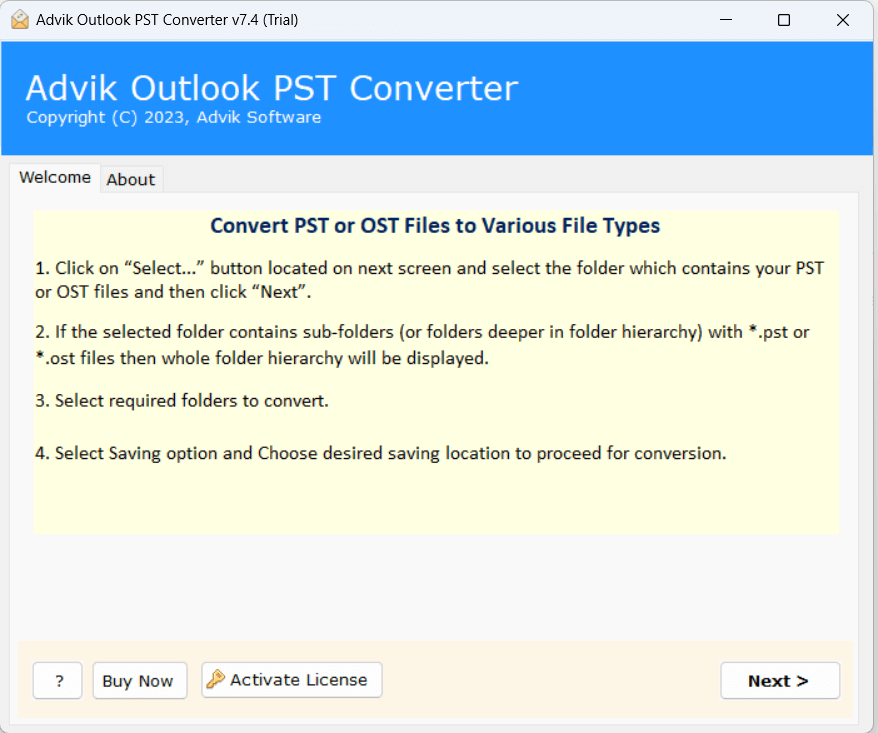
Step 2. Add PST files into the software and click Next.
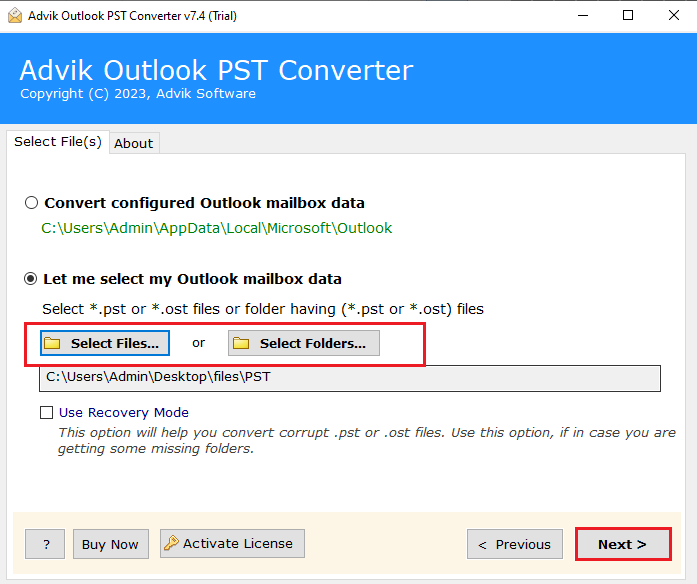
Step 3. Choose the required email folders and press Next.
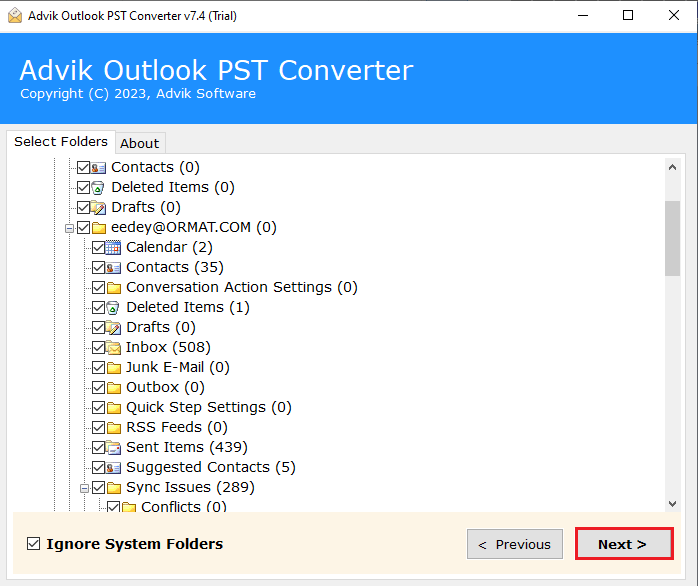
Step 4. Select RTF as a saving option.
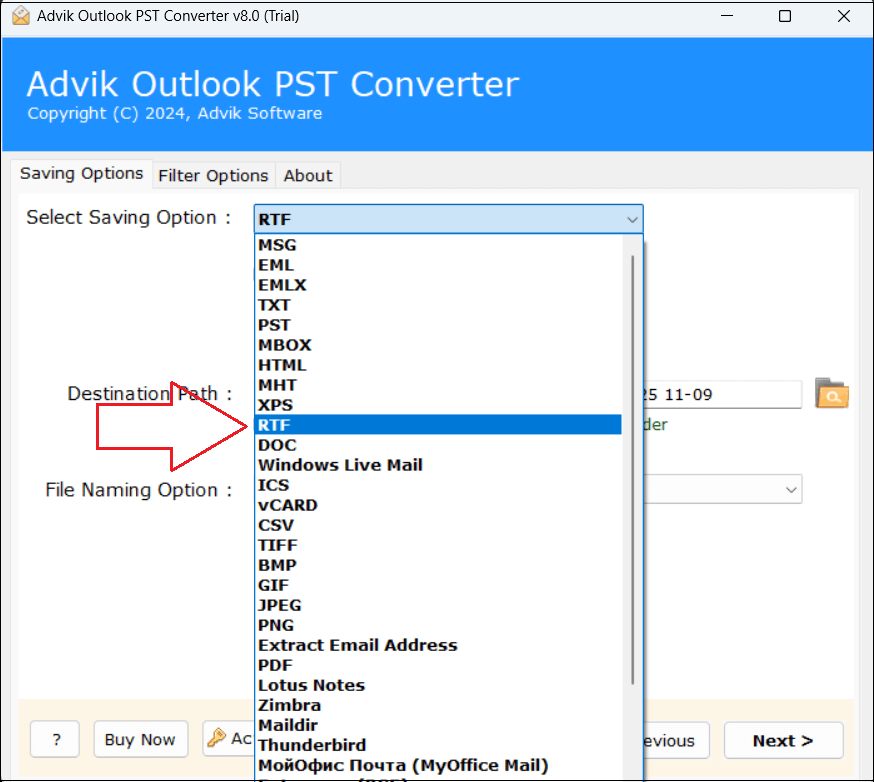
Step 5. Next, choose the destination path and click the Convert button.
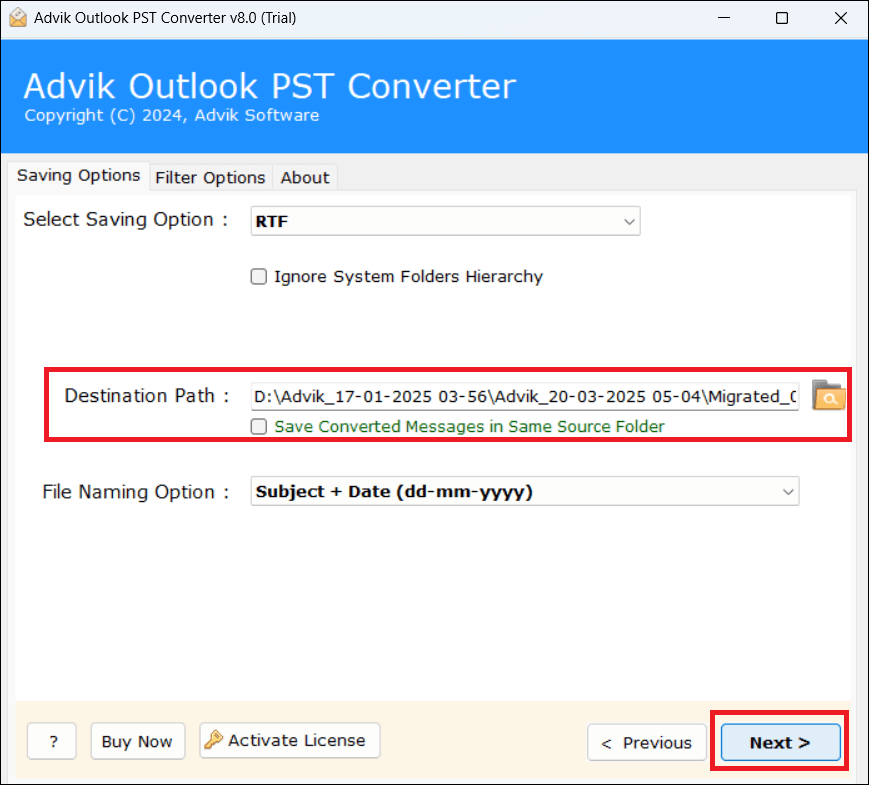
Step 6. The software will start converting PST emails to RTF format.
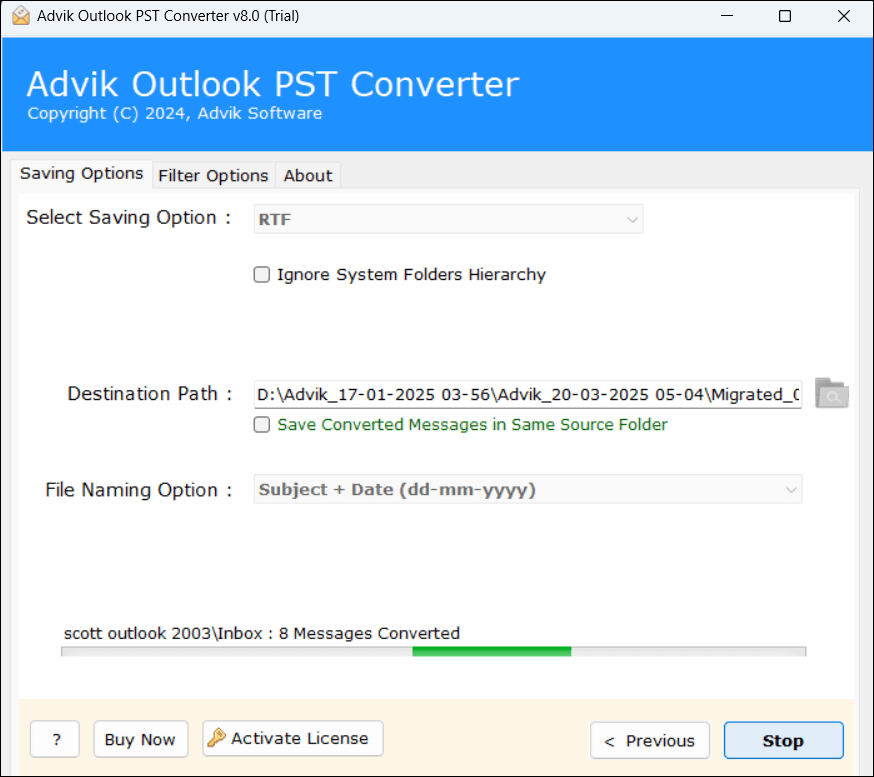
Now sit back and relax! The process will complete the exporting process in a few seconds.
Benefits of Using PST to RTF Converter Tool Instead of Manual Solution
- Directly export PST to RTF without any external help.
- Export single or multiple PST files in a single attempt.
- Retains the original structure of folders throughout the process.
- Preserves all email attributes and metadata properties.
- Also, convert PST to MBOX, PDF, HTML, EML, MSG, etc.
- Advanced filter options for selective email conversion.
- Multiple File naming options to organize resultant files.
- A user-friendly interface to easily operate it without any issues.
- A trial demo version to check its working procedure for free.
- Compatible with all the latest and old versions of Windows OS.
Conclusion
In this post, we have discussed how to convert PST to RTF format. Here, we have discussed the two best methods to accomplish this task. However, the manual solution is simple, but this is suitable for only a few emails. So, we recommend you use the automated tool to export PST emails to RTF files in bulk. You can download the free demo version which allows you to convert 25 emails from each folder for free.


