How to Extract Attachments from Office 365 Emails in Bulk?
Jackson Strong | April 17th, 2025 | Attachment Extraction, Office 365
Looking for a quick and easy way to extract attachments from Office 365 emails? You’re in the right place. This guide explains two simple methods, manual and automated ways to download attachments from multiple emails at once. Learn how to save time and effort with the right methods.
Office 365 users receive tons of emails every day, many with important attachments like invoices, reports, or images. Manually saving them one by one is slow, especially when you need to backup or organize files in bulk. That’s why using a smart solution can save hours of work.
In the next sections, we’ll show you two simple and effective ways to extract attachments from multiple Office 365 emails. These methods are tested by our experts, so you can rely on them. Try both and see which one works best for your needs.
Whether you’re saving personal files or managing business emails, these solutions can make your job easier.
How to Extract Attachments from Office 365 Free?
You can use the built-in Download All option to save important attachments from Office 365.
- Log in to your Office 365 account.
- Open the email that has the attachment.
- Click the “Download All” button near the attachments icon.
- A ZIP file will be downloaded to your computer.
- Open the file to access your attachments.
- Repeat the above steps for each email.
Limitations:
- Not suitable for bulk downloads.
- Repeating steps for each email is time-consuming.
- No option to filter attachments by date, type, or sender.
How to Export All Attachments from Office 365 Mailbox?
To overcome the limitations of manual solutions, we recommend using the Advik Office 365 Backup Tool. This expert-approved solution allows users to download all attachments from Office 365 in bulk with just four simple steps. The software is equipped with advanced algorithms that meet users’ needs, including various email filters, bulk attachment extraction, selective email downloads, and the ability to choose desired destinations.
So what are you waiting for? Click on the FREE download button and check how it works.
Steps to Extract Attachments from Office 365
Step 1. Run the software & log in with Office 365 login credentials.
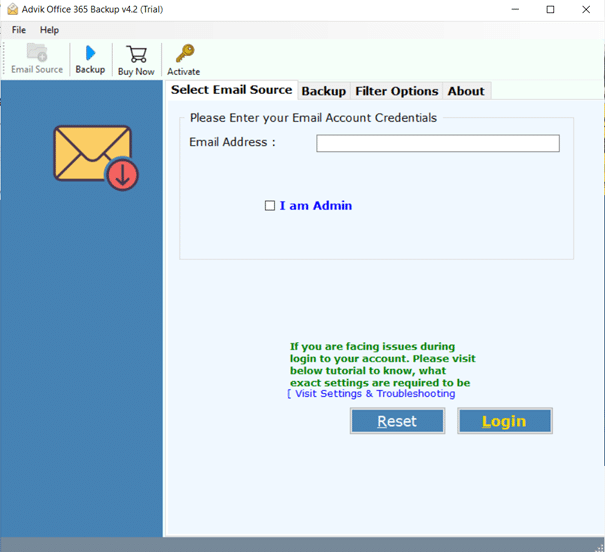
Step 2. Now, choose the mailbox folders to extract attachments.
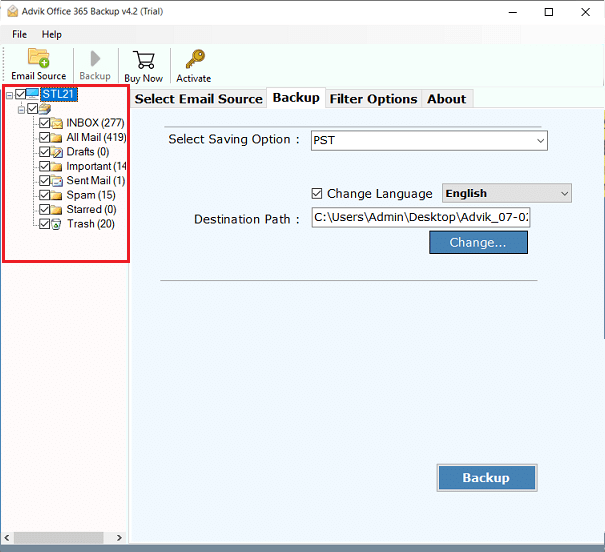
Step 3. Select extract email attachments from the list of various saving options.
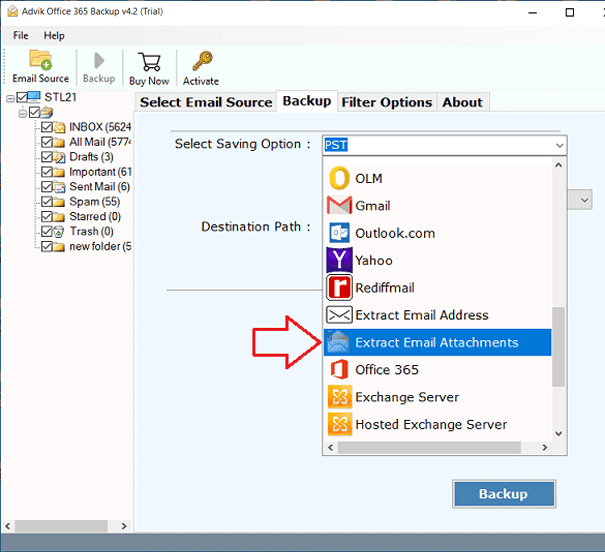
Step 4. Choose the destination path and click Backup to start the attachment extraction process.

The attachment extraction process has now started.
Once it’s done, you’ll be able to view your saved attachments easily.
Note: You’ll be taken to the folder where your files are saved automatically.
Watch How to Download Attachments from Multiple Emails in Office 365
Office 365 Email Attachment Extractor – Benefits & Features
- Simple and Easy Process: The Office 365 Email Attachment Extractor is designed to be user-friendly so that both tech-savvy and non-technical users can easily extract attachments without any trouble.
- Extract Attachments from Multiple Office 365 Mail Accounts: If you have multiple Office 365 accounts, the software allows you to extract attachments from several accounts at once.
- Advanced Filter Options: For users looking to download specific attachments, the software includes advanced filters that let you choose attachments based on date, email address, subject, and more.
- Preserves Attachment Metadata & Originality: The tool maintains the properties and original format of email attachments during extraction. This ensures that the attachments you download remain exactly as they were in your Office 365 emails.
- Bulk Attachment Extraction from All Folders: Automatically scans Inbox, Sent, Drafts, Custom folders, and even subfolders to extract all attachments at once—no need to go email by email.
- 100% Secure Interface: The Office 365 Email Attachment Downloader offers a fully secure interface so that your account credentials and other details are never stored in the system.
- Supports All Windows OS Versions: The Office 365 email attachment extractor works with all versions of Microsoft Windows, including Windows 11, 10, 8.1, 8, 7, and various Windows Server editions.
Final Words
Downloading attachments from Office 365 one by one can be slow and frustrating, especially if you have hundreds of emails. To save time, try the Advik Office 365 Email Attachment Extractor Tool, which allows you to extract all email attachments in bulk quickly and securely.
So, analyse both the methods first and check which works best for you.
FAQs
Q1. Can I extract attachments from multiple Office 365 accounts?
Ans. Yes, the tool supports extraction from more than one account.
Q2. Does it work on shared mailboxes or folders?
Ans. Yes, it supports shared folders and custom folders too.
Q3. Is the tool safe to use with my Office 365 credentials?
Ans. Absolutely. The software uses a secure login method and does not save your credentials.


