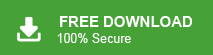How to Extract Email Addresses from Outlook Not in Contacts?
Jackson Strong | June 10th, 2025 | Data Backup, Outlook
Managing email addresses from Outlook can become a daunting task if they’re not stored in your contacts. However, with the right approach, you can extract and organize these email addresses effectively. In this article, we will discuss the two best methods to extract email addresses from Outlook. One is a manual solution and the other one is a professional way. Both methods are explained in detail in the upcoming section. Let’s dive into the process step-by-step to accomplish this task.
Before proceeding with solution, we understand the reasons for exporting Outlook email addresses.
Why do Users Need to Extract Outlook Email Addresses?
- Creating a Mailing List: Create a targeted email list for marketing campaigns.
- Avoid Duplicate Entries: Ensure you only save addresses that aren’t in your contacts.
- Data Backup: Save email addresses from past communications for future use.
How to Export Email Addresses from Outlook for Free?
1. Open the Outlook application on your system.
2. Navigate to File >> Open & Export >> Import/Export.
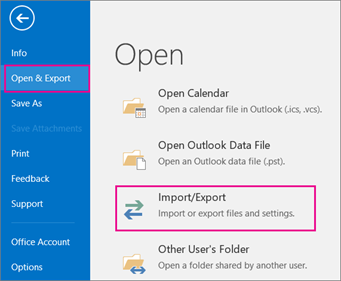
3. Choose Export to a File and click Next.
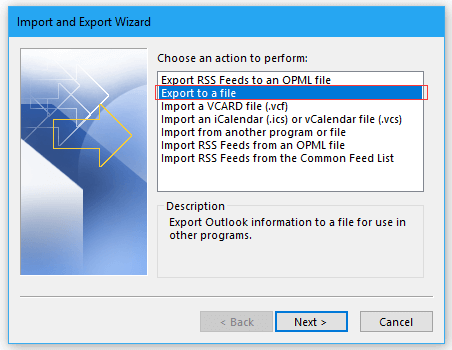
4. Select Comma-Separated Value and press Next.

5. Choose the Outlook folders and click Next.

6. Browse the location and click Finish.

7. Open the .csv file in Excel to view email addresses.
The process is complete! However, with this approach, you cann’t export seleceted email addresses.
How to Extract Email Addresses from Outlook Not in Contacts Automatically?
Download and install the Advik Outlook PST Converter on your system. The software can export email addresses from Outlook in a few seconds.. With this utility, you can export all email addresses from Outlook at once. Apart from this, it also offers various advanced filter options to export email addresses based on date range, to, from, subject, etc. The tool can extract sender, recipient, CC, and Bcc email addresses from different folders.
Click on the below link to download it for FREE.
Steps to Export All Email Addresses from Outlook
1. Run this software on your Windows PC.
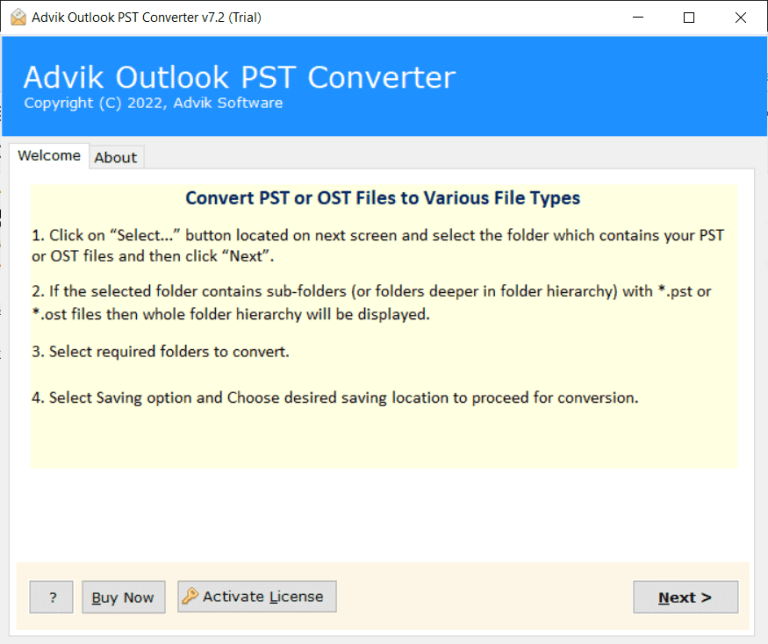
2. Choose your Outlook Profile and click Next.
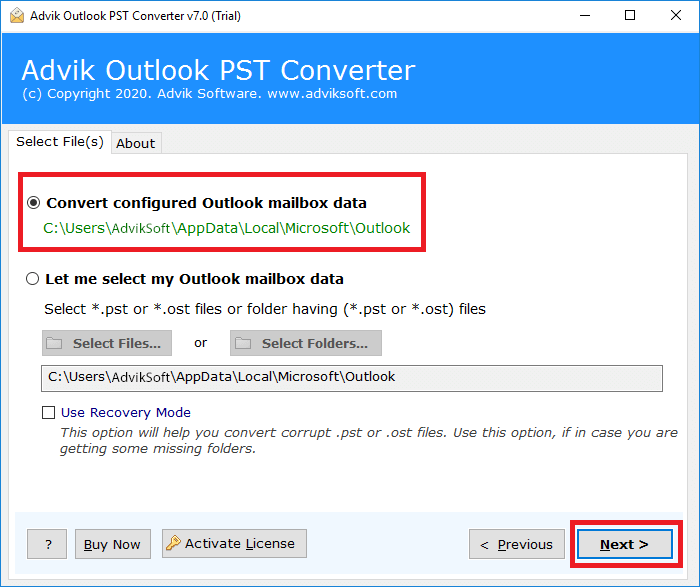
3. Select the required mailbox folders and press Next.
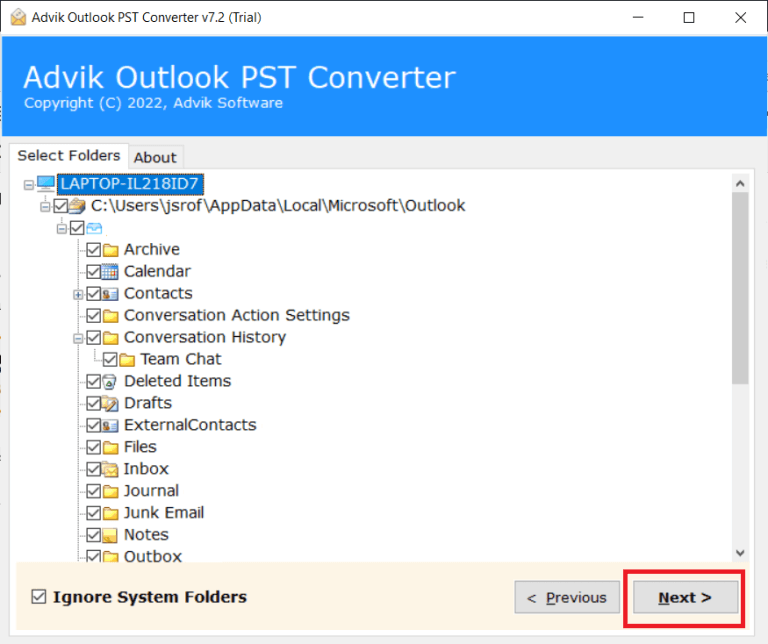
4. Now, choose CSV as a saving option.
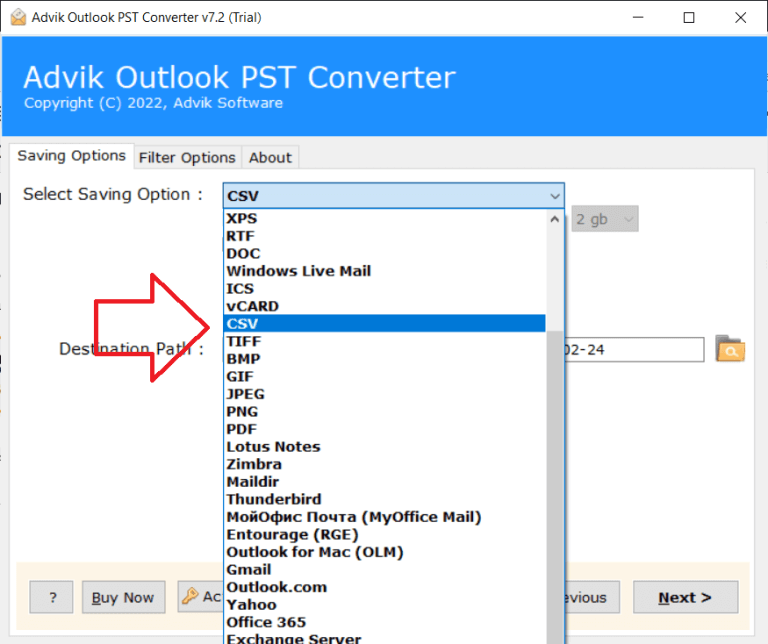
5. Browse the target location and click the Convert button.
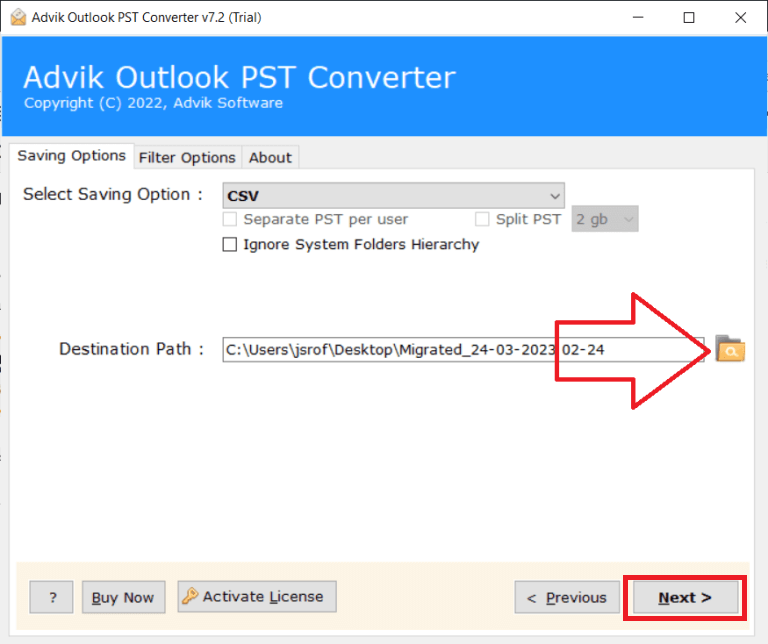
The software will start exporting Outlook emails into Excel CSV format. Once the process is complete, open the exported file in Excel Spreadsheet and check the exported email addresses here.
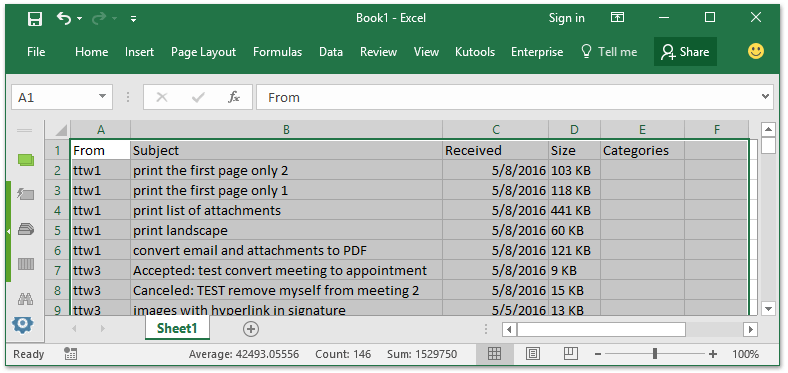
Benefits of Using Automated Tool
There are various advantages of this utility, which are mentioned below;
- Secure Solution: This software provides the most accurate and quick exporting of Outlook email addresses that are not in contact.
- Multiple Output Formats: The tool offers various saving options to export Outlook email addresses. Also, it can export Outlook contacts to excel, and other format.
- Simple GUI: The interface of this utility is very simple and easy to use. Any novice user can easily operate it without any technical guidance.
- Windows Supportive: The software can easily be downloaded on almost all versions of Windows OS such as Windows 11, Windows 10, Windows 8, Windows Vista, and Windows XP.
- Free Demo Version: The best thing about this utility is that a free demo version is available to check its working procedure.
Conclusion
In this post, we have discussed how to extract email addresses from Outlook. Here, we have mentioned two different solutions for exporting email addresses. You can choose any method as per your needs. Howver, the manual method comes with some limitations. So, we suggest you to use the automated way to export email addresses from Outlook. You can download the free trial version of this utility.