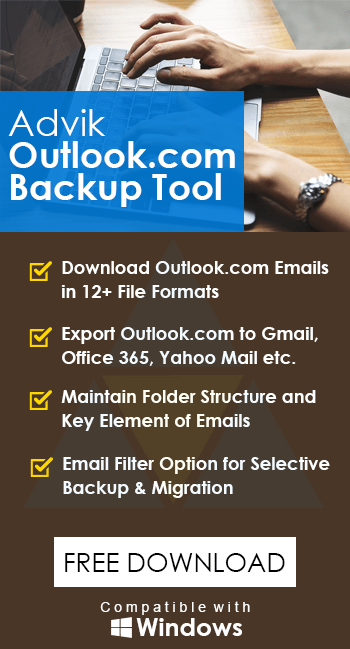How to Export Outlook.com Emails to EML Files?
Margot Robbie | October 20th, 2025 | Export Emails
Summary: This post will guide you on how to export Outlook.com emails to EML files. Here, we will provide both manual and automated solutions to easily convert Outlook.com to EML files. Stay tuned with us and complete the Outlook.com to EML conversion without facing any issues.
Outlook.com, formerly known as Hotmail, is Microsoft’s popular web-based email service. It allows users to send, receive, and manage emails online. However, there are times when users need to export emails from Outlook.com to EML format for various reasons such as backup, sharing, migration to its supported email platform, or legal purposes. Here, we will discuss two different methods to save an email as .eml in Outlook Web App.
Before proceeding with the solutions, we understand the reasons behind the conversion.
Why Export Outlook.com to EML Format?
There are several reasons why users prefer to save Outlook Web App emails as EML format:
- EML files can be easily opened in various email clients like Thunderbird, Apple Mail, Windows Live Mail, and more.
- Keep offline copies of important emails for future reference.
- To move Outlook.com emails to EML-supported platforms.
- Need to share emails as legal and documentation.
Let’s start the process without any further delay.
How to Convert Outlook.com Email to EML?
Follow the given steps to manually export Outlook.com to EML format.
- Open your Outlook.com account in your browser.
- Now, open the email that you want to convert.
- Click on three dots in the top right corner of the email.
- Select Save As from the dropdown list.
- Next, choose the folder to save the .eml file on your system.
- Click the Save button.
Done! In this way, you can save Outlook.com email as EML one by one. However, this is a simple method but it is time-consuming if you have a large number of emails for conversion.
How to Export Emails from Outlook.com to EML Files in Bulk?
To convert Outlook.com emails to EML files in bulk, check out the Advik Outlook.com Backup Tool. The software can export multiple Outlook.com emails to EML at once. Additionally, it also offers advanced email filter options to save only selected emails based on date range, to, from, subject, etc. It preserves email attributes and folder hierarchy during the process. Thus no data loss will take place at any step.
Try the Free demo version to export 25 emails from each folder and experience its features.
Steps to Export Outlook.com Emails to EML Files
1. Run the tool and enter Outlook.com login credentials to sign in.
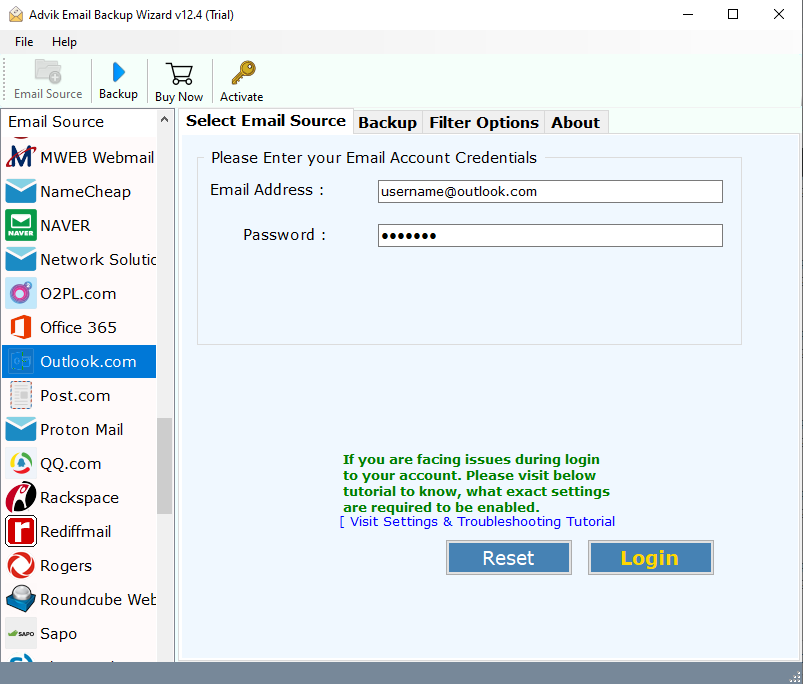
2. Choose the required email folders and subfolders.
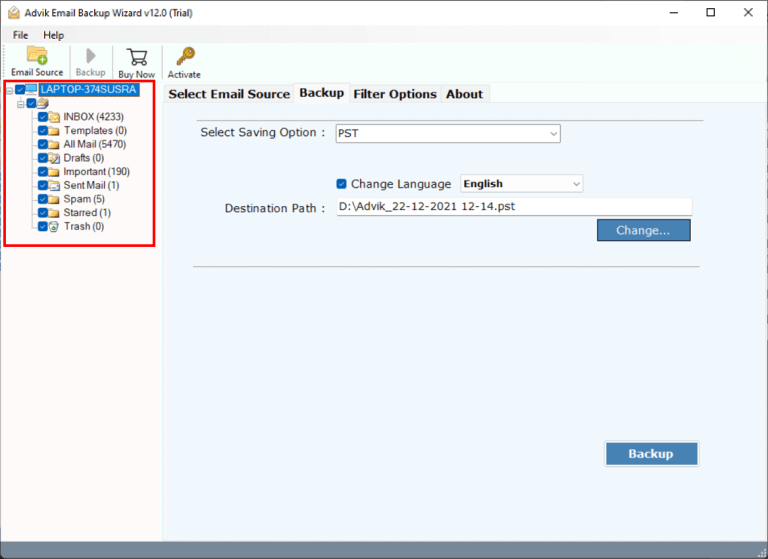
3. Now, select EML as a saving option.
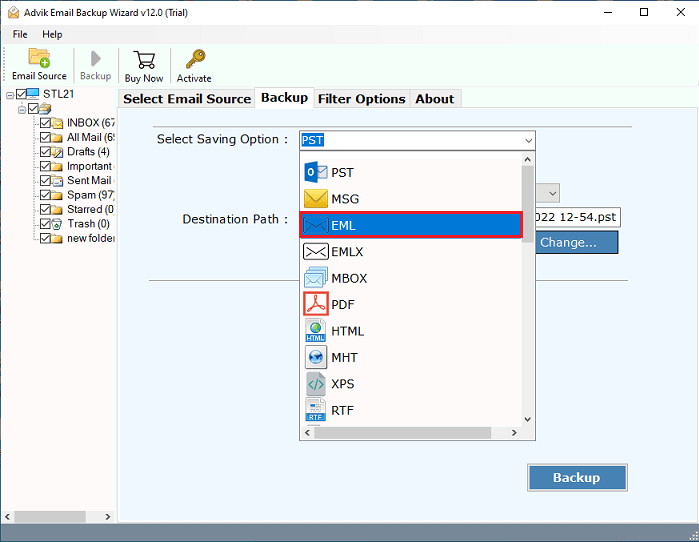
4. Apply email filters to export selected emails. (Optional)
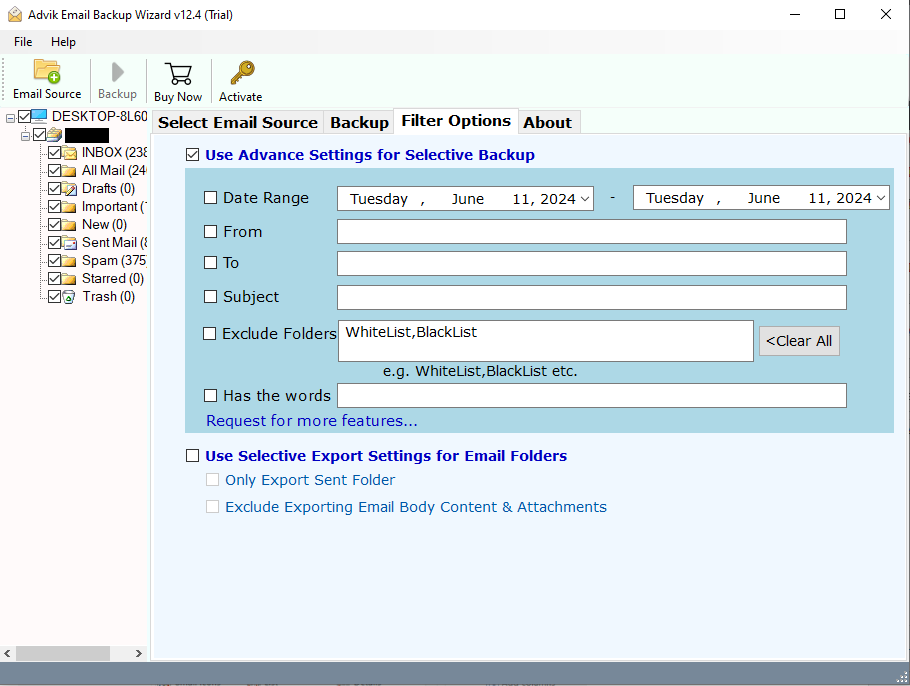
5. Choose the destination location and click the Backup button.
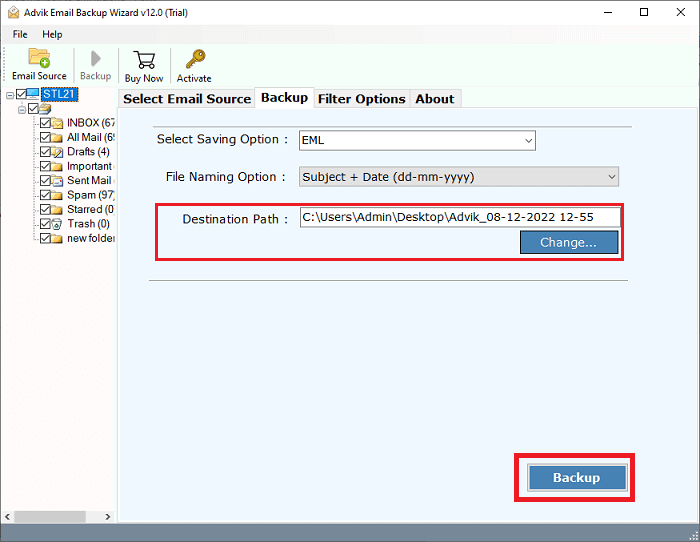
The software will start exporting Outlook.com emails to .eml files. It will complete the process in a few seconds.
Benefits of using Outlook.com to EML Converter Software
- Directly export Outlook.com to EML without any external application help.
- 100% safe and secure solution that preserves all email attributes while exporting.
- Export all email folders from Outlook.com to EML in a single attempt.
- Offers various saving options to export Outlook.com emails into 30+ formats.
- Advanced email filter options to convert only some selected emails.
- Simple graphical user interface and 24/7 technical support.
- Free trial version to export 25 emails from each folder.
Conclusion
In this post, we have explained the two best ways to export Outlook.com emails to EML files. Both methods are 100% workable. However, in the manual approach, you will need to repeat the steps to convert multiple Outlook.com emails to EML format. So, experts recommend using a professional approach to complete this task instantly.