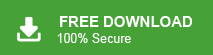How to Export Thunderbird Address Book to Outlook?
Jenny Lowrence | September 28th, 2025 | Mozilla Thunderbird
Are you looking for a reliable way to export Thunderbird address book to Outlook? If yes, you’re in the right place. Many users find it difficult to transfer contacts from Thunderbird to Outlook, especially if they want to keep all details, groups, and custom fields intact. In this guide, we’ll explain two proven methods: manual and automated, so you can choose as per your needs.
Mozilla Thunderbird is a popular open-source email client with a robust address book. However, moving contacts to Outlook isn’t always straightforward. Whether you’re switching to Outlook, consolidating contacts, or simply want better contact management, transferring your address book can be tricky if done incorrectly.
To make things easier, we’ve tested and listed the most reliable ways to export contacts from Thunderbird to Outlook. Let’s dive in.
How to Export Thunderbird Address Book to Outlook Manually?
Here’s how you can transfer Thunderbird contacts manually using the CSV format:
1. Open Thunderbird and click on the Address Book option.
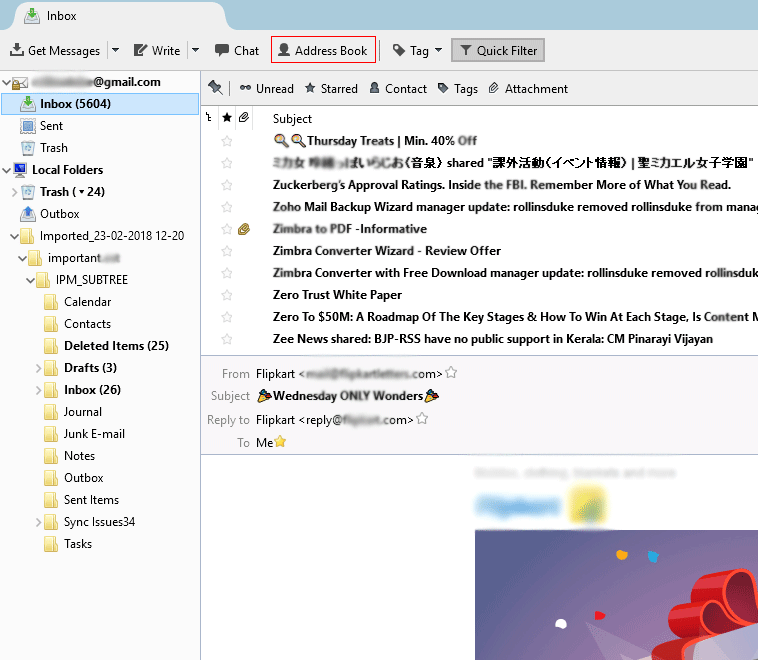
2. Now, go to Tools and select Export.
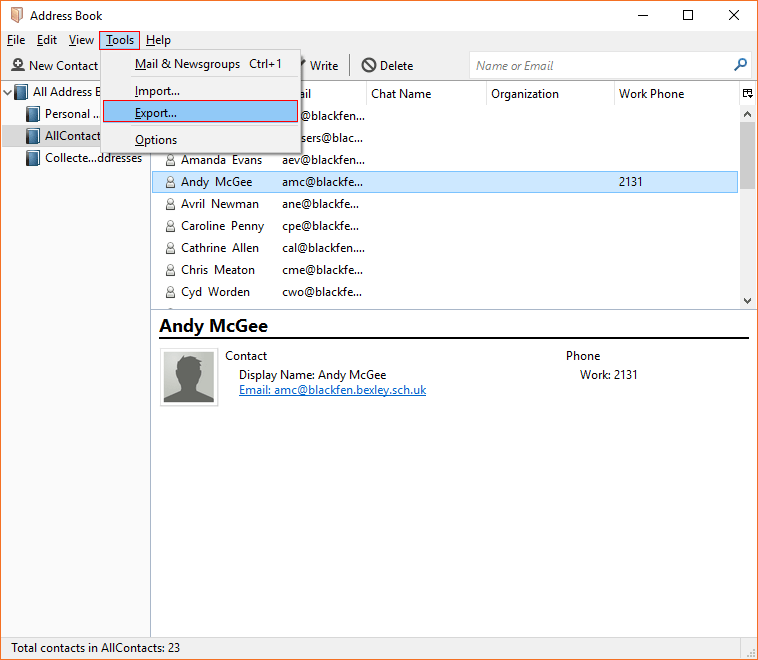
3. Select Comma Separated Value from the Save as type drop-down list.
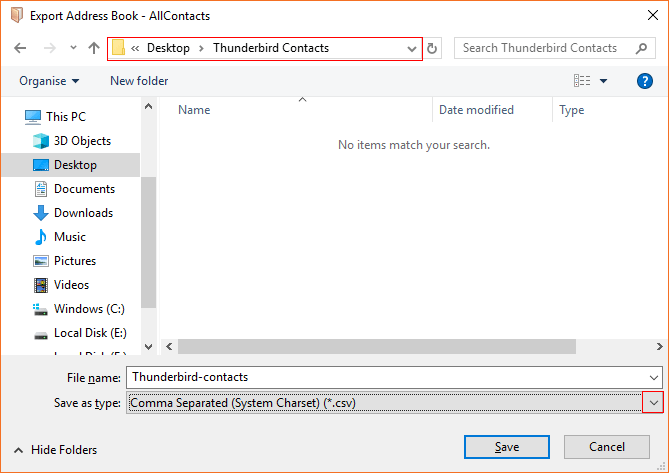
4. Choose the destination path and file name to save the resultant file and click the Save button.
5. Next, open Outlook and click on the File tab.
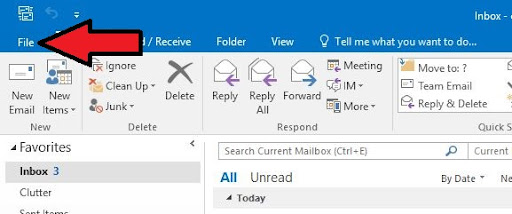
6. Click on Open & Export >> Import/Export.
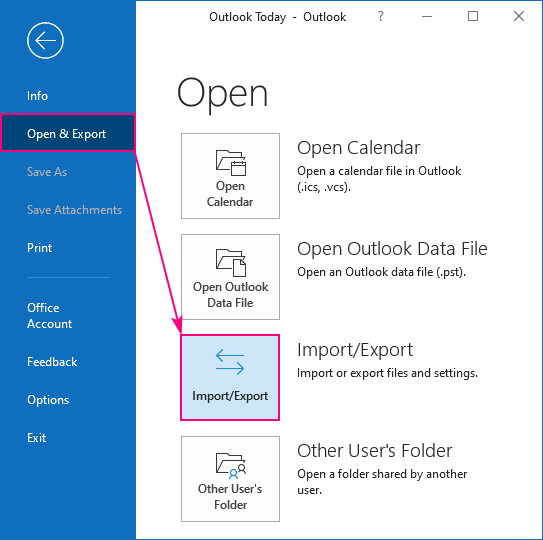
7. Choose Import from another program or file and click Next.
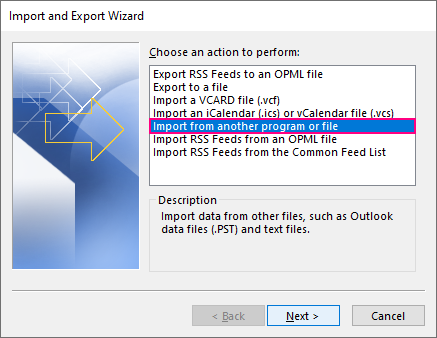
8. Select Comma Separated Value from the Import wizard and press Next.
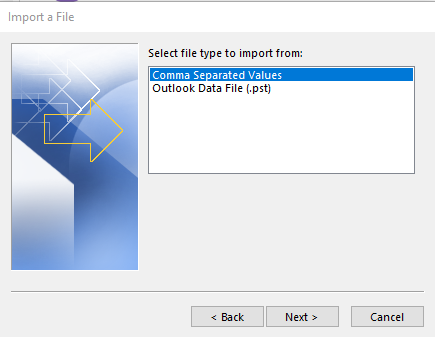
9. Click on Browse to select the exported Thunderbird Address Book file and hit Finish.
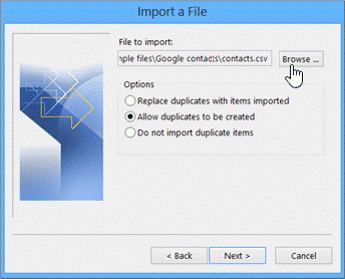
The process is complete, and your Thunderbird contacts will appear in Outlook.
Why Manual Methods Fall Short?
Manual methods have several issues:
- Time-consuming: Bulk contacts take a long time to export and import.
- Data loss risk: Fields like profile pictures, categories, or custom data often don’t transfer correctly.
- Complex steps: Beginners may find file conversion or field mapping confusing.
- No bulk options: Exporting multiple address books or large mailboxes is cumbersome.
How to Export Contacts from Thunderbird to Outlook without Losing Data?
If you want a faster, error-free way to transfer Thunderbird contacts, using a professional tool is recommended. Here, we have the Advik Thunderbird Converter that allows you to export Thunderbird address books to Outlook with full accuracy.
With just a few clicks, you can export all contacts from Thunderbird (including groups, custom fields, and attachments) directly to Outlook PST format. It also allows selective migration, so you can choose which contacts to transfer. The software preserves the original data integrity and folder structure, making it ideal for both small and large address books.
Now, click the download button below and follow the steps to see how it works.
Steps to Export Thunderbird Address Book to Outlook
1. Run the tool and select your Thunderbird profile.
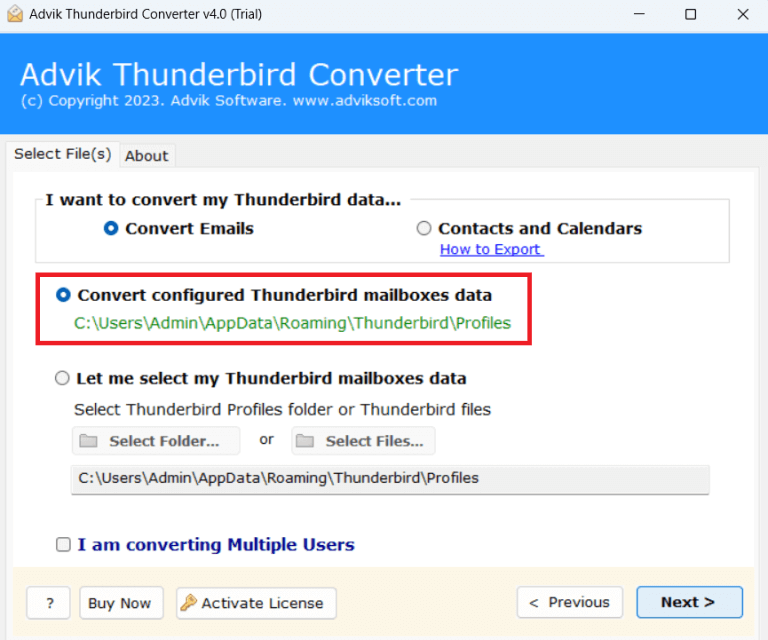
2. Choose Address Book Folders and click Next.
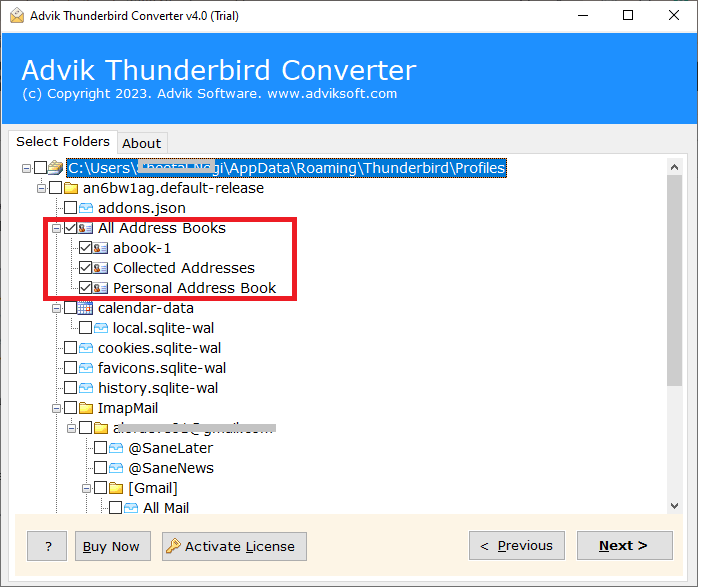
3. Now, choose PST as a saving option.
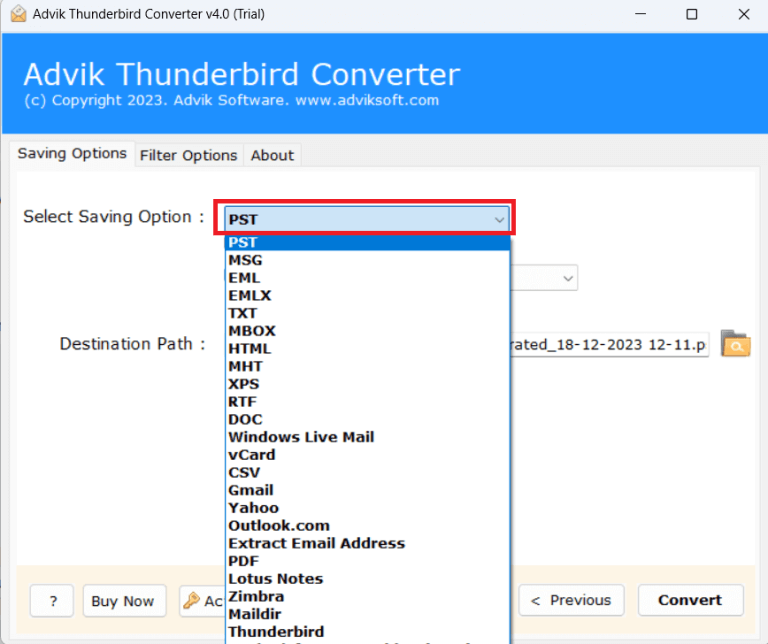
4. Browse the target location and click Convert to begin the exporting process.
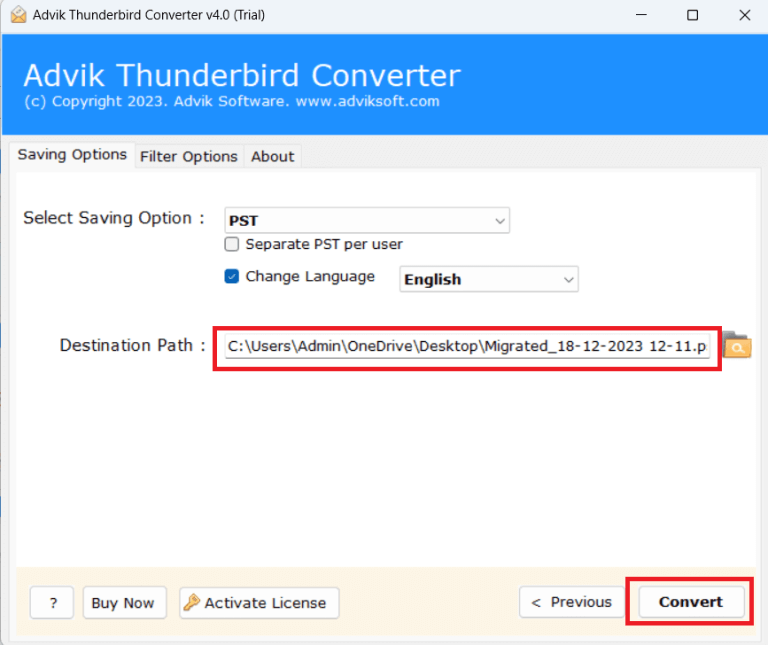
5. After that, open MS Outlook and import the exported file via the Import/Export option.
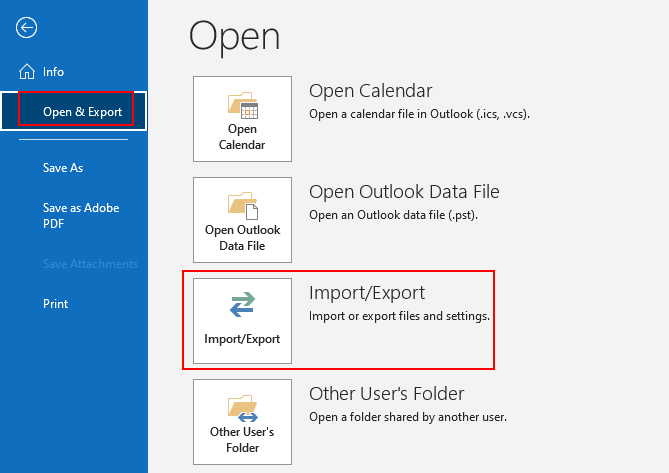
That’s it! All your Thunderbird contacts will now be available in Outlook.
Why Choose an Automated Tool?
There are various advantages of using this tool, which are given here;
- Bulk Export: Convert multiple Thunderbird address books to Outlook PST at once.
- Multiple Saving Options: Export Thunderbird address book to Outlook PST, CSV, or many other formats.
- Safe and Secure: Your contacts are fully protected; nothing is lost during export.
- Selective Conversion: Choose which contacts to export using advanced filters.
- Preserves Contact Details: Keeps profile pictures, groups, custom fields, and categories intact.
- Fast Conversion: Quickly transfers contacts without slowing down your system.
- Preview Option: See your Thunderbird contacts before exporting to ensure accuracy.
- Supports Large Mailboxes: Handles large address books without errors or crashes.
- Easy to Use: A Simple interface makes it easy for both beginners and experienced users.
- Wide Compatibility: Works on all Windows versions, including Windows 11, 10, 8, and 7.
Final Words
So, we have seen that there are different ways to export Thunderbird address book to Outlook. Manual methods like CSV are fine for small contact lists, but they can be slow and may miss some details. Automated tools like Advik Thunderbird Converter make the process faster, easier, and safer, especially for large contact lists.
If you only have a few contacts, manual methods can work. But for a quick, reliable, and complete transfer, using software is the better option.
Frequently Asked Questions
Q1. How do I copy the address book from Thunderbird to Outlook?
Ans. To export contacts from Thunderbird to Outlook, first of all, export the address book from Thunderbird and then import the exported file into Outlook using the Import/Export feature.
Q2. What is the best file format to export Thunderbird contacts for Outlook?
Ans. The best format is CSV (Comma-Separated Values) because Outlook can easily import it. vCard (VCF) is another option, but it may require additional steps to import multiple contacts at once.
Q3. Can I transfer multiple Thunderbird address books at once?
Ans. Manually, you will need to export each address book separately. However, some third-party tools allow bulk contact migration from Thunderbird to Outlook in one go.