How to Export G Suite to EML Files? (2 Easy Ways)
Jackson Strong | June 9th, 2025 | Data Backup
Do you want to export emails from G Suite to EML files? If yes, you’ve landed on the right page. This blog will help you understand how to convert G Suite emails to EML format using two simple methods—manual and automated. Whether you want to back up a few emails or convert thousands of messages in bulk, we’ve got you covered.
By the end of this article, you’ll be able to:
- Save G Suite emails in .eml format
- Perform bulk conversion of G Suite emails to EML
Understanding G Suite and EML Format
G Suite, now known as Google Workspace, is a collection of productivity tools like Gmail, Drive, Docs, Calendar, and more. It’s widely used by businesses and professionals to manage emails, documents, and meetings in one place.
EML, on the other hand, is a standard email file format used by clients like Mozilla Thunderbird, Windows Mail, Outlook Express, and eM Client. An EML file contains the entire content of a single email including the subject, sender, recipient, time, and attachments.
Why Convert G Suite to EML?
Here are some common reasons users want to convert Google Workspace (G Suite) emails to EML format:
- Backup emails locally for offline access or archiving.
- Transfer emails to EML-supported clients like Thunderbird, Zimbra, or eM Client.
- Legal compliance or eDiscovery purposes.
- Migrate from G Suite to other email platforms easily.
- Preserve attachments and metadata in a universally readable format.
Whether you’re switching email platforms or simply backing up your data, exporting G Suite to EML makes your email portable and easily shareable.
Steps to Export Emails from G Suite to EML Account
Step 1. Login in to your Gmail account using G Suite login credentials.
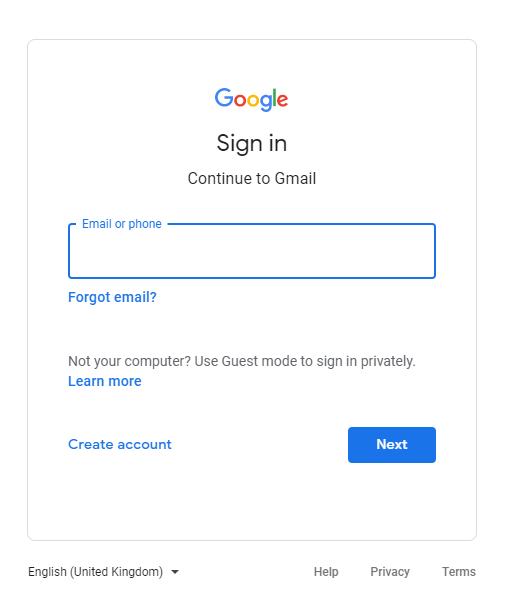
Step 2. Open the message that you want to export into EML File.
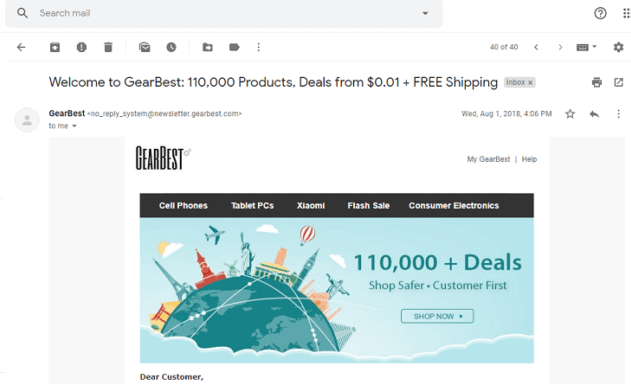
Step 3. Click on More Icon as shown in the screenshot.
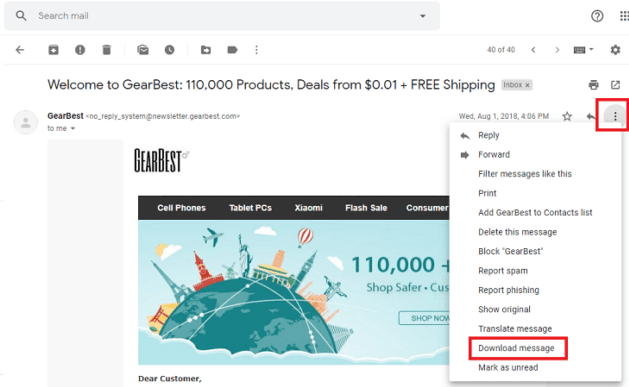
Step 4. Click on Download Message to save email as .eml format.
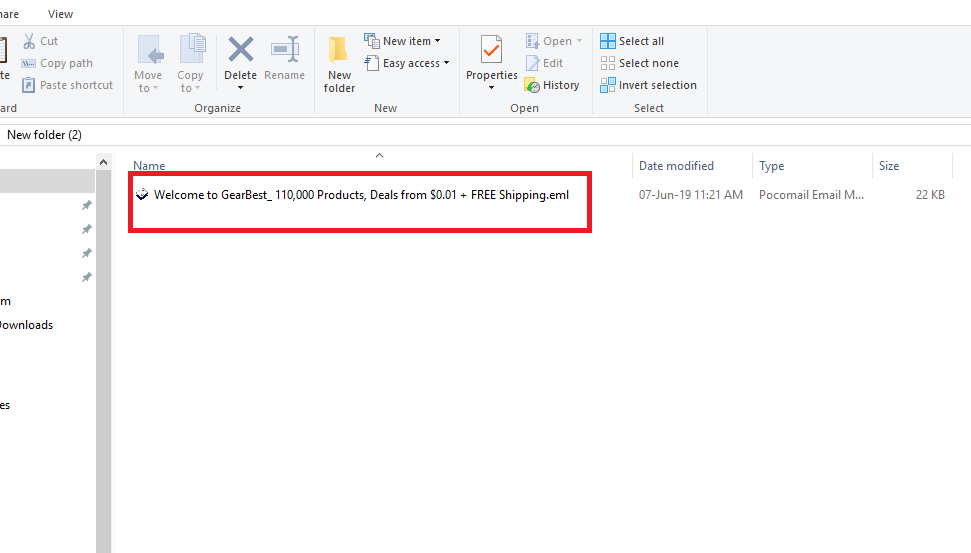
All Done, This is how you can save a single email as .eml format. You can repeat the step to save more email messages in EML Format.
Note: This method is suitable only if you have a few G Suite email messages that you want to convert into EML format. If you want to batch export G Suite emails to EML format, then you need to opt for the second method, i.e, using Advik Gmail Backup Tool.
How to Export G Suite Emails to EML Files Automatically?
This is an easy and professional way to save G Suite emails to EML files in bulk. You just need to install a third-party tool called Advik Gmail Backup Tool. It lets you export multiple G Suite emails to EML format quickly. The best part is, the software has a simple and user-friendly interface, so even someone with basic email or computer knowledge can use it without any problem.
Click the button below to download this advanced software for free.
Steps to Export G Suite to EML Format
Step 1. Download and install the software on your PC.
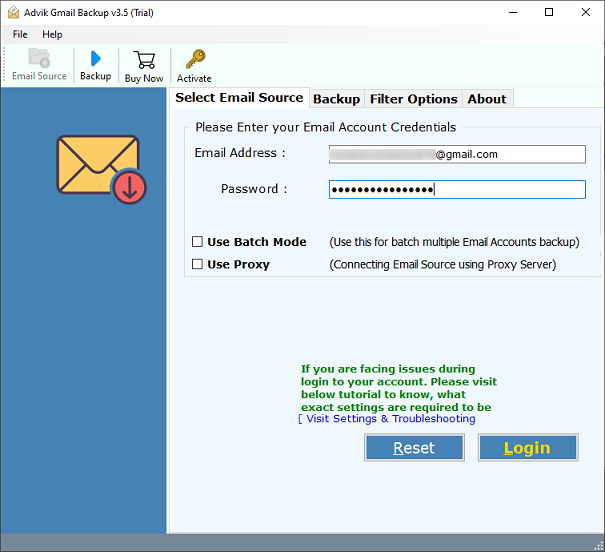
Step 2. Enter your G Suite login credentials.
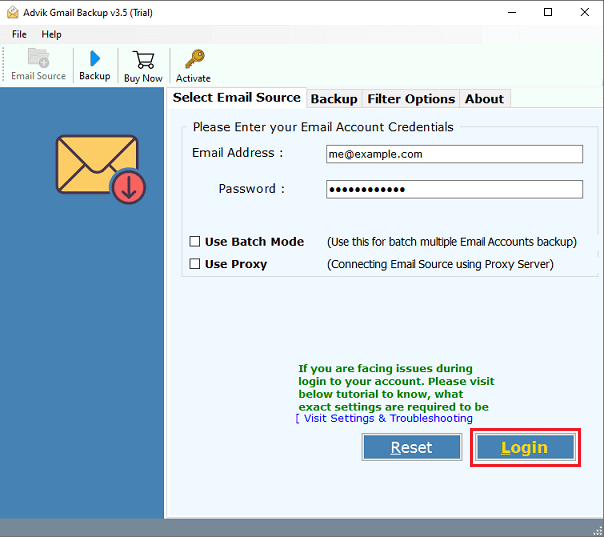
Step 3. Select the mailbox folders you want to export.
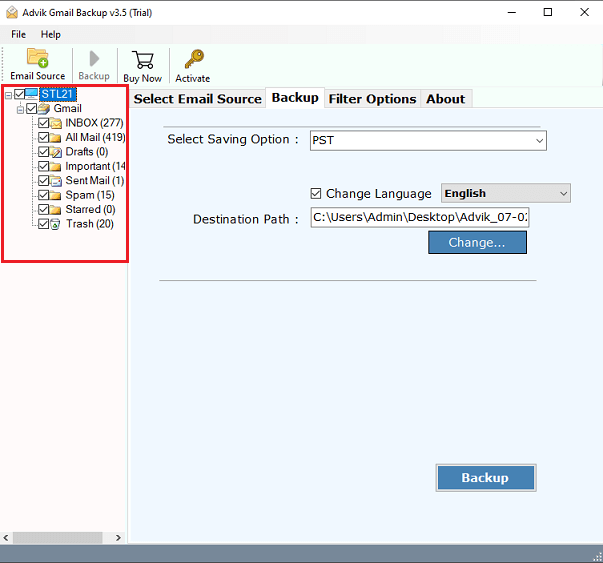
Step 4. Choose EML as the export format.
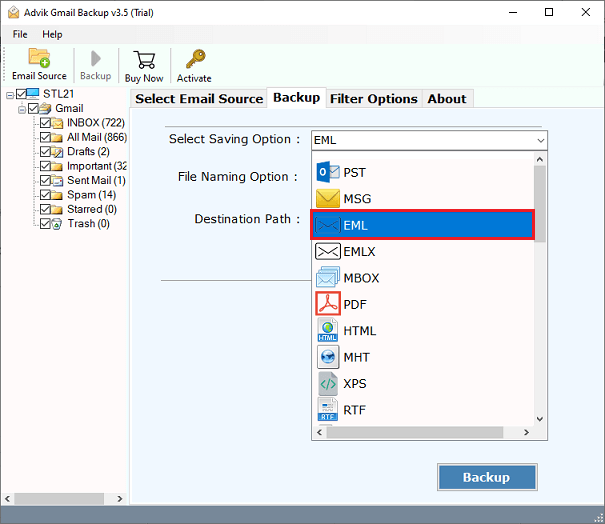
Step 5. Browse the destination and click Backup to start.
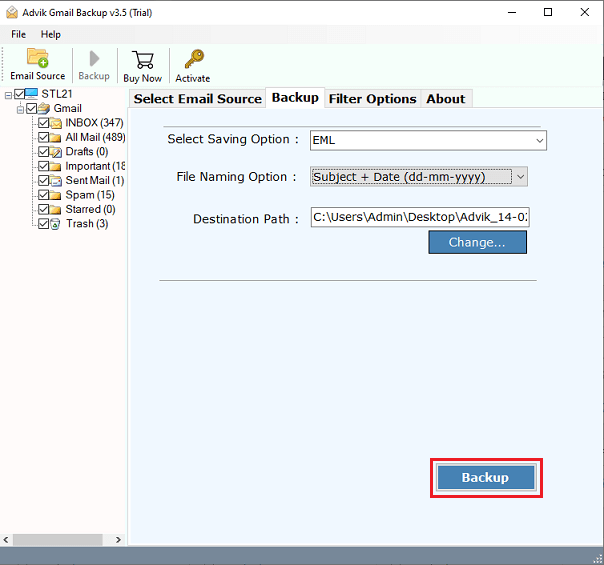
The tool will immediately start the process to export emails from G Suite to Eml format. You can view the live conversion process on the interface of the software.
Why Choose Advik G Suite to EML Converter?
There are several reasons to opt for this software. Some of the best features of this tool are as follows;
- Maintain Folder Structure; Advik G Suite to EML Converter tool ensures that the Folder and Sub-folder structure of email remains the same during the process of export. This feature allows users to easily access emails after the completion of the export task.
- Retains Data Integrity; All the key elements and metadata of email remain intact such as (to, from, Cc, Bcc, Hyperlink, Embed images, etc.). The layout of the email also remains the same.
- Include Attachment Files; Attachment plays an important role in an email conversation. that is why this tool is programmed to include all attachment files in its respective mail.
- Preserve Non-English text; G Suite to EML Converter software is designed to preserve non-English as well as Unicode text. All emails having foreign languages and Unicode text remain the same.
- Support All Versions of Windows OS; You can easily run this software on almost all versions of Windows OS, such as Windows 10, Windows 8, Windows 7, Windows Vista , and Windows XP. Apart from this, you can also run this tool on both 32 bits as well as 64 bits of machines.
- Dedicated Customer Support; In Case you get stuck somewhere while using this tool, you can contact our customer support through live chat or email us at support@adviksoft.com.
Which Method Should You Choose?
- Choose the manual method if you only need to export a few emails occasionally.
- Choose the Advik G Suite to EML converter for fast, accurate bulk export, especially if you need advanced features like filters, Unicode support, or folder hierarchy preservation.
Final Words
In this blog, we discussed how to export G Suite to EML format using both manual and professional methods. While the manual method is fine for saving a few emails, it doesn’t support bulk conversion or attachments. If you need a fast and reliable solution, the Advik G Suite to EML Converter is the best option.
It’s easy to use, powerful, and designed to give you error-free results every time. Try the free demo version to get started.


