G Suite to PDF Converter – Batch Export G Suite Emails to PDF
Jackson Strong | August 8th, 2023 | Data Backup
Are you looking for a solution to export G Suite emails to PDF with attachment files? If yes then I would like to suggest you to go through the complete article. At the end of this article, you will be able to batch export emails from G Suite to PDF with attachment. In this article, we will discuss two different methods to create PDF files of G Suite emails.
Before starting this discussion let’s take a quick look at G Suite and PDF File…
G Suite is a collection of business collaboration and productivity services such as Gmail, Google Drive, Google Sheets, Google Docs, etc. It is a subscription-based online service that provides users to get a custom Gmail address along with Google Drive, Docs, Sheets, calendar, contacts, etc.
On the other hand, PDF is a file format used for documents including text formats and images. This file format was developed by Adobe in 1990. Today, PDF files may contain a variety of content besides flat text and graphics including interactive elements such as annotations and form-fields, layers, three-dimensional objects using U3D or PRC, and various other data formats.
There are two different approaches for creating PDF file from G Suite account. So let’s get started…
Method 1. Manual Method
Steps to Export G Suite Emails to PDF Format
Step 1. Sign in your G Suite Mail account
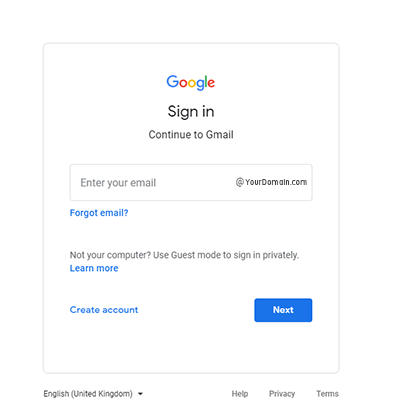
Step 2. Open the message that you want to export into PDF File.
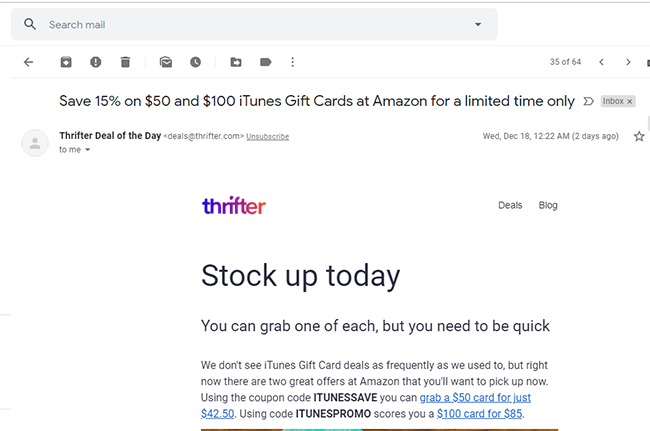
Step 3. Click on Print Icon as shown in the screenshot.

Step 4. Select “Save as PDF” and then click the “Save” button.
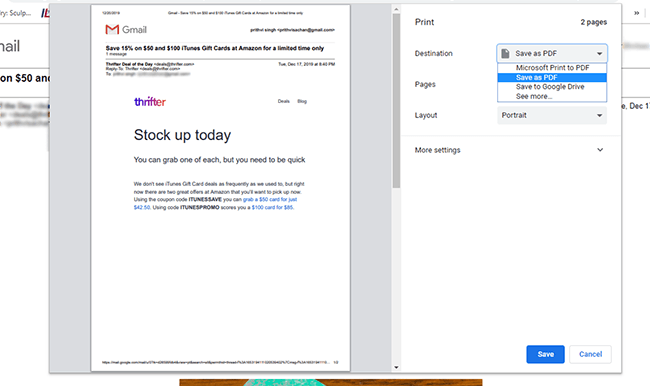
All Done, This is how you can save a single email as PDF format. You can repeat the step to save more email messages into PDF Format.
Note: This method is suitable only if you have a few G Suite email messages that you want to convert into PDF format. This method does not allow users to save attachment files. If you want to batch export G Suite emails to PDF with Attachments then you need to opt for the second method i.e, using Advik Gmail Backup Tool.
Method 2. Professional Approach.
This is a professional approach for saving multiple emails from G Suite to PDF file format along with attachment files. This method requires the installation of the Advik Gmail Backup Tool. The user interface of G Suite to PDF Converter is very Simple. Anyone with a basic knowledge of computers can easily operate this software. You can download this software for free to check the efficiency and the working of the software. Click the button below to Download Advik G Suite to PDF Converter for free.
Steps to Batch Export Emails from G Suite to PDF with Attachments;
Step 1. Launch Advik G Suite to PDF Converter in your system.
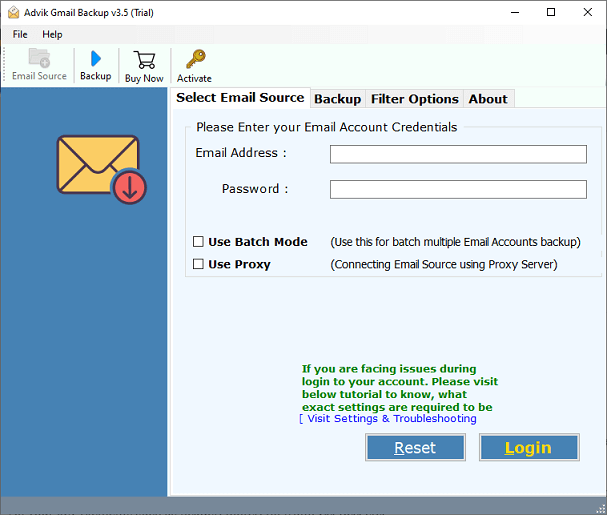
Step 2. Enter G Suite login Details in the software panel.

Step 3. Select desired mailbox folders that you want to convert.
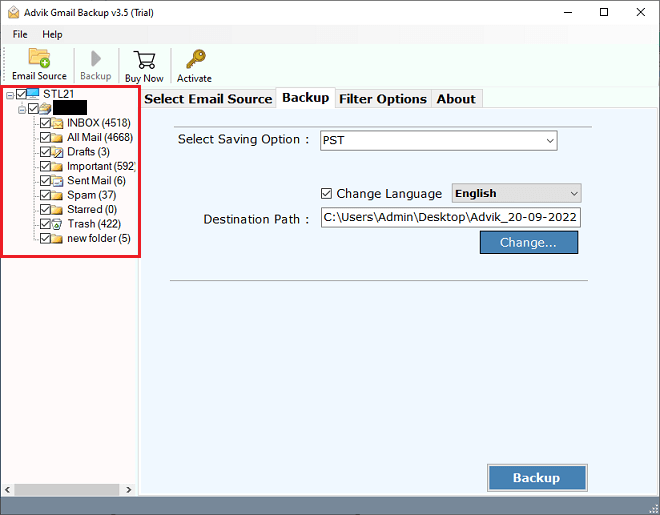
Step 4. Select “PDF” as a saving option from the list.
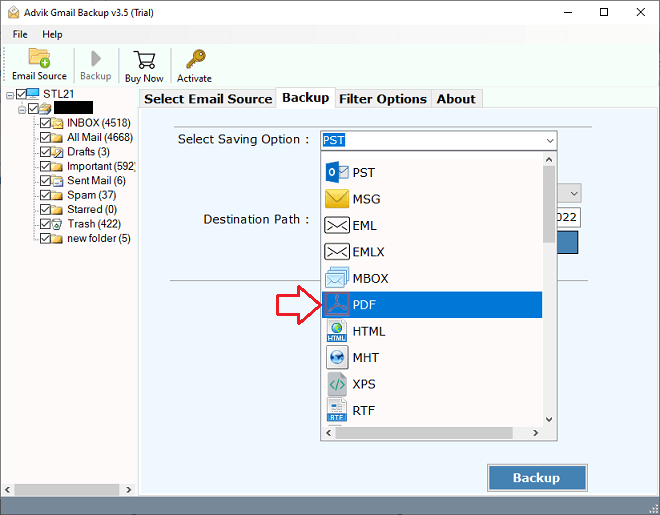
Step 5. After that, choose the destination path to save the resultant PDF files on your computer.
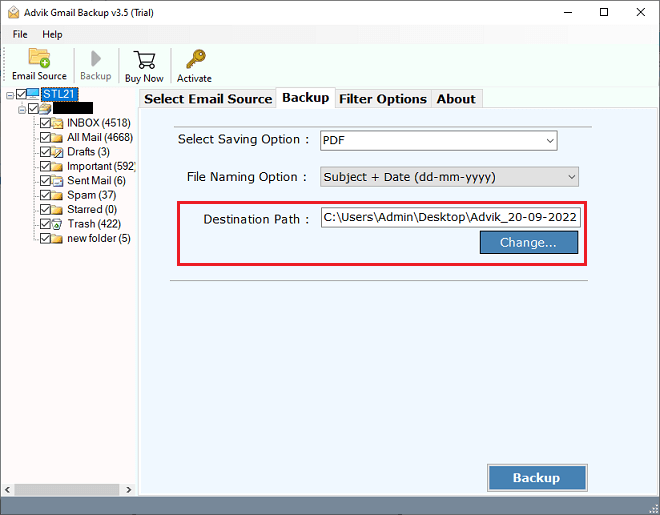
Step 6. Click the “Backup” button and analyze the process of conversion.
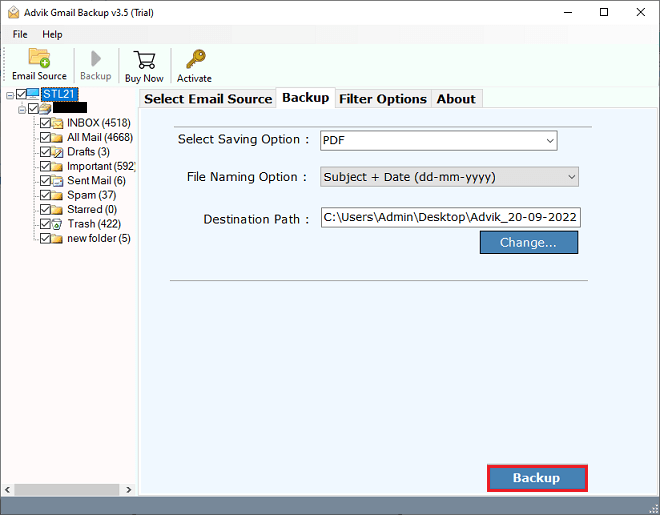
The tool will immediately start the process to export emails from G Suite to PDF format. You can view the live conversion process on the interface of the software.
Why Choose Advik G Suite to PDF Converter?
There are several reasons to opt for this software. Some of the best features of this utility are as follows;
Maintain Folder Structure; Advik G Suite to PDF Converter tool ensures that the Folder and Sub-folder structure of email remains the same during the process of export.
Retains Data Integrity; The software ensures that no modification takes place during the process of conversion. All your key Elements such as header, footer, to, from, Cc, Bcc, etc.
Include Attachment Files; Attachment plays a vital role in an email conversation. That is why this tool is designed to include all attachment files in their respective mail.
Support All Versions of Windows OS; You can easily install this software on almost all versions of Windows OS such as Windows 10, Windows 8, Windows 7, Windows Vista, and Windows XP.
Dedicated Customer Support; In Case you are stuck somewhere while using this tool, you can contact our customer support through live chat or emails us at support@adviksoft.com.
Free Demo Download; We highly recommend you try the free version of this software to test the working and the efficiency of this tool. You can easily upgrade the same software by using the license key provided by us.
Final Words
As we provide you with two different approaches to export G Suite Emails to PDF format, you can choose one of the two methods as per your requirement. The first method is useful if you have to convert a few numbers of emails. But if you have to convert a large number of emails then you can go for the second method as the second method will help you to save your time and effort.


