Why Gmail is Not Opening in Google Chrome?
Jackson Strong | December 20th, 2023 | Gmail Errors
The guide will help you to resolve Gmail is not opening in Google Chrome error. Read till the end and make Gmail open in Chrome.
Gmail is one of the most widely used email services worldwide that can be opened on any web browser. One most popular browsers is Google Chrome which is known for its user-friendly interface and speed. However, sometimes users may encounter the issue where Gmail not loading in Chrome browser. If you are facing the same issue, then this blog is for you.
Why Gmail is Not Opening in Google Chrome? There can be various reasons for not being able to login to your Gmail account in your Chrome browser. Some common possibilities can be cache & cookies in your browser, extensions that block Gmail opening, antivirus & firewall, browser configuration, etc.
Let’s discuss these possible reasons and try to fix Gmail not loading in Chrome error.
Resolve Gmail Not Opening in Google Chrome Issue
Here in this blog, we will discuss the different solutions to open Gmail account in Chrome browser. Let’s check all the possible keys to solve the error.
1. Clear Cache and Cookies
When you open any web page it saves cookies on your browser for fast loading. However, these cache and cookies sometimes prevent your site from opening properly in any browser. If your Gmail not loading in Chrome, then you need to delete these cookies. Follow the given instructions for that –
1. In your Chrome browser, clcik on three dots and select the Clear browsing data option.
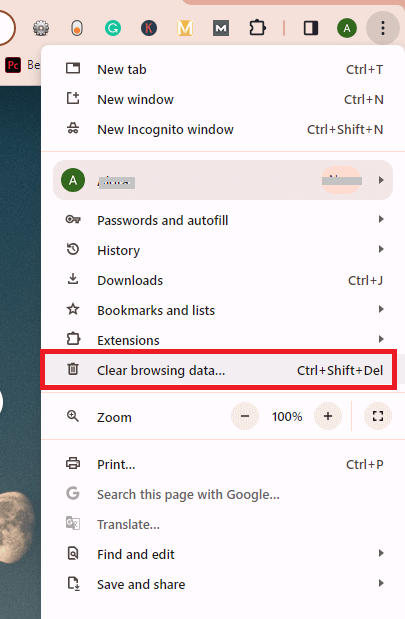
2. Then, select the Cookies and Cache option and click on the Clear data option.
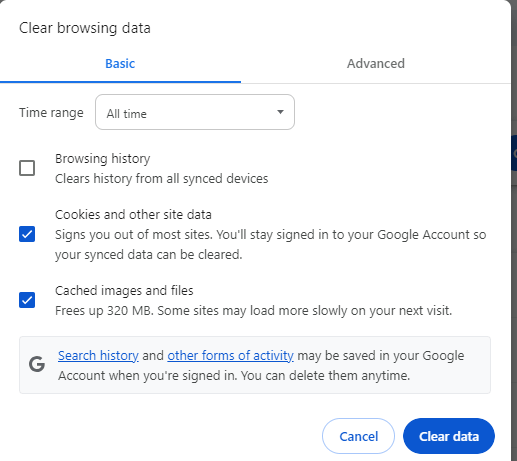
Done! All your cookies and cache data are deleted, Now open your Gmail account.
2. Disable Browser Extensions
Chrome allows to installation a third-party add-ons to enhance user experience. However, sometimes these extension stops your application smooth working. Therefore,, check your extensions and disable them. Here is the process to disable your Chrome extensions –
1. Open your Google Chrome and clcik on three dots and seelct Extensions >> Manage Extension.
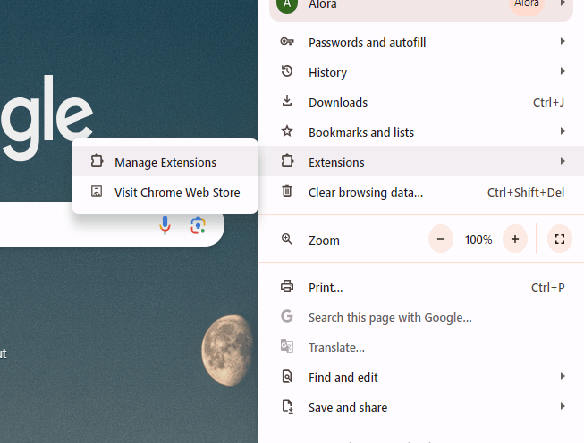
2. Review all the extensions, click on the slider and disable it.
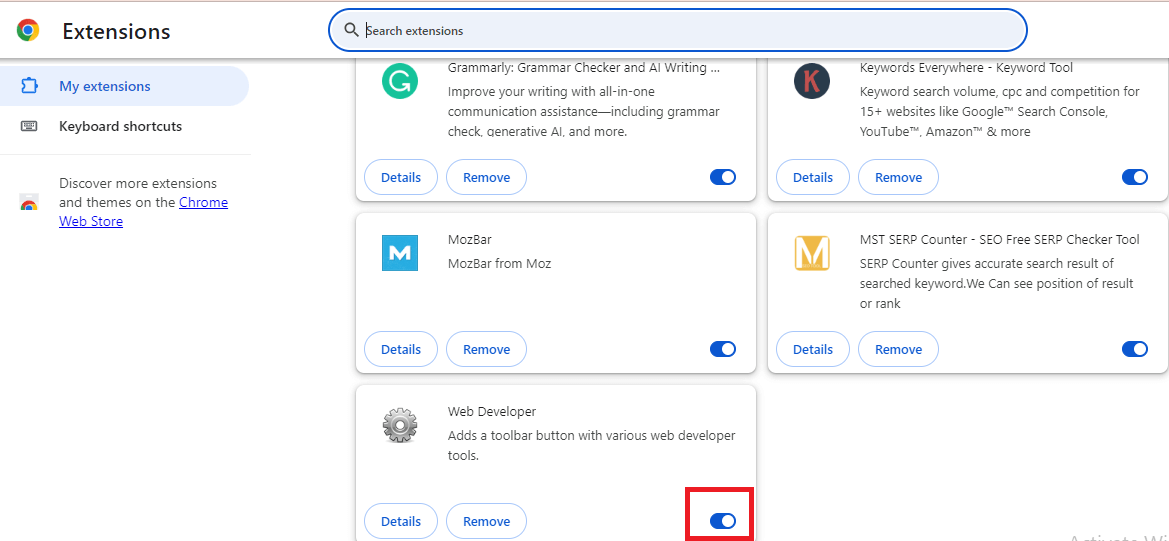
Here you disable extensions, now you can open your Gmail account in Chrome.
3. Update Google Chrome
If Gmail is not opening in Google Chrome, then your outdated web browser can be the reason. Make sure you are using the latest version of Chrome browser. For that go to Settings>> About Chrome. If there is any new update, download and install it.
4. Disable Antivirus
If you have antivirus software installed on your sysetm for security, then it may cause your browser to access your Gmail account. Temporarily disable the software from your system and try to open your Gmail account. If your Gmail is successfully open, then reconfigure your antivirus settings and allow Gmail access.
5. Verify JavaScript Settings
If your JavaScript setting is disabled, then you can face some issues while opening any Google application. Enable the setting if you still facing the Gmail is not opening in Chrome error. Follow the given steps –
1. In Chrome, clcik on three dots and select the Setting option.
2. Then, Privacy and Security >> Site Settings.
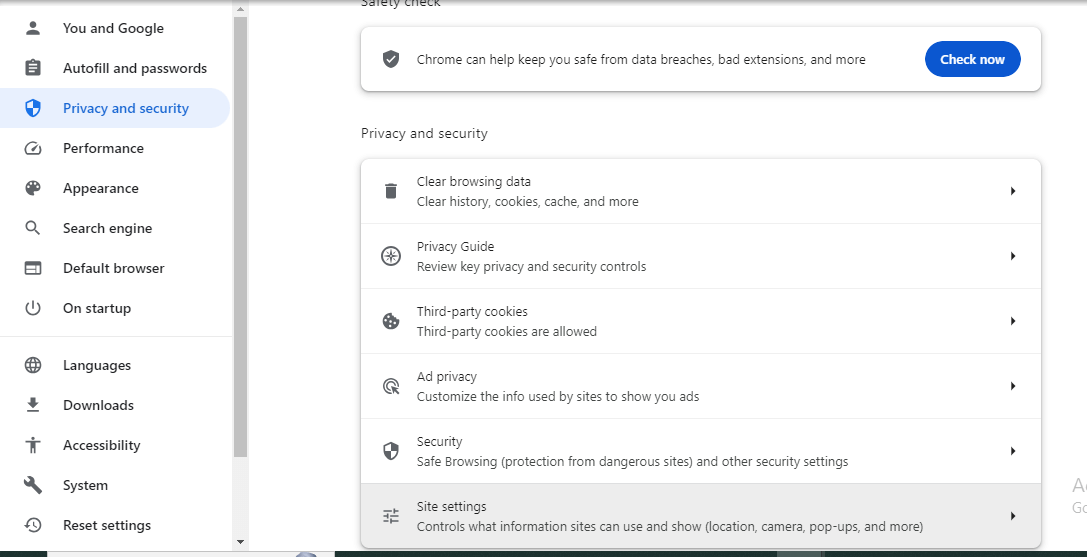
3. Find the JavaScript option and clcik on Site can use the JavaScript option.
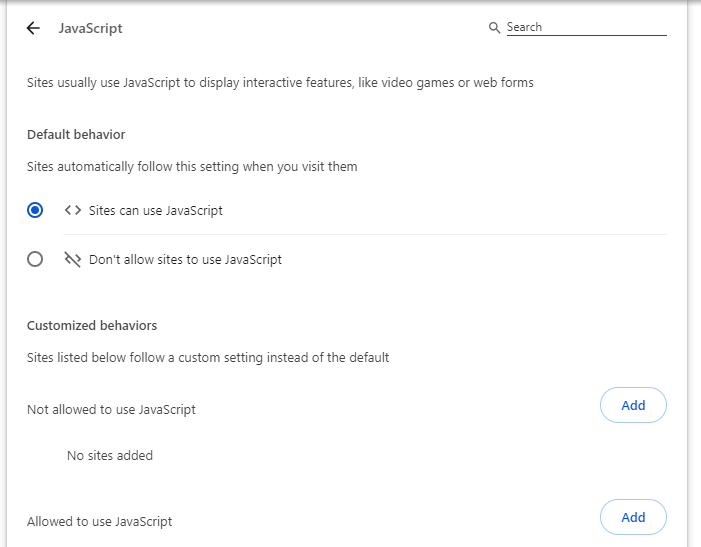
Here you enable the JavaScript option. No try to open your Gmail account.
6. Check Network Connectivity
Confirm that your internet connection is stable while accessing your Gmail and other web pages. Restart your router or connect your system to LAN for better connectivity.
7. Open Gmail in Incognito Mode
If your network connection is fine and still Gmail is not working in Chrome, then try to open it in an incognito window. If will open smoothly then your cache or cookies prevent it from working smoothly. Delete all of them and open Gmail in the normal window.
8. Reset Browser Settings
If you still facing the Gmail is Not Opening in Google Chrome issue, then at last you can reset your browser settings. Resetting the browser setting will remove all the extensions, cache data and other browsing data. For that follow the given instructions –
In Chrome, open your settings.
Then, scroll down clcik on Reset Settings and click on Restore settings to their original defaults.
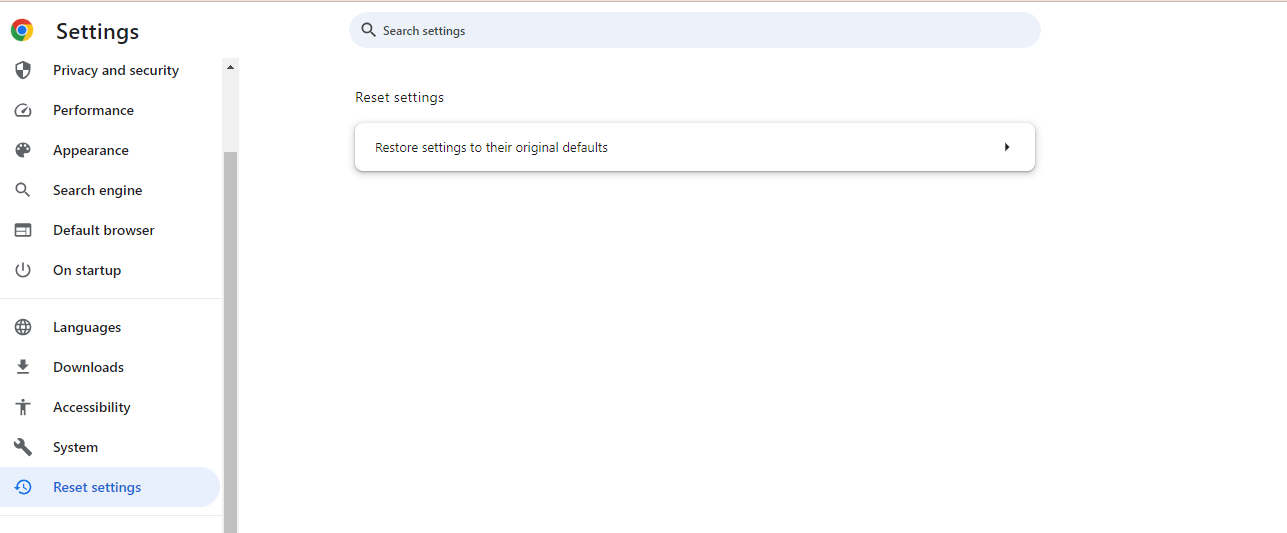
Here are a few solutions to resolve the issue if your Gmail account is not opening in Google Chrome.
Watch Video Tutorial
Conclusion
In this digital era where emails play an important role, Gmail not opening in Chrome can be frustrating. Here in this blog, we mention some possible solutions to solve the error. You can try them and solve the issue. Hope these given troubleshoot ideas make Gmail open in Chrome with ease.
