How to Fix Gmail Signature Too Long?
Jackson Strong | December 25th, 2023 | Data Backup
Gmail is the most widely used email service all over the world. Emails play an important role in your daily life to communicate with others. In the world of email communication, email signature email serves as a digital business card that represents your identity and professionalism. Sometimes, Gmail users encounter a common issue Gmail signature is too long. In this blog, we will discuss the reasons behind this issue and provide effective methods to trim down email signatures.
A Gmail signature is a personalized block of text or HTML code automatically appended to the end of your outgoing emails in Gmail. It generally includes information such as your name, job title, contact, information, and many other details. A signature serves as a professional and convenient way to provide recipients with additional information about you and your organization.
Gmail imposes a limit on the length of email signature which is 10,000 characters to maintain a clean and concise look for messages. If your signature crosses this limit, Gmail will display an error message indicating that the signature is too long, please try a shorter signature. Rich formatting & images, and URL length also contribute significantly to the character count. Apart from this, there are many other reasons for this error. In the next section, we will discuss the methods to fix this issue.
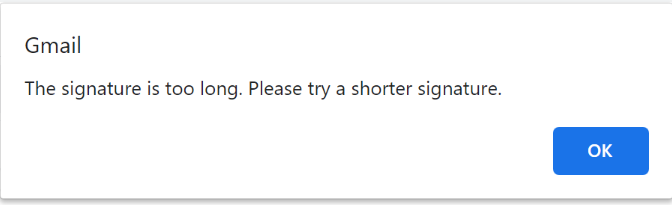
How to Solve Gmail Signature Too Long Error?
There are a few ways to prevent this error message which are given below-
- Edit Signature in Gmail Settings: If you are facing the signature too long issue then go to Gear icon and click on see all settings. Now, find the Signature section under the General tab to edit your signature. Trim down the text, remove unnecessary details, and ensure that the formatting is not so complex.
- Use Plain Text: Rich formatting and images also contribute in the length of an email signature. If your signature contains them then switch to a plain text signature. This reduces the character count significantly and often resolves the length issue.
- Shoten URL: If your signature includes hyperlinks, utilize URL shortening services to reduce character consumption. This can save characters and help you stay within the limits.
- Remove Images and Icons: Images and icons also contribute to the character count. If your signature contains them and you encounter the signature is too long error then try removing images and replacing them with simpler alternatives.
- Avoid Creating a Signature with MS Word and Use a Dedicated Email Signature Editor: MS Word is the most widely used application for writing documents or printing forms but it is not a good solution for creating a Gmail signature. Because it does not use the same format or sizing principles. So, instead of creating a signature in MS Word, consider using a dedicated email signature that is specifically designed for Gmail.
- Avoid Using Base64 Images: Gmail may not support base64 images. So, avoid using them in your signature. Use regular image formats such as JPEG or PNG to ensure compatibility and prevent any issues with signature length.
Final Words
Gmail signature character limits are crucial for seamless communication. Once your signature exceeds this limit, you will receive an error message indicating that your signature is too long, please try a shorter signature. This is so frustrating situation. So, in this post, we have discussed how to fix Gmail signature too long issues. Here, we have provided some solutions to resolve this issue, By implementing these tips, you can optimize your Gmail signature length and avoid this error.
