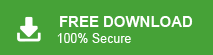How to Migrate Gmail to Zoho Mail Account Easily?
Christopher Plummer | November 10th, 2025 | Data Backup, Email Migration
If you’re looking for the best ways to migrate Gmail to Zoho Mail, you’re in the right place. This guide will walk you through the step-by-step instructions to perform an efficient and effective Gmail to Zoho Mail migration.
- Manual Method using Outlook
- Professional Migration Tool
We will discuss both methods in detail one by one, but before diving into the migration process, let’s look at some reasons why you might want to switch from Gmail to Zoho Mail:
Reasons to Migrate from Gmail to Zoho Mail
Gmail is one of the world’s most popular email services, but many users are now shifting to Zoho Mail for its advanced security, ad-free, clean interface, and suite of integrated business apps.
- Enhanced Security: Zoho Mail provides strong security features to protect your emails.
- Advanced Features: It includes features like email filters, custom domains, etc. that enhance productivity.
- Privacy and Security: Zoho Mail prioritizes user privacy and offers enhanced security features.
- User-Friendly Interface: The layout is easy to navigate, making it simple for users to manage their emails.
- Ad-Free Experience: Zoho Mail offers an ad-free interface and provides a clean and distraction-free environment.
So, if you want migration from Gmail to Zoho Mail, you have made the right choice. The following part will teach you how to do it in the best possible ways.
How to Migrate Gmail to Zoho Mail Free?
First, let’s look at a manual solution to add Gmail to Zoho Mail. In this method, you will require MS Outlook installation.
Follow these steps:
1. Go to the menu bar and select File.
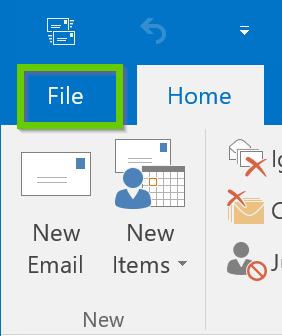
2. Now go to the Add Account tab and configure your Gmail account.
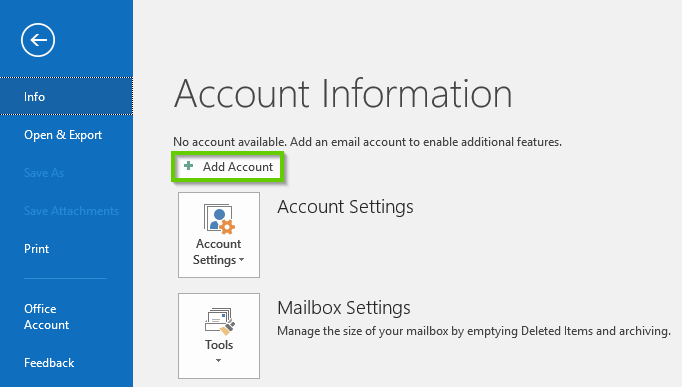
3. After adding a Gmail account you will get a notification as shown below.
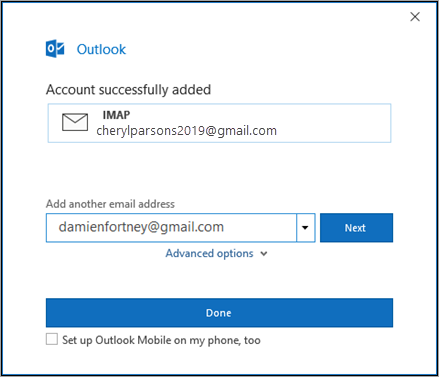
4. Restart Outlook and select the Open & Export icon from the File tab in Outlook.
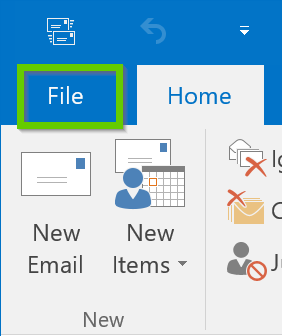
5. After that, Select Import/Export from the drop-down menu.
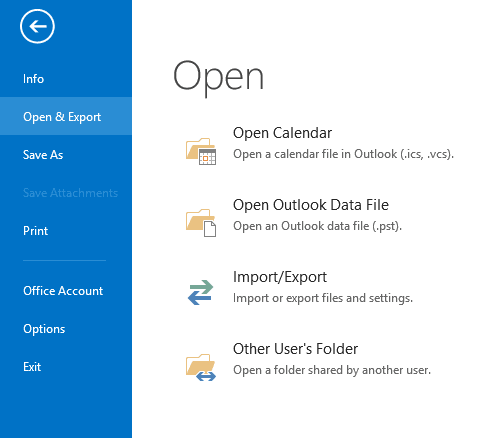
6. Thereafter, select Export to a file and press the Next button.
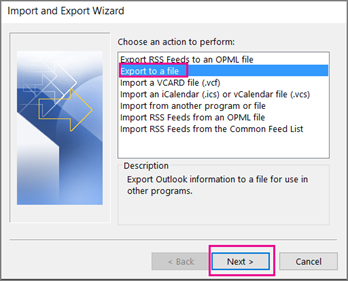
7. Select Outlook Data File(.pst) and then the Next button.
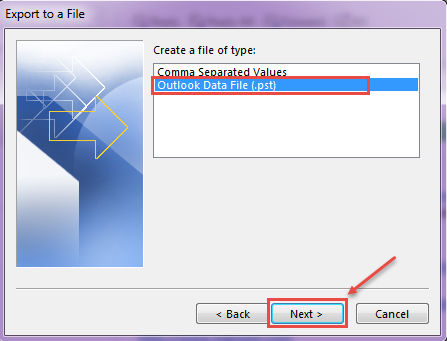
8. To continue, select the Gmail account you want to export in PST format and click Next.
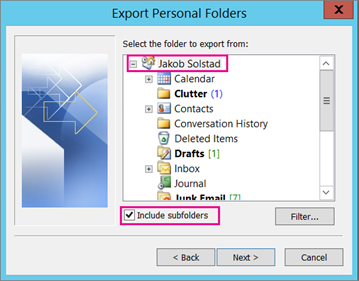
9. Click Finish after providing the desired location for the output file.
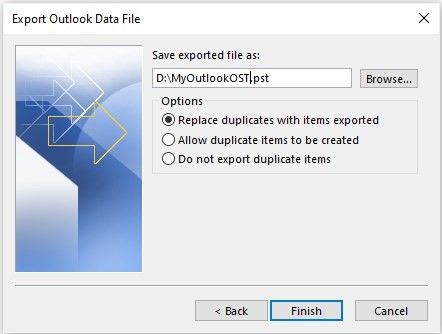
10. Then, click Add Account to configure Zoho Mail with Microsoft Outlook.
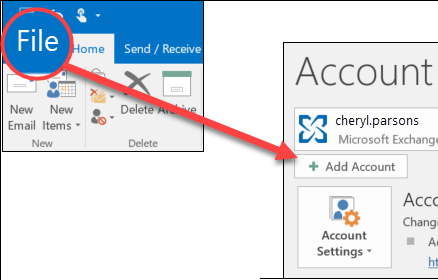
11. Then, after adding an account go to File > Open & Export > Import/Export in the Outlook app.
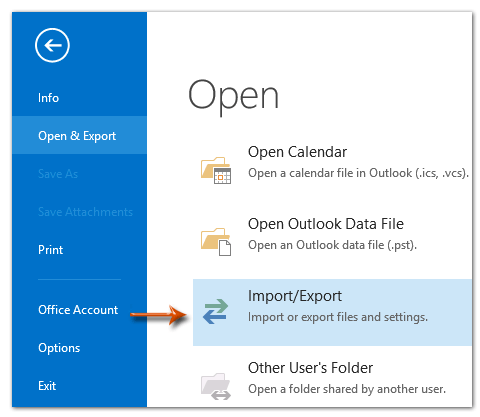
12. In the Import and Export Wizard, click Import from another program or file.
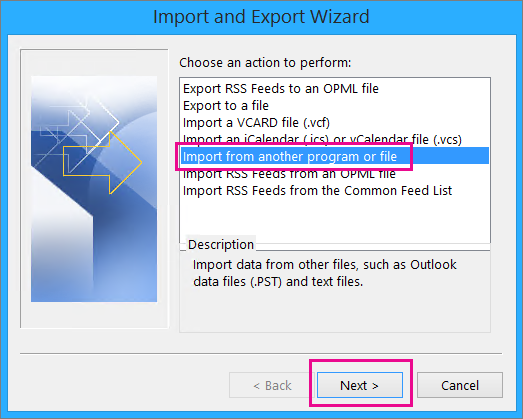
Then, import the above exported file to import Gmail emails to Zoho Mail account.
In this way, you can migrate from Gmail to Zoho Mail but this is so lengthy and time-consuming process. Non-technical users face difficulty configuring email accounts.
Also, Outlook must be installed on your system. It does not offer an email filter option for selective migration.
How to Transfer Gmail Data to Zoho Mail Automatically?
If you want a quick and simple solution, then try the Advik Gmail Migration Tool on your Windows PC. This software will help you to migrate Gmail to Zoho Mail in just a few simple clicks. You don’t need to implement any manual configurations. Simply enter the user credentials for both accounts, choose the folders, and click “Backup” to transfer all the selected emails. With this tool, you can select single or multiple email folders to migrate from Gmail to Zoho Mail.
Additionally, it also provides advanced email filter options to move selected emails based on date range, to, from, subject, etc. The tool preserves data integrity and folder structure during the Gmail to Zoho Mail migration.
Click on the FREE download button and check how it works.
Demo Edition: This is the trial version of the software that lets you transfer only 25 items from Gmail to Zoho Mail. For unlimited migration, you need the licensed version. It’s a good idea to try the demo first to see how the software works and check its features.
Steps to Migrate Gmail to Zoho Mail Account
1. Run the Software and enter your Gmail credentials to Sign in.
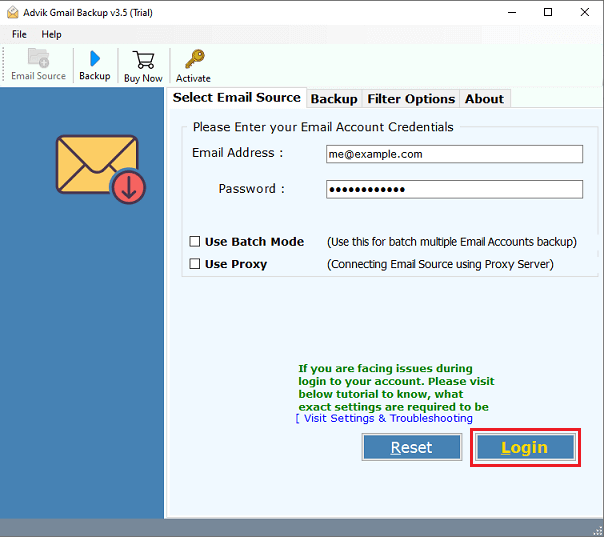
2. Then, select mailbox folders for migration.
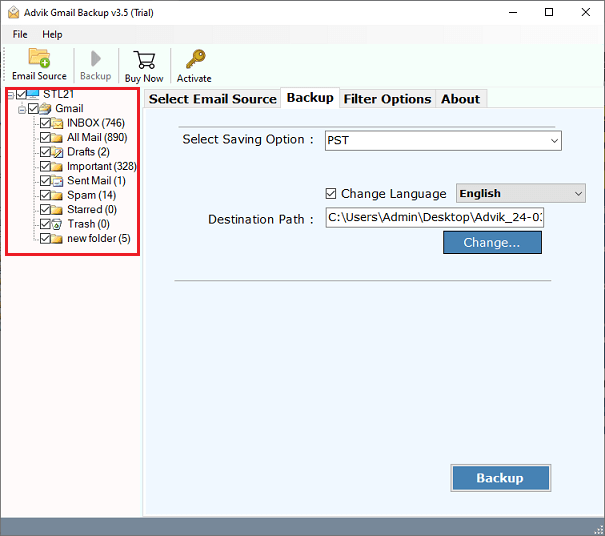
3. Here, choose IMAP as the saving option from the list.
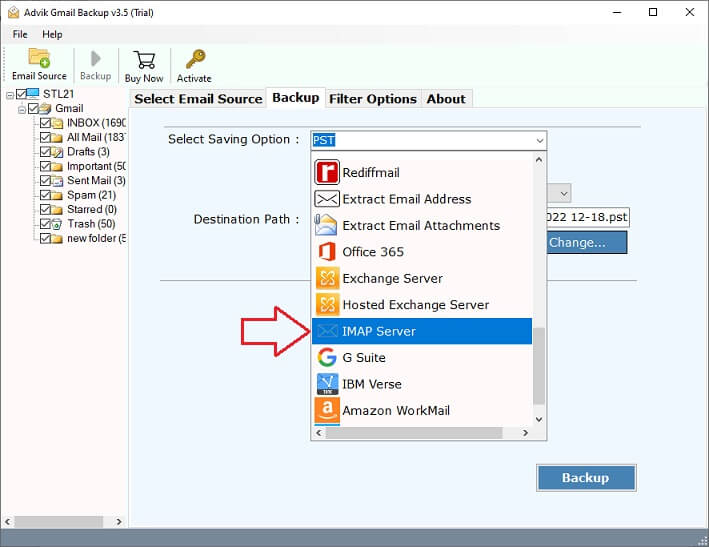
4. Enter your Zoho Mail login credentials and click Backup.
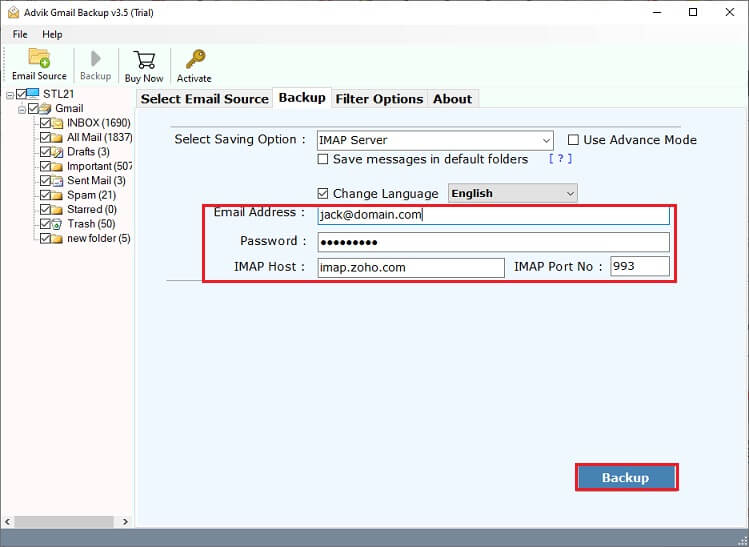
The software will start exporting Gmail emails to Zoho Mail automatically.
Once done, you can check your targeted Zoho email account, where all the imported emails are saved. The software will display a successful pop-up message with a log report too.
Watch How to Perform Gmail to Zoho Mail Migration
Why Choose Automated Tool Instead of Manual Solution?
Some of the best features of this Gmail to Zoho Mail Migration Software are as follows;
- Hassle-Free Migration: Easily migrate from Gmail to Zoho Mail without complications. The tool is simple and designed for users of all skill levels.
- Unlimited Email Transfer: Move as many emails as you want from Gmail to Zoho Mail without data loss or errors. Just select your desired emails or folders at the beginning.
- Keeps Email Details Intact: All email properties like subject, sender, to, cc, bcc, hyperlinks, and attachments remain unchanged during the Zoho Mail migration from Gmail.
- Bulk Migration Support: Easily transfer multiple Gmail accounts to Zoho mailbox in one go with the Batch Mode feature.
- Selective Migration: You can choose specific folders to transfer, ensuring only the data you need gets migrated.
- Works on All Windows Versions: Fully compatible with Windows 10, 8.1, 8, 7, XP, and Vista, supporting both 32-bit and 64-bit systems.
This tool offers a simple and reliable way to migrate Gmail emails to Zoho Mail, making it perfect for personal and professional use.
Final Words
Migration from Gmail to Zoho Mail is a simple task if you follow the right steps. In this post, we have discussed how to migrate Gmail to Zoho Mail using the two best ways. You can choose any method as per your needs. However, if you want a simple, direct, and secure way, then we recommend you to use the automated tool. You can download the free version of this Gmail to Zoho Mail migration tool to check its efficiency and productivity of the tool.
Answer to your Frequently Asked Queries
Q1. How to migrate Gmail to Zoho Mail free & business email accounts?
Ans. The tool is compatible with all types of Zoho Mail accounts. Thus, you can easily migrate emails from Gmail to Zoho without any issues.
Q2. Is there any manual solution available to import Gmail to Zoho Mail?
Ans. Yes, the manual method is available but lengthy to implement. However, we have provided both free and paid solutions. Read this blog completely and choose the one that suits your needs.
Q3. Does your software support the latest Windows 11 OS?
Ans. Yes, the Gmail to Zoho Mail migration tool supports all the latest and previous versions of Windows OS. (including Windows 11, 10, 8, 7, etc.)
Q4. How long does the migration process take?
Ans. The time it takes to migrate depends on how many emails you have. It can take anywhere from a few minutes to a few hours.
Q5. Can I still access my Gmail account after migrating to Zoho Mail?
Ans. Yes, you can keep your Gmail account active even after migrating to Zoho Mail. The migration does not delete your Gmail account.