How to Export OLM File from Outlook for Mac (Step-by-Step Guide)
Max Wright | June 11th, 2025 | Outlook
Backing up your emails is one of the best ways to keep your data safe. Whether you’re switching devices, facing a server issue, or just want to save a copy of your emails, Outlook for Mac lets you export all your data to an OLM file. This guide explains how to export OLM file from Outlook Mac, what an OLM file is, and why it’s useful.
What is an OLM File?
An OLM file is a special file used by Outlook for Mac. It was introduced by Microsoft in 2011 to store all user data in one place.
It can include:
- Emails and attachments
- Contacts
- Calendar entries
- Notes and journals
Think of it like a zip file that holds your entire Outlook mailbox.
There’s no strict size limit, but keeping the file under 2GB is generally recommended for better performance.
Steps to Export OLM File from Outlook Mac
Step 1. Launch the Outlook app on your Mac.
Step 2. Click File in the top menu, then choose Export.
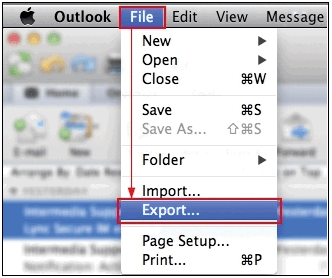
Step 2. Select the items you want to include in your backup — such as emails, contacts, calendars, etc. Click the right arrow to continue.
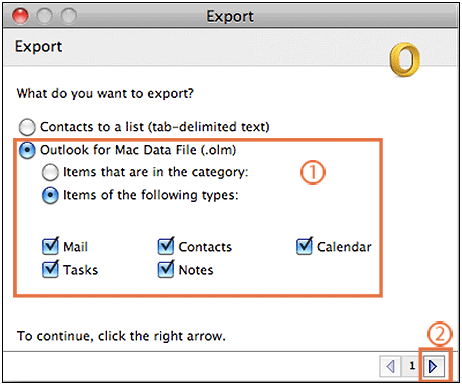
Step 4. Choose “No, do not delete items” when asked if you want to remove items after exporting.
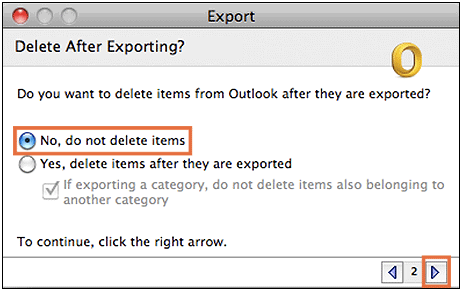
Step 4. Set your desired name and output path for your OLM file and click the Save button to continue.
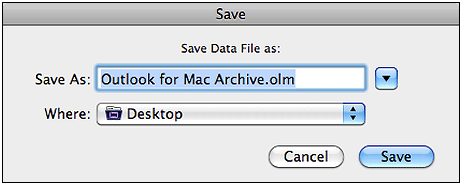
Step 5. Wait for a while, and once the process is completed, click Done.
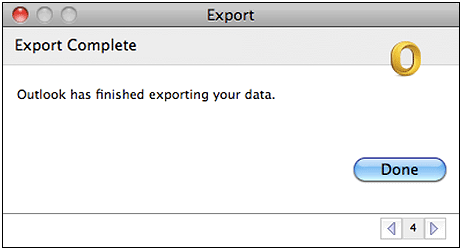
Frequently Asked Questions
Q1. Can I open an OLM file without Outlook for Mac?
Ans. No. You’ll need special software to open OLM file on Mac without Outlook.
Q2. How often should I export my Outlook Mac mailbox?
Ans. It depends on how often you use Outlook, but monthly backups are a safe choice.
Q3. What if the export fails or is greyed out?
Ans. Try restarting Outlook or checking for updates. Ensure you’re not in Offline mode.
Conclusion
Creating an OLM file from Outlook on Mac is a smart way to back up your emails and personal data. It gives you peace of mind and makes it easier to recover your data if anything goes wrong.
Make it a habit to export your mailbox regularly and store the file in a secure location — like an external hard drive or cloud storage.
