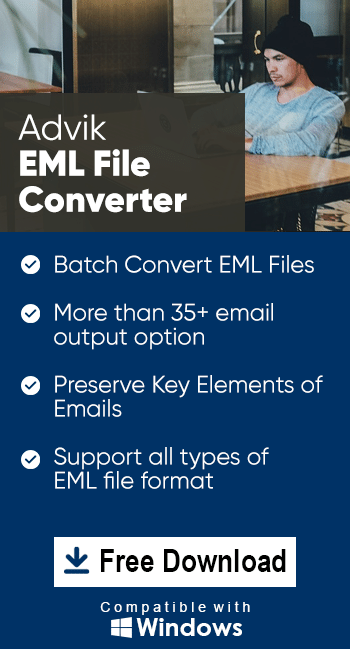How to Export eM Client Emails to PST?
Max Wright | October 13th, 2024 | Data Conversion, Outlook
Summary: Are you struggling to find a reliable way to export eM Client to PST? Don’t worry; you’ve come to the right place! In this guide, we’ll show you how to easily transfer emails from eM Client to Outlook. Just follow the explained methods in the blogs step-by-step and you will all your eM Client emails in Outlook.
eM Client is a window-based email client for sending and receiving emails, contacts, journals, notes, and calendar events. This email client was developed in Nov 2007 and is only available for the Microsoft Windows Operating system.
On the other hand, MS Outlook is a desktop-based software by Microsoft. This is one of the widely used desktop-based email client. As Microsoft keeps fixing and adding new stuff to Outlook, the user rapidly shifting from eM Client to Outlook.
However, when users switch from eM Client to Outlook, converting their email data to PST becomes essential. Outlook stores all user data in a single PST file, which reduces the chances of corruption and offers offline access – features that eM Client lacks.
Now, if we are talking about the methods then let me clear first that there are no direct options in eM Client to save emails as a PST file, but there are two common workarounds: a manual method and using automated software. This blog explores effective methods to convert eM Client emails to PST files to help you complete the em client to Outlook migration smoothly. Stay tuned!
How to Export Emails from eM Client to PST Free?
This method involves transferring data from eM Client to Microsoft Outlook by a single email.
- Open eM Client and go to Menu > File > Export.
- Choose Export to .eml files and select the folder to save your email messages.
- Specify the destination location and click Finish to export.
- Now, open Outlook and create a new folder for the imported emails.
- Drag and drop the exported .eml files from your system into this folder in Outlook.
Note: This method is suitable if you only have a few emails to transfer. Dragging and dropping individual emails can be time-consuming, and attempting to move them in bulk may cause Outlook to stop responding.
To avoid these challenges, it’s recommended to use an automated solution instead.
How to Transfer Emails from eM Client to Outlook Easily?
eM Client stores its email files in EML file format. Whereas MS Outlook stores its mailing data in .pst file type. Hence you need to convert EML files to PST format so that you can access eM Client messages in Outlook app. For an effective and reliable solution, download and install the Advik EML Converter. This software is specially developed and designed to convert eM Client emails to PST file in a few simple steps.
Just load all your eM client mailbox files into the software, select the required ones, choose PST as a saving option, and click convert. It will give you the desired results in a while. Later you can easily import this file into Outlook App. Additionally, it will preserve key elements and hold attachments during the conversion process. Hence no modification will take place.
Download the software for FREE and check how it works.
Steps to Export eM Client to PST
Step 1. Launch the eM client >> click Menu and select the Export option.
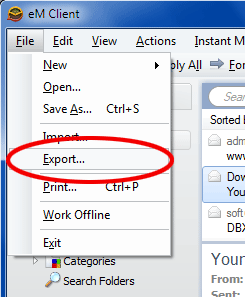
Step 2. An Export box will pop up, select “Export .eml files” >> Next.
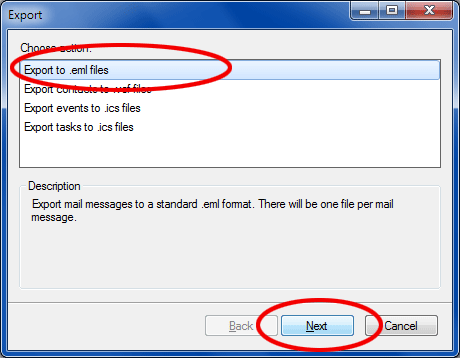
Step 3. Select Email folders.
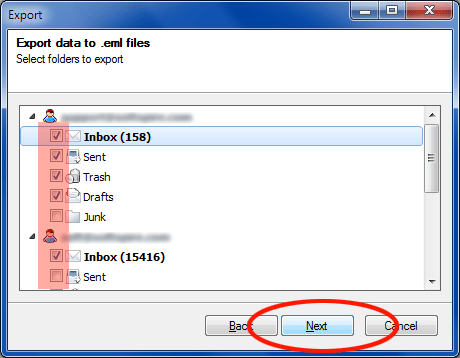
Step 4. Select a destination to save exported email files and hit the Finish button.
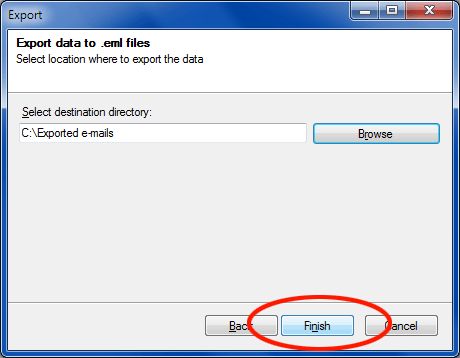
Step 5. Run the automated tool and locate eM Client Email files (.eml).
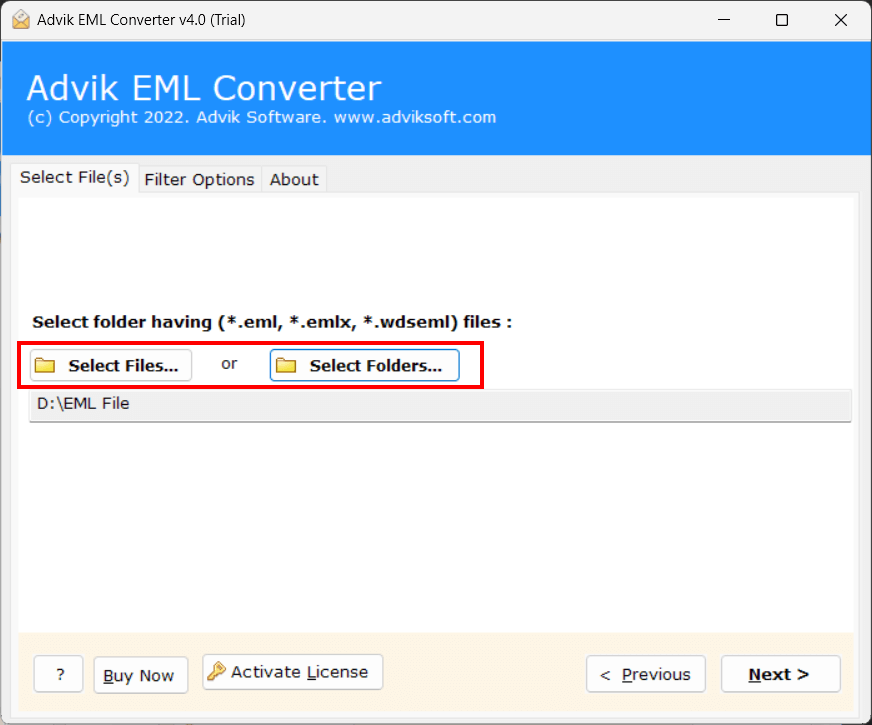
Step 6. Choose the required files of your choice.
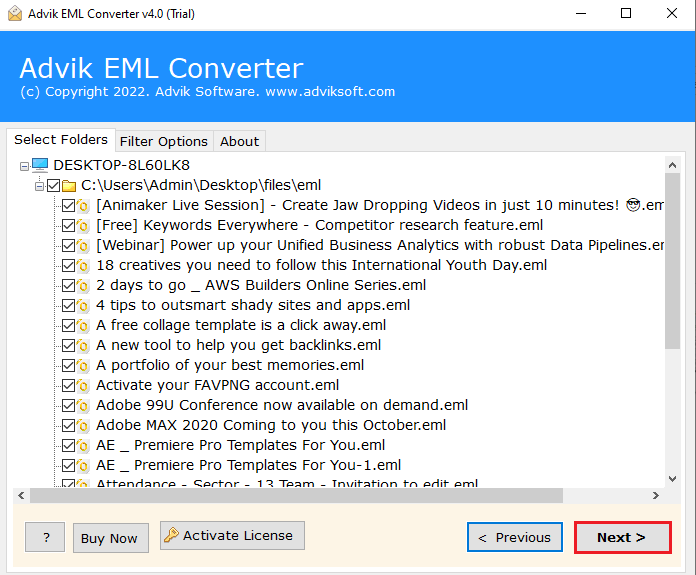
Step 7. Select PST from the Saving Option list.
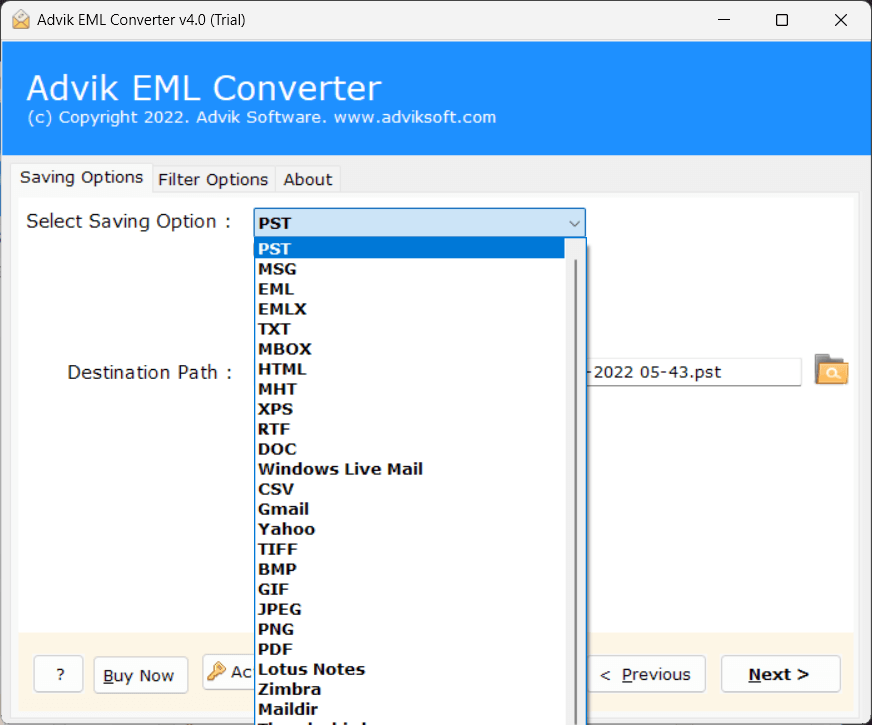
Step 8. Click the “Next” button and analyze the file conversion process.
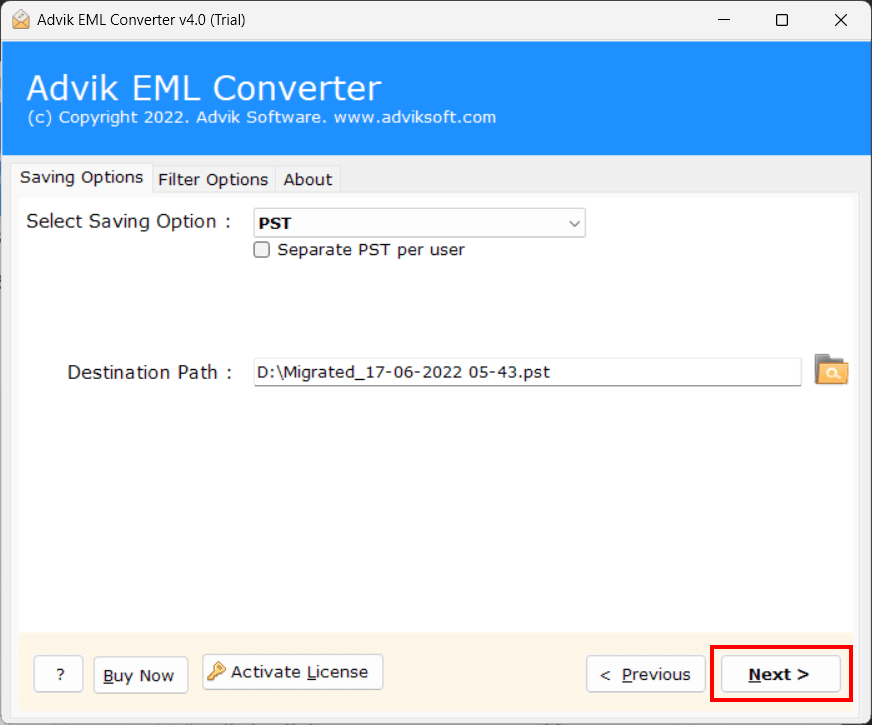
Step 9. Then, click on the Open & Export tab and choose the Import/Export option.
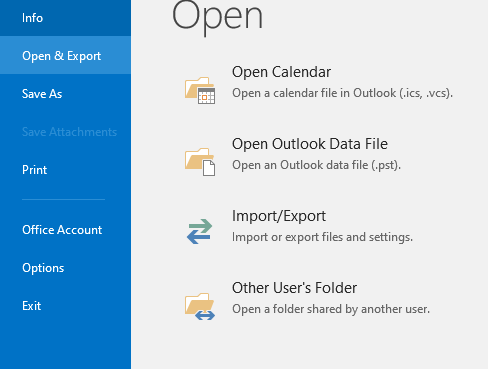
Wait for a while! and all of your PST file data will be imported into your Outlook application.
Final Words
Many users looking for better options may need to export emails from eM client to Outlook PST files. This blog is for those who need help finding the right solution to transfer eM Client emails to Outlook. We’ve outlined some methods to safely carry out this task. However, we recommend users try the automated software’s free version before making any final decision.