How to Convert PST to OST File? – Complete Guide
Jackson Strong | May 13th, 2025 | Data Conversion
Many Outlook users search for a way to convert PST to OST file. If you’re one of them, this guide is for you. While there’s no direct method to export PST data into OST file, there is a reliable and effective way to get the same result. In this article, we’ll clear up the confusion and walk you through a simple, step-by-step process to import PST to OST, including emails, contacts, calendars, and more.
Why Do Users Search for PST to OST Conversion?
This is a common scenario. Many users, like the one on the Microsoft Community forum, want to move their emails, contacts, calendar items, and tasks from an older PST file into their new Outlook profile that uses an OST file.
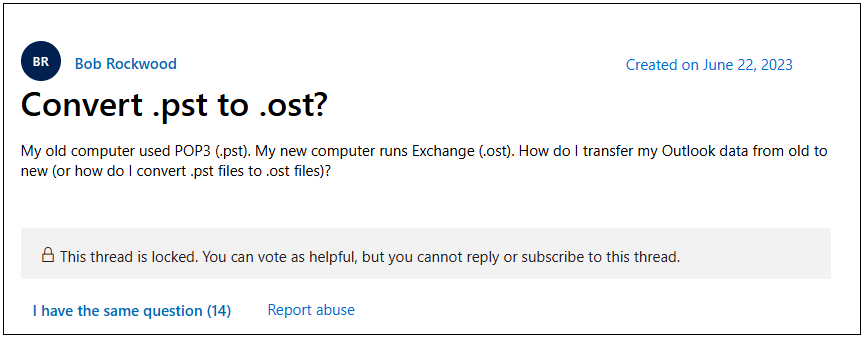
They often search for ways to convert PST to OST, thinking there’s a direct tool or method to do so. But let’s clear this up:
You cannot directly convert PST to OST file.
However, you can import PST to OST by loading your PST data into an Outlook profile that already uses an OST file. This gives you the same result: your PST data gets synced and becomes part of your mailbox.
Important Note Before You Begin
Here’s something important to know: an OST file cannot be opened directly in Outlook unless it’s connected to the same Exchange or Microsoft 365 account it was created with. That’s why, in many cases, users convert OST to PST to make the data accessible again.
Still, if you’re looking to import PST to OST, there’s a way to do it, and we’ve explained the process below.
How to Convert PST to OST File Format?
In order to import PST to OST file, you can use the following steps.
- Open Microsoft Outlook.
- Click the File menu.
- Select Open & Export > Import/Export.
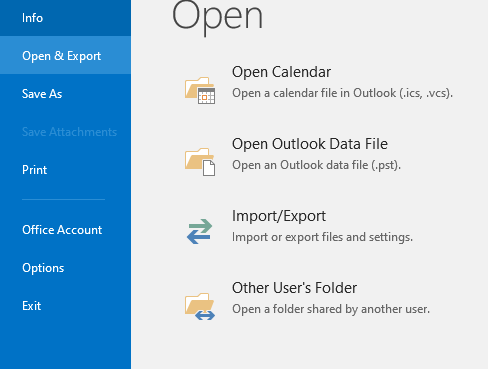
- Choose “Import from another program or file” > Click Next.
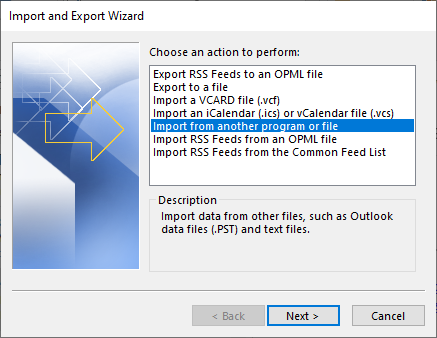
- Select Outlook Data File (.pst) > Click Next.
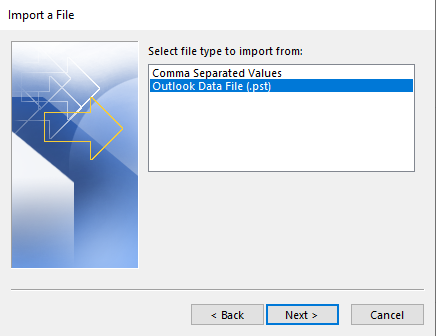
- Browse and select the PST file you want to import.
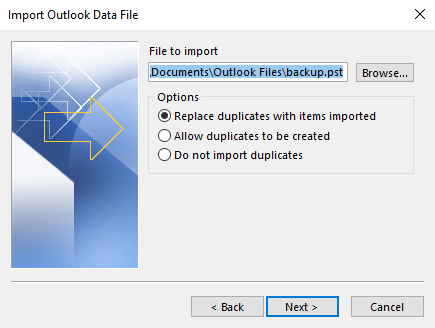
- Choose to import into the same folder as your email account.
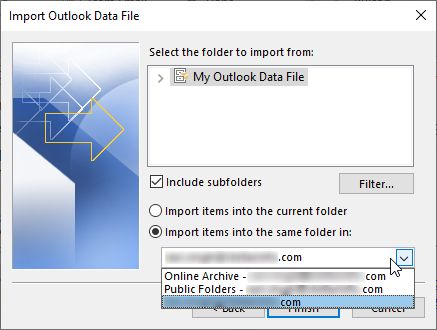
- Click Finish to begin the process.
Done! Your PST data will now appear inside your Outlook profile that uses an OST file.
Need More Flexibility? Go for an Easy PST File Converter
While Outlook allows you to import PST manually, it doesn’t let you:
- View PST content without Outlook
- Convert PST items to other formats
- Split or manage large PST files easily
In that case, tools like Advik PST Converter can help. It allows you to extract emails, contacts, calendar items, and convert PST to 30+ saving options. This can be very helpful before importing into Outlook or other platforms.
Give it a free try to explore its features and working steps.
Note: It doesn’t convert PST to OST directly, because OST files are generated by Outlook itself when syncing with the server.
Concluding Words
To sum it up, there is no direct way to convert PST to OST file. This is because OST files are automatically created by Outlook when syncing with your mailbox. However, you can import PST to OST by adding PST file into Outlook profile that already uses an OST file. This gives you the same result.
Frequently Asked Questions
Q1. Do I need Outlook to import PST to OST file?
Ans. Yes, you must have Outlook installed and configured with an active profile to import PST files.
Q2. Is there any software that converts PST to OST directly?
Ans. No. OST files are system-generated and can’t be created directly from PST files. Tools like Advik PST Converter help you manage PST data, but Outlook itself creates OST.

