How to Recover Data From Corrupted Sandisk Pen Drive?
Michael Cera | November 19th, 2024 | Data Recovery
Summary: SanDisk pen drives are popular for their reliability and performance, but like any storage device, they can become corrupted and you can’t access your important files. Fortunately, there are effective ways to recover data from corrupted SanDisk pen drive, even if it seems unusable. In this blog, we will guide you through three simple methods with step-by-step instructions to help you retrieve your lost data. So, let’s get started.
Why does the SanDisk Pen Drive get Corrupted?
There are several reasons why pen drives can become corrupted or damaged. Some of the most common ones include:
- Virus Attack: Viruses or malware can corrupt your pen drive and the data stored on it. Always scan your drive with antivirus software.
- Improper Ejection: Always eject the pen drive properly after use. Directly removing it from the USB port can cause serious data corruption or physical damage.
- Physical Damage: Store your pen drive in a secure box to prevent it from being broken, dropped, or otherwise physically damaged.
- Exposure to Heat or Moisture: Extreme heat, humidity, or moisture can damage your pen drive and lead to corruption. Keep it in a dry and cool environment.
- Direct Editing of Files: Avoid directly editing files stored on the pen drive. Always copy the files to your system, make the necessary changes, and then save them back to the drive.
- Unused Drives: Remove your pen drive from the system when it is not in use and store it in a safe place to avoid accidental damage or corruption.
By taking these precautions, you can ensure your pen drive remains functional and your data stays safe.
How to Recover Data From Corrupted USB Drive Manually?
If there is an issue with your USB drive then you can easily fix it. Below are the steps to recover data from Corrupted USB drive in Windows –
- Insert your SanDisk pen drive into the USB port of your PC.
- Navigate to My Computer > Removable Disk icon on your screen.
- After that right-click on the Removable disk icon and click on the Properties option.
- Now click on the Tool tab and select the Check Now button.
- There were 2 options – Automatically fix file system error and Scan for and attempt recovery of bad sector. Check both the options.
- Click the Start button to start the scanning process and close it after process completion.
- Insert your SanDisk pen drive.
- Navigate to My Computer > Removable Disk.
- Right-click on the Removable disk and select the Properties option.
- Go to the Tool tab and select the Rebuild button.
The scanning process will start and after process completion, safely remove the pen drive from the port.
Probably, the above manual solution helps you to recover data from corrupted SanDisk pen drives. Otherwise, you can use an automation tool to retrieve data instantly.
Sometimes the pen drives are not accessible or corrupted, in this situation, it is not quite impossible to reclaim that data. However, recovering data from a corrupted pen drive can be possible if you have the right expertise and technical knowledge.
How to Retrieve Data From Corrupted SanDisk Pen Drive Automatically?
If the above methods don’t work or your SanDisk pen drive is severely corrupted, using a professional data recovery tool like Advik Data Recovery Wizard is the best option. This software can easily recover data from corrupted or damaged storage devices. It also recovers formatted data and deleted data from your system and drives (including the SanDisk pen drive). It will recover any type of data, whether it is a photo, video, application, zip file, document, audio, and many more.
Click below and download the FREE demo versions to check how it works;
Steps to Recover Data from Corrupted SanDisk Pen Drive
- Run the software and select the Recovery option from the given menu.
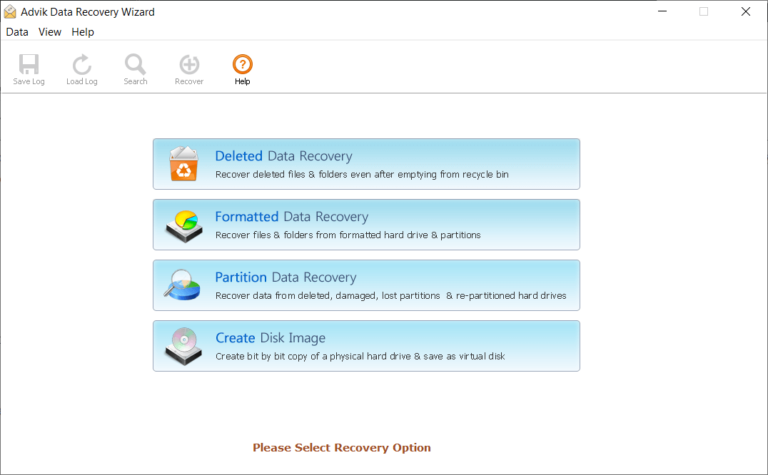
- Select your drive and click the Next button to start the scanning process.
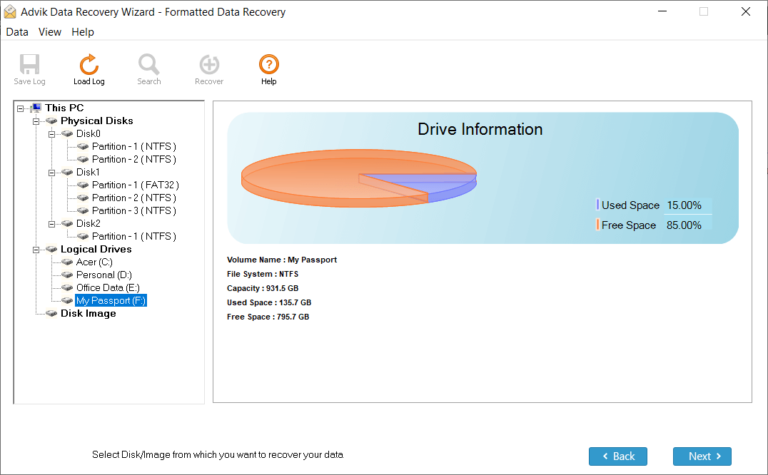
- Now scanning of your drive started.
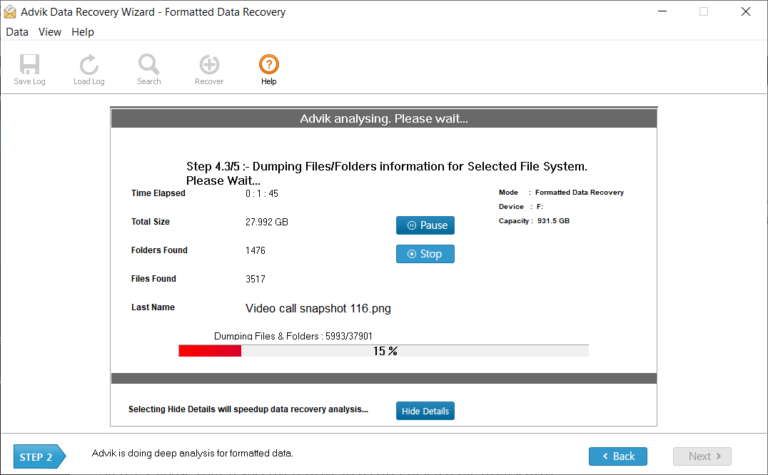
- Choose the files you want to retrieve and then click on the Save button.
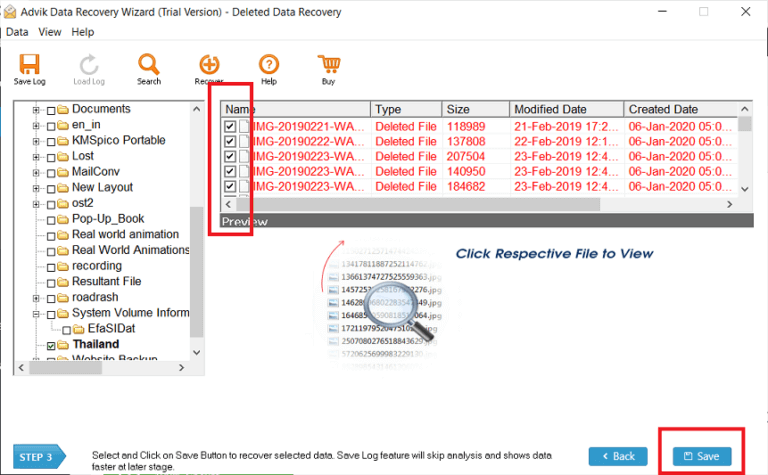
- Now select the output location where you want to save recovered data and click the Ok button.
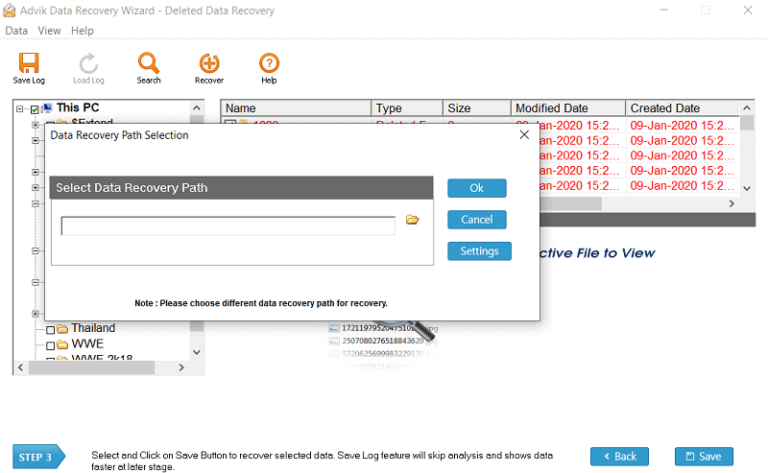
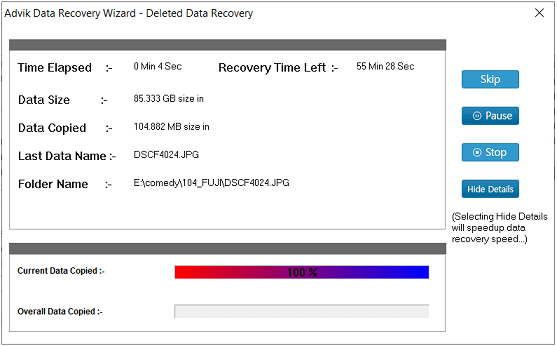
- Now, the software will recover and save entire data from the corrupted SanDisk pen drive.
Why Choose SanDisk Pen Drive Data Recovery Software?
- Recover Data from Corrupted Drives: The software is designed to handle corruption issues effectively, allowing you to retrieve lost files even from severely damaged SanDisk pen drives.
- Restore All File Types: Whether it’s photos, videos, documents, or any other file type, this tool supports the recovery of all kinds of data stored on your pen drive.
- User-Friendly Interface: No technical skills are needed! The software features a simple, step-by-step interface, making it easy for anyone to recover data without hassle.
- Supports All Scenarios of Data Loss: Recover data lost due to; Accidental formatting, Virus attacks, Improper ejection of the pen drive, System errors or drive corruption, and many more.
- Advanced Scanning Modes: Choose between Quick Scan for minor issues and Deep Scan for thorough recovery from severely corrupted or formatted drives.
- Preview Before Recovery: The software lets you preview recoverable files before restoring them, so you can selectively recover only the data you need.
- Safe and Secure: This tool ensures your data remains intact during the recovery process, preventing further damage or corruption.
- Wide Compatibility: The software works with all major file systems, including FAT32, exFAT, and NTFS, and supports recovery from SanDisk pen drives of all storage capacities.
Conclusion
The best way to avoid data loss situations is to take regular backup and also check your storage drives. Sometimes such situations arise where your drives may corrupt or crash, then you can use Advik SanDisk Pen Drive Data Recovery Software. I hope this write-up helps you to recover data from corrupted SanDisk pen drive. This wizard also retrieves data from the different USB drives – Kingston, HP, Transcend, Strontium, and many more.
Frequently Asked Questions;
1. Can I recover data from my corrupted SanDisk pen drive from Windows 7?
Ans: This software will retrieve data from windows all versions.
2. Is it possible to recover data from a damaged SanDisk with 256 GB of storage?
Ans: Yes, this tool can retrieve data from damaged and corrupted pen drives with a large storage capacity.
3. Can I recover videos from Corrupted USB drive?
Ans: Yes, you can extract videos, photos, documents, and many more using Advik Data Recovery Wizard.


