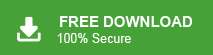How to Import MBOX to Mailbird Desktop?
Jackson Strong | January 29th, 2024 | Data Backup
Here in this article, we will discuss the secure and instant solution to import MBOX to Mailbird profile without any hassle. Read the complete blog and learn the step-by-step process for MBOX to Mailbird migration.
Mailbird is a desktop email client that helps in managing your emails. However, there can be a situation where users want to import MBOX to Mailbird profile. If you are among those, then this post is for you. Read the complete blog and migrate MBOX file to Mailbird along with attachments.
How to import MBOX file to Mailbird? Unfortunately, Mailbird doesn’t have the option to migrate MBOX file. However, there is an inbuilt option to import data from the Thunderbird account. Thus, you can simply upload the MBOX file in Thunderbird and then import its data into the Mailbird application. Other than that, you can also use the automated tool to import MBOX file effortlessly.
Let’s check the best possible solutions to upload MBOX file to Mailbird desktop application.
How to Import MBOX to Mailbird Desktop Manually?
To manually import MBOX file to Mailbird profile, first, you need the Thunderbird application installed on your desktop and configure your email account. After that, follow the steps –
1. Open Thunderbird and click on Tools >> Themes & Add-ons and install ImportExportTool NG.
2. After that, right-click on the Local folder and select ImportExportTool NG >> Import MBOX files.
3. Move the MBOX file to your email account.
4. Now open your Mailbird application click on three dots and select the Setting >> Account.
5. Then, click on Add and choose Import account from another email client.
Here, select Mozilla Thunderbird and click on the Continue button.
Here you upload MBOX fie to Mailbird account. However, this method will import the complete data from your mail account that is configured with Thunderbird account. Most importantly, if your Thunderbird ImportExportTool NG not working, then the process will not able to completed.
How to Migrate MBOX File to Mailbird Instantly?
Avik MBOX Converter tool is an instant and secure tool to complete the import process. The software is efficient enough to import MBOX to Mailbird in a few simple clicks. It allows to migrate single or multiple MBOX file to Mailbird without any data loss. With its simple and user-friendly interface, it is easy for both technical and non-technical users to operate it and import the data. Download for free and know its complete working process.
Steps to Import MBOX to Mailbird With Attachment
1. Launch the software on your system.
2. Add the MBOX file to the software.
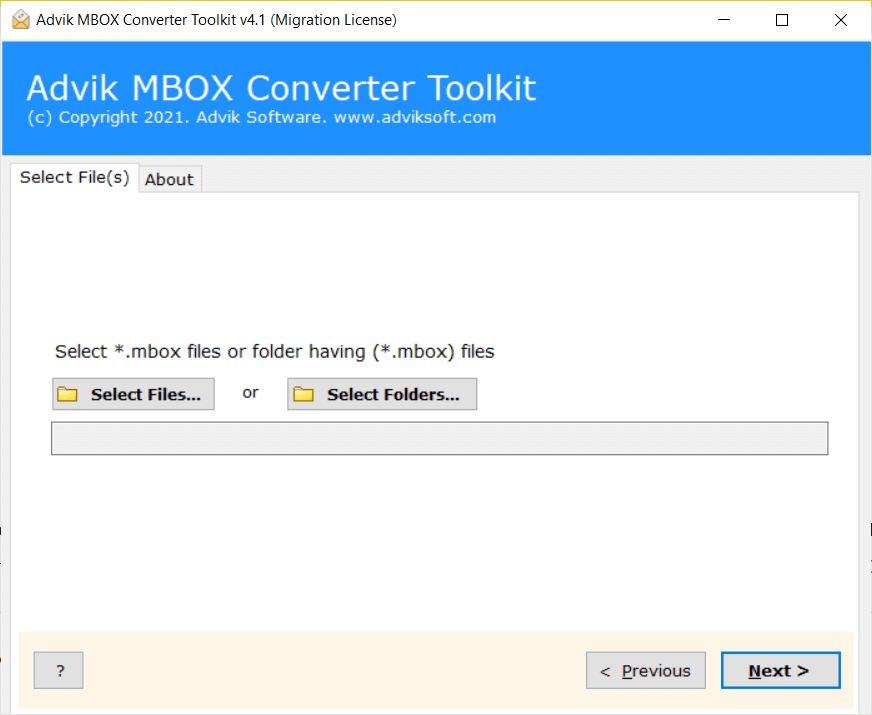
3. Select the email folder you want to import.
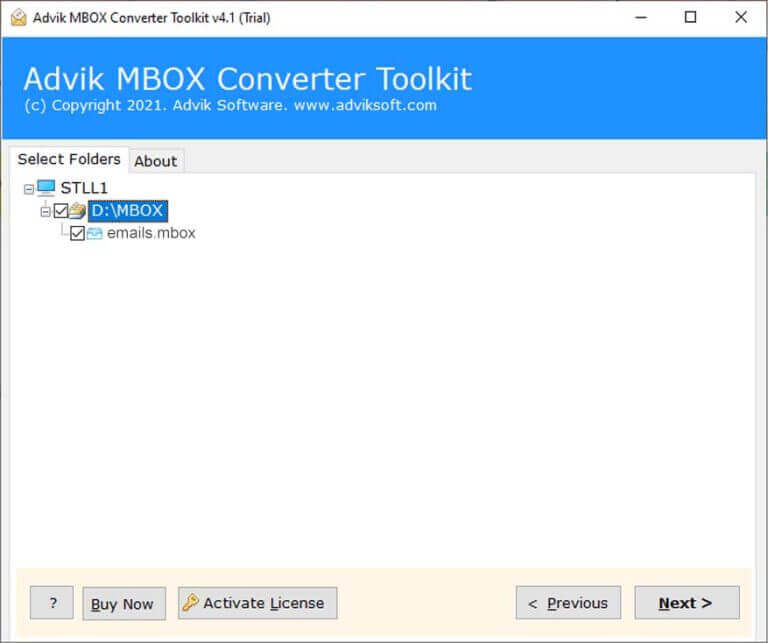
4. Select the email account that is configured to your Mailbird.
Note: Select the IMAP option if you don’t find your Mailbird email account.
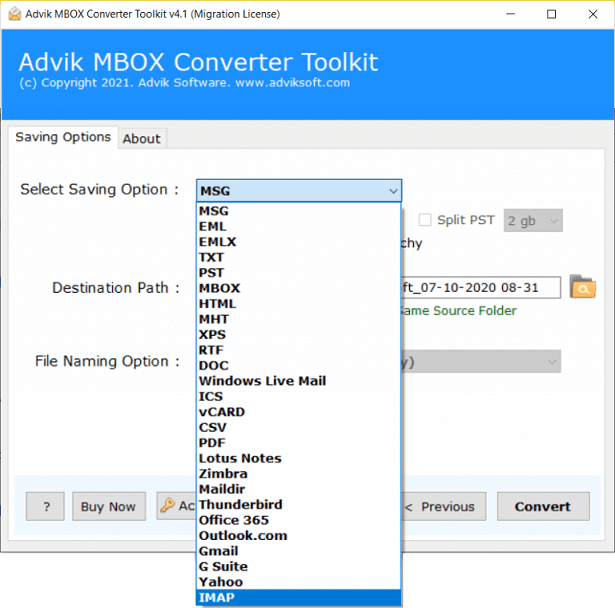
5. Enter login details and hit the Backup button.
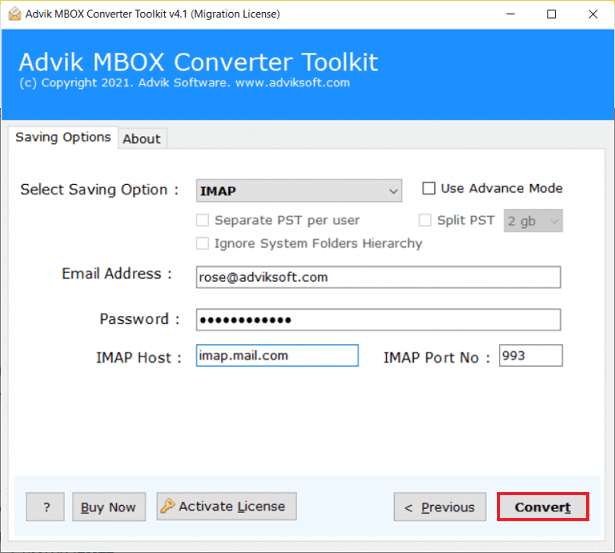
Done! Here complete the import process in a few simple clicks. Additionally, you can use this tool and import MBOX to various webmail accounts as well.
Conclusion
Here in this post, we learn the best two solutions to import MBOX to Mailbird. You can choose the manual approach and migrate your MBOX file. However, for that, you need to install Thunderbird application in your system. If you want a hassle-free solution, then try the automated tool we mention in the above section. Choose the appropriate solution and complete the import process.