How to Import MBOX to ProtonMail – 3 Easy Ways
Jackson Strong | June 1st, 2025 | Data Backup
Summary: Are you trying to import MBOX to ProtonMail account but don’t know how? Don’t worry, you’re not alone. Many people save emails in MBOX format from different email services and later want to move them to ProtonMail because of its strong security. The problem is, ProtonMail doesn’t let free users import MBOX files directly. But there’s good news! In this blog, we’ll show you three easy ways to transfer MBOX file to ProtonMail. You can use ProtonMail’s official tool, a manual method using Thunderbird, or a simple software that does it for you.
Let’s begin and make this task easy for you!
How to Import MBOX to ProtonMail Using Import-Export App?
If you already have a paid ProtonMail account, you can use their official app to import your MBOX file.
- Go to the ProtonMail website and download the Import-Export app.
- Install and open the app on your computer.
- Sign in using your ProtonMail email and password.
- Click the “Import” button.
- Browse and select your MBOX file from the computer.
- Choose a folder in ProtonMail where you want to import the emails.
- Click “Start Import” and wait for it to complete.
Once it’s done, log in to your ProtonMail account, and you’ll see all your imported emails there.
Note: This method is fast and secure, but only works for paid users.
How to Open MBOX File in ProtonMail via Thunderbird?
This method is useful for people who want a manual way to import MBOX to ProtonMail using Thunderbird, a free email app.
- Download and install Mozilla Thunderbird.
- Install the add-on called ImportExportTools NG.
- Use the tool to import your MBOX file into Thunderbird.
- If you have a paid ProtonMail account, download ProtonMail Bridge.
- Use Bridge to connect ProtonMail to Thunderbird using IMAP.
- Drag the emails from the imported MBOX folder and drop them into your ProtonMail folder.
That’s it! Thunderbird will sync everything, and your emails will show up in ProtonMail.
Important: You still need a paid ProtonMail account to use Bridge for syncing.
How to Transfer MBOX to ProtonMail Automatically?
Tried all manual methods but still not getting the result you want? Don’t worry! Here’s an easier solution. Advik MBOX Converter is a simple tool that lets you import multiple MBOX files to ProtonMail account at once. It directly transfers all your emails, along with attachments, and keeps the folder structure the same. The software is easy to use and has a simple, user-friendly design.
Download the FREE demo version to check the step-by-step process.
Steps to Import MBOX to ProtonMail
- Run the software and add MBOX files.
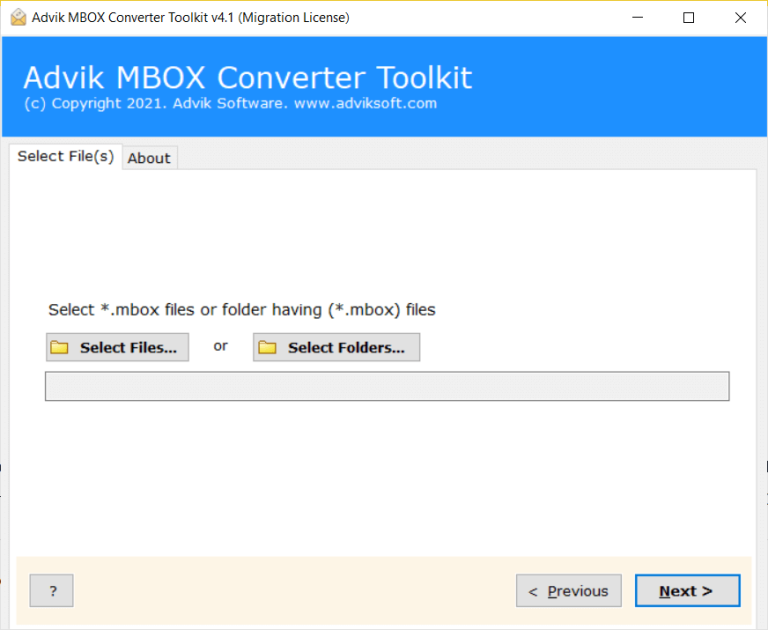
- Choose the required MBOX files and click Next.
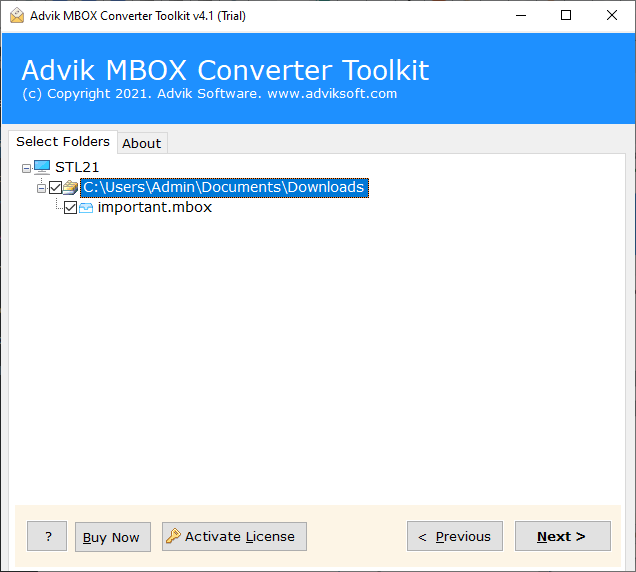
- Now, select IMAP as a saving option from the list.
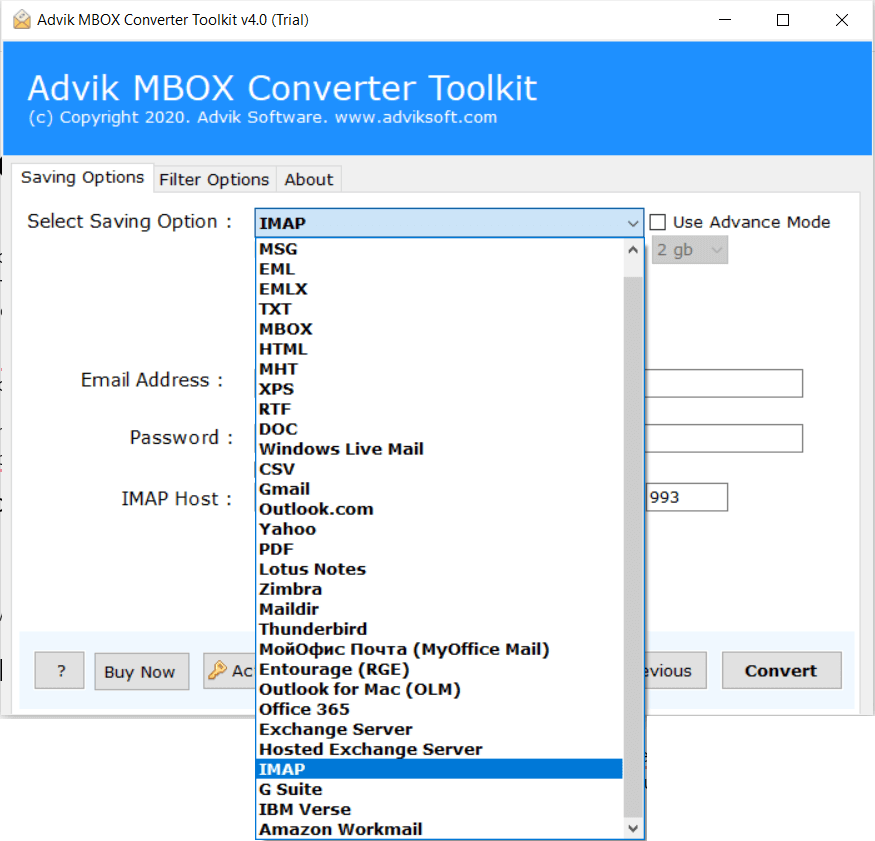
- Enter ProtonMail email account details with the password.
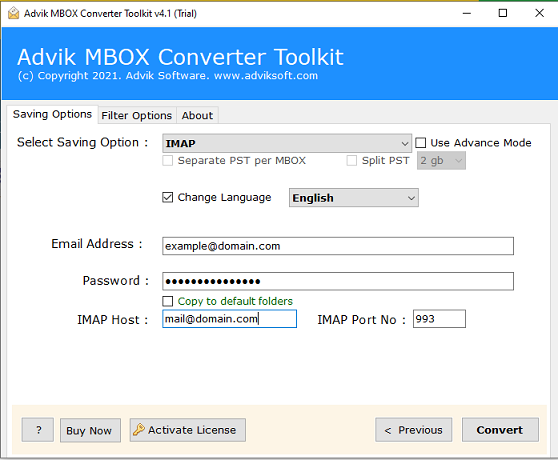
- Press the Convert button to start the process.
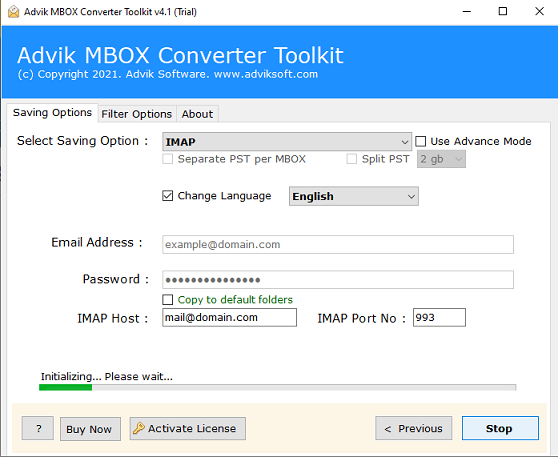
Done!! In a few seconds, all of your MBOX files will be transferred into your ProtonMail account.
After this, log in to the ProtonMail account and check the resultant emails there.
Watch How to Open MBOX File in ProtonMail
Additional Features of the Automated Software
- Batch MBOX Migration: This software lets you move multiple MBOX files to PrototonMail together. You can put all the MBOX files you want to transfer into one folder. Then, use the “Add Folder” option in the software to import all of them at once.
- 100% Safe and Secure: No matter how many MBOX files you’re moving, this tool ensures that your data stays accurate. It’s smart and takes care of the conversion process. It not only brings in your MBOX files but also keeps their original structure intact.
- Dual Ways to Add MBOX Files: The software offers two options: “Add Files” and “Add Folder.” “Add Files” lets you select specific MBOX files for conversion. “Add Folder” allows you to import an entire folder full of MBOX files at once. This saves time and gives you precise results quickly.
- Maintains Folder Structure and Attachments: It keeps your original folders, subfolders, and all email attachments the same after moving. So, you don’t need to worry about the mailbox folder structure.
- Simple and User-Friendly Interface: You don’t need technical skills to use this tool. It has an easy-to-use interface and simple steps that anyone can follow easily. Useful for both technical and non-technical users.
- Directly Import MBOX to ProtonMail: You can use this tool to directly transfer MBOX files to ProtonMail client. Just choose the “IMAP Server” option, and provide your login details, IMAP Host, and Port Number. The tool will then start the export process and export all your MBOX files into ProtonMail account.
- Compatible with all Windows OS Versions: This tool works on all versions of Windows OS. So, you can use it to import MBOX files into ProtonMail whether you have Windows 11, Windows 10, Windows 8.1, Windows 8, Windows 7, XP, Vista, or any other version.
Conclusion – Which Method is Best for You?
This post shared three easy ways to import MBOX to ProtonMail account. You can try each method and see which one works best for your situation. But if you’re still unsure or facing problems, go with Advik Software without any second thought. It will complete the whole process quickly and easily. You just need your MBOX file, ProtonMail login details, and IMAP settings.
You can also try the free demo version to see how it works. It lets you import the first 25 emails from each MBOX folder to ProtonMail without any cost.
Frequently Asked Questions
Q1. Can I use ProtonMail’s Import tool for free?
Ans. No. It’s only available to users with a paid ProtonMail subscription.
Q2. Will the Advik tool transfer attachments too?
Ans. Yes! All email attachments are moved along with the emails.
Q3. Does this work with MBOX files from Gmail or Apple Mail?
Ans. Yes. The tool supports MBOX files from all major email platforms like Gmail, Thunderbird, Apple Mail, etc.
Q4. Can I import many MBOX files together?
Ans. Yes. Use the “Add Folder” option in Advik to import multiple files in one go.
Q5. What are the ProtonMail IMAP settings?
Ans. IMAP Host: mail.protonmail.com
IMAP Port: 993


