How to Import MBOX to Webmail?
Jenny Lowrence | October 7th, 2025 | Import Emails
In today’s technical era, a lot of computer users are looking for a solution to import MBOX to Webmail (Any web-based email). Nowadays, cloud-based online webmail services are widely.
These have more benefits than desktop-based mail clients. However, finding a solution to carry out this process isn’t easy. But, we have researched a lot, and now we are presenting the two best of them. Go through this article from top to bottom, to explore what solutions are available and how they will solve your query.
What Are the Reasons to Import MBOX File to Webmail?
Transferring MBOX files to Webmail has many benefits. Here are some key advantages:
- View your MBOX emails from any device with an internet connection.
- Open and manage MBOX emails without installing any software.
- Keep all your emails in one place for easy access and management.
- Store emails safely in Webmail to prevent data loss from local storage failures.
- Benefit from Webmail’s built-in security features to keep emails safe.
- Integrate emails with cloud storage, calendars, and contacts easily.
- Reduce storage use on your computer by keeping emails in Webmail.
There are two primary ways to import MBOX to Webmail account. Let’s discuss them one by one.
Manual Way to Import MBOX to Webmail Account
Some Webmail services provide an option to import MBOX files directly. Here’s how you can check and proceed:
- Log in to your Webmail account.
- Go to Settings or Import/Export options.
- Look for the Import MBOX option.
- Select your MBOX file and start the import.
Note: Most Webmail services do not support direct MBOX import. In such cases, use the next method.
How to Transfer MBOX File to Webmail Automatically?
If you want a quick and error-free way to import MBOX emails to Webmail, try Advik MBOX Converter without a single doubt. It is such an easy-to-use tool that can easily upload emails from MBOX file to Webmail account in just 4 simple steps. Also, it has a dual mode that enables you to import single or multiple MBOX files in one go. Plus, it offers various advanced email filter options to import selected emails from MBOX file.
Apart from this, it also preserves all email attributes and mailbox folder hierarchy during the process. Thus, no data loss will take place.
Click on the link below to download it for FREE.
Steps to Import MBOX to Webmail Account
Step 1. Run the tool and add .mbox file.
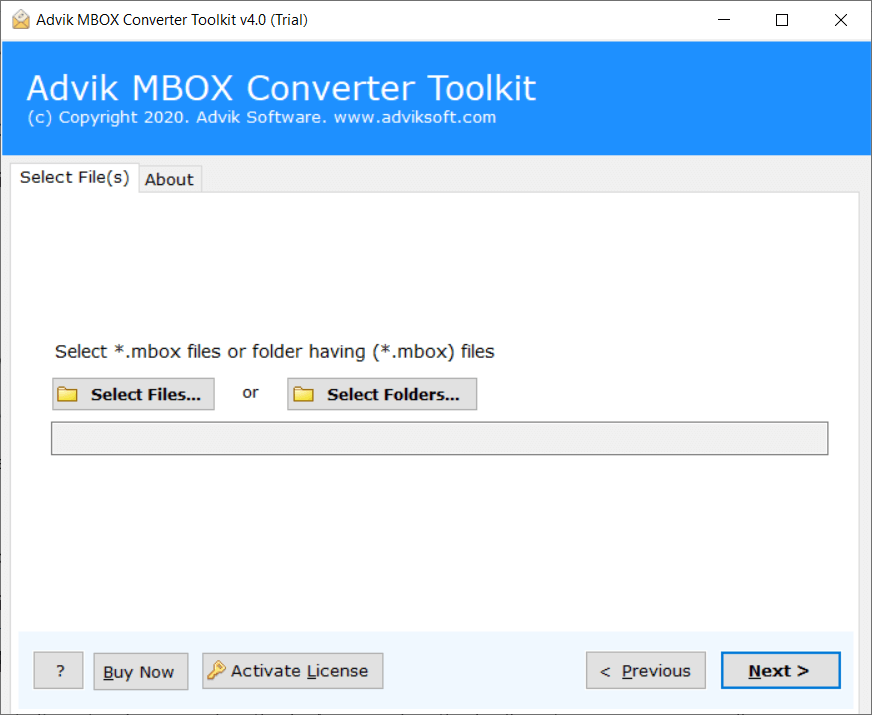
Step 2. Choose the email folder you want to import and click Next.
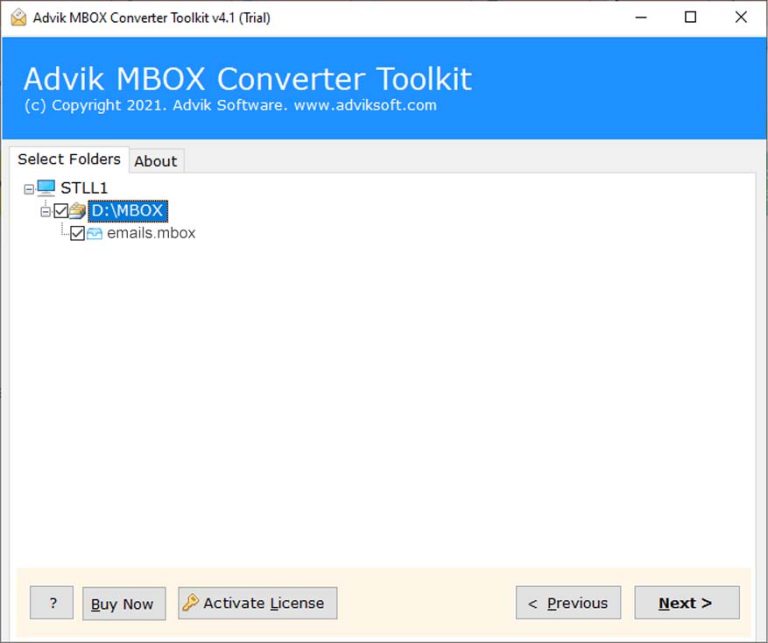
Step 3. Select IMAP as a saving option.
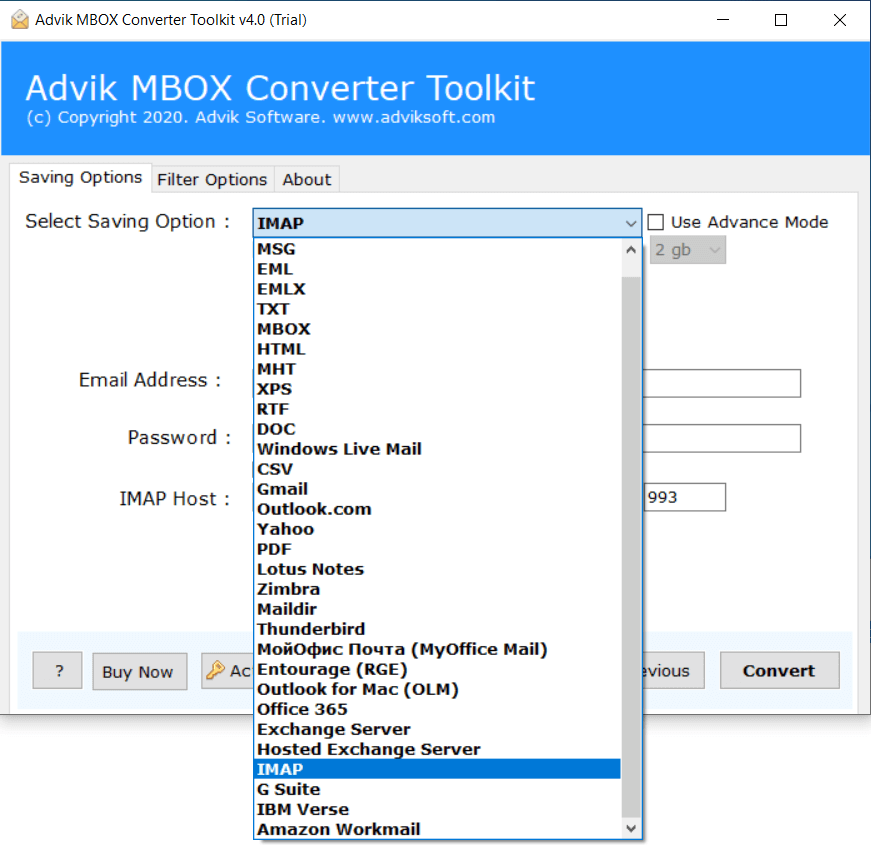
Step 4. Enter your Webmail account login details and click the Convert button.
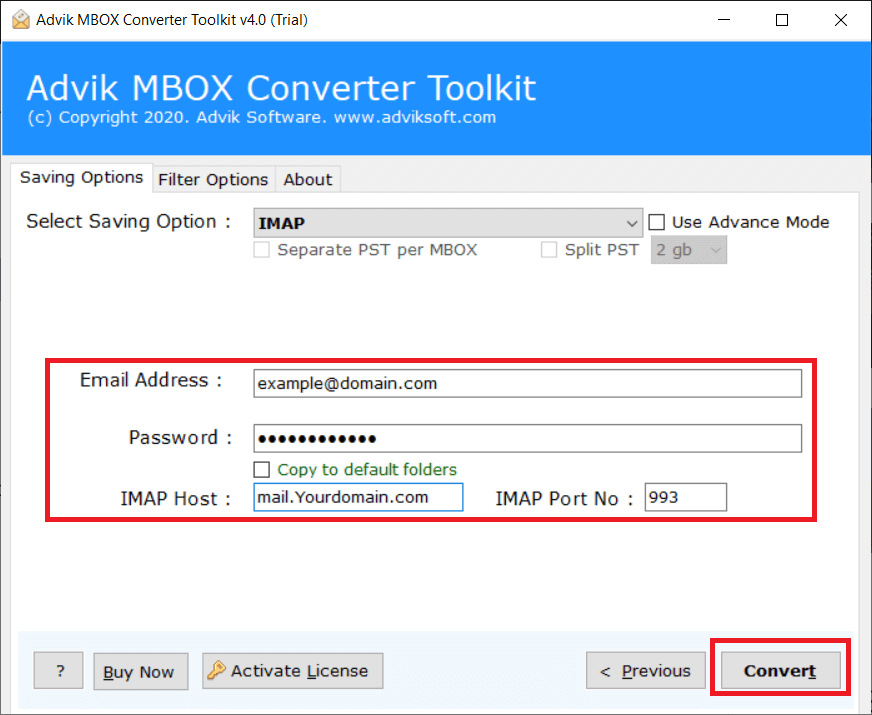
The software will start importing emails from the MBOX file to your Webmail account. Once this is complete, open your Webmail account and check the transferred emails here.
Watch How to Upload MBOX to Webmail Account
Why Choose Automated Tool Instead of Manual Solution?
There are various advantages of using this tool, which are given here;
- Bulk Importing: With this tool, you can import multiple MBOX files in a single attempt. This feature saves your time and effort to import unlimited files.
- Preserves Metadata Properties: The software preserves all email attributes such as sender/receiver info, attachments, hyperlinks, signatures, etc. while importing. Thus no data loss will take place at any step.
- Maintains Folder Structure: This utility retains the mailbox folder hierarchy throughout the process. You will get all email folders in their original format even after the process.
- Advanced Email Filters: The software offers various advanced email filters for selective email importing. Using these filters, you can transfer selected emails from MBOX file based on date range, to, from, subject, etc.
- No File Size Restrictions: There are no limitations on the size of the .mbox file. With this utility, you can upload large MBOX files with full accuracy.
- Windows Supportive: You can run this application on any Windows-based system. It supports all the latest and older versions of the Windows operating system, including Windows 11.
Conclusion
In this post, we have discussed how to import MBOX to Webmail account. Here, we have mentioned both manual and automated solutions to accomplish this task. You can use manual methods, but if you want an instant solution, then you must try the above-suggested tool. The software can quickly upload MBOX to Webmail account without any external help. You can also download it for free to check how it works so easily.
Frequently Asked Questions
Q1. I have multiple MBOX files. Can I import all these files to Webmail at once?
Ans. Yes, the software allows you to import multiple MBOX files in a single attempt.
Q2. Does your software allow adding MBOX in Webmail with attachments?
Ans. Yes, our software preserves all email attributes and folder structure during importing MBOX files to Webmail account.
Q3. Does MBOX to Webmail Import tool support exported MBOX file from all its supported email platforms?
Ans. Yes, the tool supports all MBOX files exported from any of its supported email platforms.


