How to Import OST to Outlook?
Christopher Plummer | March 21st, 2025 | Data Conversion, Outlook
Microsoft Outlook stores mailbox data in two file formats – OST (Offline Storage Table) and PST (Personal Storage Table). OST files are used when you work offline, and they sync with the server once you reconnect. But here’s the catch: Outlook does not allow you to directly import OST files. This becomes a problem when you want to access emails from an orphaned, corrupted, or old OST file. In this guide, we’ll explain why users need to import OST to Outlook, the manual method, its limitations, and the most reliable way to open OST in Outlook.
Can You Import OST to Outlook Directly?
The short answer: No.
OST files are linked to a specific Outlook profile and Exchange server. Once disconnected, they can’t be added back into Outlook directly.
To access OST data, you either need:
- A manual workaround (if Outlook is still active).
- Or convert OST into PST, which Outlook supports.
How to Add OST File to Outlook Manually?
If you still have access to Outlook and the account connected to your OST file, you can move your emails via an IMAP-based account.
- Create a Gmail or Yahoo Mail account and enable IMAP.
- Add this account to Outlook.
- Drag and drop OST emails into the IMAP folders in Outlook.
- Let Outlook sync data with the mail server.
- Now, set up the same IMAP account in another Outlook.
- Once synced, your emails are accessible there.
Works when OST is linked with Outlook.
Limitations:
- Doesn’t work with orphaned or corrupted OST files.
- Requires Outlook + IMAP setup.
- Time-consuming, especially with large mailboxes.
- Doesn’t fully export contacts, calendars, or attachments.
How to Import OST File into Outlook Securely?
To avoid the above limitations, using Advik OST Converter is recommended. It allows you to convert multiple OST files into PST format for Outlook while keeping the folder structure intact. You can also import orphaned, inaccessible, or corrupted OST files without any issues. All email properties remain unchanged, ensuring no data loss. Plus, there are no size restrictions; you can convert OST to PST file of any size.
Click on the free download button and check how it works;
Steps to Import OST to Outlook in a Few Clicks
Step 1. Run the software and read the instructions carefully.
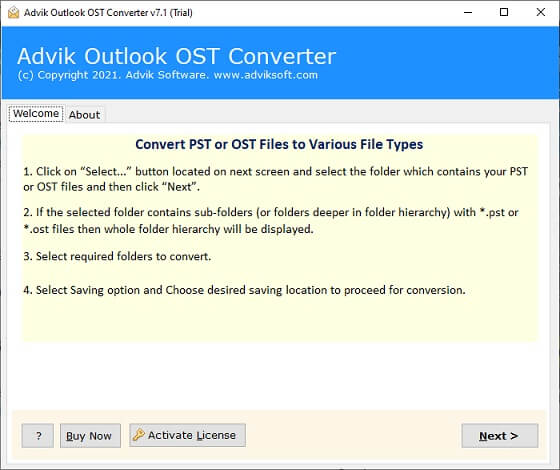
Step 2. Click Select Files or Select Folder & add .ost files.
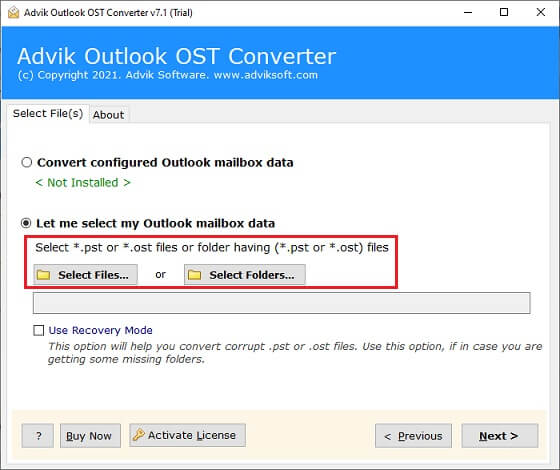
Step 3. Select those folders that you want to import into Outlook.
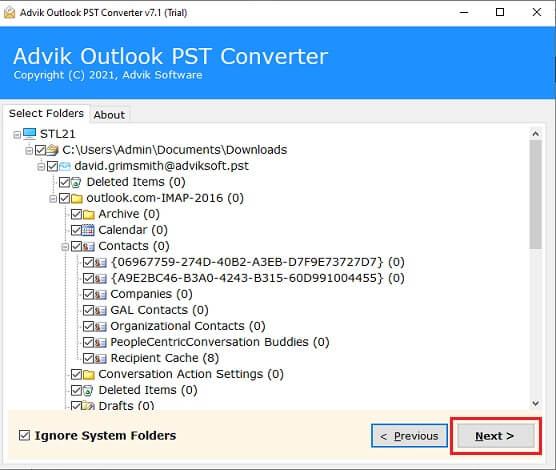
Step 4. Select PST as a saving option from the list.
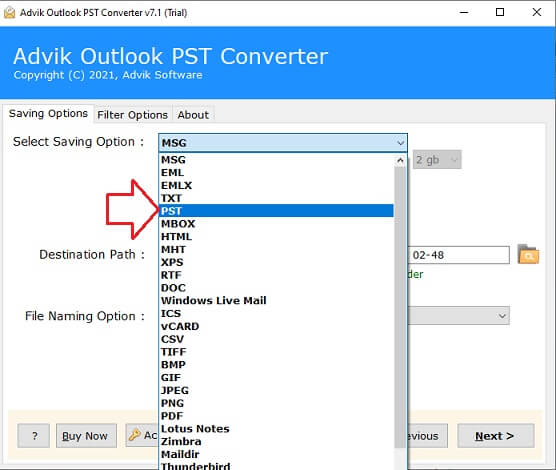
Step 5. Choose the destination path & click on the Next button.
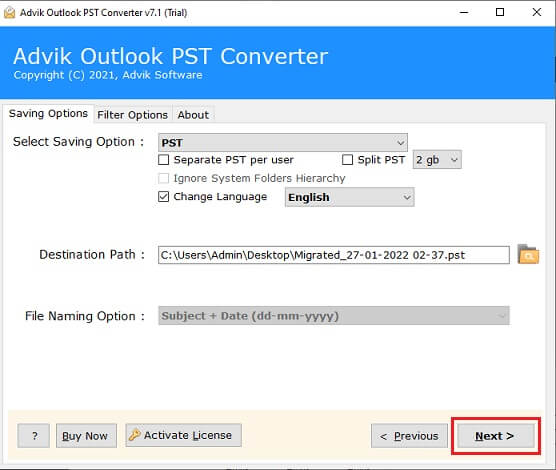
Step 6. Now, open Outlook and click File menu >> Open & Export >> Import/Export.
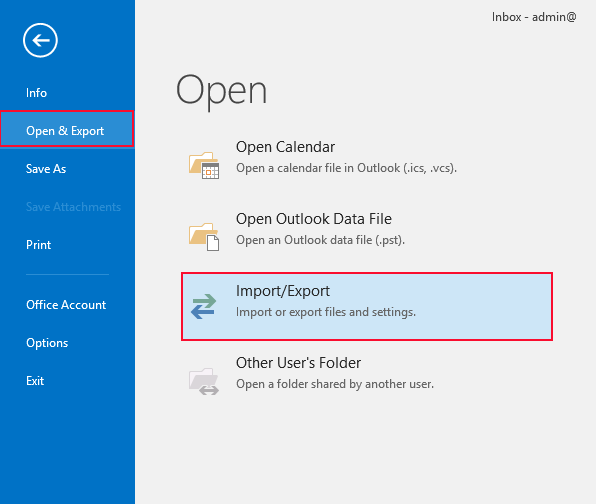
Watch How to Add OST File to Outlook
Why Should You Choose Automated Software?
If your OST file is orphaned, corrupted, or no longer linked with Outlook, manual methods won’t help. In such cases, using a dedicated OST to PST converter tool can save time and prevent data loss. Here are some key benefits:
- You don’t need an active Outlook profile or server connection to open your OST file.
- Emails, attachments, contacts, calendar, and folder hierarchy remain intact during conversion.
- Even if your OST file is damaged or disconnected from Exchange, you can still retrieve the data.
- Convert multiple OST files at once instead of repeating the process manually for each file.
- Apply filters (by date, folder, or item type) to move only the data you actually need.
- Access data from encrypted OST files without the original password.
- Save OST data in different formats like OST to EML, MBOX, MSG, and PDF.
- Works with all versions of Outlook, including 2021, 2019, 2016, and older.
This approach gives you flexibility, ensures no data loss, and simplifies the process compared to time-consuming manual work.
Conclusion
You cannot import OST to Outlook directly. If the OST is still linked to your Outlook profile, you can use the IMAP method. But if your OST is orphaned, corrupted, or inaccessible, the only reliable way is to convert OST to PST first and then import it into Outlook.
Choose the method that fits your situation:
- IMAP method → for active Outlook profiles.
- OST to PST conversion → for orphaned or inaccessible OST files.
FAQs – Importing OST into Outlook
Q1. Why can’t I directly import OST into Outlook?
Ans. Because OST files are linked to a specific Outlook profile/Exchange account.
Q2. How can I open an orphaned OST file?
Ans. You need to convert it into PST format and then import it into Outlook.
Q3. Will the manual method recover contacts and calendar, too?
Ans. No, manual method mainly transfers emails, not all items.
Q4. Which method is best for non-technical users?
Ans. Converting OST to PST is the easiest and most reliable method.


