How to Import PST to Apple Mail Without Outlook?
Max Wright | June 13th, 2025 | Email Migration
Managing emails across different platforms can be challenging, especially if you’re transitioning from Outlook to Apple’s ecosystem. Many users face issues while opening PST files on Mac Mail. The motive of this article is to help you throughout this entire process and ley you easily import PST to Apple mail without Outlook. Here, we have come up with two simple and effective ways to open PST file in Apple Mail, making it easier for Mac users to access their email data.
Importing PST files to Apple Mail ensures all emails, contacts, and calendar items are accessible in Mac Mail. Users also get leverage of Apple Mail advanced security features. It minimizes the risk of data corruption and simplifies the process of sharing files with others.
Can You Import a PST File into Apple Mail??
Apple Mail does not support PST files because they are designed for Microsoft Outlook. Apple Mail works with MBOX files, which store emails in a different format. To access your PST data in Apple Mail, you must first convert PST to MBOX and then import it.
Since PST files are only compatible with Outlook, they cannot be opened directly in Apple Mail. To solve this, we have covered both manual and automated solutions. While the manual method has some limitations (discussed at the end), the automated solution helps overcome these challenges. Read through both methods and choose the one that best suits your needs.
Let’s go through each method step by step.
How to Import PST to Apple Mail for Free?
Note: Ensure you have Outlook for Mac installed as you will need it to convert PST to Apple Mail.
1. Open Outlook for Mac client on your system.
2. Go to the File menu and select Import.
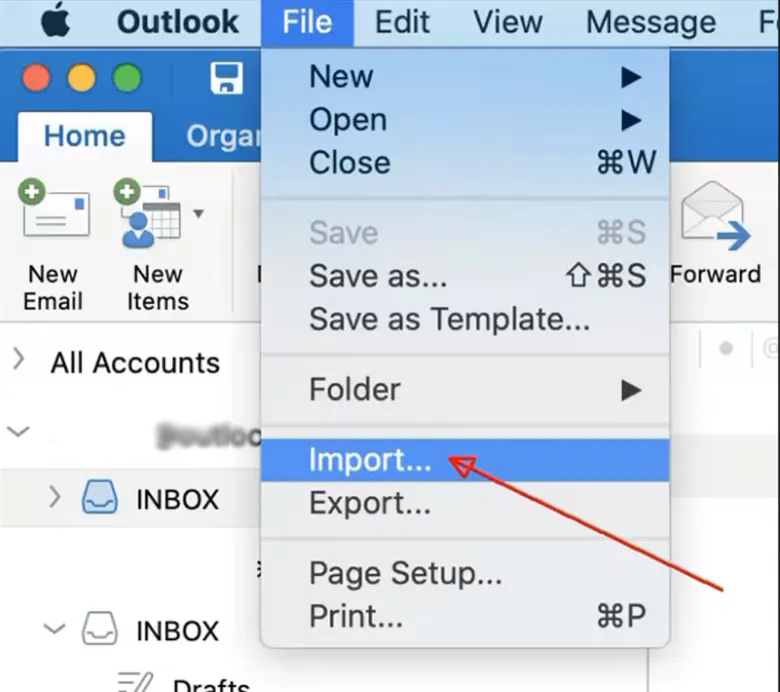
3. Choose Outlook Data File (.pst) and click Continue.
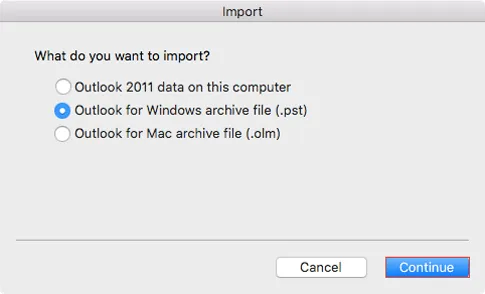
4. Click Import to begin the process. Once it is complete, click Finish button to close Import window.
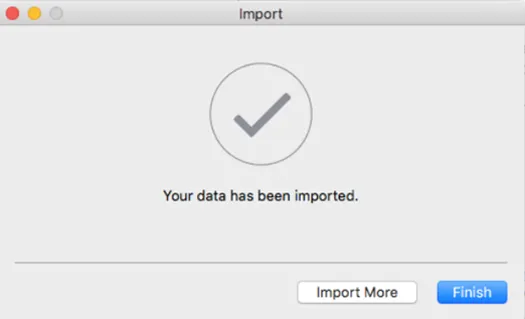
5. The data will now appear in Outlook for Mac. Select the mailbox or folders you want to export.
6. Right-click on the selected mailbox or folder and choose Export.
7. Save the exported file in MBOX format.
8. Now, Open Apple Mail & go to the File menu and select Import Mailboxes.
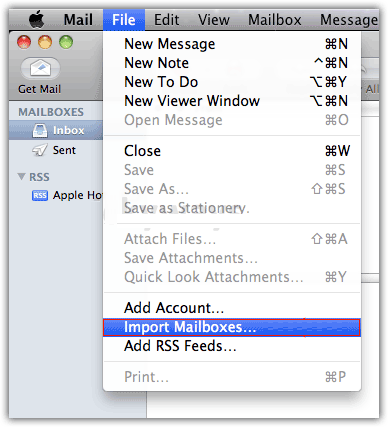
9. Choose Files in MBOX format and click Continue.
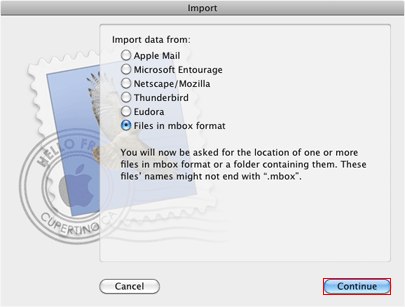
10. Locate the MBOX file you exported from Outlook and click Choose.
11. The imported emails will now appear in Mac Mail under a new folder.
And that’s it! Your PST file data should now be accessible in Mac Mail.
Limitations:
- Importing multiple PST files into Mac Mail isn’t possible.
- High PST file corruption chances due to multiple steps.
- No guarantee to preserve email data integrity.
If you want to overcome these challenges, try the method below.
How to Transfer Outlook PST Files to Apple Mail Automatically?
Download and install the Advik PST Converter on your Windows system. This tool will import PST to Apple Mail in a few simple steps. With this utility, you can convert PST to Apple Mail-supported format i.e., MBOX, that you can import into the Mac Mail application. Also, it will maintain a complete mailbox folder hierarchy and all the email items throughout the process. Thus, no data loss will take place.
Click on the FREE download button and analyze the working process.
Steps to Import PST File to Mac Mail
Step 1. Launch this software and add the PST file to it.
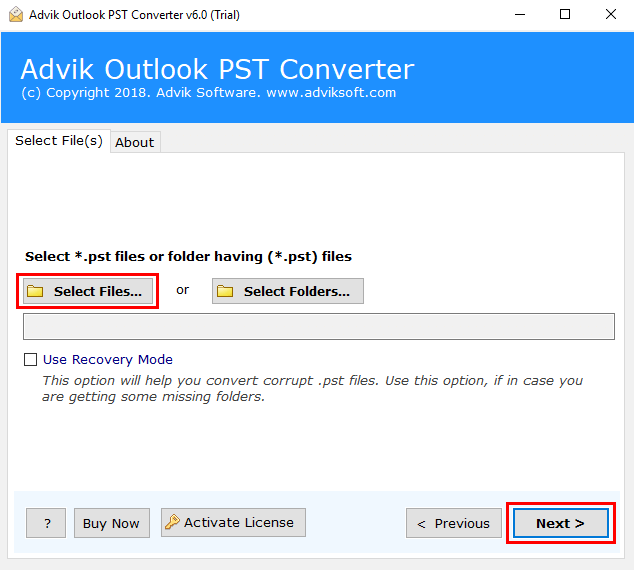
Step 2. Select the desired mailbox folder that you want to export.
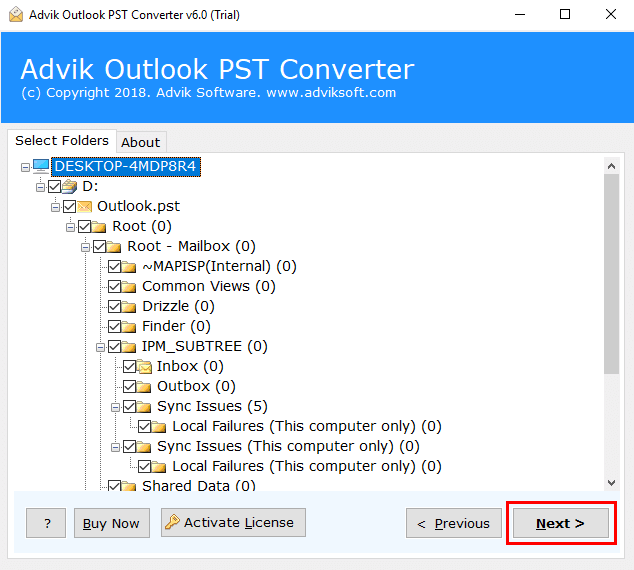
Step 3. Select “MBOX” as a saving option from the list.
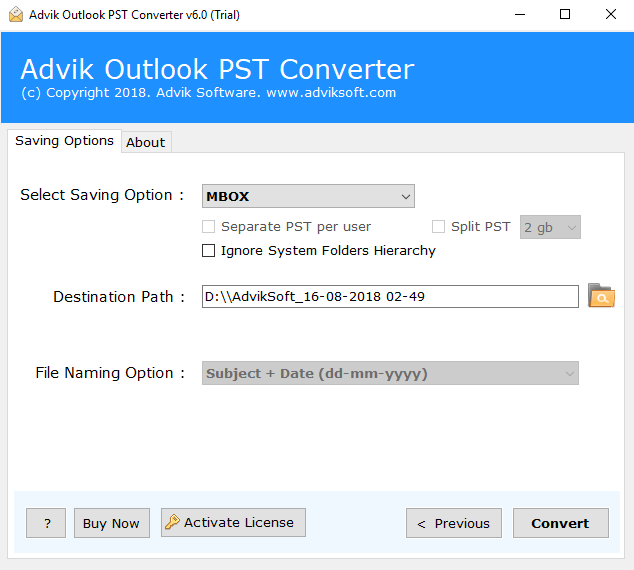
Step 4. Browse the destination path and hit the Convert button.
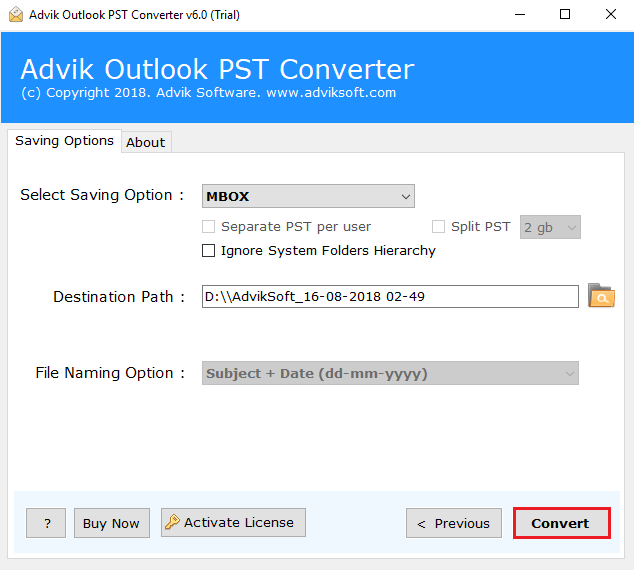
Step 5. Run Mac Mail and click import mailboxes in the menu.
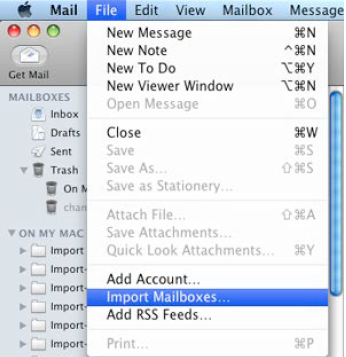
Isn’t it amazing? This is one of the reliable and quickest ways to transfer Outlook archive data into Apple Mail.
Watch How to Open Outlook PST File in Mac Mail
Why Choose PST to Apple Mail Converter?
There are many reasons to choose Advik Software. Some of the best features of this tool are as follows;
- Maintain Folder Structure: This software can maintain the folder and sub-folder structure of emails. This feature allows users to navigate emails after the completion of PST to Mac Mail Migration.
- Include Attachment files; Attachment plays a very important role in email messages. That’s why this tool is designed to keep all your attachment files intact during the process of conversion.
- Preserve Key Elements: The tool preserves all the key elements of emails such as “to”, “Cc”, “Bcc”, “embed images”, “Unicode texts”, etc., during the process of PST to Apple Mail Migration.
- Multiple Output Format: Apart from PST to Mac Mail, this software allows users to convert PST file into various popular file formats.
- Cloud Migration: You can also use this software to upload .pst file into Gmail, Outlook, Office 365, G Suite, Yahoo Mail, Yandex Mail, etc.
- Support All Windows OS: This software can easily be installed on almost all versions of Windows OS, such as Windows 10, Windows 8, Windows 7, Windows Vista, and Windows XP.
- Free Demo Download: Download Advik PST to Mac Mail Converter software for free to check the efficiency and working of PST to Mac mail migration.
- Dedicated Customer Support: In case you are stuck somewhere while exporting PST file to Apple Mail, you can contact our customer support for further help.
Conclusion
As I mentioned earlier, Microsoft Outlook and Mac are two different email platforms. They store their data in different file formats. To import PST to Apple Mail, you need to convert them to a specific file format i.e. mbox that Apple Mail supports. You can manually import Outlook PST file to Mac Mail. While using an automated tool is better to avoid the long and tricky manual steps. Download the tool for FREE and try your hand at it. With the trial version, you can convert 25 items from each folder for free.
Frequently Asked Questions
Q 1. How do I import a PST file to my Mac Mail manually?
Ans. Follow the below given steps;
- Open Outlook for Mac, go to File and select Import.
- Choose Outlook for windows archive file (.pst) and click Continue.
- Locate the PST file and then choose Import.
- Once the importing process is complete, click on the Finish button.
Q 2. Can Mac Mail open .PST files?
Ans. No, there is no direct way to access PST file in Apple Mail. You need to change its file format to MBOX format to read into Mac Mail client.
Q 3. How to convert PST to Apple Mail?
Ans. Follow the below steps;
- Run the software and add PST files.
- Choose PST email folders.
- Select MBOX as a saving option.
- Browse the location and click Convert.
- Open Mac Mail and import the mailbox.


