How to Merge MBOX Files into One? Top 3 Methods
Jackson Strong | April 7th, 2025 | Data Conversion
3 quick ways to merge MBOX files into one– either combine them all into one file or keep them as separate folders in one place. These methods help you organize scattered MBOX files easily without losing any email data.
If you often export MBOX files from different email apps, you might end up with a lot of separate MBOX files. In that case, you’ll probably want to merge them into one. So, is there an easy way to combine multiple MBOX files into a single file? Yes, there are three simple methods to do it!
- Merge MBOX Files Manually Using a Text Editor
- Combine MBOX Files Using Thunderbird
- Merge MBOX Files Using a Professional Tool (Recommended)
Let’s go through each method step by step, so you can choose the one that works best for you in the end.
How to Merge MBOX Files Manually Using a Text Editor?
You can open each MBOX file in a plain text editor (like Notepad++) and copy-paste the contents into one master file. Save it with a .mbox extension.
- Open each MBOX file with a text editor (like Notepad or Notepad++).
- Copy the content from one MBOX file and paste it at the end of the other MBOX file.
- Save the new merged file with the .mbox extension.
- Import the merged file into an email client (e.g., Thunderbird) to check if everything is correct.
Note: This method works only for small files and requires care to avoid errors.
How to Combine MBOX Files Using Thunderbird?
If you use Thunderbird, install the ImportExportTools NG add-on. Then, import all your MBOX files into one folder and export them together as a single MBOX file.
- Install Mozilla Thunderbird from the official website.
- Add the ImportExportTools add-on by going to Tools > Add-ons > Get Add-ons.
- After installing, go to Tools > ImportExportTools > Import MBOX file and select the MBOX files to merge.
- Create a new folder in Thunderbird to merge the emails.
- Drag and drop emails from the imported MBOX files into the new folder.
- Right-click the new folder and choose Export to save the merged MBOX file.
Important: This is great if you’re already using Thunderbird.
Limitations of Manual Methods;
Manual methods like using a text editor or Thunderbird are fine to merge a few small MBOX files. But they’re not ideal for larger tasks. They can be slow, risky, and may cause file errors if not done carefully. You also need technical knowledge, extra add-ons, and lots of manual efforts.
Apart from that, there is an automatic or fast solution available for the same. Check out the method below for an instant solution.
How to Combine Multiple MBOX Files into One Automatically?
Now, try Advik MBOX Converter on your Windows system. This software is designed to automatically combine multiple MBOX files into a single file with ease. This software allows users to merge several MBOX files without duplicates so that unique emails are kept in the final merged file. Also, the tool provides an option to select specific folders for merging, so users can choose exactly which folders to combine.
The tool also preserves the metadata of MBOX files after combining them into a single file. The data formatting and folder hierarchy remain intact even after the merge. Additionally, this software allows you to merge an unlimited number of MBOX files without any size restrictions.
Click on the download link below and explore its working process for FREE.
Steps to Merge MBOX Files with Complete Data
Step 1. Run the software and add File or Add Folders.
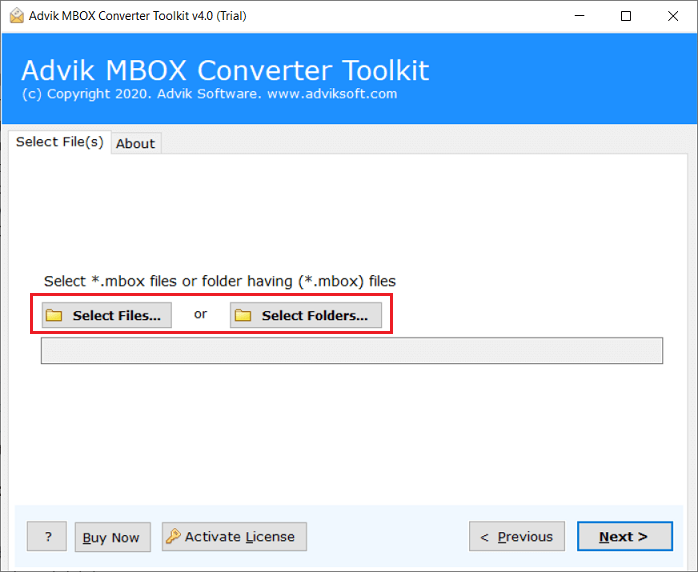
Step 2. Choose mailbox folders that you may wish to merge into one file.
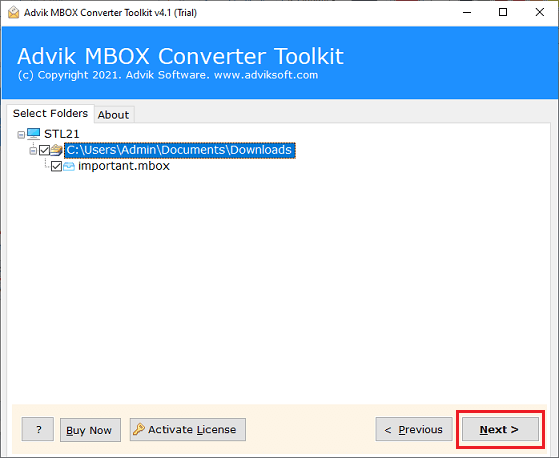
Step 3. Select the MBOX file as a saving option.
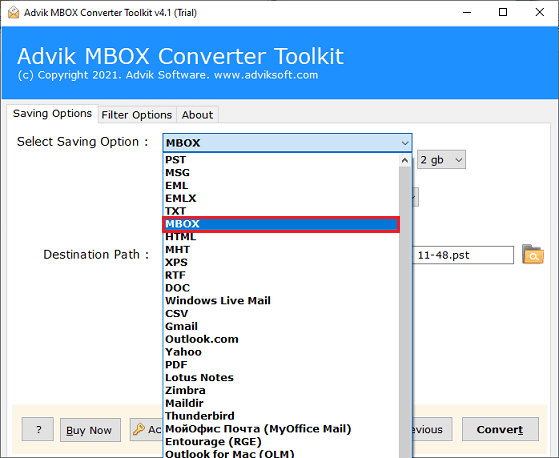
Step 4. Choose the destination path and click the Convert button.
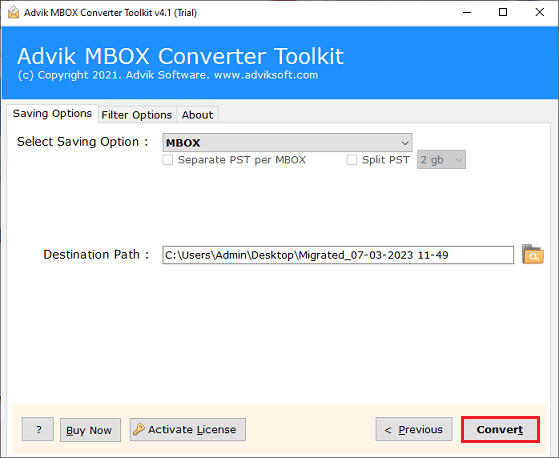
Done!! Now see the live MBOX merging process on the screen.
The software will automatically redirect you to the location where your merged MBOX files have been exported.
Watch How to Combine Multiple MBOX Files Automatically
Advantages of using Automated Software
Let’s learn about the extra features and benefits the Adviksoftware offers to its users;
- Merge two or more MBOX files into one by creating a new folder.
- User-friendly interface for easy merging, even for non-technical users.
- Convert MBOX to PST, EML, PDF, MSG, DOC, HTML, and more (30+ options).
- Merge MBOX files without duplicates or size limits.
- Select specific folders to merge, saving time by excluding unnecessary files.
- Remove duplicate Outlook files and folders during merging.
- Merge multiple MBOX files into a single file and save it to a chosen destination.
- Supports all email clients that use MBOX files.
- Offers dual modes for selecting MBOX files: “Add Files” or “Add Folders.”
- Compatible with all versions of Windows (10, 8, 7, XP, both 32- and 64-bit).
Final Words
Merging MBOX files is an essential task for users who want to manage their email data efficiently. There are several ways available and users can choose the one that suits their needs. The above steps will help users to combine MBOX files quickly and easily. However, it is essential to choose a reliable and trustworthy tool to ensure that the data is not compromised.
Frequently Asked Questions
Q1. Can I merge MBOX files without installing any software?
Ans. Yes, you can use Mozilla Thunderbird with add-ons to manually combine MBOX files, but it’s slow and lengthy for large numbers of files.
Q2. Is there a limit to the number of MBOX files I can merge at once?
Ans. There’s no strict limit, but merging many files manually can be time-consuming. Software solutions like Advik are more efficient for large numbers.
Q3. What is the easiest way to merge MBOX files quickly?
Ans. Using software like Advik software is the easiest and fastest way to combine multiple MBOX files automatically.
Q4. Will merging MBOX files affect the original email formatting or attachments?
Ans. No, merging with the right tool will keep email formatting and attachments intact.


