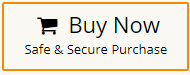How to Merge Two Gmail Accounts into One Inbox?
Jackson Strong | June 26th, 2025 | Email Migration
Many people ask, “Can I merge two Gmail accounts into one inbox?” The short answer is — yes, you can manage both from one place. But it takes a few steps.
The main challenge is that Google doesn’t allow you to fully merge two accounts. You can’t combine everything like Drive, Calendar, and emails all at once. However, you can forward emails and send messages from both accounts using one Gmail inbox.
To understand this better, let’s look at a real user query that I found while searching for solutions to this topic.
Real User Query on “How do I combine 2 Gmail Accounts?”
Here’s a real query from a Gmail user asking the same thing:
Source: Google Support Community
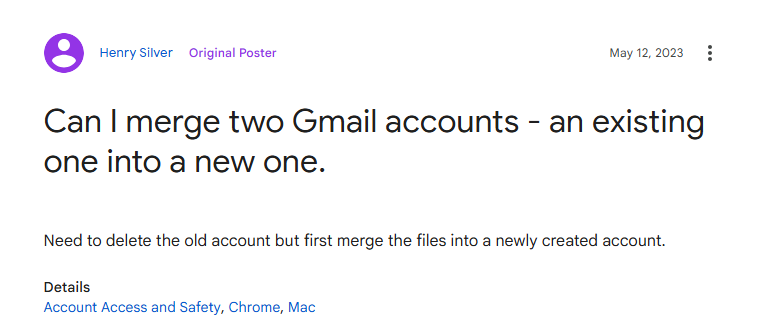
This user wants to delete their old Gmail account, but first needs to transfer or merge all emails into a new one. If you’re in a similar situation, this guide is for you.
In this blog, you’ll learn the best and easiest ways to combine two Gmail accounts into one inbox. We’ll explain a step-by-step manual method and also mention an automated tool for bulk merging.
So, let’s get started!
How to Merge Two Gmail Accounts into One Inbox?
Just follow these simple steps to combine 2 Gmail accounts into one inbox manually.
Step 1. Log in to your new Gmail account.
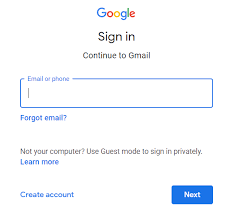
Step 2. Go to Settings > Accounts and Import.
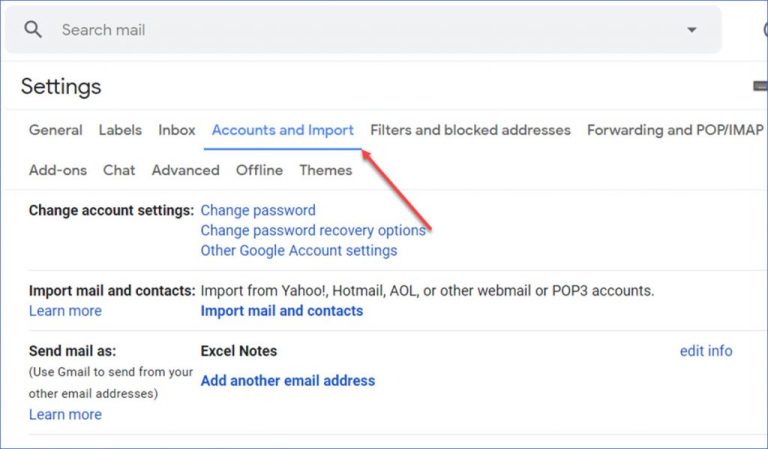
Step 3. Click Check mail from other accounts >> Add a mail account.
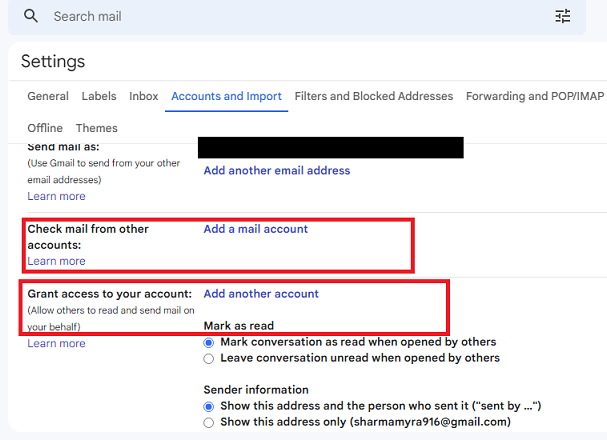
Step 4 . Enter your old Gmail address and follow the prompts.
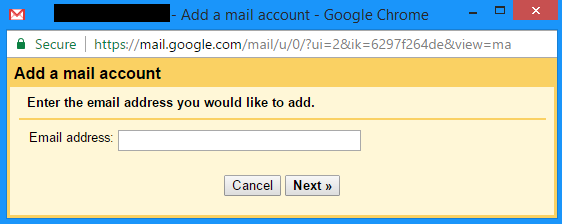
Step 5. In your old Gmail account, enable POP access under Settings > Forwarding and POP/IMAP.
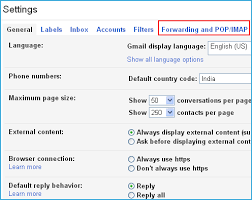
Step 6. Gmail will start copying all your old emails into your new inbox.
Once done, you’ll have all past emails available in one place.
Wait! Read these important points before you choose this method:
Only old emails will be moved, not the new ones.
You can’t choose specific emails to move — all emails get imported.
It might be slow if you have many emails or large attachments.
The setup process can be a bit confusing for some people.
If not done properly, a few emails may get missed.
How to Combine Two Gmail Accounts into One Inbox Automatically?
If you want to merge two or more Gmail accounts into one, try the Advik Gmail Migration Tool. This easy-to-use software helps you combine multiple Gmail inboxes in one go. Just prepare a CSV file with all your Gmail account credentials and upload it at the start. The tool will then merge all selected Gmail mailboxes into a single account.
You can also choose specific folders you want to merge, making the process even more flexible.
So, what are you waiting for? Click the Free Download button and try it out now!
Steps to Merge Two Gmail Accounts into One Inbox
Step 1. Launch the software and click the Batch Mode feature.
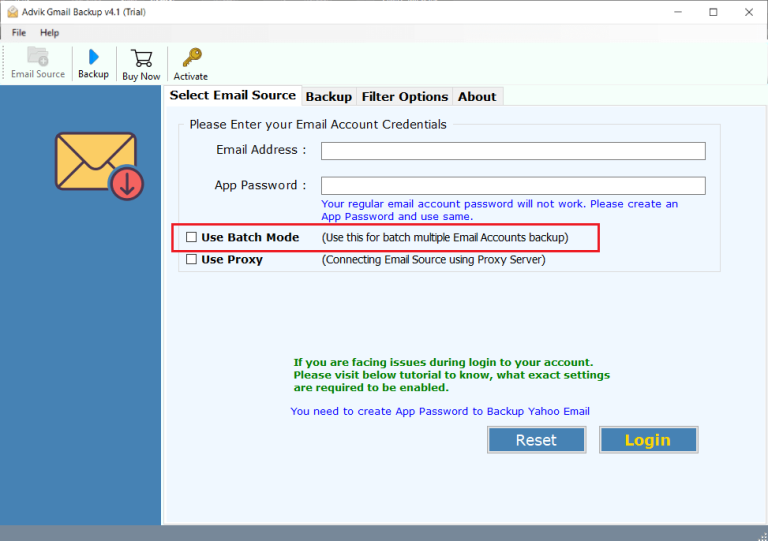
Step 2. Click “Add CSV” and upload the file with all Gmail account login details.
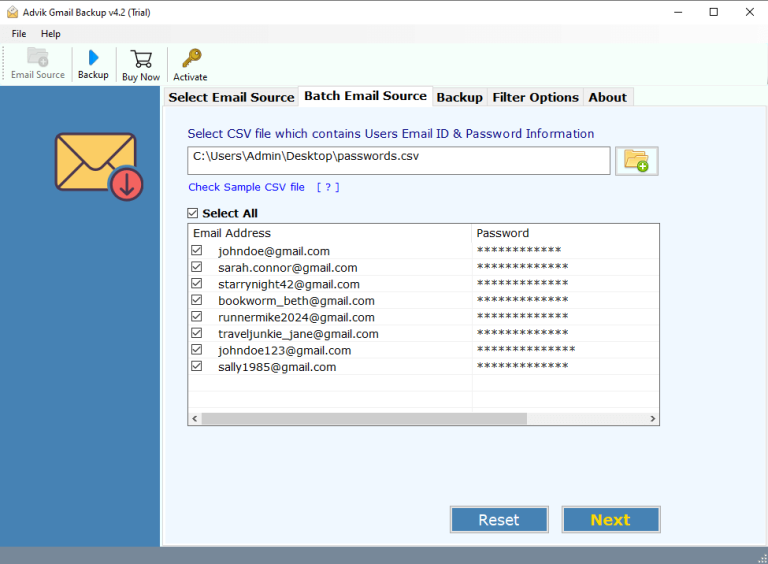
Step 3. Select the mailbox folders you want to merge.
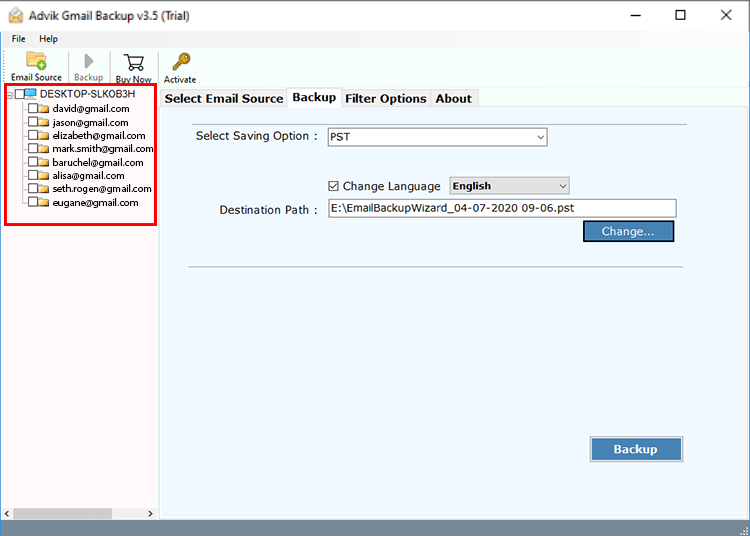
Step 4. Choose Gmail as the destination account.
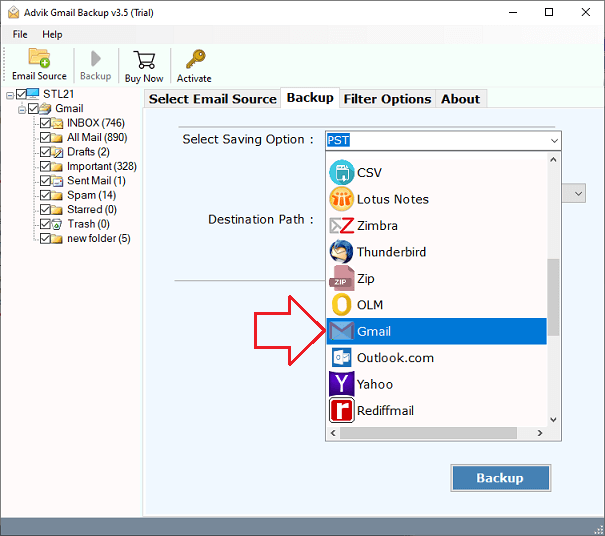
Step 5. Enter destination Gmail login details and click Backup.
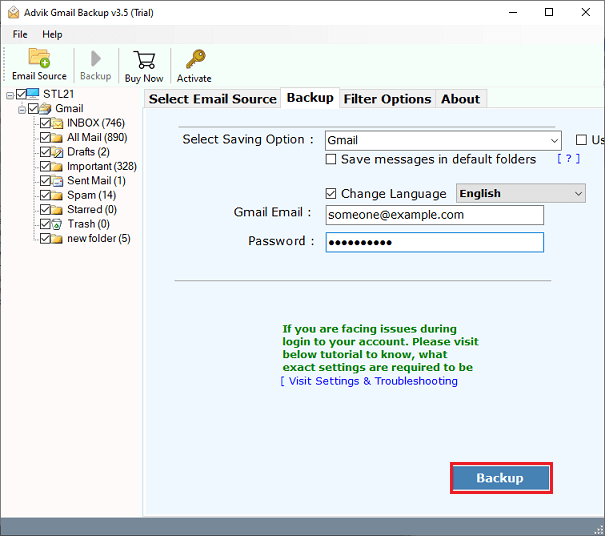
Once finished, check your destination Gmail inbox for the merged emails.
Done!! All selected Gmail accounts are now combined into one inbox—quickly and automatically.
Advantages of Using an Automated Solution Over Manual Procedures
- Merges both old and new emails, not just past ones.
- Allows folder selection — merge only the folders you need.
- Supports to backup multiple Gmail accounts in a single attempt.
- No need to change Gmail settings like POP or forwarding.
- Fast and error-free process, even with large mailbox data.
- One-time complete Gmail merge solution.
- Secure login using OAuth 2.0 (no credentials saved).
- Maintains original folder structure and email formatting.
- Preserves all email details like date, time, subject, and sender.
- Provides live progress status during the merging process.
- Simple and user-friendly interface for all users
- Compatible with Windows 11, 10, 8, 7 systems.
Conclusion
You can’t directly merge two Gmail accounts into one inbox, but with the right method, you can combine all emails into one inbox. The manual method works for basic needs but has some limits. If you’re looking for a faster, safer, and complete solution, Advik Software is the best option.