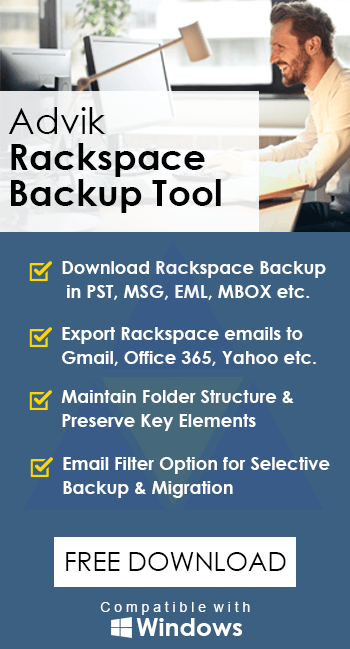How to Migrate Rackspace Email to Gmail Account?
Jackson Strong | May 8th, 2025 | Email Migration
Do you want to migrate from Rackspace to Gmail account? If yes, then you have come to the right place. In this write-up, we will discuss two simple and effective solutions for transferring Rackspace emails to Gmail mailbox. Here, we will explain both manual and automated solutions to accomplish this task. So, keep reading this blog to migrate Rackspace email to Gmail account easily.
Before proceeding with the solutions, we understand the reasons behind this migration.
Why Migrate from Rackspace to Gmail?
Rackspace nd Gmail both are email services, but in comparison, Gmail will get you more benefits. That’s why many users want to transfer Rackspace emails to Gmail. Here we have mentioned some reasons for this.
- Easy to Use: Gmail has a simple user interface, making it easy to navigate.
- Access Easily: Users can access their Gmail account on their phone, tablet, or computer.
- Enhanced Security Features: Gmail provides advanced security features to protect your data.
- Integration: It seamlessly integrates with Google products such as Google Drive, Docs, Sheets, etc.
- More storage Space: Gmail provides more storage space than Rackspace.
How to Transfer Rackspace Emails to Gmail Free?
Follow the below given steps to add Rackspace email to Gmail account.
- Log in to your Gmail account.
- Next, click the Gear icon and select See all settings.
- Under Gmail settings, choose Accounts and Import.
- Click Import Mail and Contacts to transfer Rackspace emails to Gmail.
- Enter your Microsoft 365 email address and press Continue.
- Fill in the POP3 settings and click the Port Number Edit button.
- Select 995 as the port number and enable Use SSL to continue.
- Press the Continue button to start transferring Rackspace to Gmail.
- Wait while the process checks for completion.
- Click Start Import to begin the migration.
Wait for your messages to be imported.
Drawbacks of the Manual Method:
- It can take 2-3 days to transfer emails, depending on data size.
- The process is time-consuming and requires technical knowledge of POP settings.
- Data consistency and folder structure may be affected.
- This method only migrates the Inbox folder, not other folders.
How to Migrate Rackspace Email to Gmail Automatically?
Advik Rackspace Backup Tool is the perfect solution to transfer emails from Rackspace to Gmail mailbox in just a few simple clicks. With this utility, you can move all email folders at once. Also, it allows you to migrate email from Rackspace to Gmail based on date range, to, from, subject, etc. It can transfer all mailboxes with the same folder hierarchy.
Download the software and try it for FREE. The trial version will transfer 25 emails from each folder.
Steps to Migrate Email from Rackspace to Gmail
Step 1. Run the tool and enter your Rackspace login credentials.
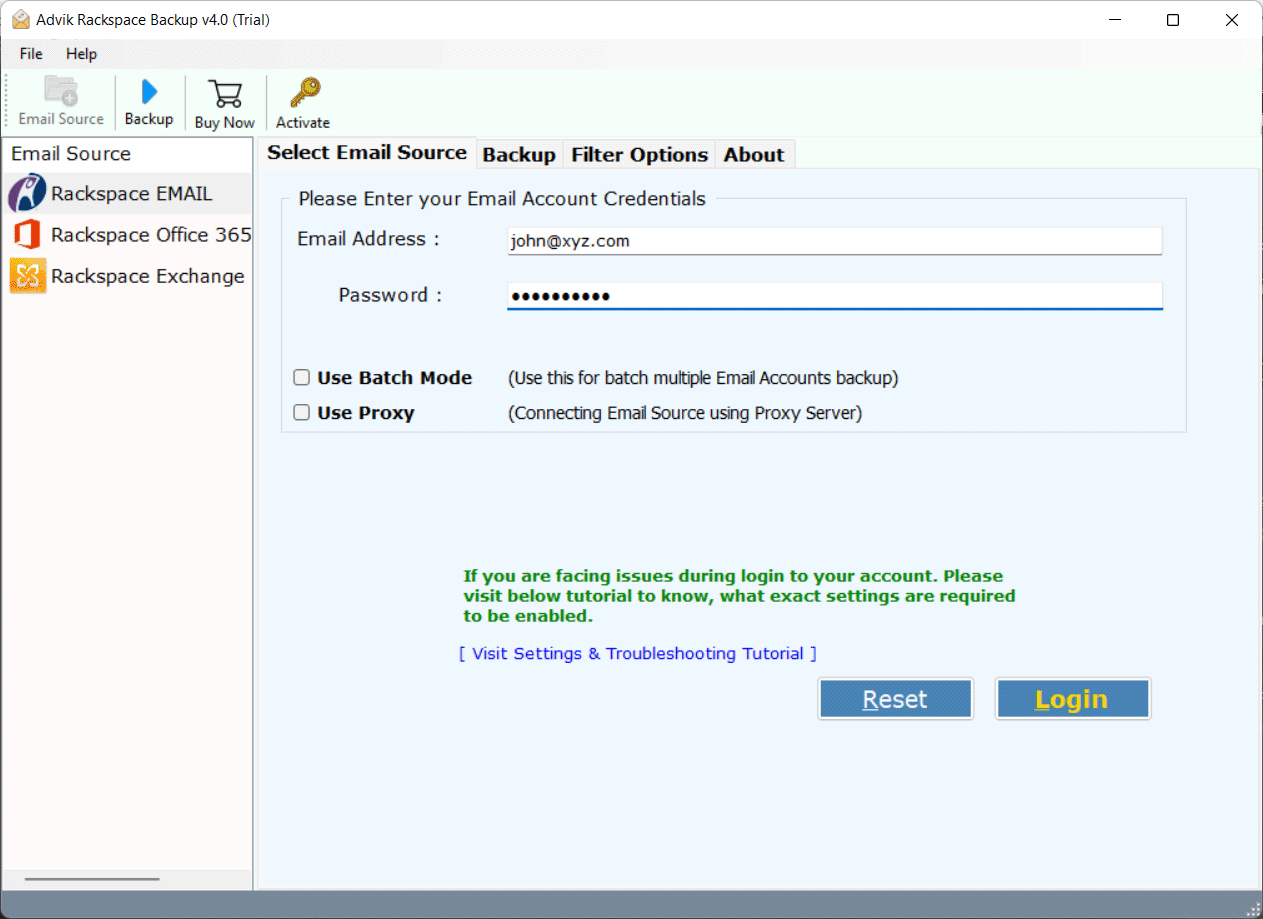
Step 2. Select the mailbox folder that you want to migrate.
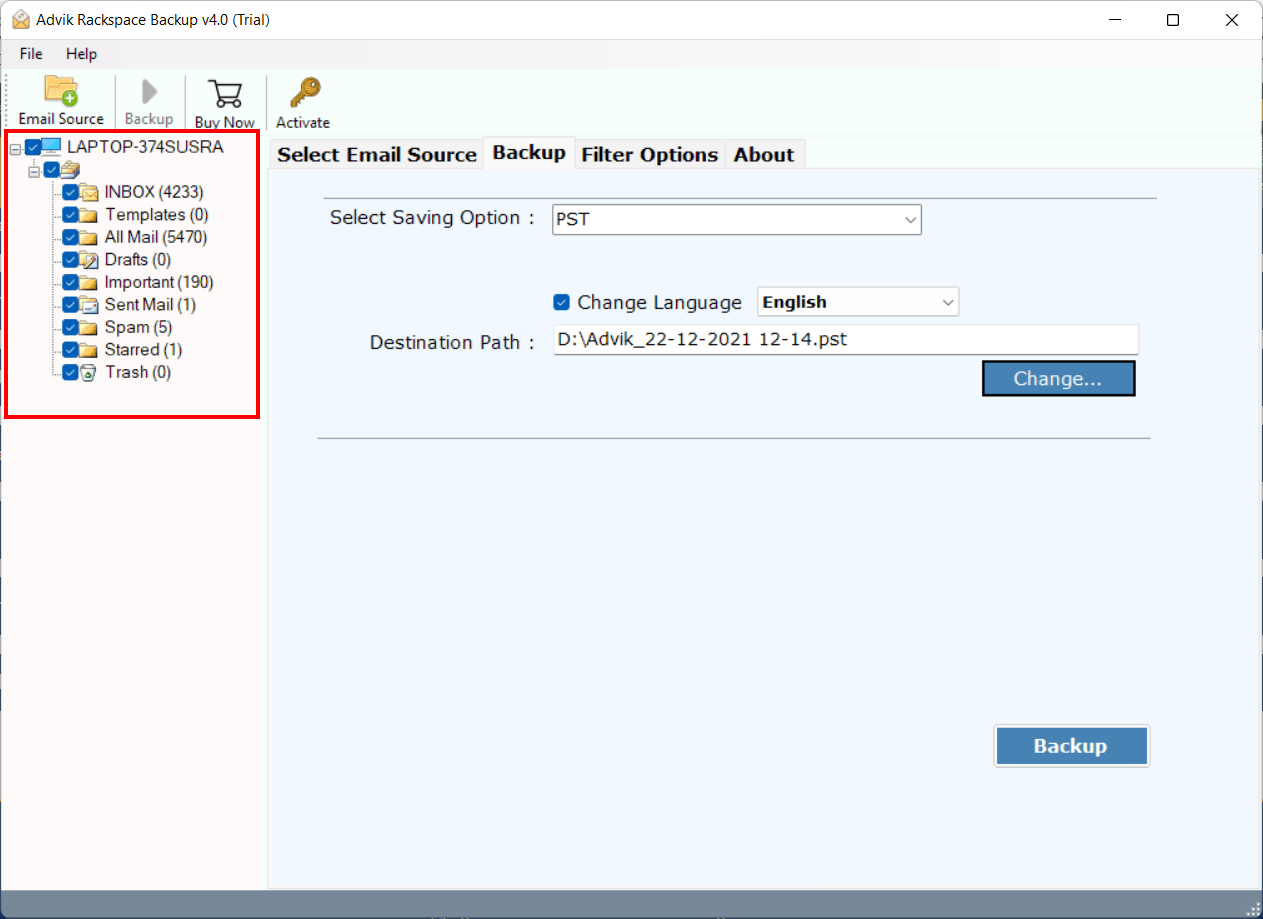
Step 3. Choose Gmail as a saving option from the list.
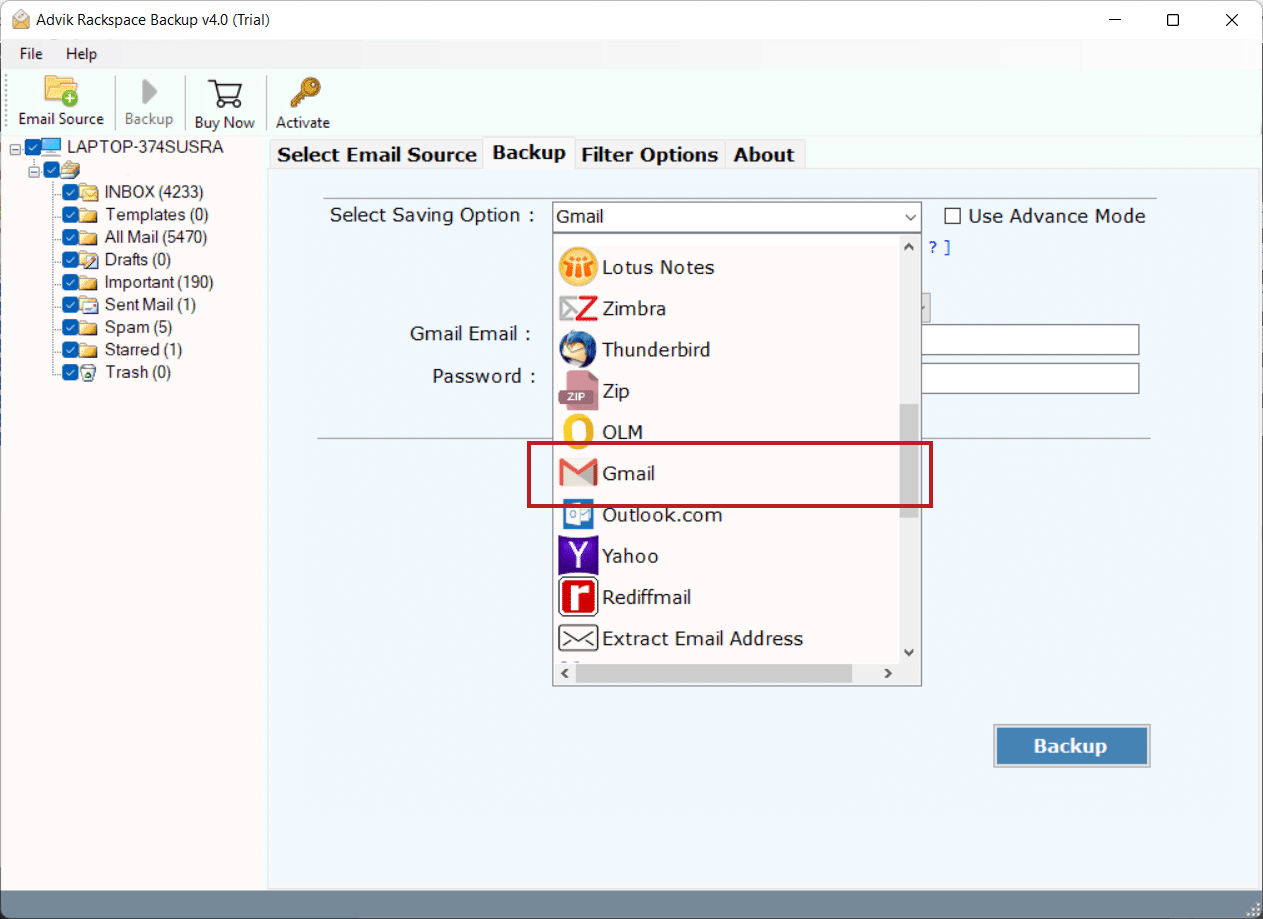
Step 4. Enter your Gmail login credentials.
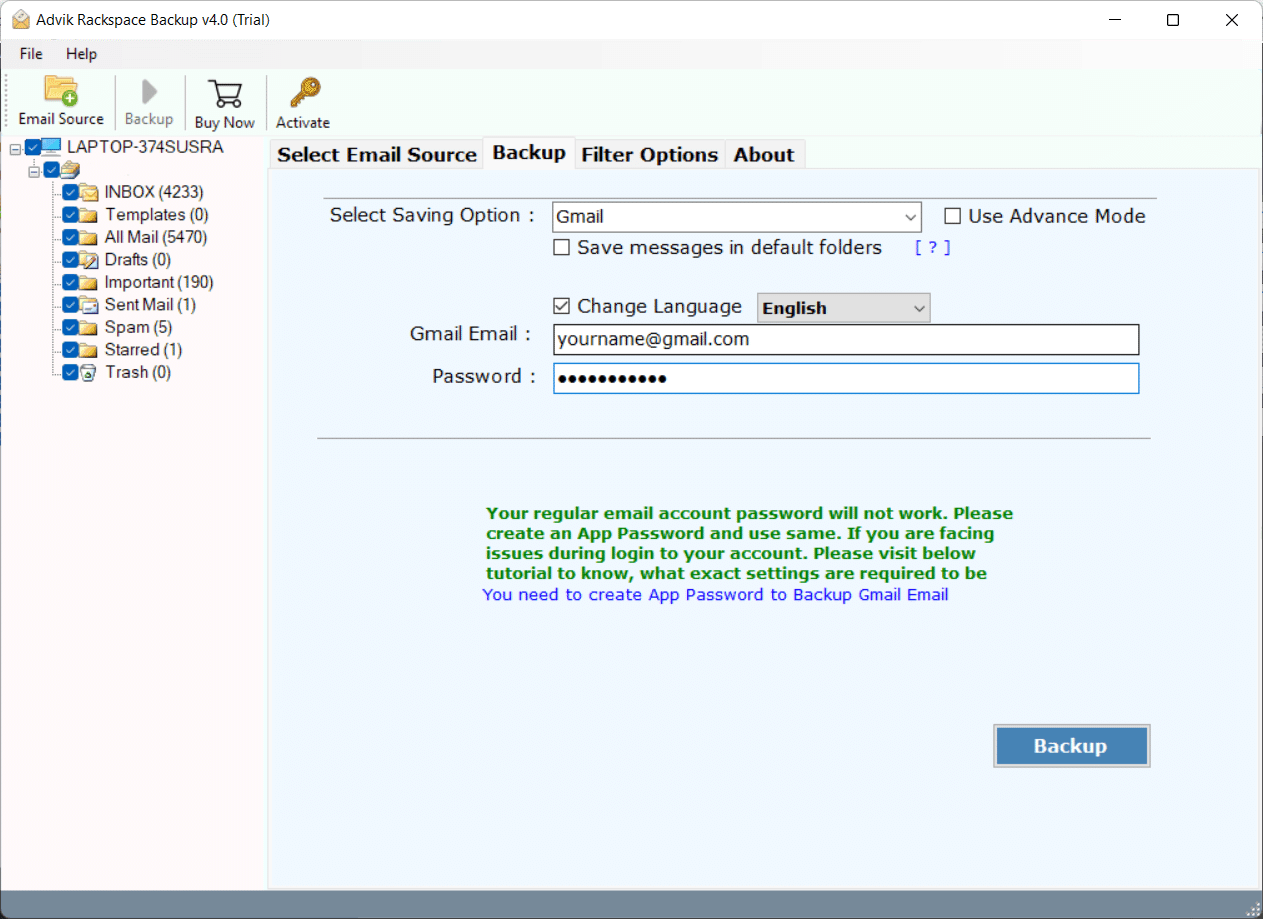
Step 6. Hit the Backup Button and analyze the process of migration.
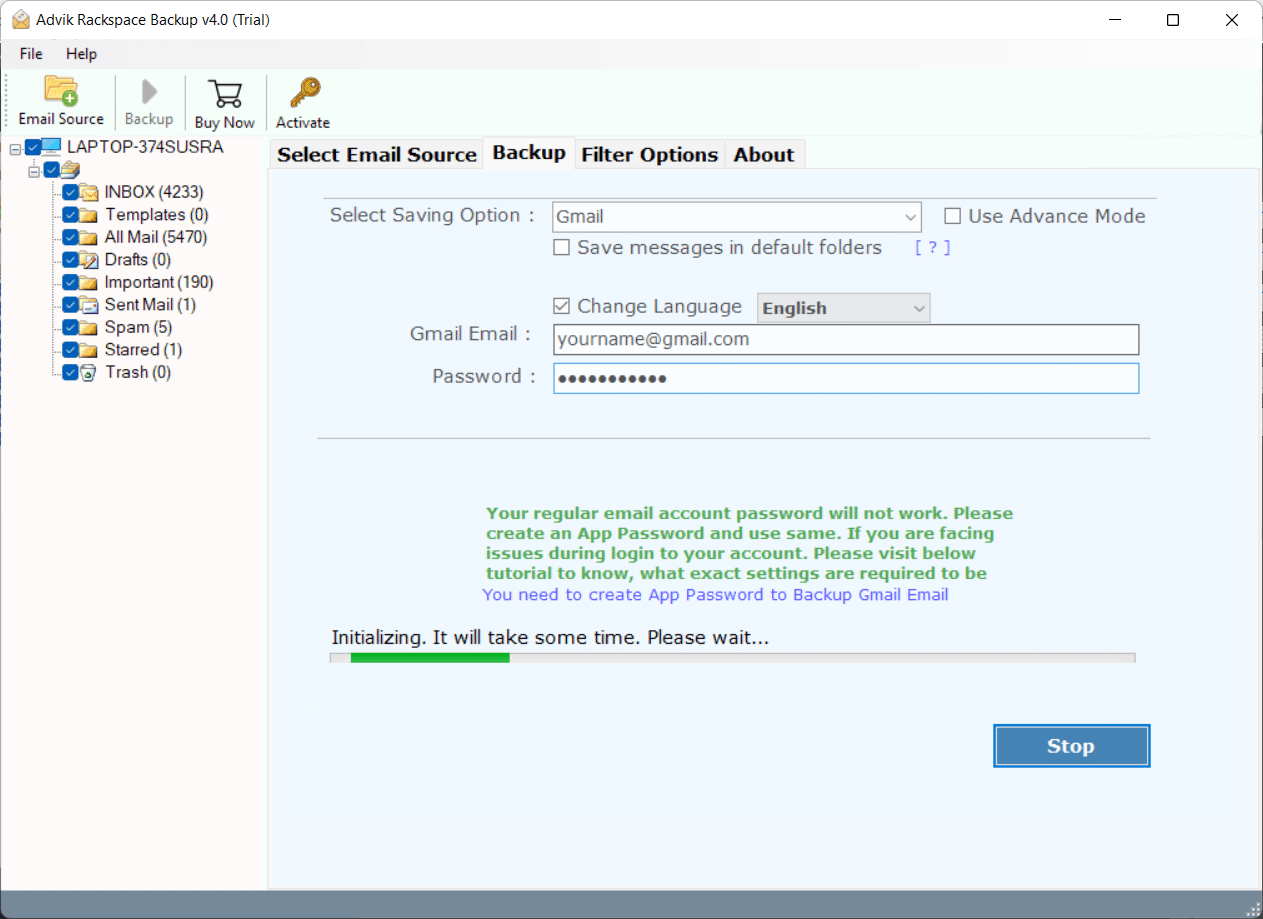
The software will start exporting emails from Rackspace to Gmail or Google Workspace.
Once the process is finished, the software will create a complete log report.
Watch How to Migrate Rackspace Emails to Gmail
Why Choose an Automated Software?
Basically there are multiple reasons to choose this method. First of all, this is one of the quickest ways to transfer all emails from Rackspace to Gmail with the same structure. Along with this, below are a few highlights of the software.
- Simple User Interface: This tool has a very simple and self-explanatory interface. Anyone with basic computer knowledge can easily migrate their emails. Users just need to follow the on-screen instructions.
- Advanced Email Filters: This tool offers advanced email filter options if you want to migrate specific types of emails. This feature helps you save time and effort.
- Multiple Saving Options: Apart from Rackspace to Gmail migration, you can use this software to migrate or back up Rackspace email into multiple email services or file formats.
- Migrate Selective Email Folders: In case you don’t want to migrate the complete mailbox, you can select the folders from which you want to transfer your emails from Rackspace to Gmail account.
- Supports All Versions of Windows OS: You can install and run this wizard on almost all versions of Windows OS, such as Windows 7, 8, 10, and 11.
Final Words
In this blog, we have described two different ways to migrate from Rackspace to Gmail account. You can choose any method that is most suitable for you. However, the best way is to use the automated method. Using this software, you can easily migrate Rackspace email to Gmail account. You don’t need any technical expertise to operate this tool. In case you are stuck somewhere during Rackspace to Gmail Migration, you can contact our support team for assistance. You can also download this software for free to check its efficiency.
Frequently Asked Questions
Q 1. Can I add Rackspace email to Gmail manually?
Ans. Follow the below given steps to import Rackspace to Gmail.
- First of all sign into Gmail account.
- Navigate to Quik Settings > See All Settings > Accounts and Import.
- Now select the import and contacts option.
- Enter Rackspace email credentials and click the Finish button.
Q 2. How to forward Rackspace email to Gmail in bulk?
Ans. The automated solution enables you to transfer all emails from Rackspace to Gmail at once.
Q 3. Is this software compatible with Windows 11?
Ans. Yes, the Rackspace to Gmail tool is compatible with the latest Windows 11 with all previous & latest versions.