Why Outlook 2007 Search Not Working in Windows 11?
Jackson Strong | July 2nd, 2025 | Data Backup
This article will guide you on why Outlook 2007 search not working in Windows 11. If you are not able to search for any specific emails or information in your Outlook, then do not panic, you aren’t alone. Many Outlook users are facing the same issue. I found one such user query while searching for solutions to fix this issue.
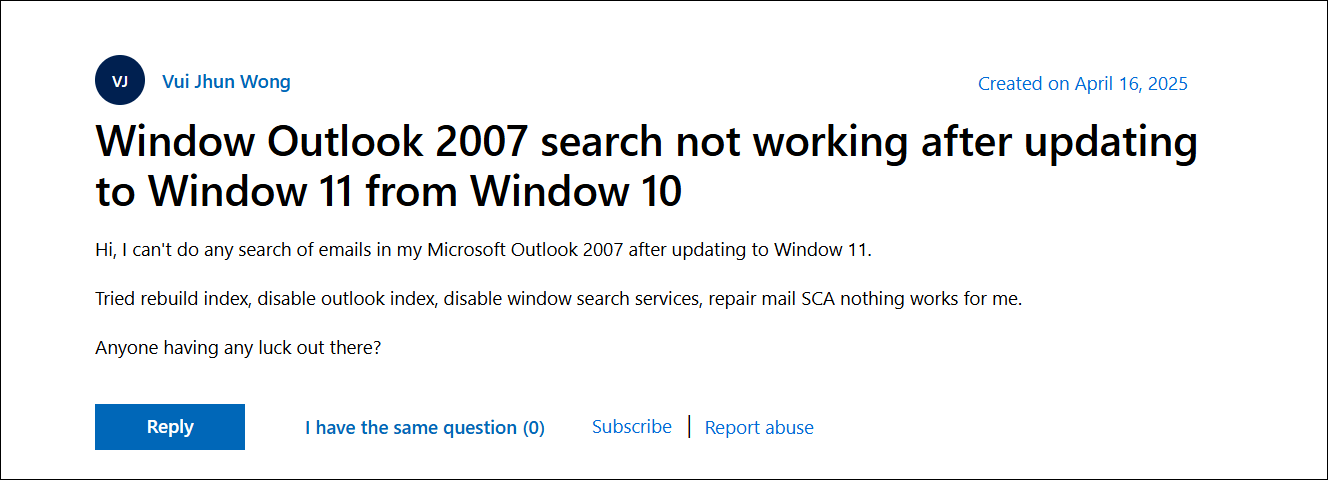
To help those users, we have come up with some tried and trusted solutions to enable search option in Outlook 2007. Let’s explore why this happens and what you can do to fix it.
Why is Outlook 2007 Search Not Working in Windows 11?
There are several reasons why the search is not working in Outlook 2007 on Windows 11. Some of them are;
- Compatibility Issues: Outlook 2007 was built for older Windows versions. Windows 11 uses a modern search indexing that Outlook 2007 architecture isn’t fully compatible with.
- Outdated search Indexing: Outlook 2007 uses Windows Desktop Search to index emails. While Windows 11 has a more advanced search engine. It does not officially support older Outlook versions.
- No Official Support: Microsoft ended mainstream support for Outlook 2007 in 2012 and extended support in 2017. There are no updates to fix bugs and compatibility problems with newer Windows versions.
- Corrupted PST Files: Sometimes, the corrupted Outlook PST files can break search indexing.
How to Enable Search Option in Outlook 2007?
Here, we’ll discuss some solutions to fix Outlook 2007 search not working in Windows 11 issue.
#1. Rebuild Search Index
1. Go to Start menu and select Control Panel.
2. Click on Indexing Options.
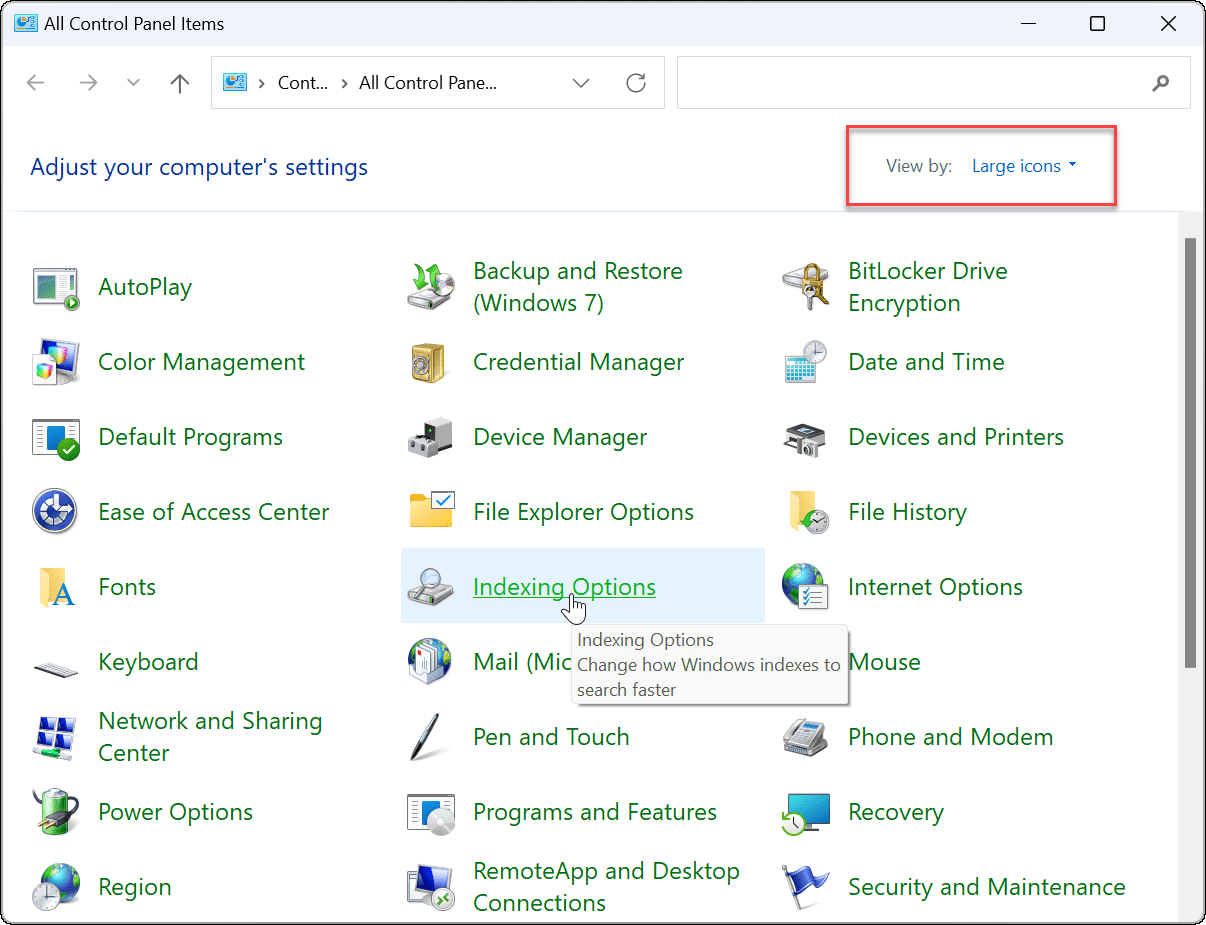
3. Now, tap on Advanced button from Indexing Options.
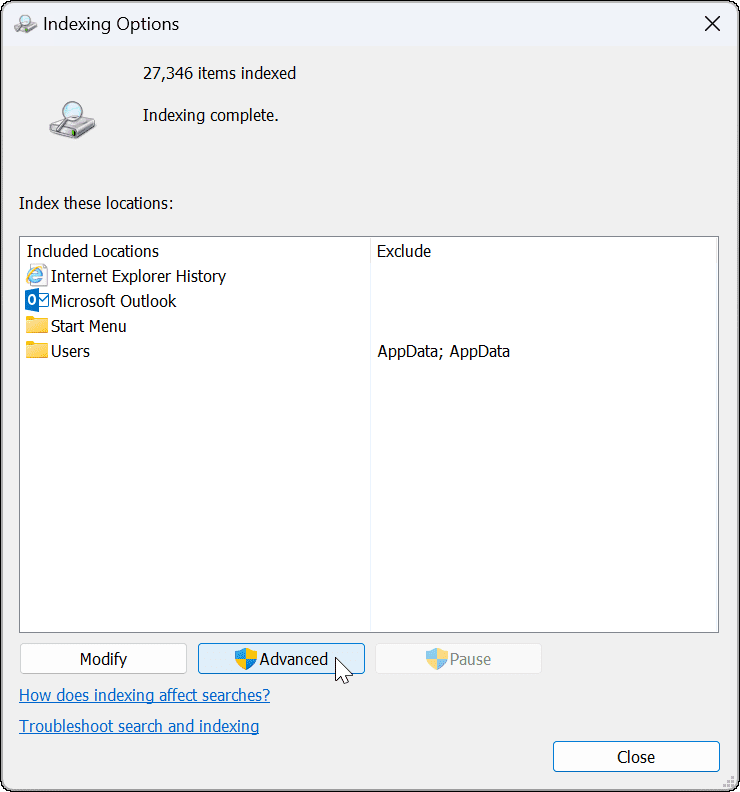
4. Click on Rebuild and then Press OK to confirm the rebuilding.
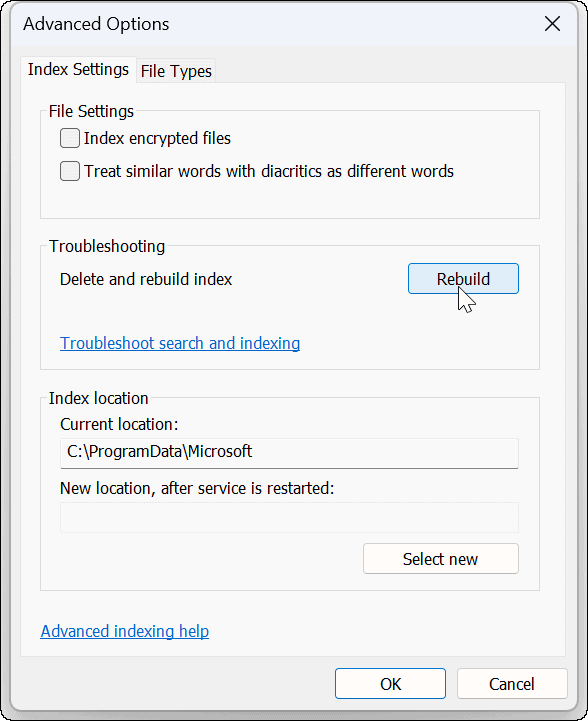
5. Wait for some time, once the rebuilding is complete, check Outlook 2007 search is working or not.
#2. Reset Outlook on Windows 11
1. Go to Start menu and open Settings.
2. Click on the three dots in front of Office option and select Advanced options.
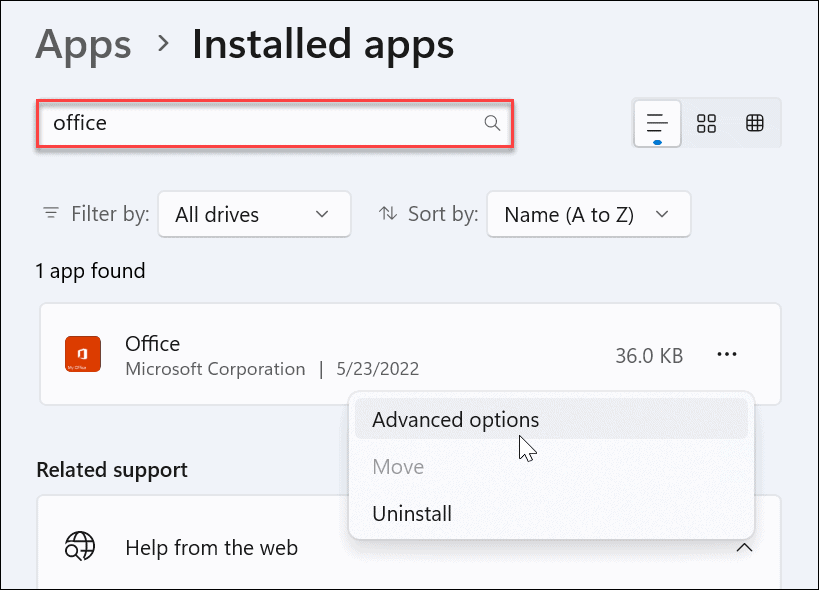
3. Go to Reset section and click on Reset button.
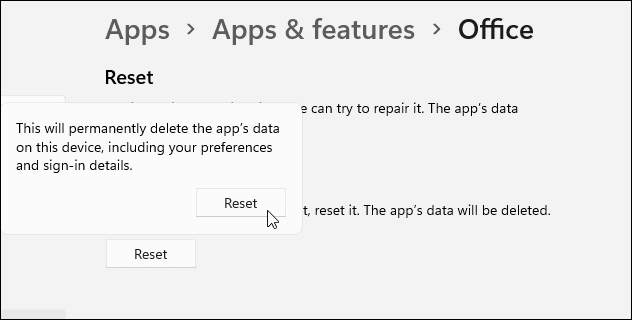
#3. Add Outlook to Indexing
1. Click the Start menu and choose Indexing options.
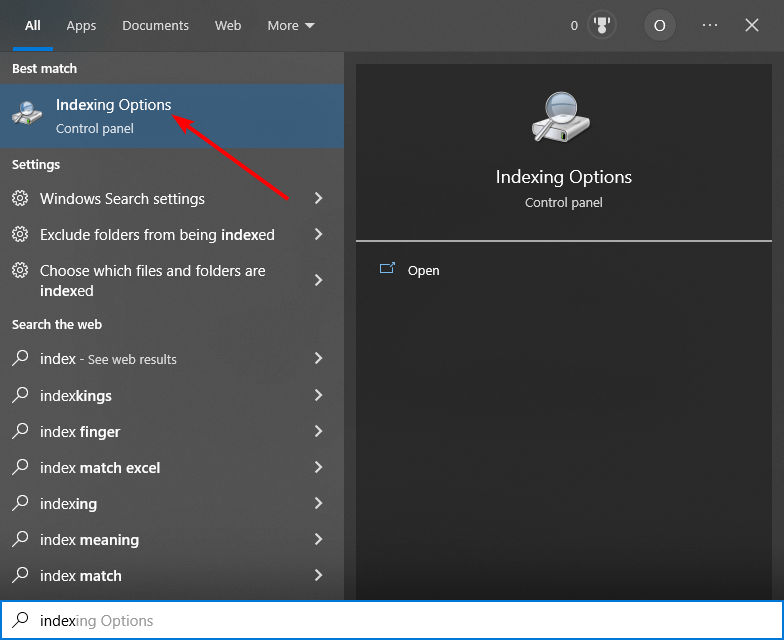
2. Check if Microsoft Office Outlook is in the Included Location section.
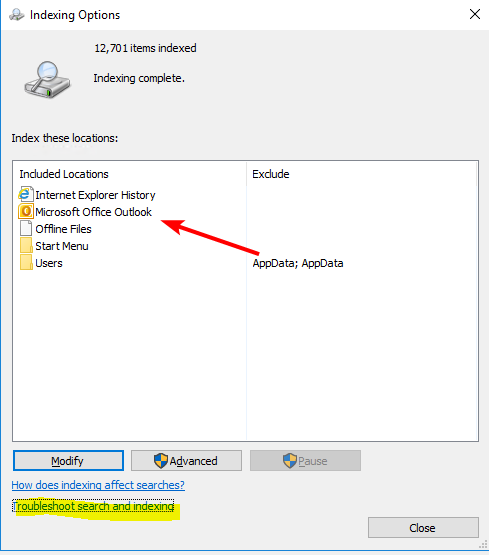
3. If not, then click on Modify button.
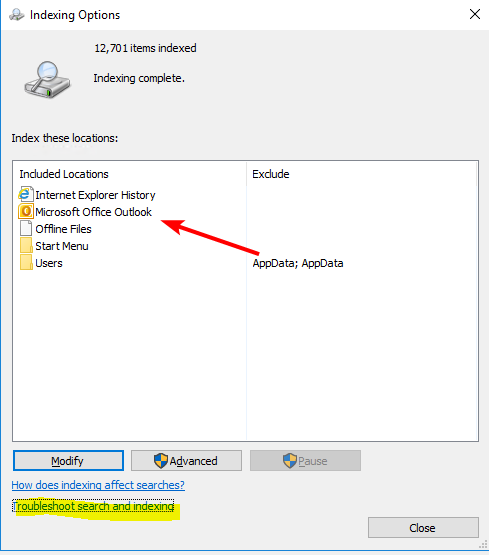
4. Check the box next to Microsoft Outlook to add it and click OK.
5. No, again go to Indexing Options and click Advanced button.
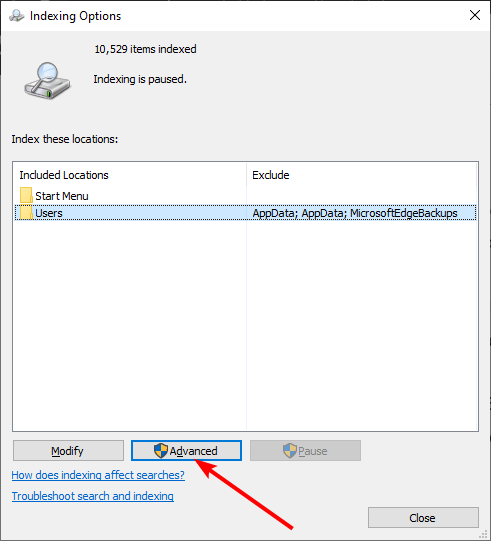
6. Scroll down and tick the radio button for Index Properties and file Contents and then click OK button.
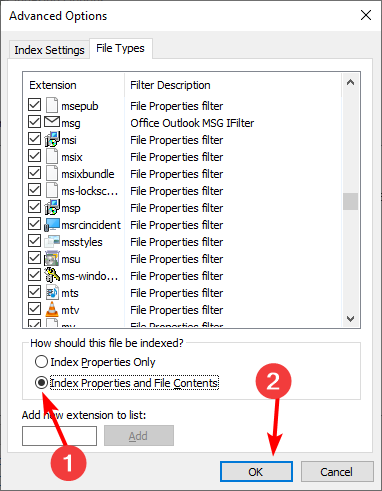
#4. Repair Outlook Data File
Sometimes, Outlook 2007 search not working due to corruption of Outlook data files. Outlook offers a tool that can fix problems with data files. You can use the Inbox Repair Tool (Scanpst.exe) to fix it. If it fails to solve the issue, then try the Advik PST Repair Tool to fix damaged or corrupted PST files.
Conclusion
The Outlook 2007 search not working in Windows 11 issue can be frustrating. However, you can fix the issue with the right methods. Here, we have explained some possible ways to solve the issue. Follow these steps to enable search option in Outlook 2007. If you have issues with your PST files, then you need to repair your Outlook data file.

