How to Fix “Outlook Data File is Already in Use” Issue?
Margot Robbie | July 8th, 2025 | Outlook, Outlook Errors
Are you tired of seeing the “Outlook data file is already in use” error on your screen? Don’t worry—you’re not alone. Many Outlook users encounter this issue regularly. In this guide, you’ll learn why this error occurs and get step-by-step instructions to resolve it. It also includes a professional solution to help when manual fixes don’t work.
Microsoft Outlook is a powerful email client, but it can sometimes show frustrating errors. One of the most common is; “The Outlook data file is already in use.”This problem stops you from opening Outlook, accessing your emails, or adding new data files. If you’re seeing this error, don’t worry—there are multiple reliable ways to fix it.
So, let’s start this article by discussing the reasons for this error first.
What Causes the “Outlook Data File is Already in Use” Error?
This error usually happens when your Outlook data file (PST or OST) is locked by another process or doesn’t close properly. The most common reasons include:
- Outlook wasn’t closed correctly last time.
- The data file is in use by another program, such as antivirus or backup software.
- File corruption or damage.
- The file is stored on a network drive or external storage with limited access.
Understanding the cause helps you pick the most effective solution. Now, let’s move on to the quick fixes to resolve this issue.
How to Fix the “Outlook Data File PST is Already in Use” Issue?
Try the following methods one by one:
#1. Restart Your Computer
A simple restart can release locks on the data file.
Steps:
- Make sure Outlook is closed.
- Restart your computer.
- Open Outlook again.
- If this doesn’t work, proceed to the next method.
- Make Sure Outlook is Completely Closed
- Outlook sometimes keeps running in the background.
#2. Make Sure Outlook is Completely Closed
Steps:
- Press Ctrl + Shift + Esc to open Task Manager.
- Look for OUTLOOK.EXE under Processes.
- Select it and click End Task.
- Reopen Outlook.
- Temporarily Disable Antivirus or Backup Programs
- Security or backup software can lock your PST file.
#3. Temporarily Disable Antivirus or Backup Programs
Steps:
- Turn off real-time protection in your antivirus software temporarily.
- Pause any backup services syncing your Outlook data.
- Try opening Outlook again.
- Remember to re-enable your security software afterward.
#4. Repair Outlook Data File with Inbox Repair Tool
If your PST file is damaged, repairing it often helps.
Steps:
Step 1. Close Outlook.
Step 2. Launch SCANPST.EXE (Inbox Repair Tool), typically located here:
C:\Program Files\Microsoft Office\root\Office16 or
C:\Program Files (x86)\Microsoft Office\root\Office16.
Step 3. Browse to the PST file you want to repair.
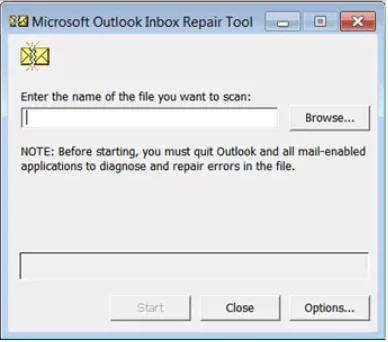
Step 4. Click Start to scan.
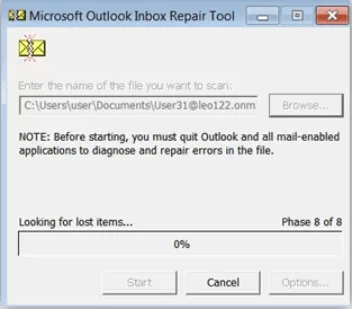
Step 5. If errors appear, click Repair.
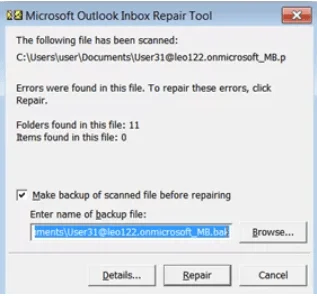
Open Outlook after the repair is completed.
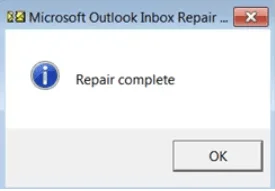
#5. How to Resolve Outlook Data File PST is Already in Use Issue Automatically?
If repairing the file doesn’t help or Outlook still refuses to open it, you can convert and rebuild the PST file using a professional tool like Advik PST Repair Tool. It is an advanced utility that can easily fix inaccessible, damaged, or locked Outlook PST files quickly. The software automatically scans your PST file for errors, repairs any corruption, and creates a fresh, healthy PST you can import back into Outlook without losing emails, contacts, attachments, calendars, or other data.
It helps you:
- Extract emails from PST file and other data into a fresh PST or other formats.
- Fix inaccessible, orphaned, or corrupted PST files by exporting them into a new, healthy file.
- Migrate PST to Gmail, Yahoo Mail, Office 365, and others without data loss.
- Preserve folder hierarchy and all metadata during recovery.
Click on the free download button and check its working process.
Steps to Rebuild Outlook Data File
Step 1. Launch the tool and click Add File to load your affected data file.
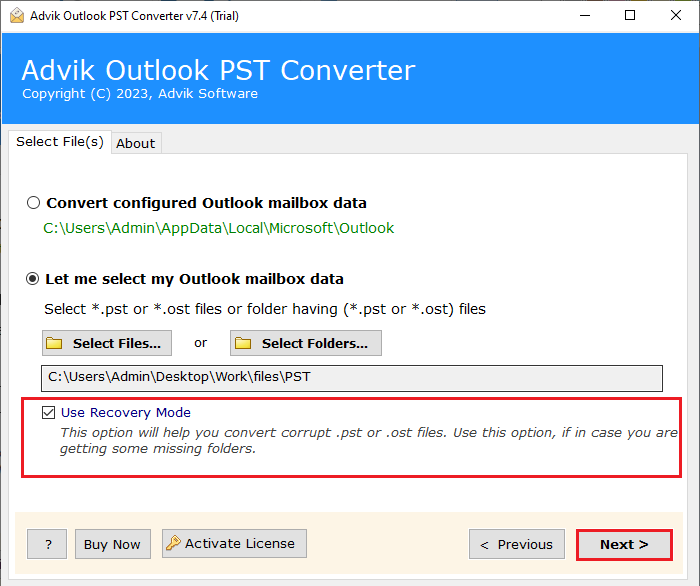
Step 2. Select the required folders to export.
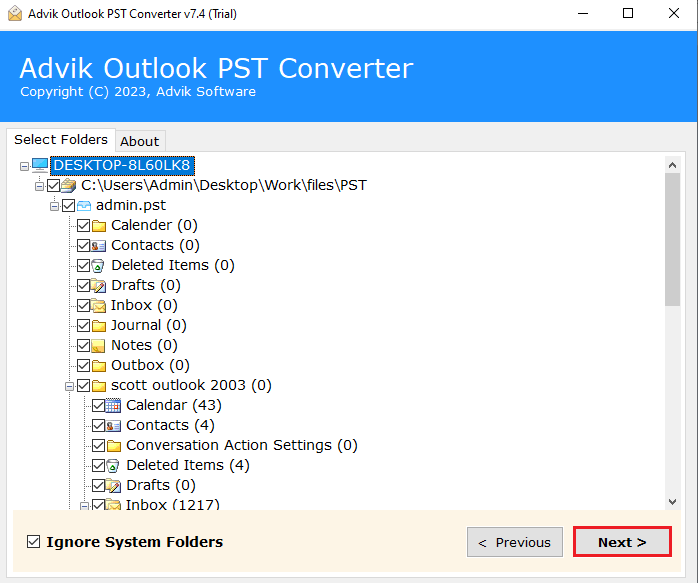
Step 3. Choose PST as the output format (or any other format if needed).
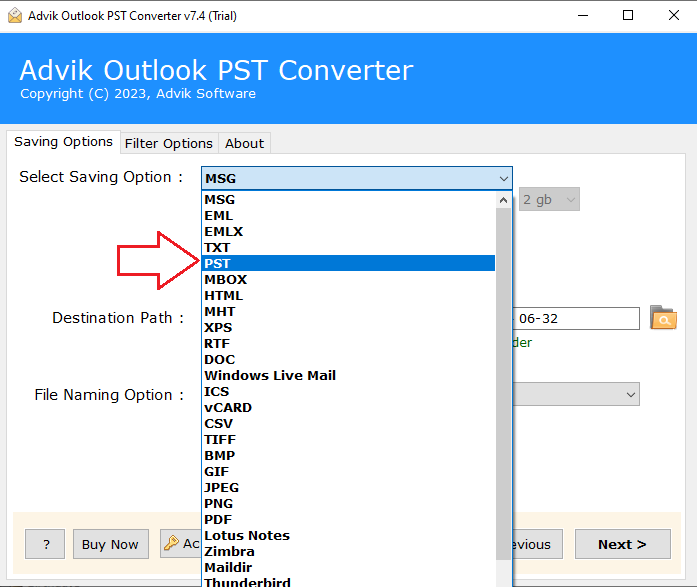
Step 4. Browse the destination & click Convert to create a fresh, usable file.
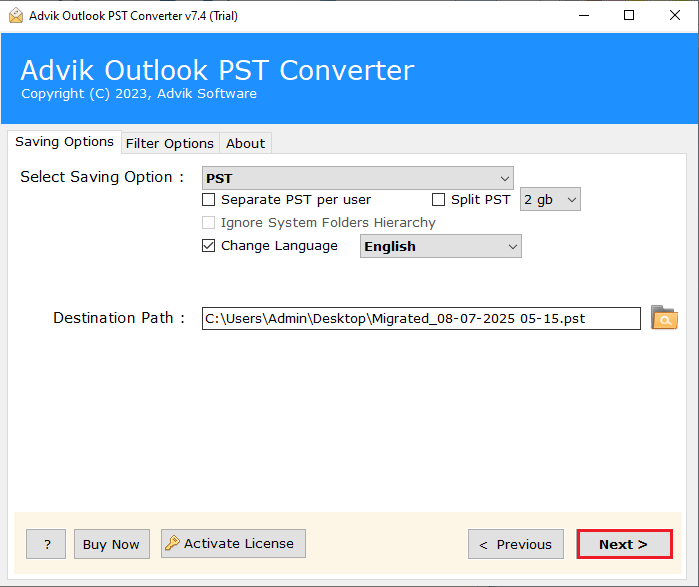
Step 6. Go to File > Open & Export > Open Outlook Data File.
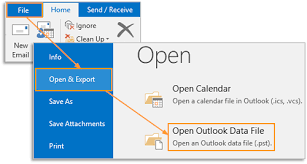
This process not only unlocks your data but can also serve as a backup or migration strategy.
Conclusion
The “Outlook data file is already in use” error can be frustrating, especially when you need to access your emails urgently. While restarting your PC, closing background processes, or using the built-in repair tool can help, these methods don’t always work.
If the problem continues, using a professional solution like Advik Software is a smart choice. It can repair and rebuild your PST file easily, without data loss. This way, you can get back to using Outlook smoothly and avoid future issues.
Try the method that works best for you, and keep your Outlook data safe and accessible.

