Fix “Outlook is using an Old Copy of your Outlook Data File” Error
Margot Robbie | July 9th, 2025 | Outlook Errors
Are you facing the “Outlook is using an Old Copy of your Outlook Data File” Error? Do not worry! In this post, we will provide some tried and tested solutions to solve this error. Before proceeding with the solutions, we understand the error and the reasons occurring it.
Outlook is using an old copy of your Outlook Data File error indicates a problem with the Offline Outlook Data file (.ost) that is used by Outlook when connected to an Exchange Server. It appears when Outlook detects an outdated and corrupted OST file.
What Causes the Outlook is using an Old Copy of Data File Error?
There could be several reasons why you get these types of errors, including;
- A corrupted OST file is the primary reason for this error.
- If your mailbox has been moved to another server, the local OST might not match the new server data.
- If the Outlook data file has grown too large.
- A corrupted Outlook profile can cause synchronization problems.
How to Fix “Outlook is using an Old Copy of your Outlook Data File” Issue?
Here are a few troubleshooting steps to fix the error. L: Let’s check all of them one by one.
Method 1. Locate and Delete OST File
- First of all, close Outlook.
- Open Control Panel and click Mail >> Data Files.
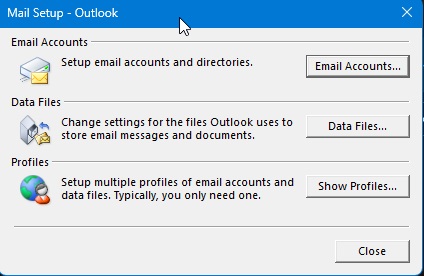
- Navigate to OST File location from its default location:
C:\Users\YourUsername\AppData\Local\Microsoft\Outlook \ and press Enter - Locate the OST file and delete it.
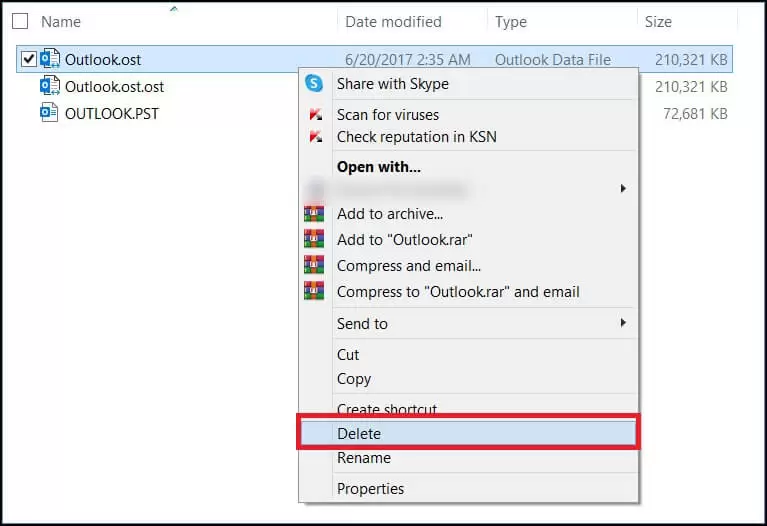
Now, open Outlook again, and it will automatically recreate OST file.
Method 2. Repair Outlook Data Files
With the ScanOST.exe utility, you can repair Outlook data files.
- Close Outlook and locate the ScanOST.exe tool.
- Choose the specific Outlook profile.
- Click on the Connect button.
- Choose the folders as per your needs.
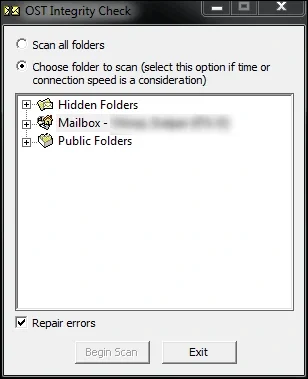
- Select the checkbox and click on Begin Scan.
- It will scan all the errors and begin the repair process.
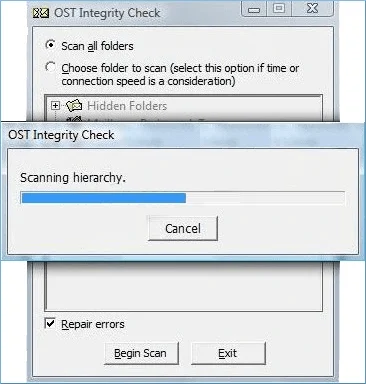
Once the repairing process is complete, open Outlook again and check if the error is resolved or not.
Method 3. Create New Outlook Profile
- Open Control Panel and click Mail option.
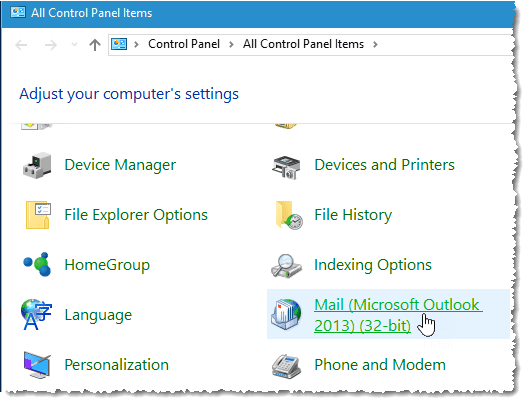
- Click on Show Profiles and click on Add to create New Profile.
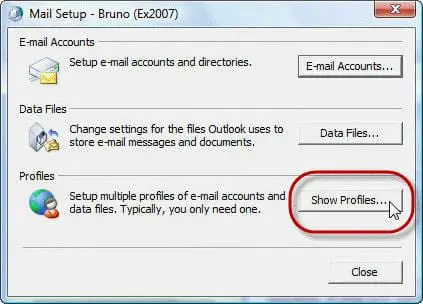
- Now, configure your email account and set a New Profile as the default.
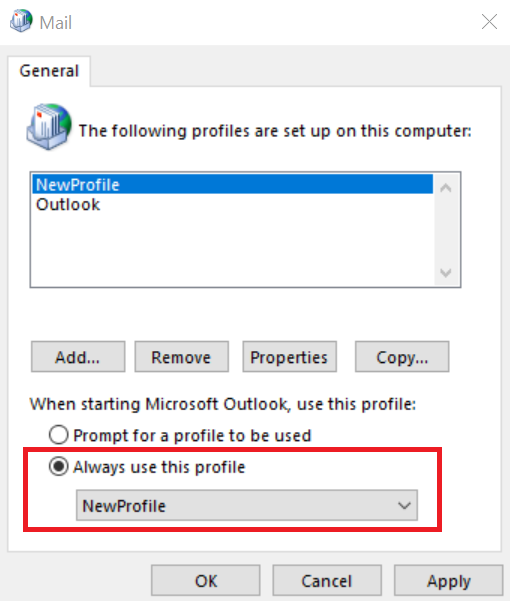
Method 4. Update Outlook and Windows
Outdated versions of Outlook and Windows can lead to issues that cause errors. Ensure that your Outlook and Windows operating systems are up to date.
Alternate Way to Solve “Outlook is using an Old Copy of your Outlook Data File” Error
If you are still unable to fix the Outlook using an old copy of data file issue, then you can try the Advik OST Converter Tool. This is the perfect solution to extract data and convert OST to PST, which can easily be imported into any Outlook profile. With this utility, you can convert corrupted, inaccessible, and orphaned OST files to a healthy format. It supports OST files of all Outlook versions. You can download its free demo version to check its working procedure.
Conclusion
Here, we have discussed the common causes of Outlook is using an old copy of Outlook data file error. To fix this issue, we have mentioned some effective ways. If these methods do not work, then try the professional way to extract data from the OST file and create a PST file to solve this error.

