How to Fix “Outlook Not Showing All Emails” Issue
Margot Robbie | July 14th, 2025 | Outlook Errors
Is your Outlook not showing all emails? This error indicates issues with view settings, internet connectivity problems, and corruption of Outlook data files that can impact your workflow. Therefore, in this article, we will guide you through the multiple manual and advanced techniques with step-by-step procedures to fix all emails not showing in Outlook. So, keep reading!
Why is Outlook Not Showing All Emails?
Here are some common reasons for Outlook emails not showing in inbox.
- Filter or View Settings
- Focused Inbox is On
- Rules or Junk filters
- Corrupted Outlook Data Files
- Sync Issues
How to Fix “Outlook Not Showing All Emails” Issue?
Here are some possible ways to fix this issue
1. Check Internet Connection
A weak internet connection can stop Outlook from synchronizing with the server correctly. So, check your internet connectivity and ensure it is stable.
2. Check Outlook View Settings
1. Open the Outlook application on your system.
2. Click on the View tab and select View Settings.
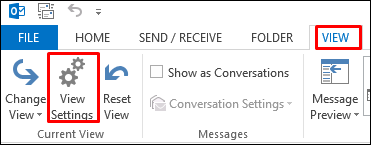
3. Next, click on the Reset View option.
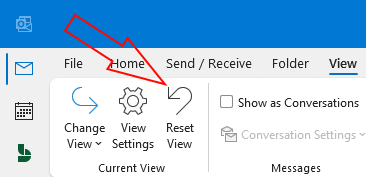
4. You will get a message to make sure you want to reset the Outlook email view settings. Click Yes.
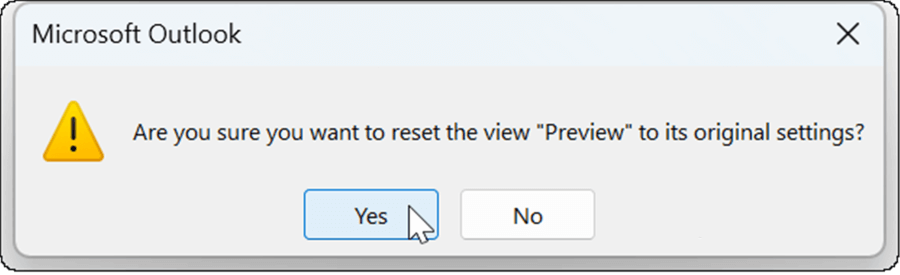
5. After that, Open Outlook inbox and check if all emails are shown or not.
3. Disable Auto Archive Settings
1. Open Outlook on your system.
2. Right-click on Inbox folder and select Properties.
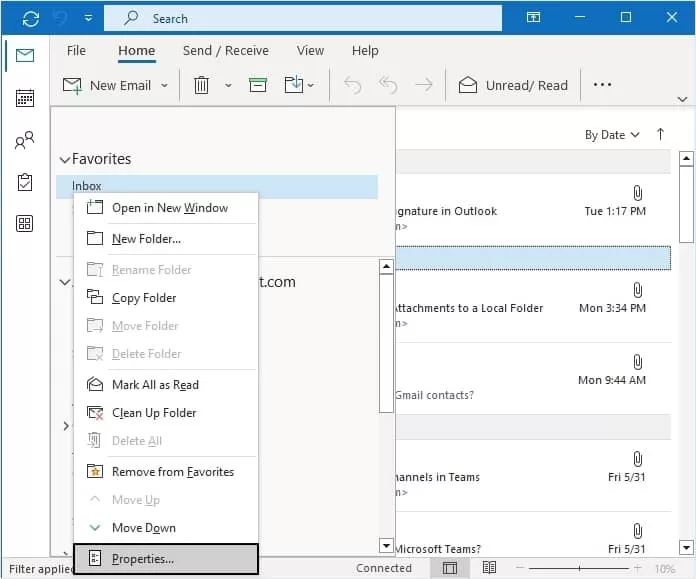
3. Click on the Auto Archive tab and select Do not archive items in this folder.
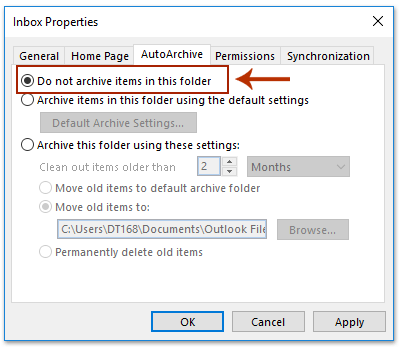
4. Turn Off Focused Inbox
If Focused Inbox is enabled, some emails may be in the Other tab.
1. Open Outlook and go to View tab.
2. Click Show Focused inbox to turn it off.
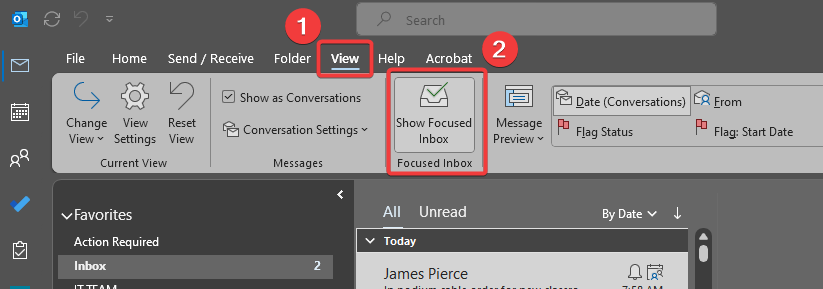
5. Check Junk and Other Folders
Sometimes emails are mistakenly marked as spam. So, check Junk Email, Deleted Items, and Clutter folders to view all emails.
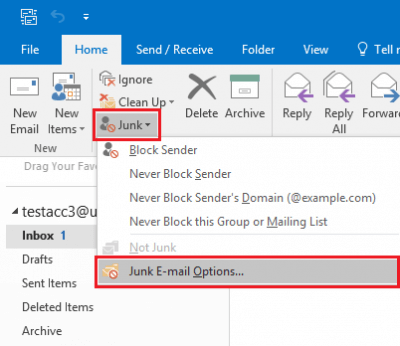
Alternate way to Solve All Emails Not Showing in Outlook
A corrupted Outlook data file is also a cause of Outlook not showing all emails. Try the Advik PST Repair Tool to recover corrupted data files. With this tool, you can repair multiple Outlook data files at once. The tool preserves all email attributes and folder hierarchy during the process. Its user-friendly interface helps users to easily troubleshoot the issue without any data loss.
Click on the link below to download it for free.
Steps to Fix Outlook Not Showing All Emails
1. Run the tool and add PST file, check the Recovery Mode box.
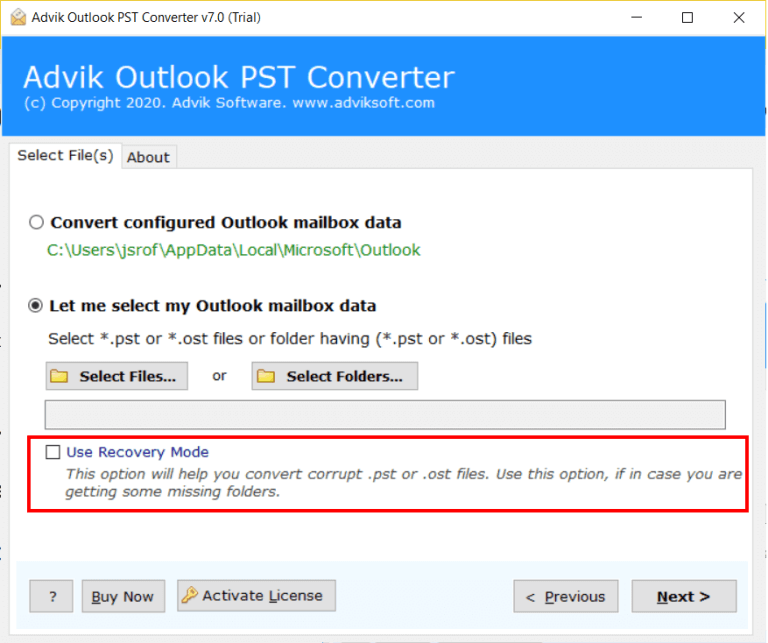
2. Choose the mailbox folders and click Next.
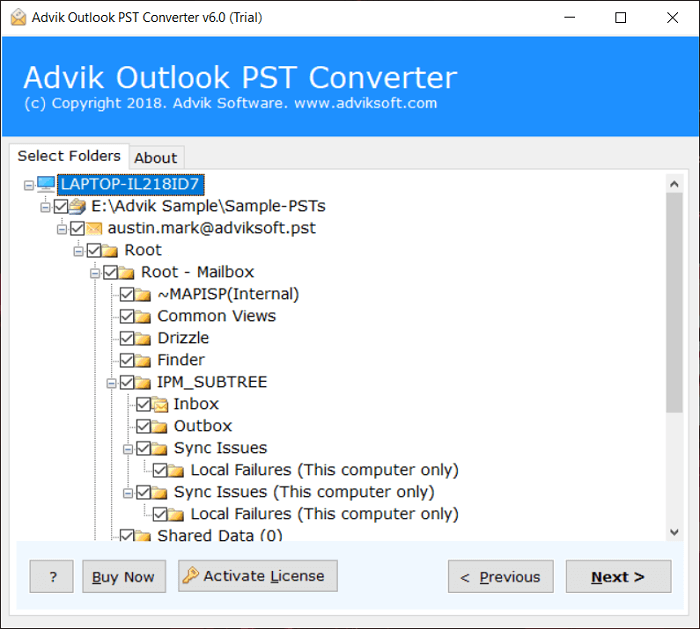
3. Select PST as a saving option.
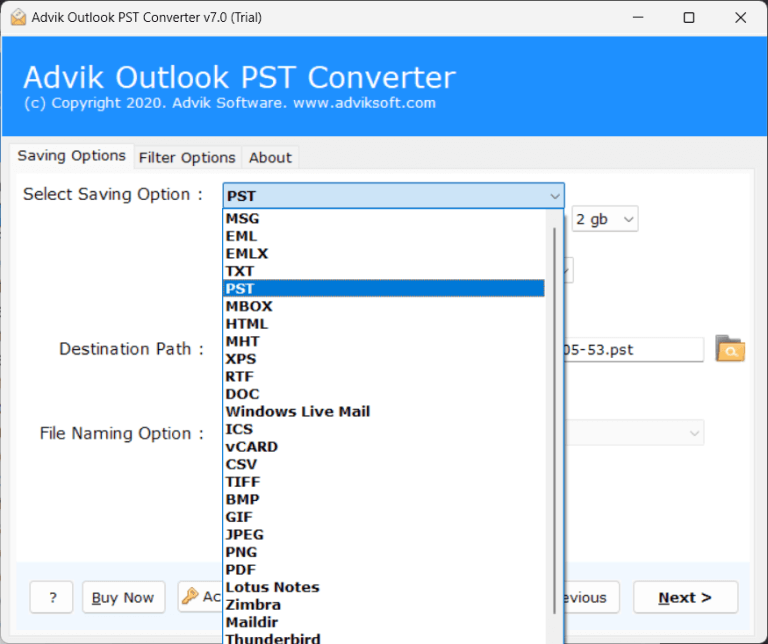
4. Browse target location and click the Convert button.
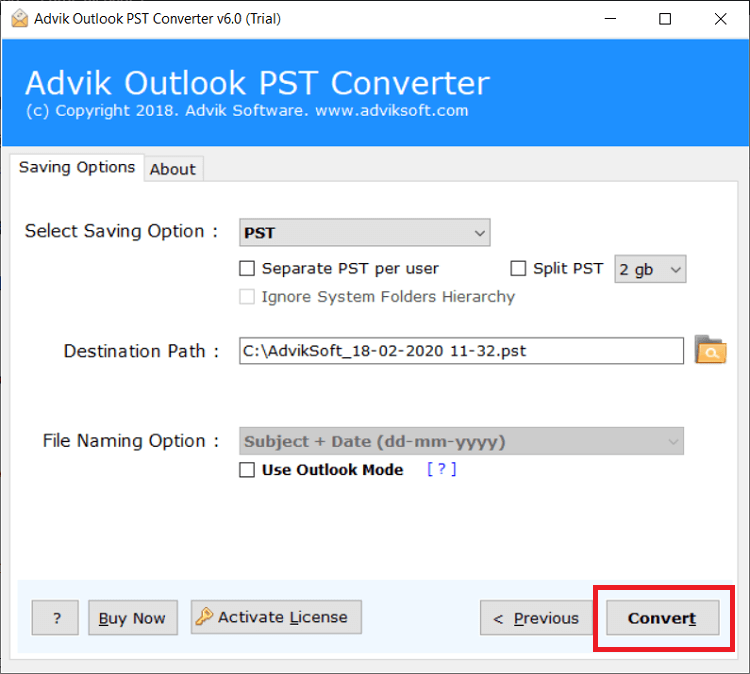
Once the process is complete, you will get a healthy PST file. Now, open Outlook and import this file via the Import/Export feature.
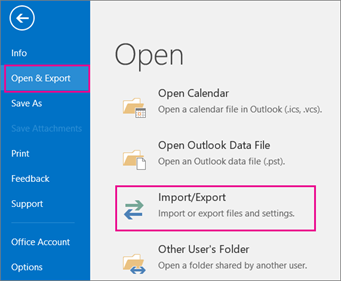
Watch How to Fix All Emails Not Showing in Outlook Issue
Conclusion
Not showing all emails in Outlook can be frustrating. To address this issue, you should first understand its cause and then start implementing the solutions. In this write-up, we have mentioned why Outlook not showing all emails and how to fix it.

