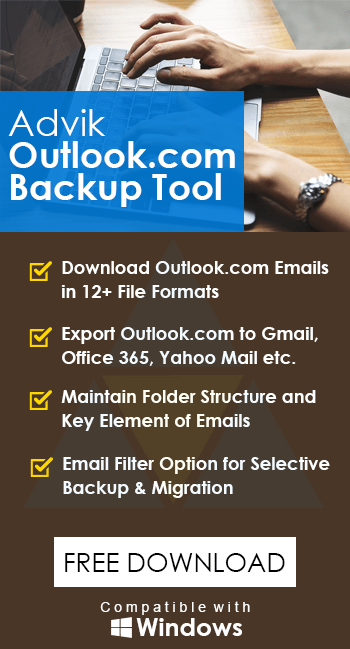How to Fix “Outlook Web Not Working”?
Margot Robbie | July 9th, 2025 | Outlook Errors
This guide will help you fix the Outlook web not working issue. Read this article till the end and solve the Outlook web not responding issue.
Outlook Web App is a web-based email service provided by Microsoft. It is widely used for both personal and professional communications. However, sometimes users may encounter the issue where Outlook Web is not working.
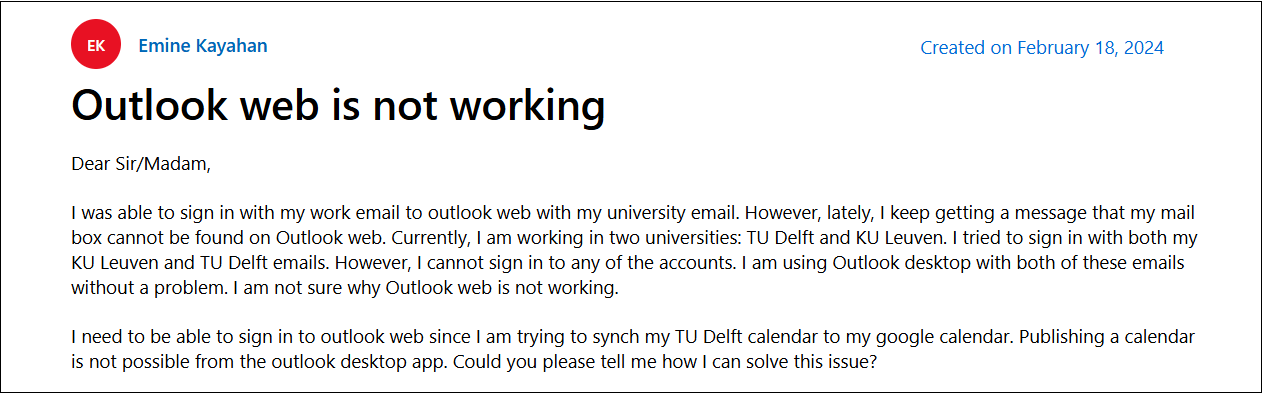
If you also face the same issue, then do not panic. This blog will be helpful for you. In this write-up, we will discuss why Outlook web is down and how to fix this issue.
Why is Outlook Web Not Responding?
Several factors can cause the Outlook Web not working issue. Some of them are:
- Browser Issues: Outdated browsers, corrupted cache, or incompatible extensions can prevent Outlook Web from loading properly.
- Server Outages: If servers are temporarily down, then Outlook email not working.
- Network Problems: An unstable internet connection can block access to Outlook Web.
- Account Error: Incorrect login credentials or issues with your Microsoft account can stop you from accessing your mailbox.
How to Fix “Outlook Web Not Working”?
Here are some different ways to fix the Outlook Web not responding issue. Let’s check all the possible keys to solve the error.
#1. Check Microsoft Server Status
Visit the Microsoft Service Status page to check if Outlook services are down. Wait some time for Microsoft to fix the issue.
#2. Check Internet Connection
Ensure that your internet connection is stable. Try accessing other websites to confirm that the issue is specific to Outlook Web.
#3. Reset Outlook.com Site Permissions
Sometimes browsers can automatically disable some of the Outlook web features, which can lead to this issue. Follow the below given steps to enable the permissions.
1. Open the Outlook Web App.
2. Click on the lock icon before the URL.
3. Select Site settings and click the Reset Permissions button.
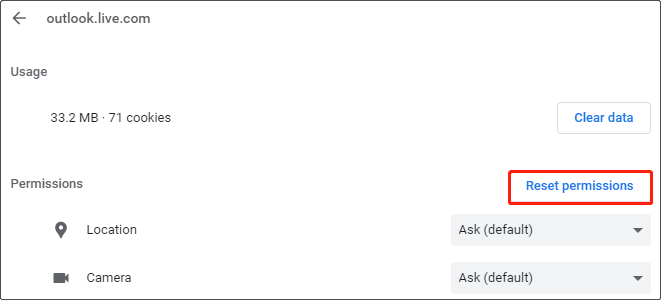
#4. Clear Browser Cache and Cookies
Corrupted cache files can prevent Outlook Web from loading.
1. Open your browser settings.
2. Go to Clear browsing data or the Privacy section.
3. Clear cache and cookies.
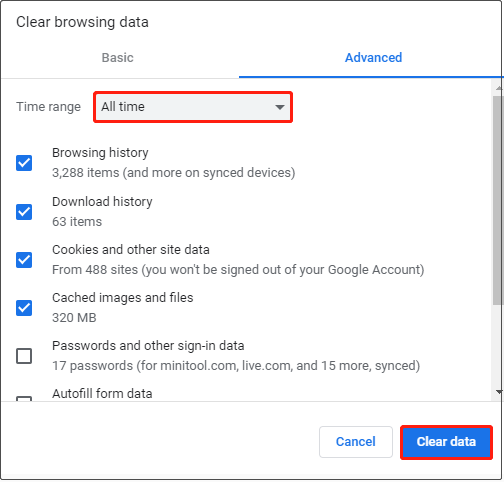
4. Restart your browser and try logging in again.
#5. Enable JavaScript
1. Open your Chrome. Type chrome://settings/content/javascript in the address bar and press Enter.
2. Under the Privacy and Security section, make sure to select Sites can use JavaScript.
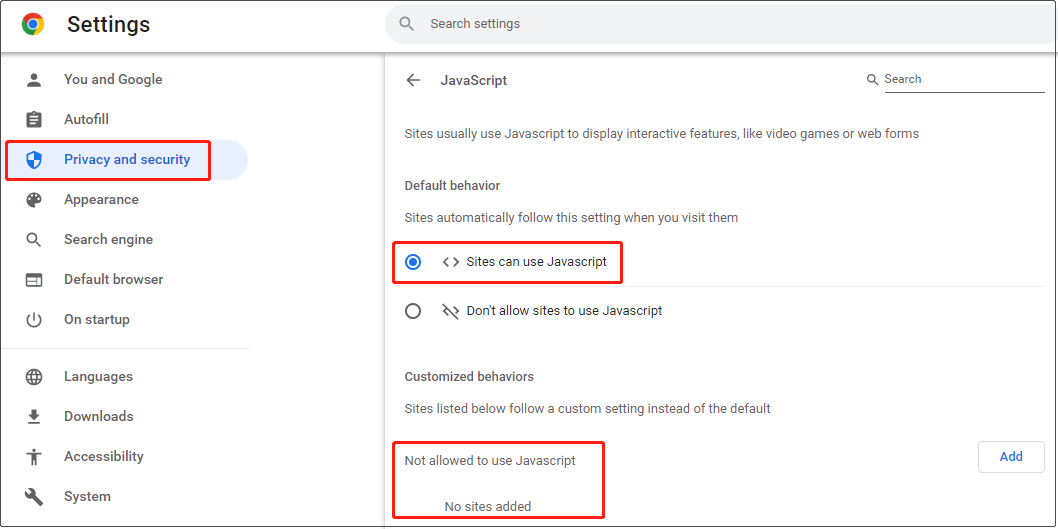
3. Go to edge://settings/content/javascript and switch on the Allowed button.
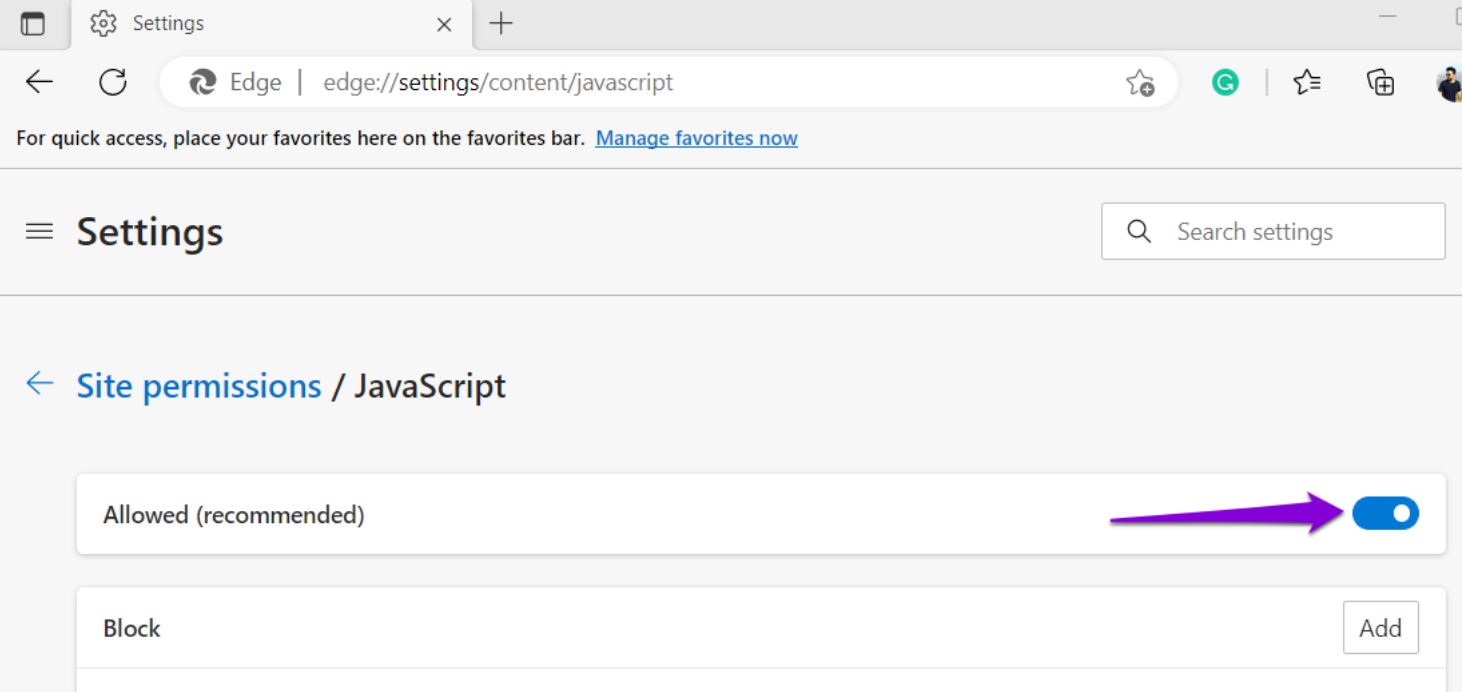
4. Log in to your Outlook account and check whether the issue has been addressed.
#6. Update your Browser
Make sure you’re running the latest version of your browser. Check for updates in your browser settings and install any pending updates and restart the browser.
#7. Try a Different Browser
Sometimes browser extensions can interfere with Outlook Web. Open Outlook Web in a different browser and Incognito mode.
#8. Disable Conflicting Extensions
Ad blockers, privacy extensions, or script blockers can break Outlook Web. Temporarily disable browser extensions one by one and then reload Outlook Web to check if it works after disabling each extension.
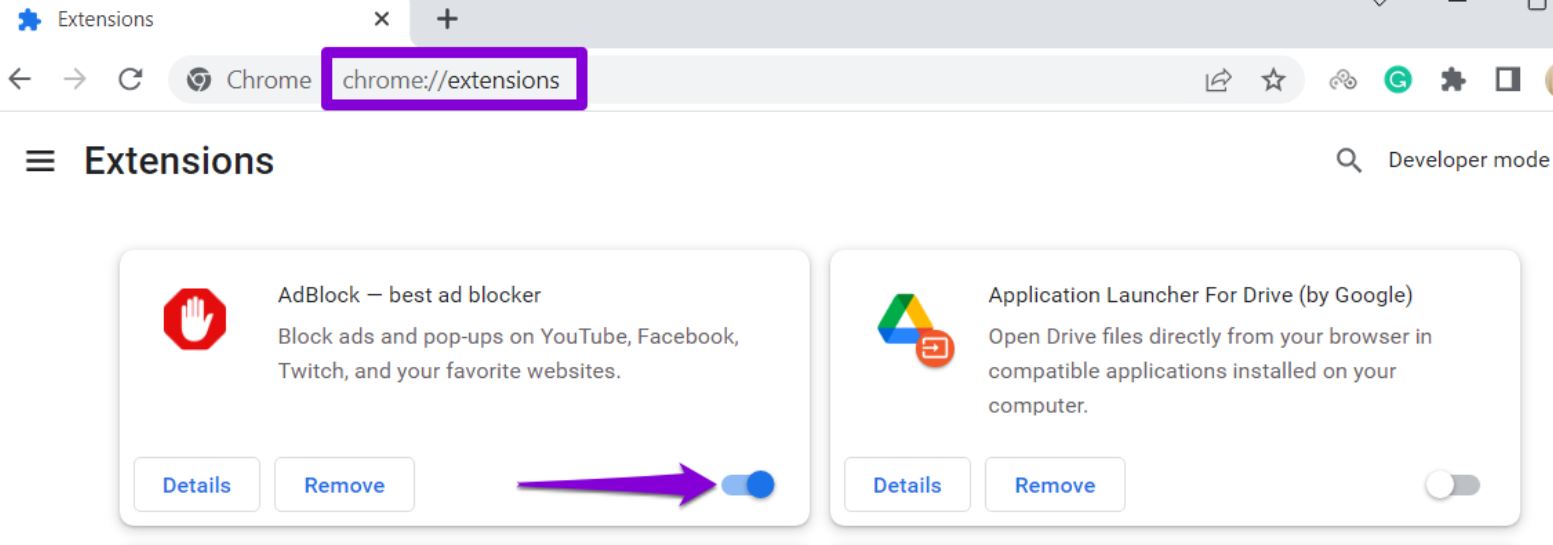
Bonus Tips: Backup Outlook.com Emails
The above suggested solutions will easily resolve the problem, but sometimes it happens again and again, and users urgently need to access their data. In that case, backing up your important Outlook Web data is the best option. Advik Outlook.com Backup Tool is a secure and reliable tool to save your Outlook Web emails locally. It is designed in such a way that any novice user can easily download emails without any technical knowledge. It offers 30+ saving options to export Outlook Web App to PDF, PST, MBOX, EML, and many other formats.
Click on the below button to download this utility and secure your data from any unforeseen situation.
Conclusion
We know that Outlook Web not responding can be frustrating, but usually it’s easy to fix. In this post, we have discussed some effective ways to fix the “Outlook Web Not Working” issue. If these don’t work and you still have trouble, then visit the Microsoft Support page for help. You never know when an unexpected outage might happen. So, always keep a backup of your Outlook.com emails.