How to Convert PostBox Emails to Outlook PST?
Max Wright | May 14th, 2024 | Email Migration, Outlook
Are you trying to export emails from Postbox to PST? You have reached the right place. Here, we will discuss the complete process by using automated software. This article is made purposely to assist in how to convert Postbox to Outlook 2019, 2016, 2013, etc.
If you want to transfer PostBox emails to Outlook, there is no direct way. The most efficient way to switch from PostBox to Microsoft Outlook is by converting its email data into PST file format. In the below section, we will discuss the step-by-step procedure to export PostBox emails to PST using automated software.
How to Export PostBox Emails to PST Format?
After deep research, we found there is no such official method to transfer Postbox mailbox data to Outlook. As Postbox stores its mailing data in .mbox file format and on the other hand Outlook stores its data in .pst file format. To transfer Postbox emails to Outlook, you have to convert MBOX to PST format. This can be done through automated software only. There are so many software available in the market that can do so but the best among them is the Advik MBOX File Converter.
By using this software, you can easily convert Postbox to Outlook in just a few simple steps. You can easily choose to transfer single as well as multiple Postbox MBOX files to Outlook PST format. Along with that, the software will also maintain the folder hierarchy of the Postbox emails while converting them into PST file. You can even choose selective emails based on various mail filters such as to, from, cc, bcc, attachments, etc.
Steps to Transfer PostBox Emails to Outlook
- Open Postbox in your system and select Options from the Tools menu.
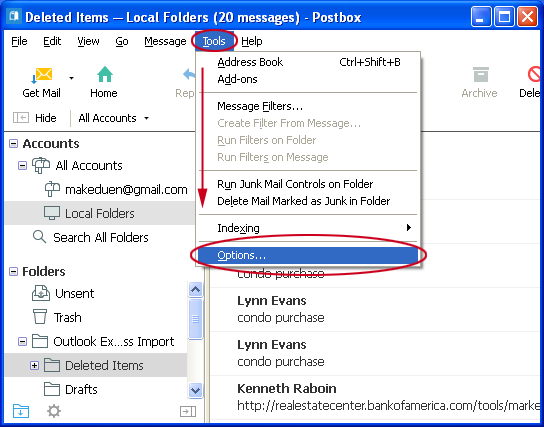
- A new screen will appear with several options, select Account Option >> Local folders. Now copy the folder location.
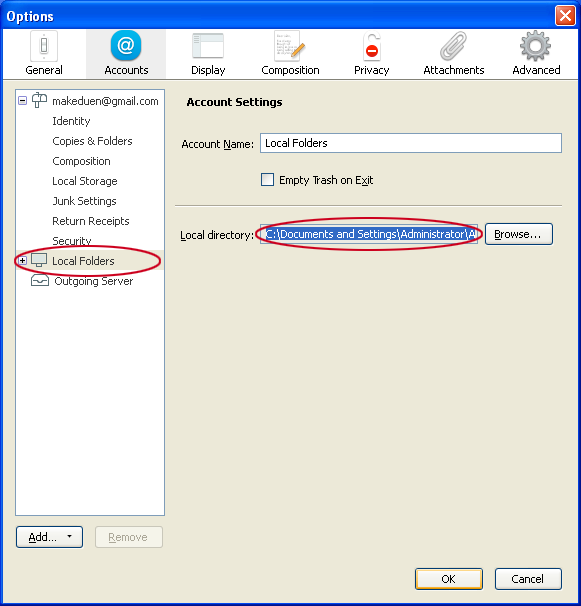
- Paste the copied location in the search browser in your system and go with it.
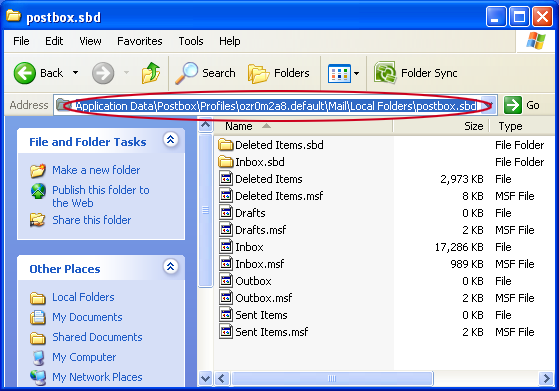
- Rename without extension files with .mbox file name.
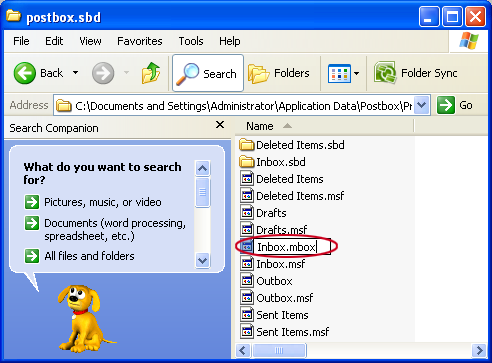
- Run Advik MBOX Converter and locate the Postbox Inbox file.
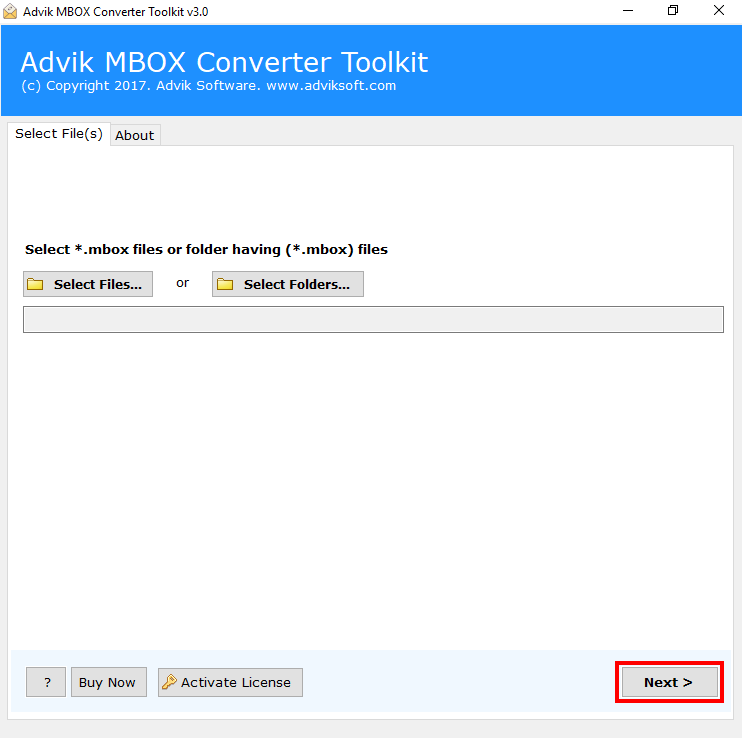
- Select PST as a saving option from the list.
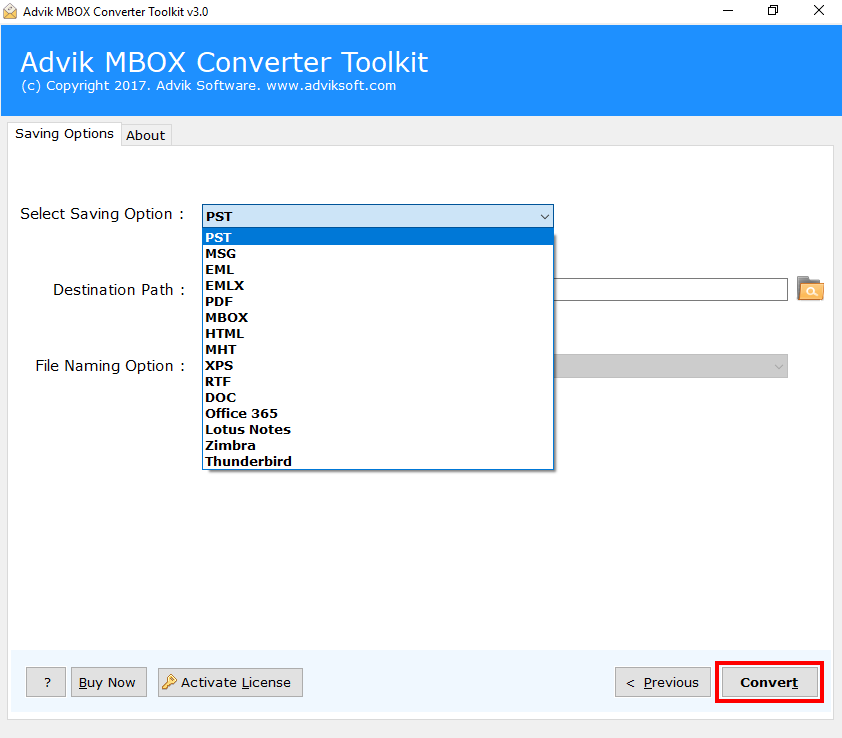
- Click Convert and analyze the conversion process.
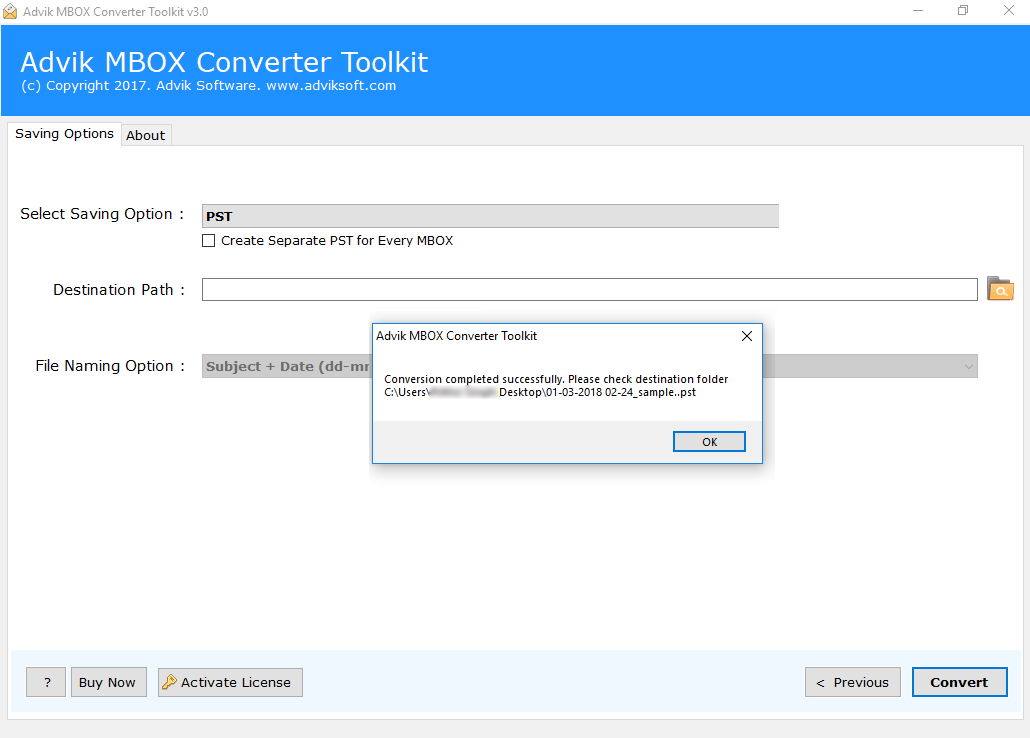
The software has successfully exported PostBox emails into PST file format.
Now, click the Open & Export >> Import/Export option and import this file into your Outlook client.
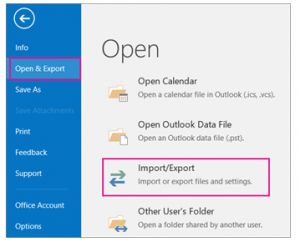
By following the above steps you can easily transfer Postbox emails to Outlook in no time.
Final Words
This blog comes to an end by providing an easy-to-use method to convert Postbox emails to Outlook. So, if you also need a quick and dependable method, you can rely on Advik Software. The solution that we have mentioned in this blog is the best solution available in the market. It also offers a FREE demo version to export the first 25 emails from each folder of Postbox to PST file.
Frequently Asked Queries
Q1. Can I sync PostBox with Outlook instead of converting its emails?
Ans. PostBox and Outlook are two different email clients. You can’t sync them. However, you can add the same account on both email clients by using the right configuration details.
Q2. How can I export all emails from PostBox to Outlook?
Ans. It can be possible by using an automated method. Advik software has a dual way to transfer PostBox email data to Outlook PST format. With this, you can choose multiple files and folders and transfer the same in a single attempt.
Q3. I am using the Windows 7 Version, will it work with this system?
Ans. Yes, you can use this software on any of the versions of Windows OS. All the latest and previous versions are supported.


