How to Recover a File You Just Accidentally Deleted?
Jackson Strong | September 15th, 2025 | Data Recovery
Almost everyone has faced this situation: you delete a file by mistake and realize a second later that you still need it. The panic kicks in, and the first question that comes to mind is — “How do I recover something I accidentally deleted?”
The good news is that recovering deleted files on a PC is often easier than you think. Whether you emptied your Recycle Bin, used Shift + Delete, or lost files from a USB drive, there are ways to get them back. In this guide, we’ll show you how to recover a file you just accidentally deleted, step by step.
Can accidentally deleted files be recovered?
When you delete a file, your computer doesn’t erase it immediately. Instead, it marks the space as available for new data. Until new files overwrite that space, it’s possible to restore the deleted file. That’s why acting quickly improves your chances of recovery.
How to Recover a File You Just Accidentally Deleted?
Here are the most effective methods:
1. Check the Recycle Bin
The first place to look is the Recycle Bin. Most deleted files go here first.
- Open the Recycle Bin from your desktop.
- Search for the file name.
- Right-click >> Restore.
Your file will reappear in its original folder.
2. Use Undo Shortcut (For Recent Deletions)
- If you deleted a file just seconds ago, press Ctrl + Z (Windows).
- This instantly undoes the last action, including accidental deletions.
- Works best for files removed from folders, not emptied bins.
3. Restore from File History (Windows 10/11)
Windows has a feature called File History that saves versions of your files.
- Go to the folder where the file was stored.
- Right-click >> Properties >> Previous Versions.
- Select the version you need and click Restore.
4. Check Cloud Storage or Backups
If your files were synced with services like OneDrive, Google Drive, or Dropbox, check their Trash/Recycle Bin. Most cloud platforms keep deleted files for 30 days before permanent removal.
5. How to Get Back Files Accidentally Deleted?
If you can’t find your file in the Recycle Bin, backups, or File History, it might be permanently deleted. In such cases, you’ll need a data recovery tool to get it back.
A tool like Advik Data Recovery Software can scan your hard drive, SSD, USB, or memory card to locate deleted files and restore them safely.
Features:
- Recover accidentally deleted files of any type (documents, photos, videos, ZIPs).
- Works even if the Recycle Bin was emptied or the drive formatted.
- Deep Scan option to retrieve hard-to-find files.
- Preview before recovery.
Steps to Recover a File You Just Accidentally Deleted
Step 1. Launch the software and choose recovery mode.
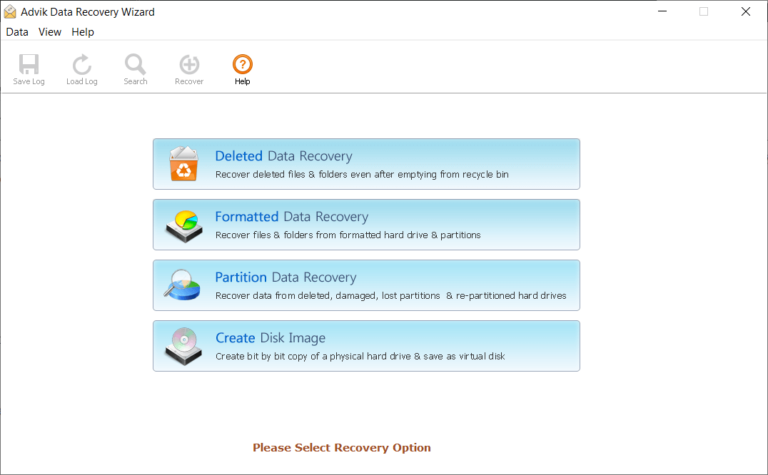
Step 2. Select the drive where your deleted file was stored.
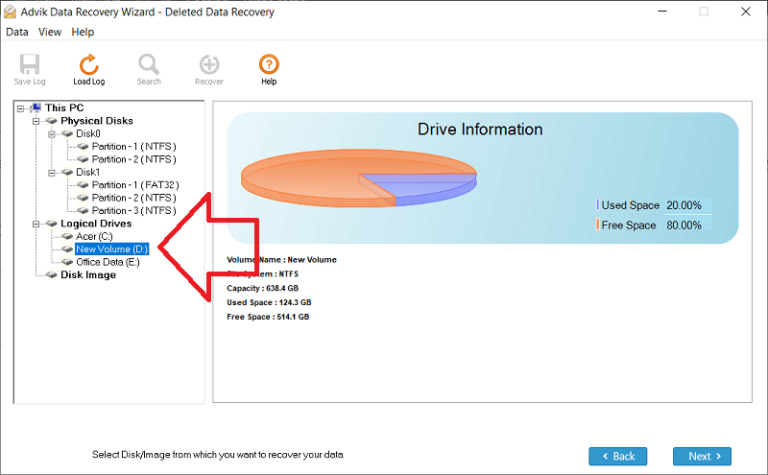
Step 3. Click Scan to search for recoverable files.
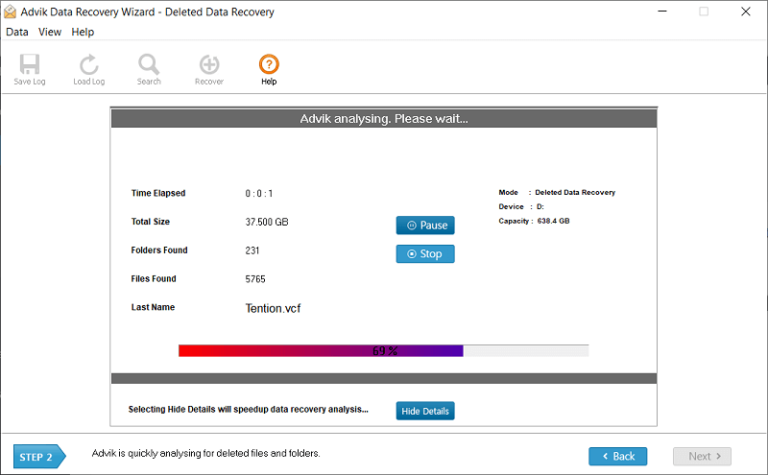
Step 4. Preview and select your file.
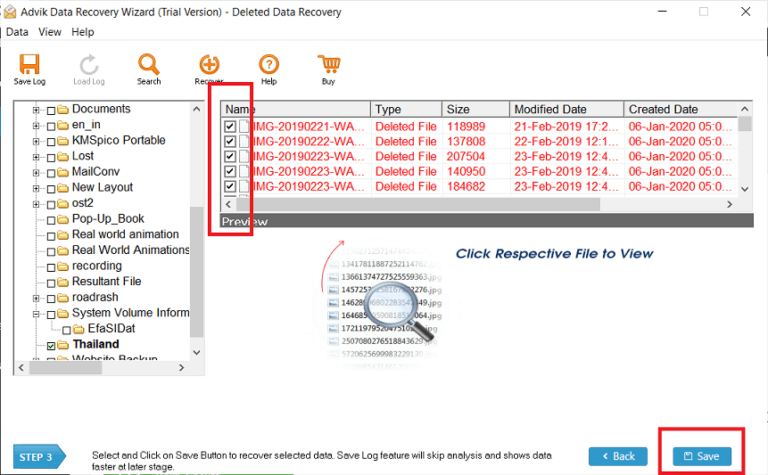
Step 5. Click OK and store it in a safe location.
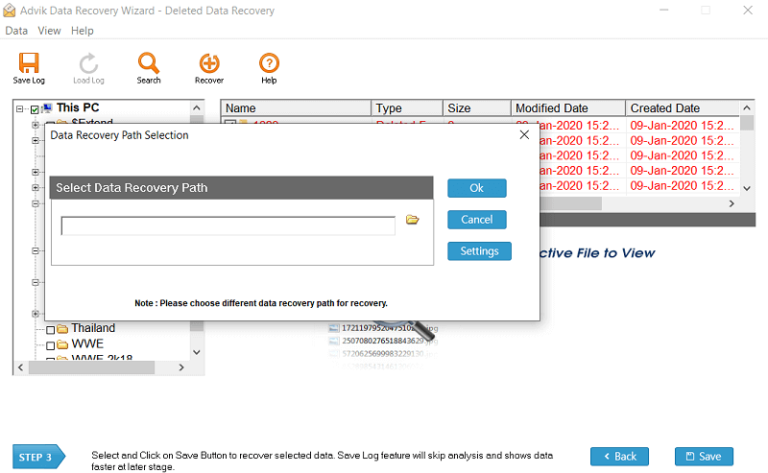
Final Thoughts
So, how do you recover a file you accidentally deleted? Start with simple fixes like the Recycle Bin, Undo (Ctrl + Z), or checking File History. If the file is not there, recovery software is your best option to get it back safely. With quick action and the right method, you can recover a file you just accidentally deleted and avoid data loss in the future.

