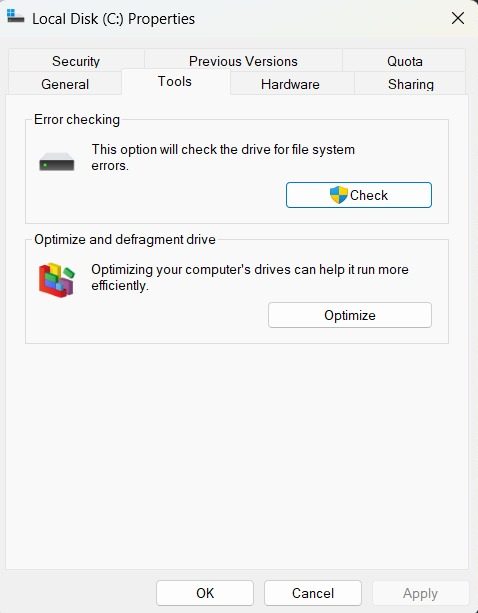How to Recover Data from Dead Hard Disk?
Frank Jackson | October 30th, 2025 | Data Backup
You’re comfortably working on your laptop when suddenly, it hangs and displays a message that your hard drive has crashed, ruining hours of your hard work. Don’t worry, you can still get your data back. In this blog, we’ll guide you with step-by-step methods to recover data from dead hard disk and technique that can solve your problem easily.
Alright, let’s begin!
Before knowing the data recovery from dead hard disk, understand why it is happening.
Why Does the Hard Disk Stop Working?
Hard drive failures are one of the main causes of data loss. In most cases, a hard drive failure is not only caused by a virus but also by physical damage to the hardware due to human error.
Here are some ways that lead to a hard disk’s dead –
- Power Issues – When the voltage supply to the hard disk fluctuates, the hard disk stops working
- Overheating – The hard drive temperature exceeds ~50°C and some parts of the hard drive have melted
- Software Crashes – Your hard disk may be fine, but what if your system has an improper shutdown or OS crash?
- Physical Damage – Dropping the laptop or external HDD has damaged the internal platters or heads
- Manufacturing Defect – Disc’s have become prematurely worn due to internal design flaws or poor quality control
These are some of the reasons that lead to hard disk failure.
Now that we know the reasons, let’s turn to the methods for solving the problem.
How to Recover Files from Dead Hard Drive Manually?
To recover files from hard drive manually use the given below steps –
- Press the “Windows” button + E
- Right-click on the target hard drive -> select “Properties“
- Choose “Tools” -> “Error checking” -> “Check“
If a pop-up window appears, click “Select drive.” If Windows detects any system crashes, these will likely repair them.
How to Recover Data from Dead Hard Disk Using Windows Powershell?
You can also recover data from dead hard drive, using windows power-shell command, follow these steps:
Press the “Windows” key -> type “powershell” -> run PowerShell as administrator
In the new window, copy and paste the following command:
- Write DISM.exe /online /cleanup-image /restorehealth and press Enter.
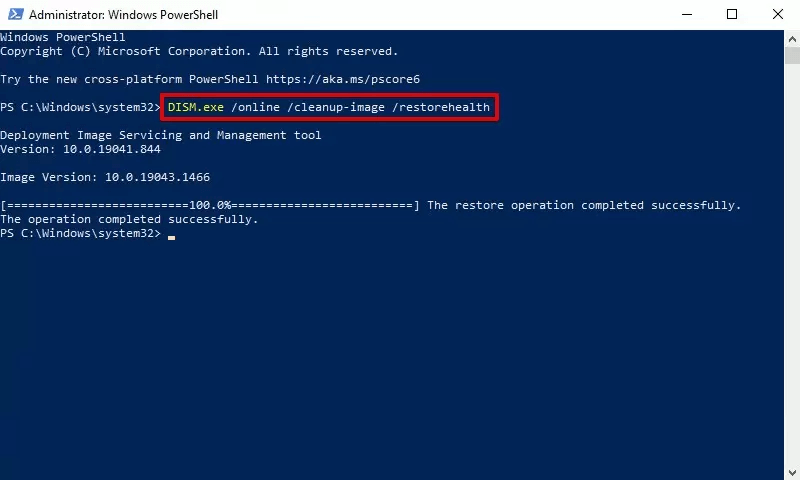
- After running the command type “sfc /scannow” and press “Enter”
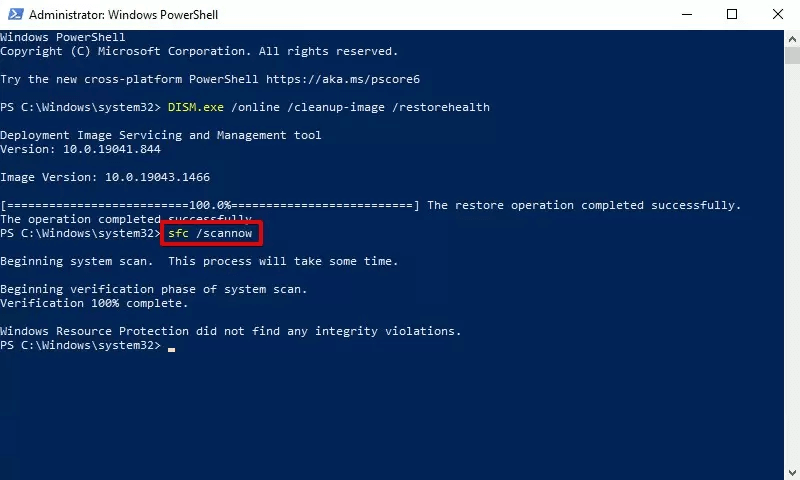
This command will scan all system files and replace with any deleted files.
How to Recover Data from Dead Hard Drive Professionally
If you haven’t been able to manually recover data from your dead hard disk, Don’t worry. We recommend Advik Data Recovery software. This software safely scans your hard drive and recovers your data easily.
Download the software for data recovery from dead hard disk for free and checkout its features.
Steps to Recover Data from Dead Hard Disk
- Open software and choose formatted data recovery option.
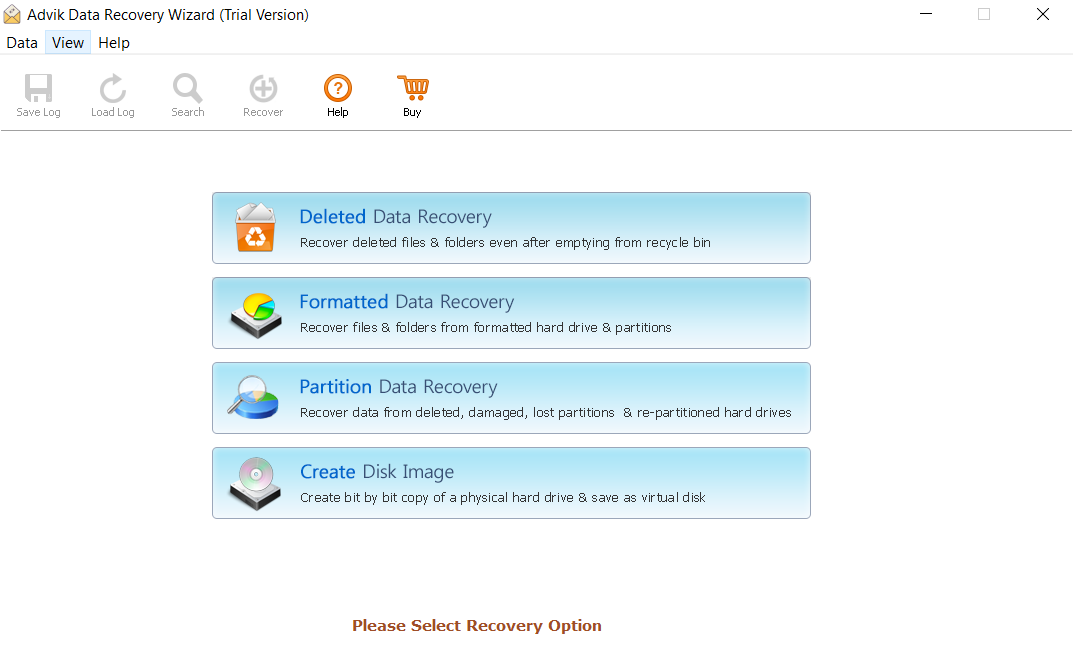
- Select the hard drive on which your data was stored.
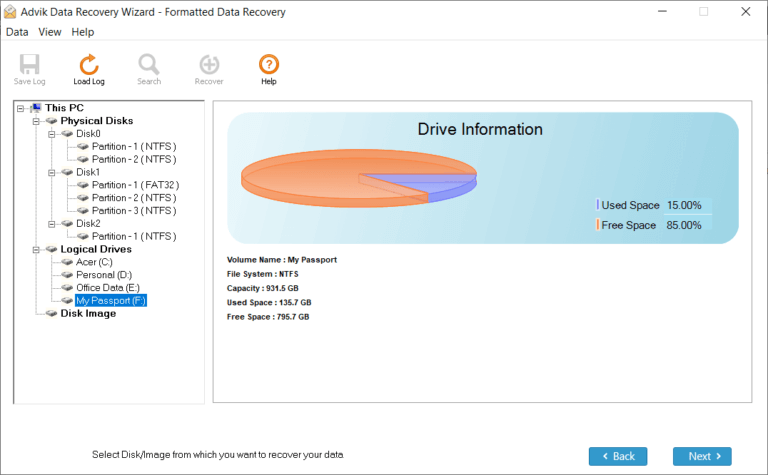
- The software scans your dead hard drive and display all the stored files.
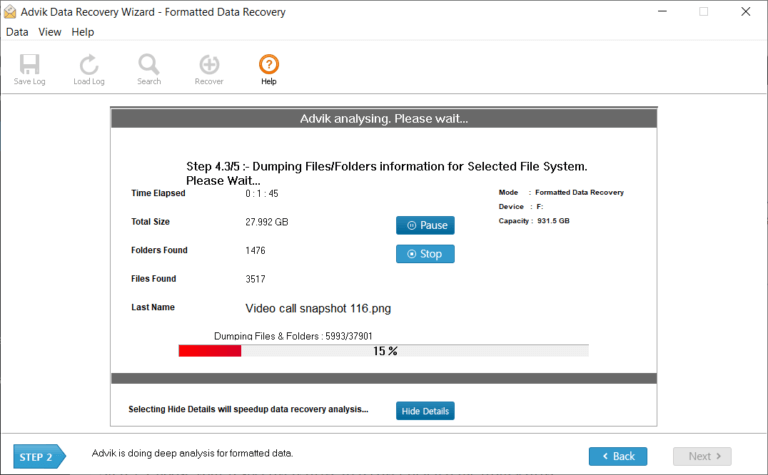
- Choose the data that you want to restore and click Save.
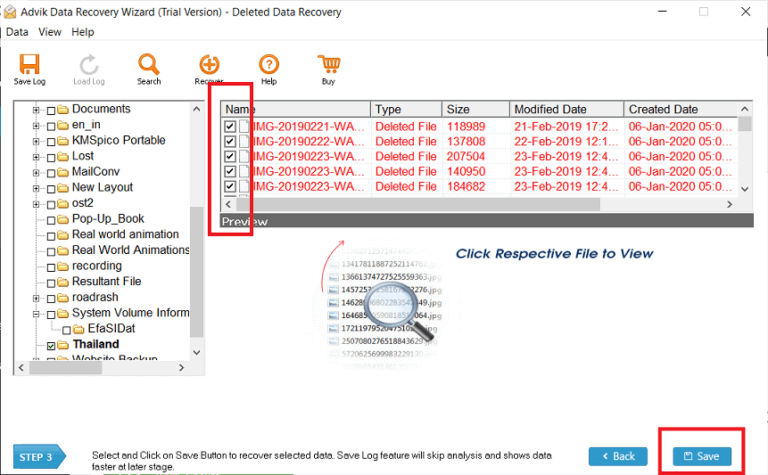
- Select the safe location to save your recovered data from dead hard drive and click OK.
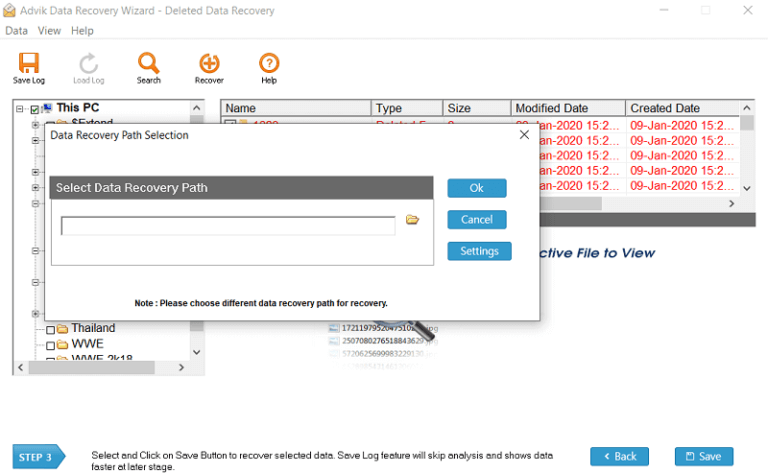
The software will start retrieving lost data from hard drive.
Key Features of using Data Recovery Software
- Can recover data from corrupted storage devices.
- A simple graphical user interface suitable for all users.
- It has selective data extraction capabilities.
- It preserving data integrity during recovery.
- It support on any Windows OS.
Final Thoughts
In this given above blog we discuss, what methods and steps we should take, If our hard disk is dead during work, with easy methods. We have tried and tested methods like Manually and Windows PowerShell command, which may confusing for not tech user to recover data from dead hard disk, but the use of professional solution you can recover your dead hard disk data easily.