How to Recover Data from Drobo Devices?
Frank Jackson | October 30th, 2025 | Data Recovery
Every data is unique, whether it’s cloud data or data on any of your storage devices. Losing it can be quite worrying and frustrating, especially if the data is from your drobo devices. In this blog, we’ll understand what steps we should take without panicking if we lose data, and how we can recover data from drobo devices.
Alright, here we go!
Before we proceed further, let us understand how data can be lost from a Drobo device.
How Does Data Loss Happen in Drobo Device?
Data loss from drobo devices occurs for a variety of reasons, with most problems being caused by hardware, software, or user errors. Here are some of the most common causes of data loss from Drobo:
- Corruption of Drobo Software
- Improper Power Supply
- Accidental Deletion of Data
- Software Compatibility Issue
- Human Errors
These are just a few of the reasons why this happens!
Now we will learn some methods to recover your lost data files from your drobo device.
How to Retrive Data from Drobo Device Using Command Prompt?
To recover data from drobo device, follow the given below steps –
1. Click on windows icon on your computer screen type command prompt
2. Now run “CMD” as an administrator on windows
3. write the drive name “attrib -h -r -s / s / d drive letter: \ *. *” which is not working in your drobo device and press enter.
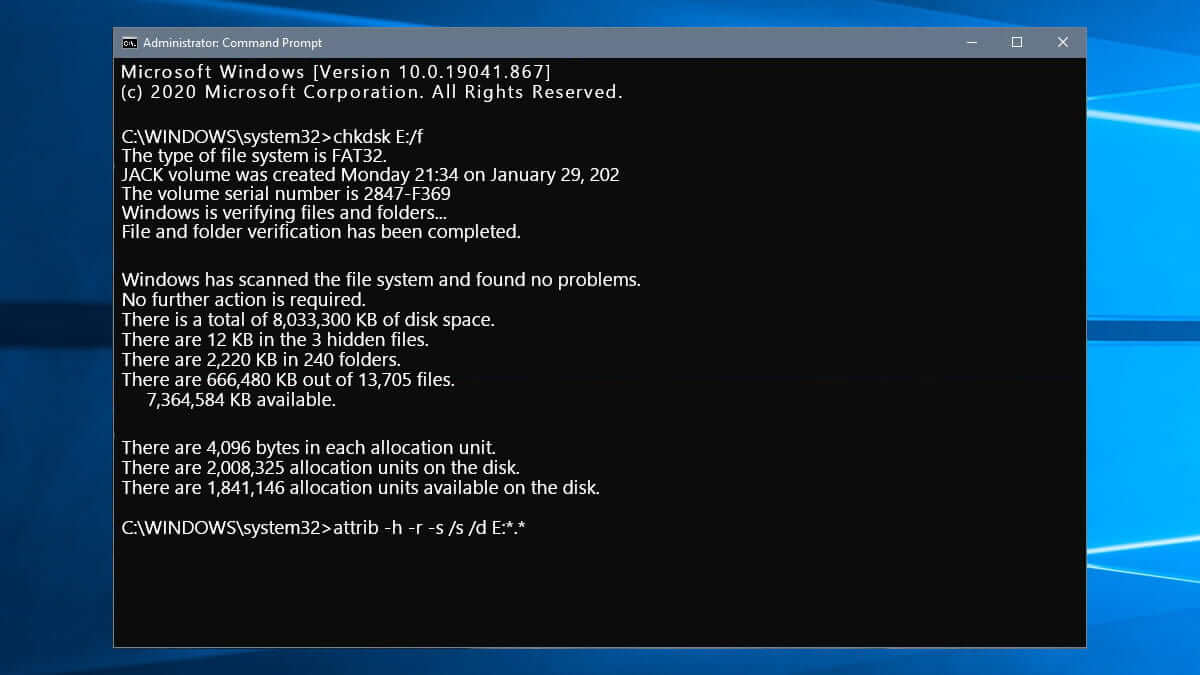
Wait for the result. After few minutes you will be get your file back.
While this method is useful, it is not easy to apply; a small mistake can lead to permanent data loss.
How to Recover Data from Drobo Drives Easily?
As we now know, data from Drobo devices can be recovered using the command prompt. However, this method is often too complicated for the average user. We recommend using a professional solution that is Advik Data Recovery Wizard to restore your lost files from Drobo devices. It offers an instant data recovery solution to restore lost, or missing files.
Click the “Free Download” button below to download this tool.
You can get up to 5 GB of FREE storage.
Steps to Recover Data From Drobo Devices
- Open and select Formatted Data Recovery mode
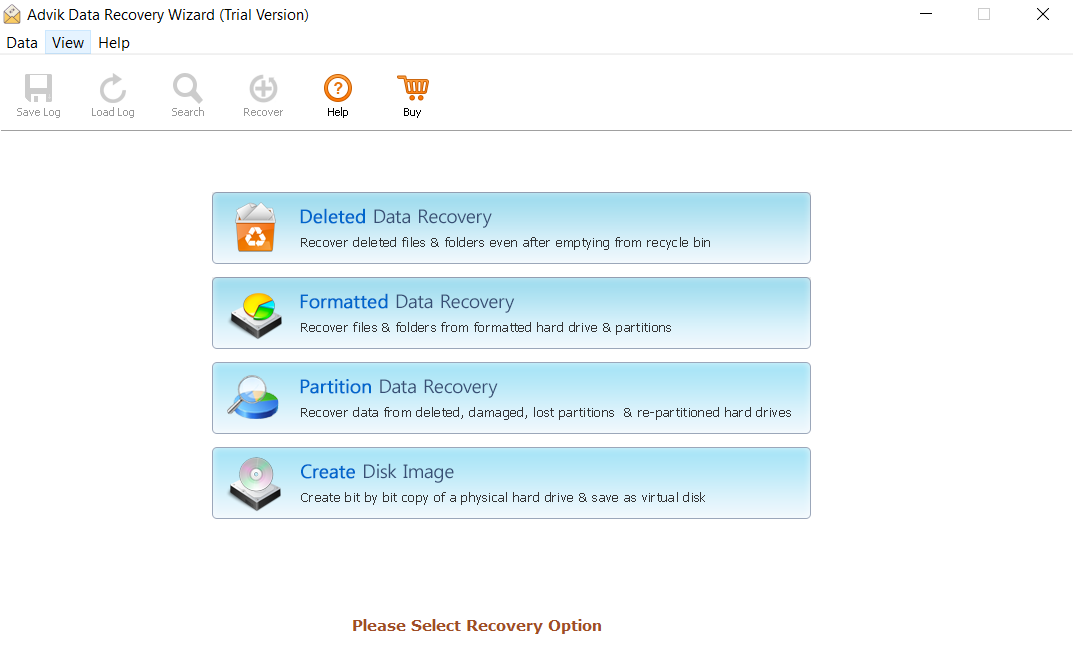
- Select your drive which are showing on your computer screen and Tap “Next” to continue.
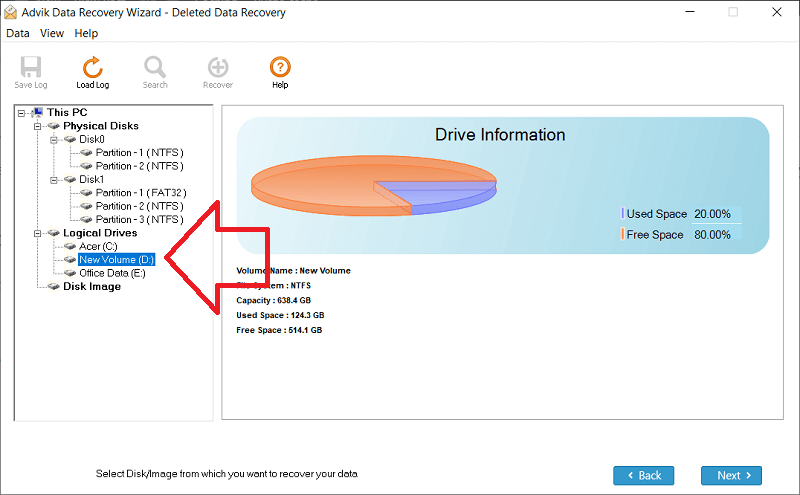
- This tool will scan all the lost files from your drobo device and display it on your screen.
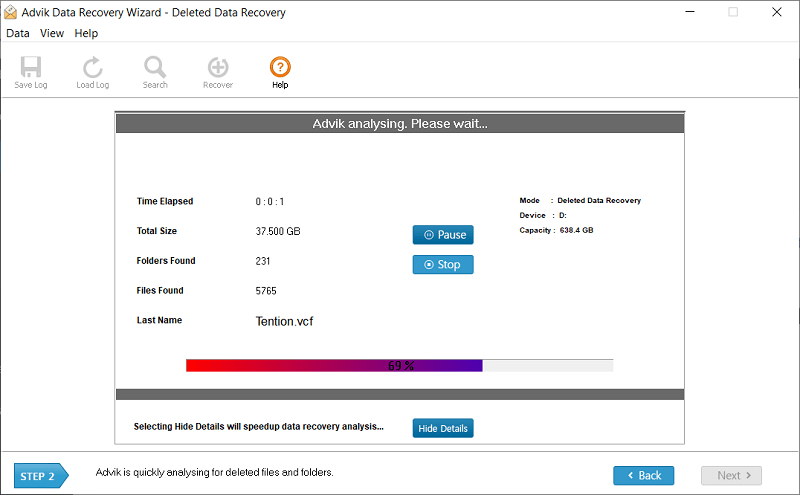
- Choose the files that were loss from your drobo device and click the “save” button to move further.
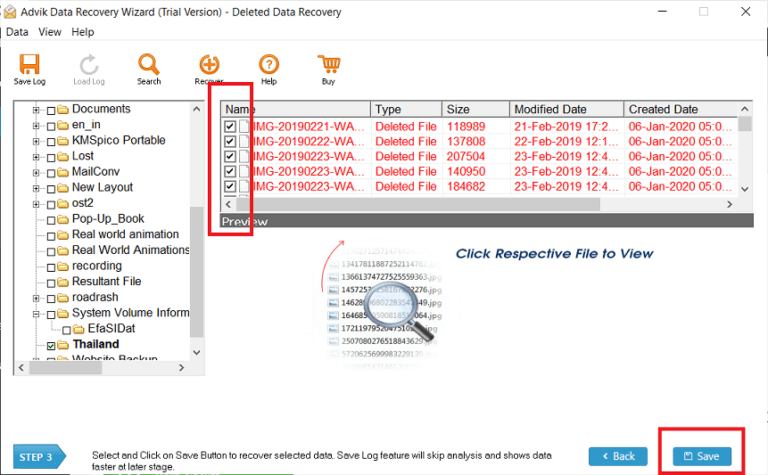
- Select your new location to store your recovered lost data from drobo devices and click on the save button
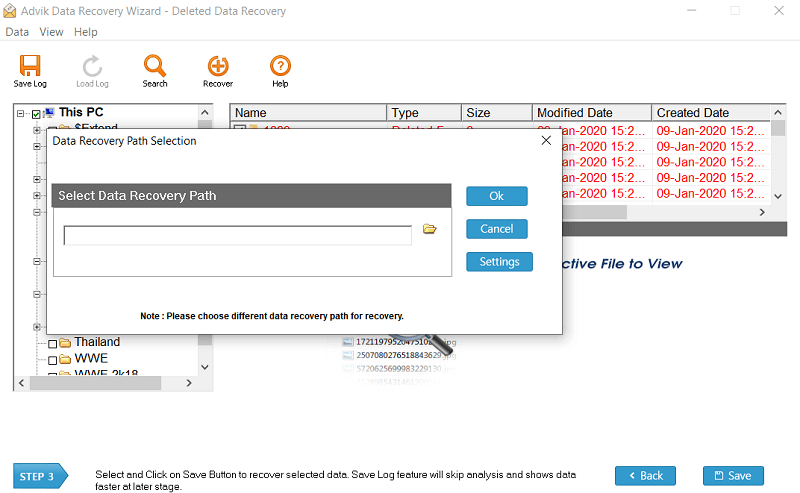
Click the “OK” button to start the data recovery process
Features of Professional Tool
- 100% safe and secure to use
- Preserves the integrity of data
- Compatible with all Windows operating systems
- Restore data to its original form
- No external application required
Final Thoughts
Losing data from your drobo device can be stressful, but recovery is possible. With the use of Command Prompt method you may recover your data but using suggested tool is reliable option for you. Always stay calm, follow the right steps, and keep regular backups to protect your valuable data in the future.


