How to Recover Data from Unallocated Drive?
Frank Jackson | November 1st, 2025 | Data Backup
Have you ever had a hard drive full of heavy data that was unallocated? If so, this blog is for you. This happens for a few reasons, which we’ll discuss in this blog. We’ll also learn how to solve this problem by following a few steps. So, let’s get started and learn how to recover data from unallocated drive.
Reasons Behind Unallocated Disk Space
Unallocated space does not belong to a partition; it is “raw” space. You can use this unallocated space to create a new partition or extend an existing one. If you haven’t performed any actions such as installing Windows or creating a new drive, but you still see unallocated space on your drive, this could indicate a serious problem. This could be due to the following reasons:
- Data transfer interruptions – An error or power loss during data transfer from one partition to another can cause unallocated space.
- Partition table corruption – Sudden power loss, malware, and some disk errors can corrupt the partition table, resulting in data loss and unallocated disk space.
- Deleted partitions – Deleting a partition or inadvertently creating a new one can also cause unallocated disk space.
These are the reasons given above that lead to the unallocated drive
Now, let’s move on to the method of recover data from unallocated drive
How to Recover Data from Unallocated Drive by System Backup
If the backup option was already enabled in Windows before the partition was released, you can restore your data from the system backup. Follow these steps to restore data from the system backup:
- Open windows search bar and type “File History“
- Now, Open the application which shown in your windows search
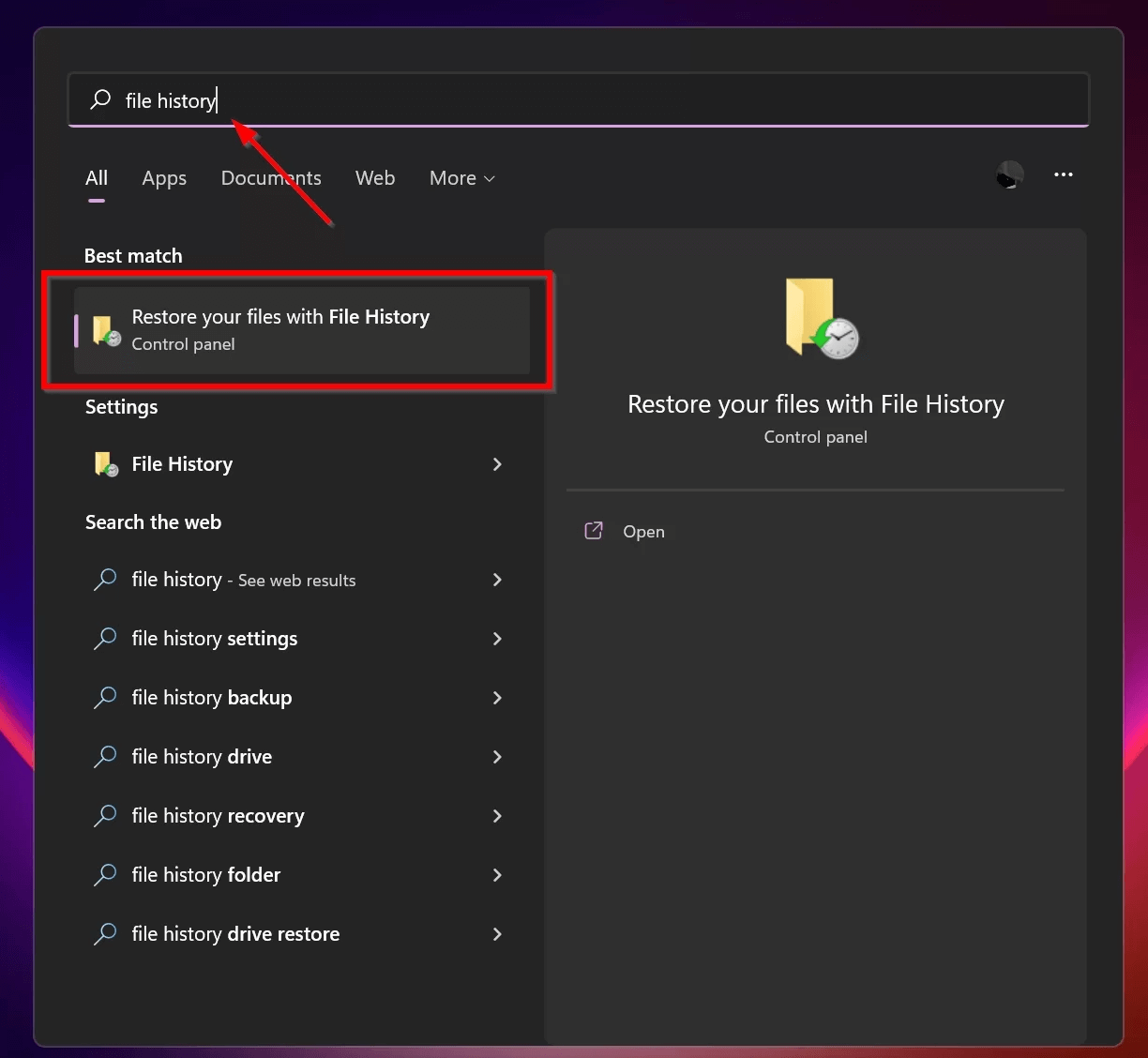
- Here, select the backup you want to restore.
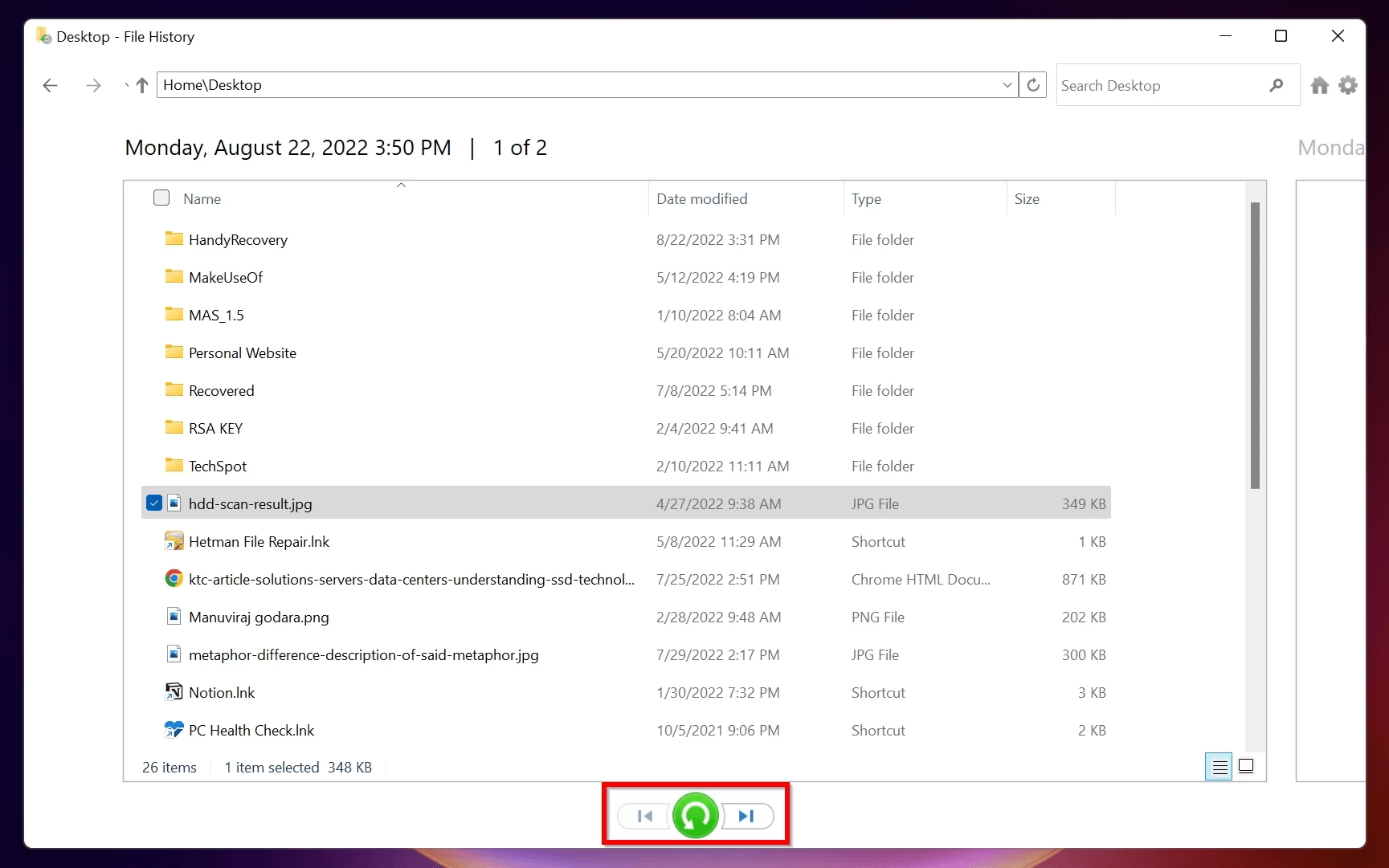
- Select the data using the checkboxes, and click the green Recover button.
File History will restore the selected file to its original location.
How to Retrieve Data from Unallocated Hard Drive by New Partition
Disk Management lets you manage your computer’s hard drives. You can reclaim unallocated disk space by creating a new partition. Before you can use the drive, creating a new partition is essential. The following methods will help you recover data from a lost or deleted partition on your unallocated hard drive.
- Open start menu and click on search button and type Disk Management.
- Now, Open Disk Management Application on your computer screen.
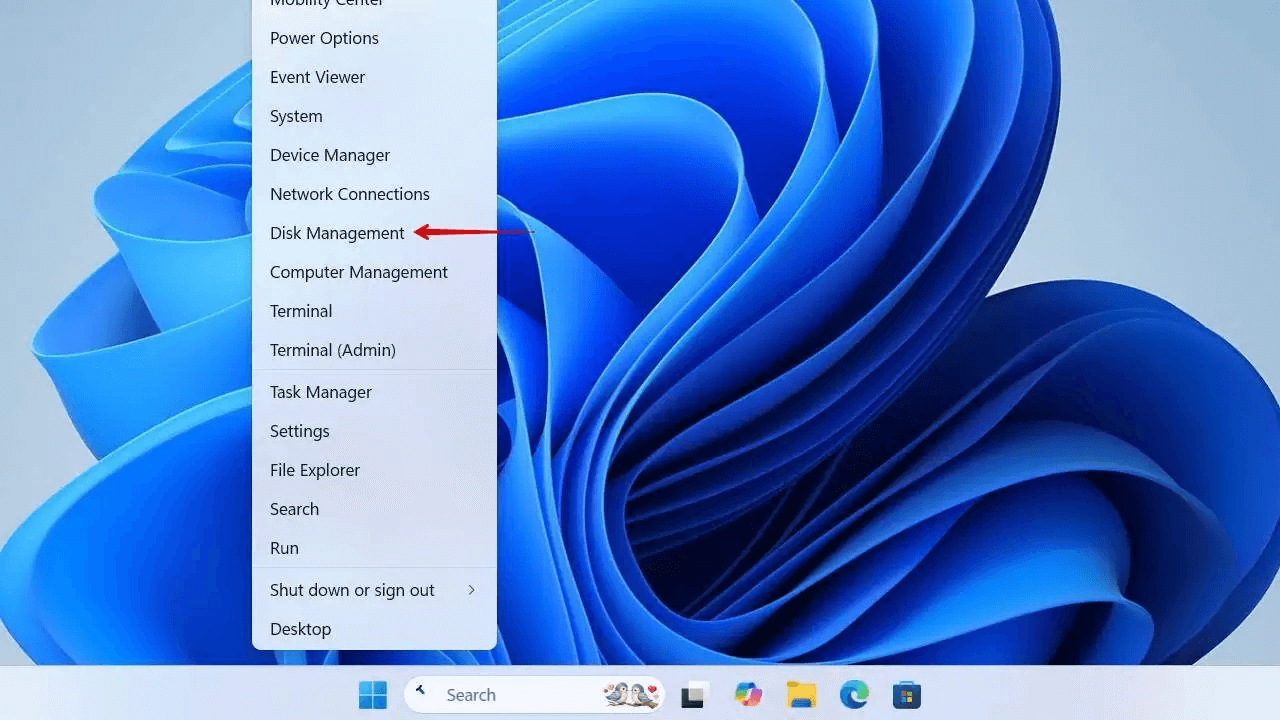
- Do Right click on unallocated volume, then click on New Simple Volume option.
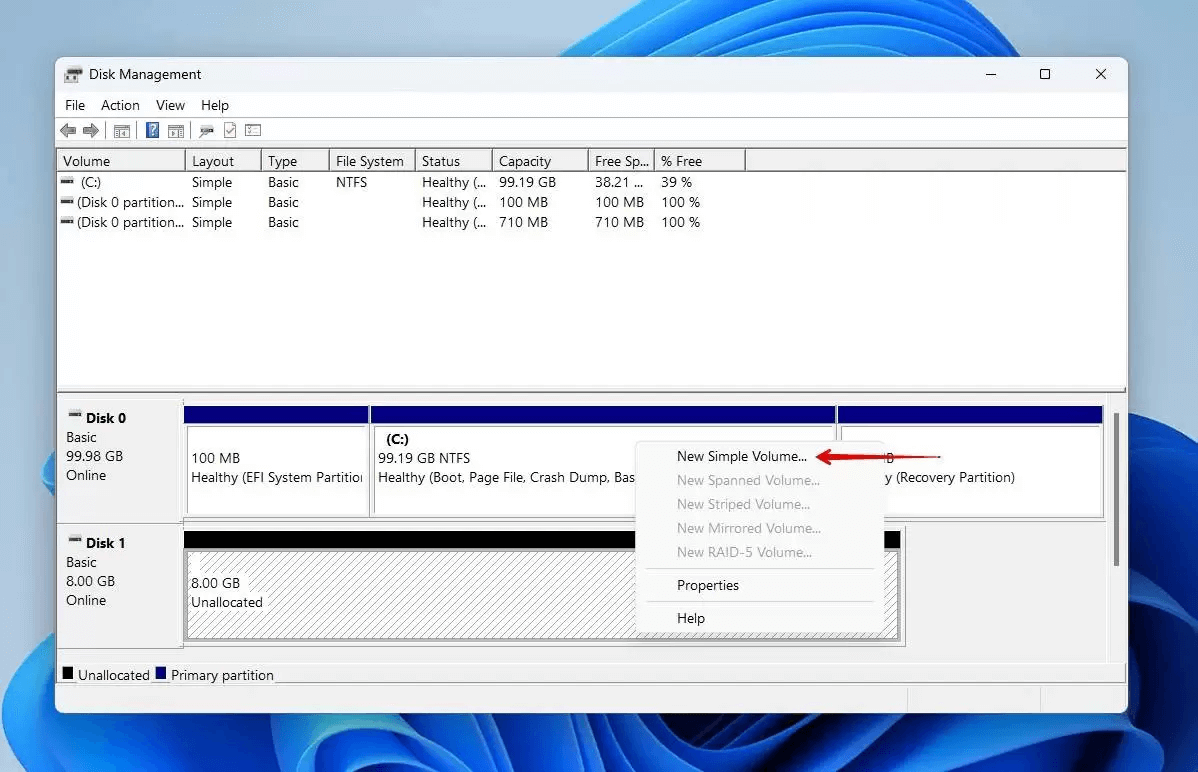
- When the New Simple Volume Tool opens, click Next
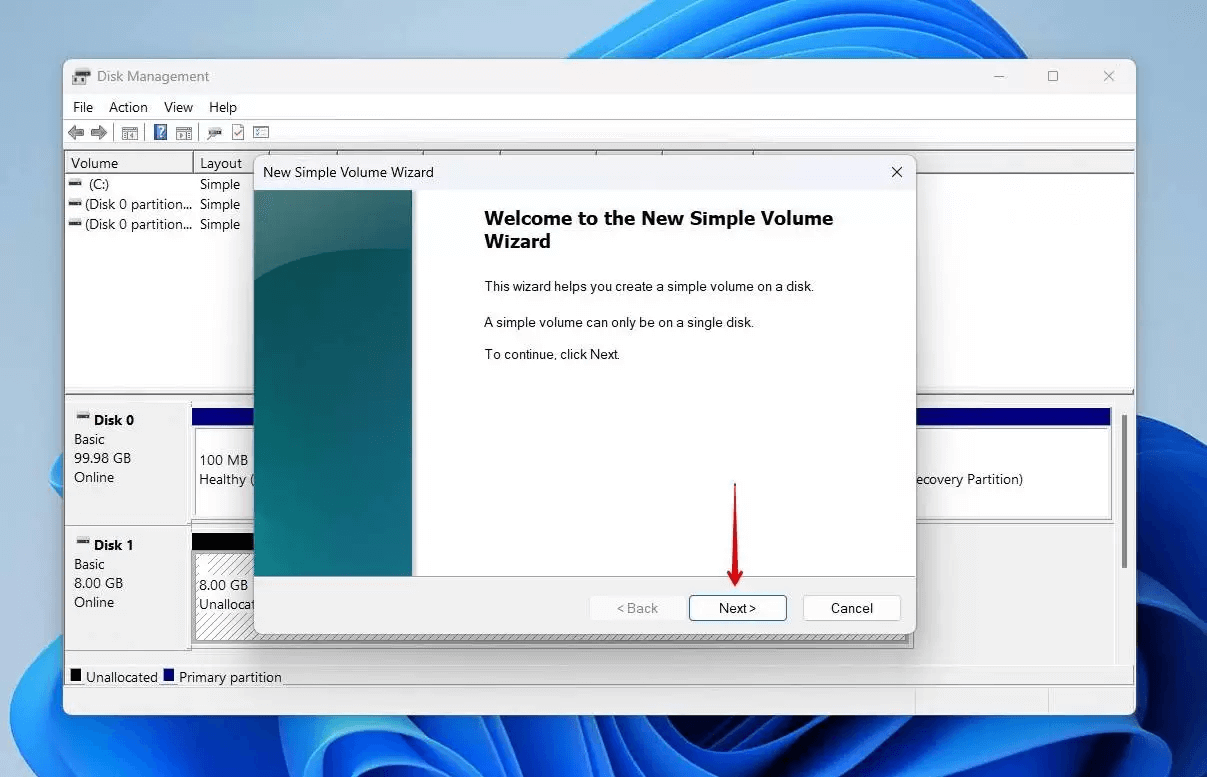
- Specify the size new partition and click on Next button.
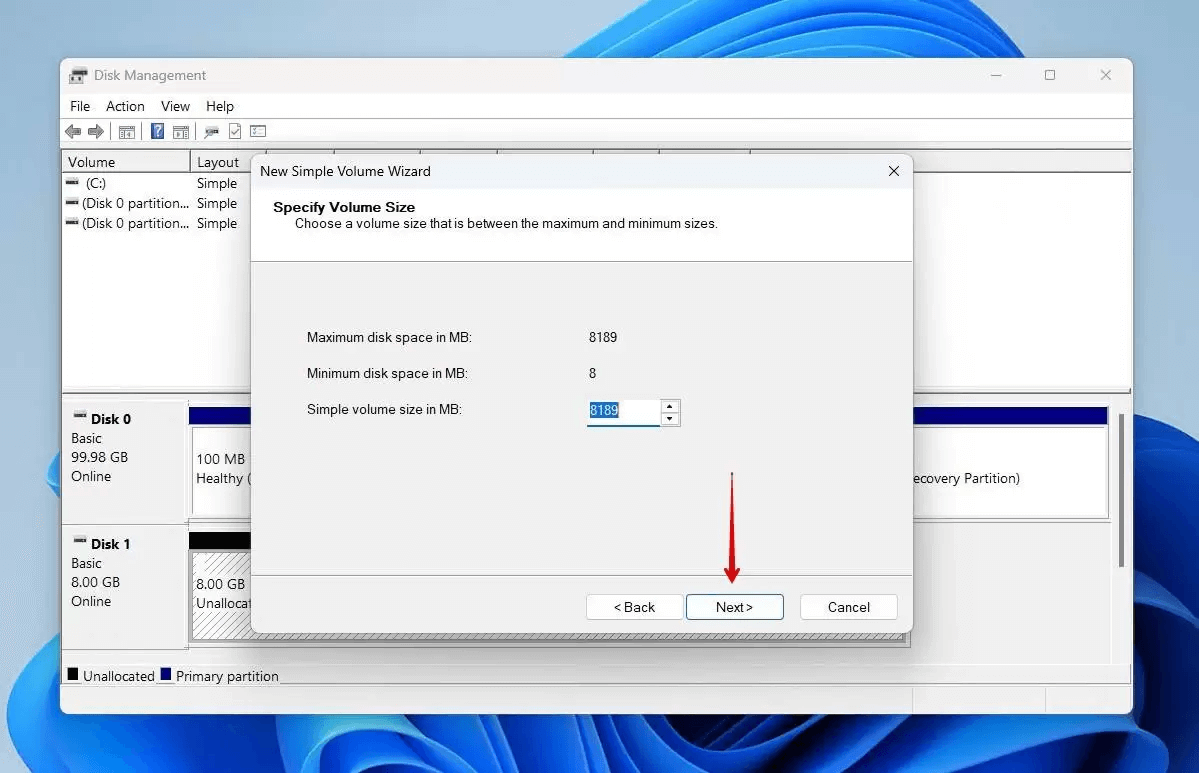
- Now choose drive letter for your unallocated drive, then click Next button.
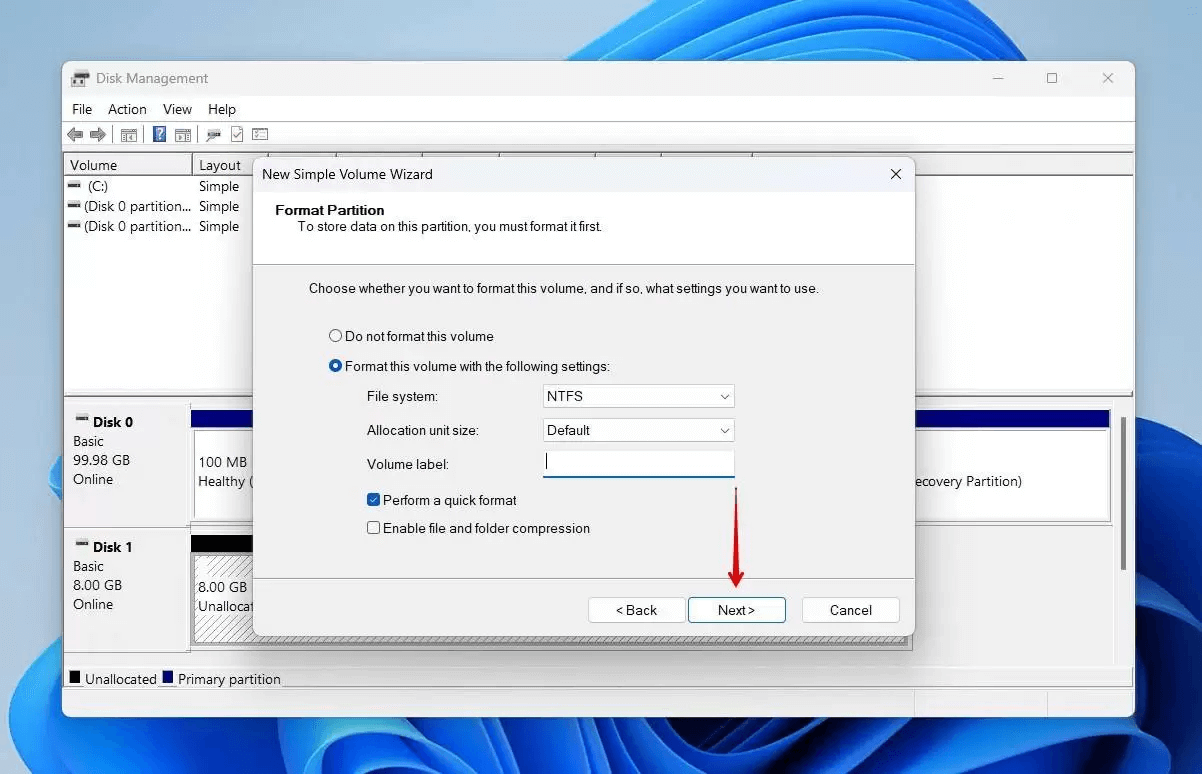
Now you are at the final screen, click Finish Button.
Your new volume will appear in Disk Management.
How to Recover Data from Unallocated Drive Using Software
Now you know the given above two manual methods, manual methods may be helpful for normal users, but if you want secure your data from permanent loss from unallocated drive you can use Advik Data Recovery Wizard. This tool is designed to scan your unallocated data in drive, and restore all lost data permanently.
Download the software and recover the data up-to 5 GB for absolutely FREE
Steps to Restore Data from Unallocated Disk Professionally
- Open and choose option formatted data recovery.
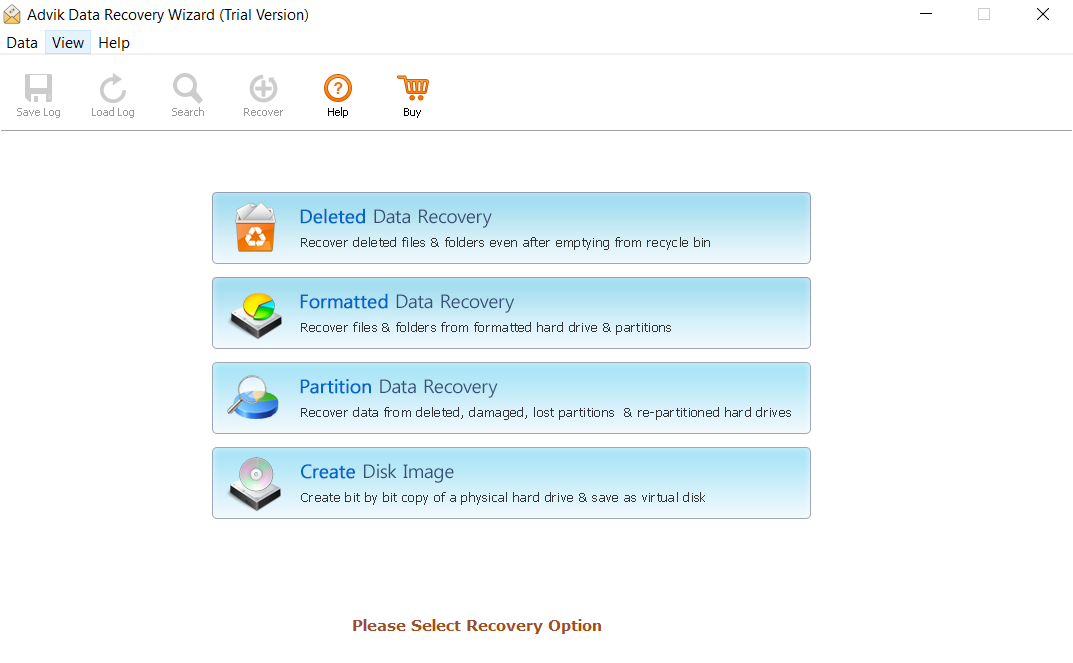
- Select the drive where the data was stored.
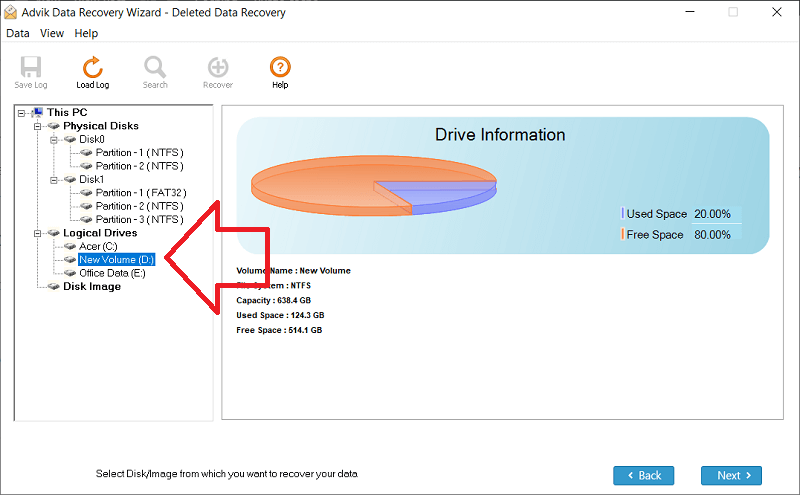
- Click on Scan button to recover data from unallocated drive.
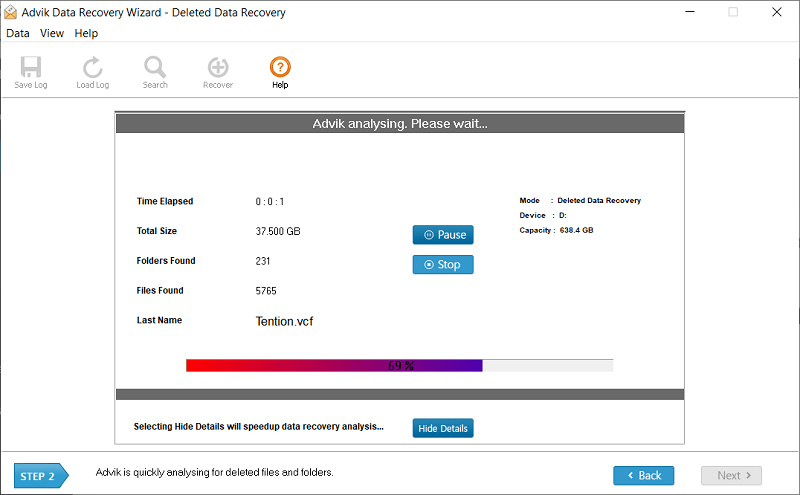
- You get a preview of recovered data.
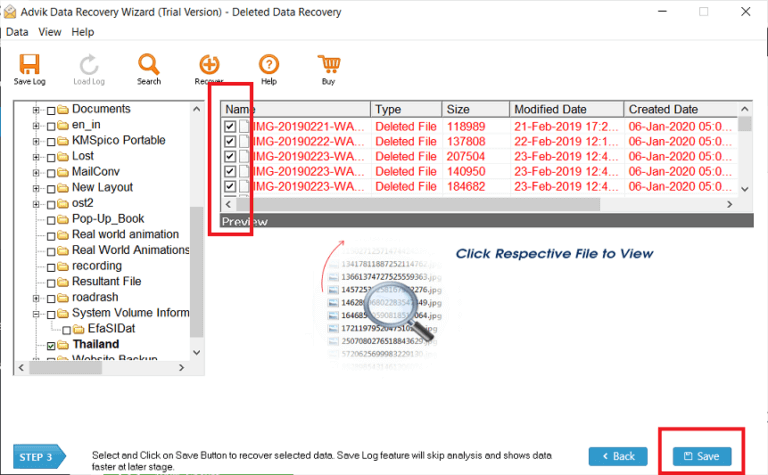
- Now click on OK button to start recovery of your data.
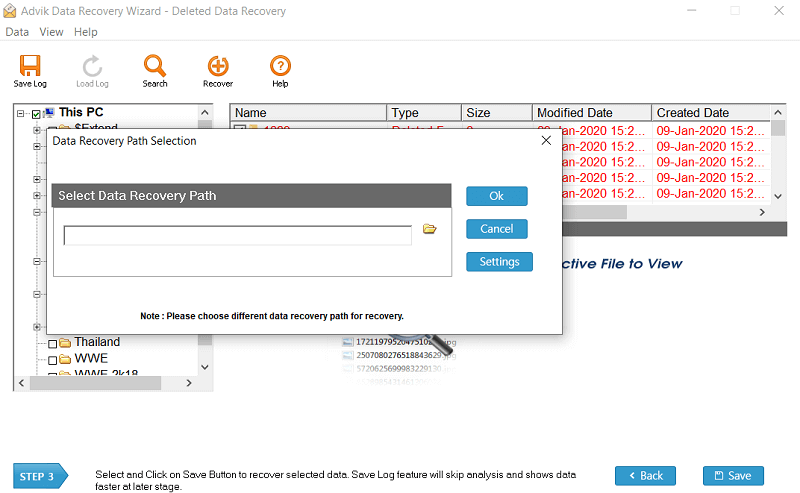
Now wait for some time and your data of your unallocated drive will be restore shortly and saved to your targeted location.
Final Thoughts
Losing your important data from unallocated drive is painful. But taking the right steps to protect your data from permanent loss can save your data. In this blog, we discussed manual methods and a professional method which help us to recover data from unallocated drive, also found in manual methods we have to perform carefully and take the given actions safely, if any mistakes can happen during recovery, this may lead to permanent data loss. The software allows us to easily access our unallocated drive data without permanent data loss.


