How to Recover Data from WD External Hard Disk Which is Not Detecting?
Jackson Strong | October 1st, 2024 | Data Recovery
If your data is lost for any reason, you will want to recover it as soon as possible. In today’s guide, we are going to discuss the best solutions for one such scenario: a user eagerly wants to recover data from WD external hard disk which is not detecting. So, go through this step-by-step tutorial to know the reasons why WD external hard disk is not recognizing and the ways to solve this issue.
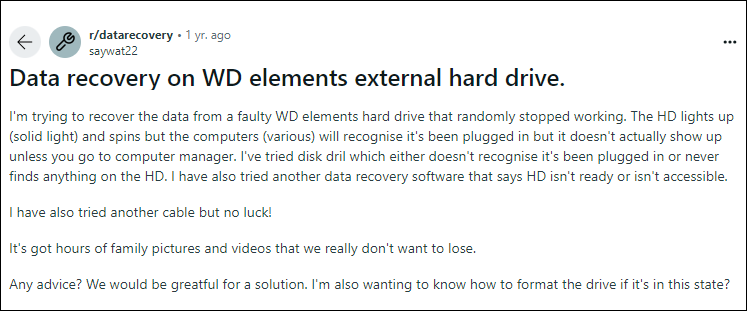
Before you try different methods to recover data from WD external hard drive, you may want to know why WD external hard drive data is not recognized. So, in this regard following are some of the most common causes of this issue.
Top Reasons Why WD External Hard Disk is Not Recognizing
Connection Issues: Sometimes, your hard drive might not detect because the cable is damaged or not properly connected. Try using a different cable or USB port to check if that solves the problem.
Driver Problems: The software (driver) that helps your computer recognize the hard drive might be outdated or corrupted. Updating or reinstalling the driver can often fix this issue.
File System Corruption: If the hard drive’s file system is damaged or corrupted, the computer may not be able to read it. This can happen due to improper ejection or a sudden power loss.
Physical Damage or Hardware Failure: Physical damage, like a drop or mechanical failure, can cause the drive to stop working. This usually requires professional repair.
Insufficient Power Supply to the Drive: External hard drives often need enough power to function. If the USB port or power supply isn’t strong enough, the drive may not detect properly.
How to Recover Files from Corrupt Western Digital External Hard Drive?
After reading the above causes, you should have a clear understanding of the reasons behind your issue. Now, go through the methods and apply them based on your situation. If none of the manual methods work for you, a professional solution is provided to resolve all your queries easily.
Note: If you want to recover data from WD external hard disk which is not detecting then first of all stay calm and avoid using that hard drive.
Method 1. Try using a different USB cable
- Connect the hard drive to another USB port or computer.
- If the drive requires external power, ensure the power adapter is working.
- If the drive is still not detected, it could be a driver or system issue.
Method 2. Check Device Manager and Disk Management
On Windows, check if your drive appears in Device Manager or Disk Management:
Device Manager: Press Win + X > select Device Manager > expand Disk drives. If you see your WD hard drive with a warning symbol, it indicates a driver issue.
Disk Management: Press Win + X > select Disk Management. If your drive appears but is listed as Unallocated or RAW, this indicates a partition issue.
Method 3. Update or Reinstall Drivers
If your WD external hard disk shows up in Device Manager but isn’t working properly, try updating or reinstalling its driver:
Right-click on the WD external drive and select Update driver.
Alternatively, uninstall the drive by selecting Uninstall Device.
Then reconnect the hard disk which will automatically reinstall the driver.
How to Recover Data from WD External Hard Disk which is Not Detecting?
Advik Data Recovery Software is a powerful tool designed to recover data from WD external hard disks that are not detecting or from any sources. With an easy-to-use interface, it allows you to recover lost, deleted, or inaccessible files from damaged or corrupted drives. Also, it supports various file formats so that you can retrieve important documents, photos, videos, and more.
Apart from this, it uses advanced scanning technology to locate and restore data efficiently, even from drives with severe issues like partition loss or file system corruption. Well suitable for both technical and non-technical users and provides a quick, reliable, and safe data recovery solution.
Click on the Free Download button and check it’s working process;
Steps to Recover Files from Damaged WD External Hard Drive
Step 1. Open the software and select the Deleted Data Recovery option.
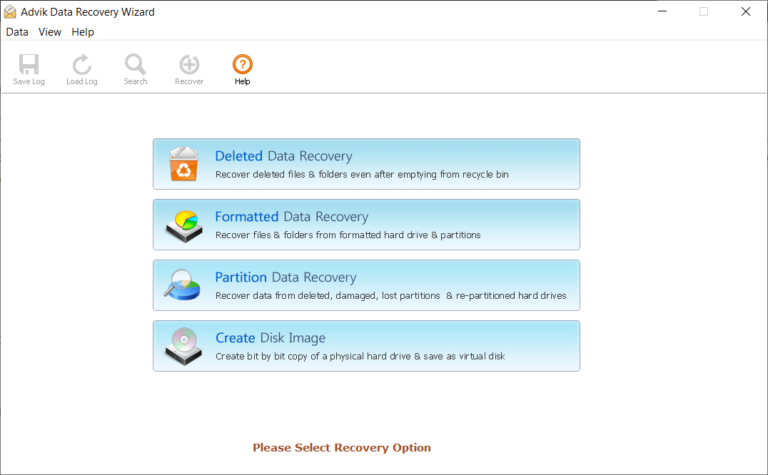
Step 2. Now, select a drive that was not recognized earlier.
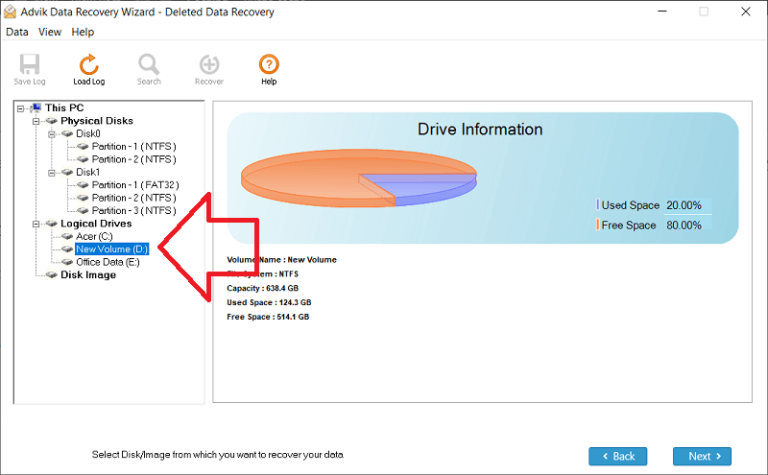
Step 3. After that, the tool will scan the entire drive.
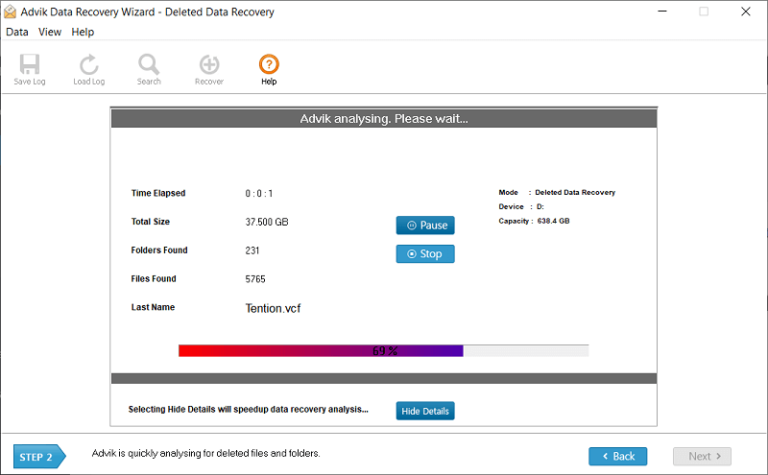
Step 4. Here, choose the items you want to recover from the preview and click Save.
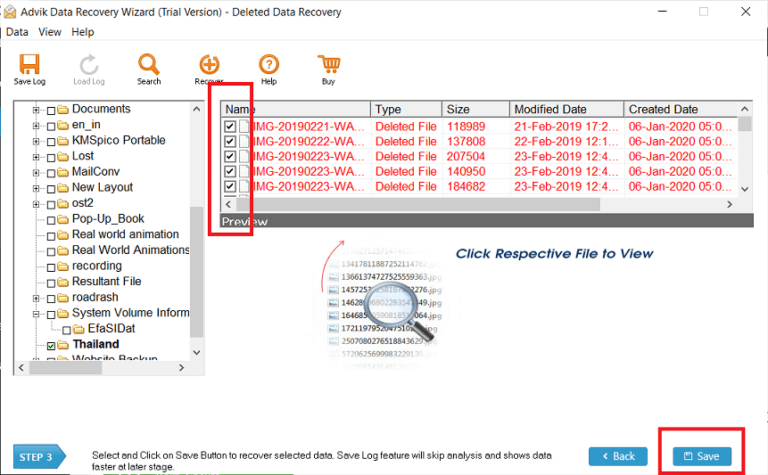
Step 5. Lastly, select the data recovery path and click the Save button.
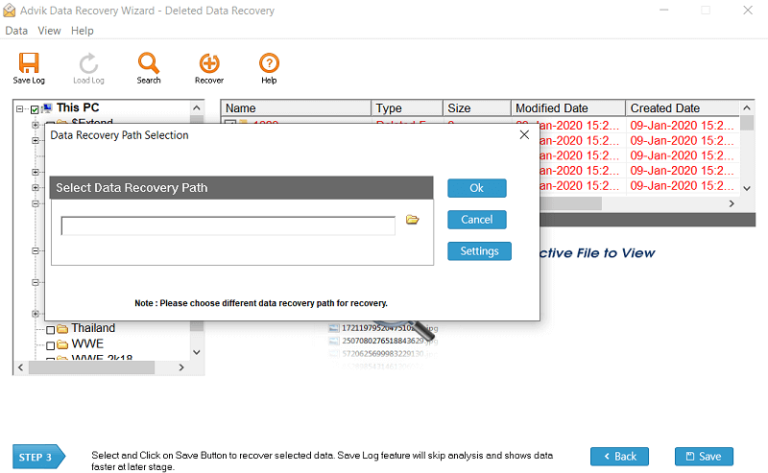
Watch How to Recover Data from WD External Hard Disk
Benefits of Using Advik Software to Recover Data
- User-Friendly Interface: Advik Software is designed with a simple and intuitive interface that makes it easy for even non-technical users to recover data from damaged WD external hard drives without any hassle.
- Recover Multiple File Types: You can recover a wide variety of file formats, including documents, images, videos, emails, and more. This ensures that no matter what type of data you lose, the Software can retrieve it.
- Deep Scanning Algorithm: The advanced deep scanning feature thoroughly scans the damaged drive to locate all lost or corrupted files, maximizing the chances of complete data recovery.
- Recovers from Various Options: Whether your WD external hard drive is suffering from file system corruption, partition loss, or accidental formatting, this software can recover data from a wide range of options.
- Quick and Efficient Recovery: With this utility, you can recover data quickly. The tool is optimized to recover large amounts of data without slowing down your system to save both time and effort.
- Preview Before Recovery: The software allows you to preview the files before recovering them and ensures that you retrieve exactly what you need and avoid unnecessary files.
- No Data Loss Guarantee: This software can ensure that the recovery process is safe does not cause any additional data loss and maintains the integrity of your data throughout the recovery process.
- Compatible with All Windows Versions: This software works easily and is compatible with all major versions of Windows so that you can use it on most computers without any compatibility issues.
- 24/7 Customer Support: In case you encounter any difficulties during the recovery process, this tool provides round-the-clock customer support to guide you and solve any issues quickly.
Final Words
Losing crucial data can be distressing, but with the right approach, recovery is possible. Several methods can help you recover lost or deleted files from a WD external hard drive. We have carefully researched and presented the best solutions that work. First, review the possible causes, then choose and apply the appropriate method. Remember to seek professional advice before making any significant decisions.


