How to Recover Data when Hard Drive Showing 0 Bytes?
Frank Jackson | October 31st, 2025 | Data Backup
Is your hard drive showing 0 bits, and you haven’t been able to back up your important data? Don’t worry, with a few simple steps, you can still recover your data. In this blog, we’ll explain how to recover data when your hard drive showing 0 bytes.
Okay, let’s do this!
Before we get started, let’s figure out why this happens.
Why does Hard Drive Showing Zero Bytes?
Zero-byte errors occur for the following reasons:
- Power Surge – A quick rise in electricity can harm your hardware and mess up your files.
- Drive Damage – Physical damage or scratches on your drive can cause file problems.
- Harmful Program – Harmful programs can infect your computer and damage your files.
- Incorrect Ejection –Removing a hard drive while the system is running can interrupt the process and damage your data.
These problems can lead to data loss. Now let’s learn methods to recover data when hard drive Showing 0 Bytes.
Reconnect your Hard Drive Shows 0 Bytes
If this happens, you should check your SATA connection or power cable to confirm the power or connection issue.
Sometimes the hard disk is connected incorrectly during assembly or during disconnection for updates.
Using this method, you can solve your hard disk 0 bytes issue
Correct your Hard Disk 0 Bytes Issue with Disk Management
Now we’ll fix the problem using Disk Management. Here are the steps for the solution.
- Click on the Start button, and search for Disk Management. Open it by clicking Enter Button
- After that, right-click the drive volume showing the 0-bytes. Then choose Change Drive Letter and Path.
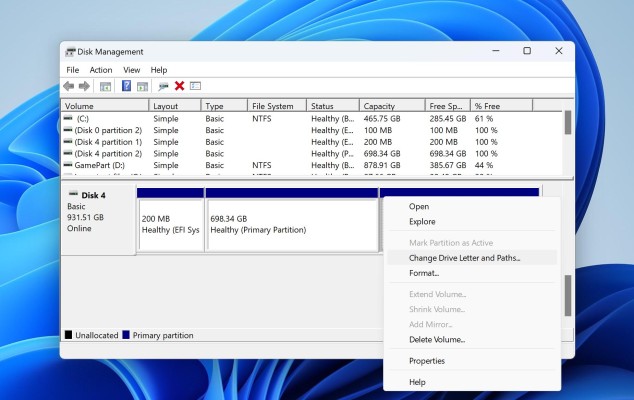
- Next, click on Change button to select the hard drive letter that you wish to assign to the volume, then click OK.
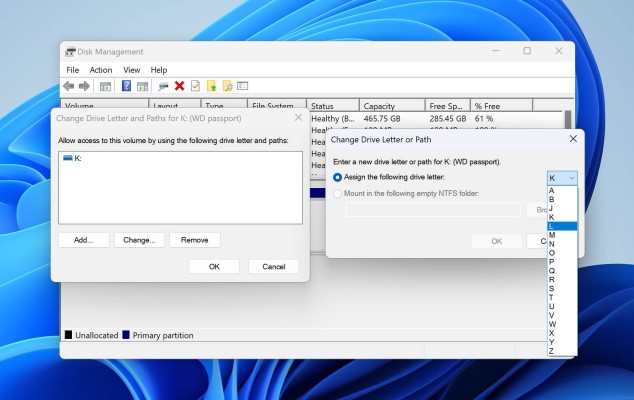
- Now, click on the Yes button when your computer gives you a warning about the effects of changing the assigned drive letter to programs contained within the drive volume
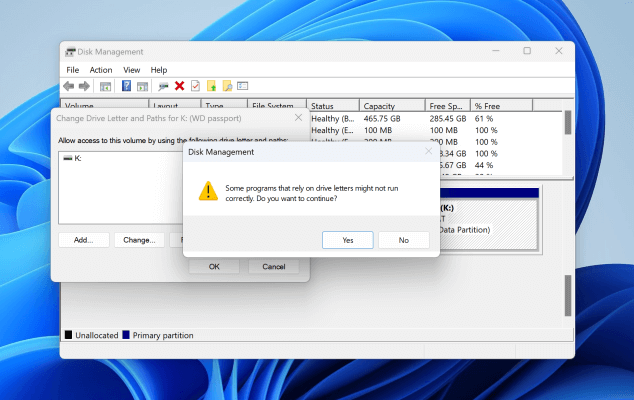
Using Disk Management method you can recover data when hard drive showing 0 bytes.
How to Recover Data from Hard Disk Not Detected Using CMD
Now we’ll check and repair our hard drive using our computer’s Command Prompt. We’ll need to run CHKDSK through the Command Prompt. Follow the given below steps to run Command Prompt –
- Click on windows and search for the command prompt. Now, run the command prompt as administrator.
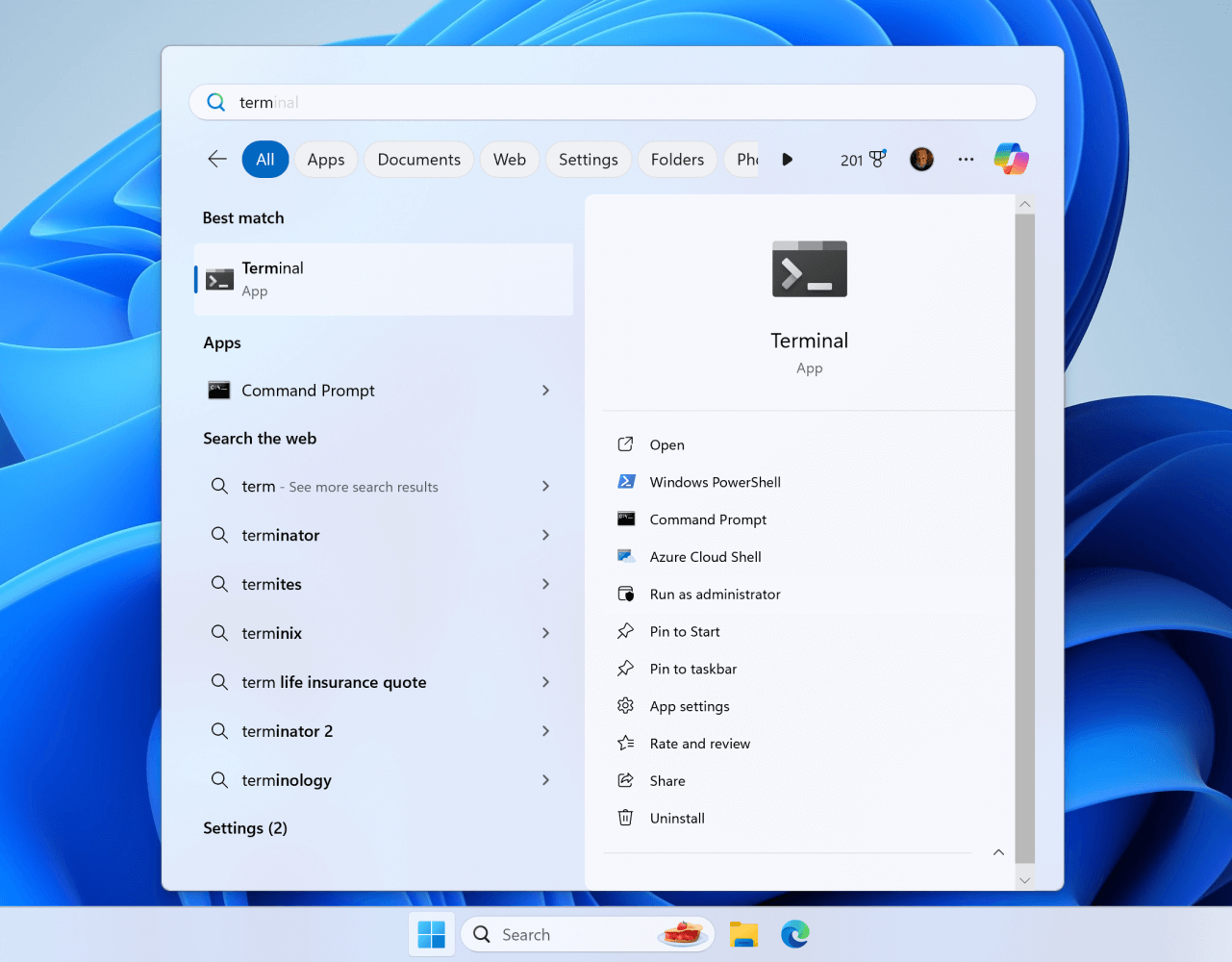
- Now, Type CHKDSK X: /R with X as the letter of the drive partition that you want to scan (chkdsk I: /r), then press Enter. This command will perform sector repairs and make readable again.
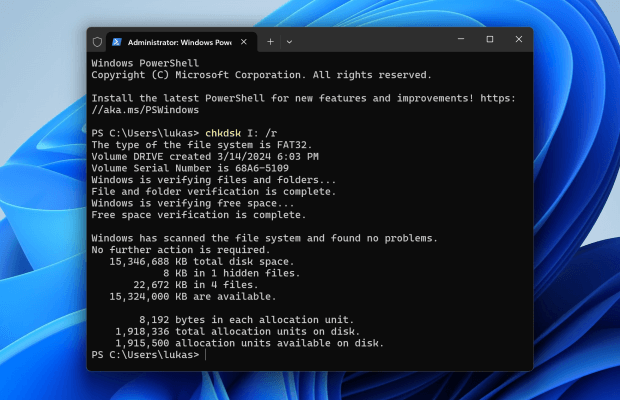
Using CHKDSK X: /F command you can scan your drive data and solve your 0 bytes hard drive issues.
How to Recover Data when Hard Drive Showing 0 Bytes Professionally
So now that we’re familiar with the tried-and-tested manual methods, they might not work for the average user. To help resolve this issue, we recommend a Advik Hard Drive Data Recovery tool that can easily handle your data recovery without any hassle. It not only restores your data from the hard drive, but also data from other external hard drives.
To examine the working procedure of this utility, download the FREE version.
Recovery Data upto 5 GB for FREE
Steps to Recover Data When Hard Drive Showing 0 Bytes
- Launch the tool and choose Formatted Data Recovery option.
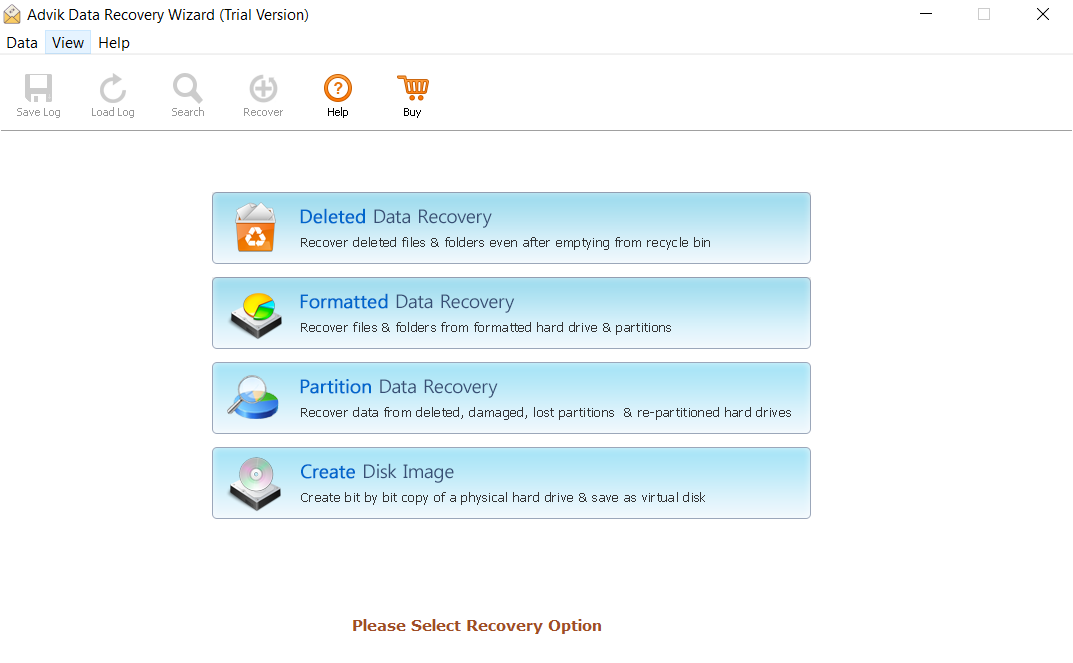
- Select the hard drive and press Next.
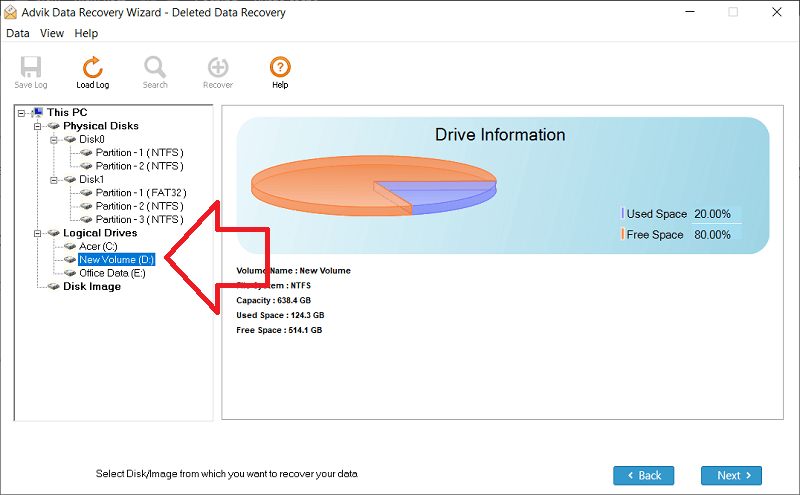
- The tool start scanning the drive and display all data of hard drive.
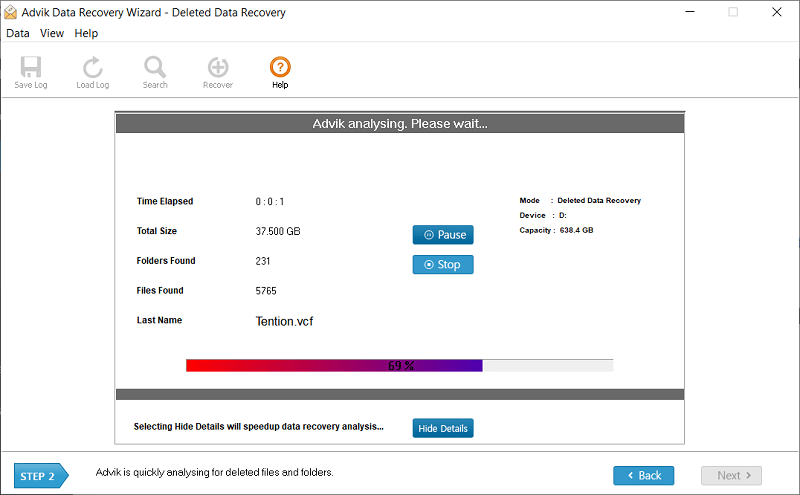
- Select the scanned result and choose the data that you want to restore. And Click on Save Button
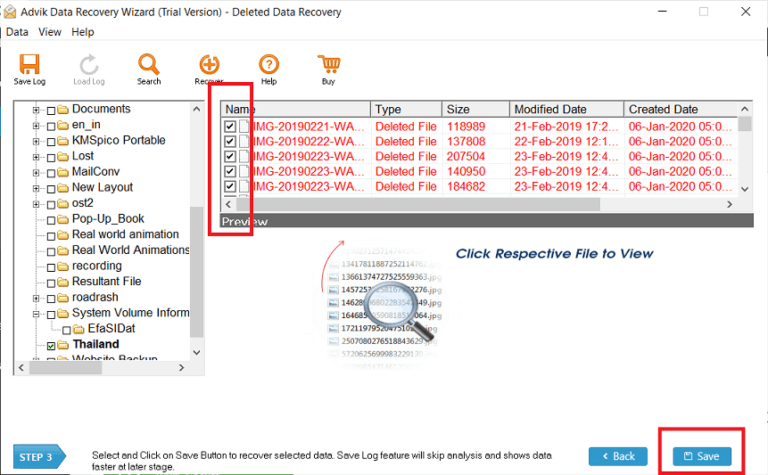
All set! Now, you can easily get your data of Hard Drive without any issues.
Tips to Prevent your Hard Drive Showing 0 Bytes
- Using UPS you can protect your Hard Drives from Power Surges
- Handle your hard drive carefully to safe from physical damage.
- Get your system updated with Security updates.
- Eject your hard drive safely.
Final Thoughts
In this given above blog, we discussed ways to recover data when hard drive showing 0 bytes, such as checking connections, using Disk Management, and running CHKDSK command on command prompt, and found these manual methods often work, but they are less suitable for ordinary users. If your data is valuable, you can choose the safe software option to restore your data from your Hard Drive.


