How to Recover Deleted OST File in Windows 11/10?
Jackson Strong | September 17th, 2025 | Data Recovery
This article is a complete guide on how to recover deleted OST file in Windows 11/10 in a few easy steps. We’ll explain what happens when an OST file gets deleted, the conditions for recovery, and the different methods you can use — from checking the Recycle Bin and restoring backups to rebuilding OST files in Outlook. If manual methods don’t work, we’ll also cover when to use the recovery tool to solve your query with ease.
Can deleted OST files be recovered?
Yes, a deleted OST file can often be recovered, but the following conditions must be met:
- The deleted OST file space hasn’t been overwritten by new data.
- The OST wasn’t stored on a TRIM-enabled SSD (where deleted data is often wiped immediately).
- The storage device isn’t physically damaged.
It’s also important to note that OST files are cache files of your mailbox. Even if the OST is permanently deleted, you can often restore mailbox data by re-downloading from the server — provided your account (Exchange/IMAP/Office 365) is still active.
If the account is no longer accessible, you’ll need to rely on backups or recovery software.
How to Recover Deleted OST File in Windows 11/10?
Here are the most effective methods to restore deleted OST files.
Method 1. Check the Recycle Bin
When you delete an OST file, it usually first goes to the Recycle Bin.
1. Open the Recycle Bin on your desktop.
2. Search for your OST file
3. The default location is usually C:\Users\YourUsername\AppData\Local\Microsoft\Outlook.
4. Right-click the OST file and choose Restore.
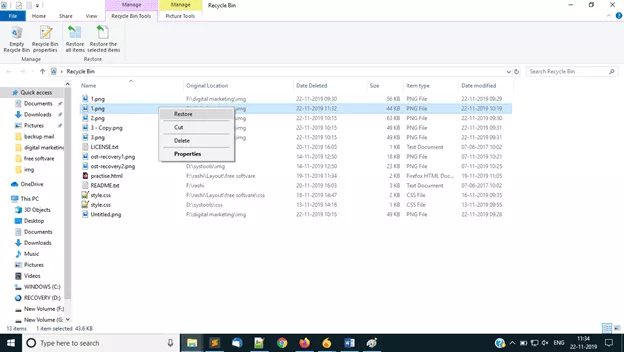
Method 2. Restore from File History
Windows has a built-in backup tool called File History that can restore previous versions of files.
- Right-click the folder containing the OST file.
- Select Restore previous versions.
- Browse through available backups and select a version before the deletion.
- Click Restore to bring back your OST file.
Method 3. Use a Backup
If you maintain system or file-level backups (via Windows Backup, external drive, or cloud service), restore the OST file from there.
How to Restore Deleted OST File Safely and Securely?
If none of the manual methods work or your OST file was permanently deleted (not found in Recycle Bin or backup), then the safest way is to use a professional tool.
One such reliable tool is Advik Data Recovery Wizard. This software is designed to scan your hard drive deeply and recover deleted or lost OST files along with other file types. Unlike manual fixes, it doesn’t require technical skills and works even if the OST file was removed permanently.
Click the button below to download the software for FREE and check its complete working process.
Steps to Recover Deleted OST File in Windows 11/10
Step 1. Launch the program and select your recovery mode.
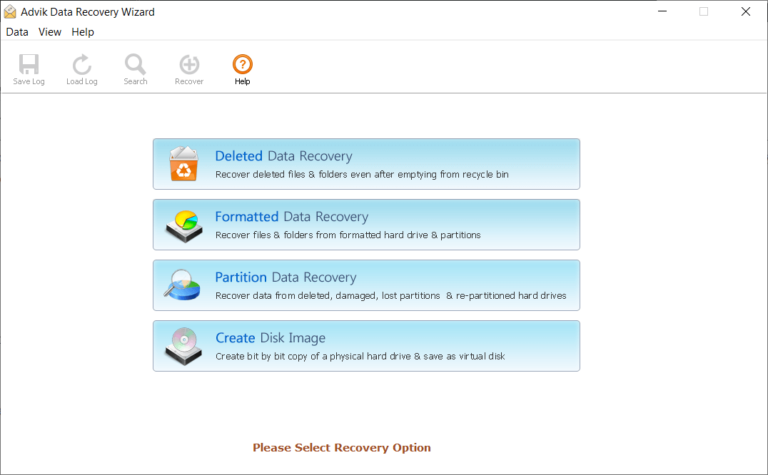
Step 2. Choose the drive where your OST file was stored.
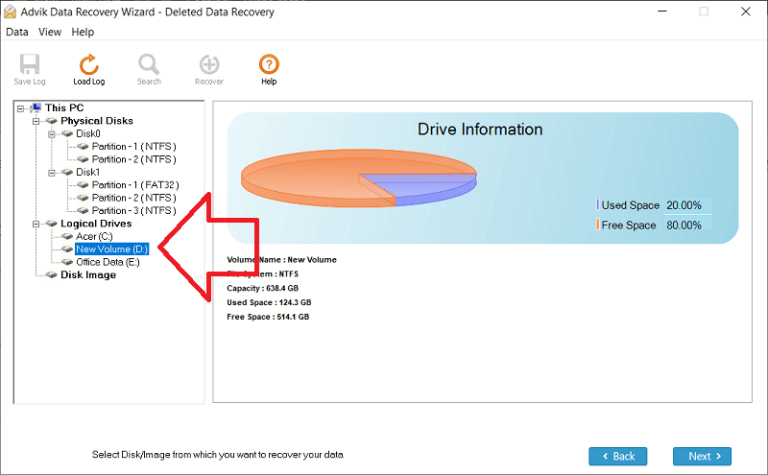
Step 3. Click Scan to begin searching for deleted files.
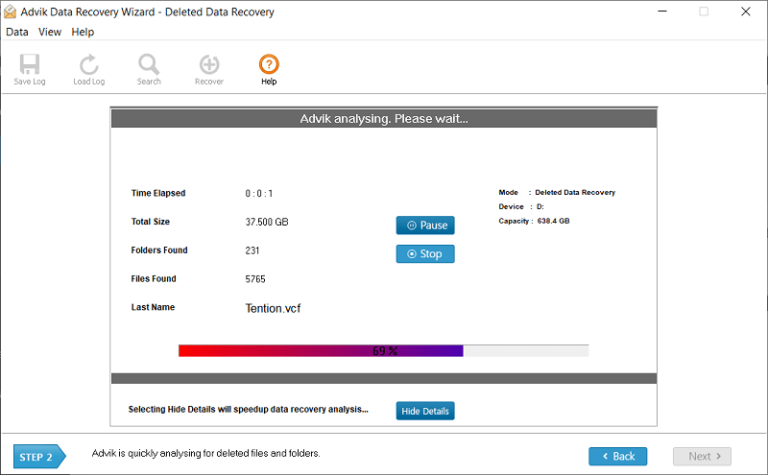
Step 4. Once scanning completes, preview the recoverable OST files.
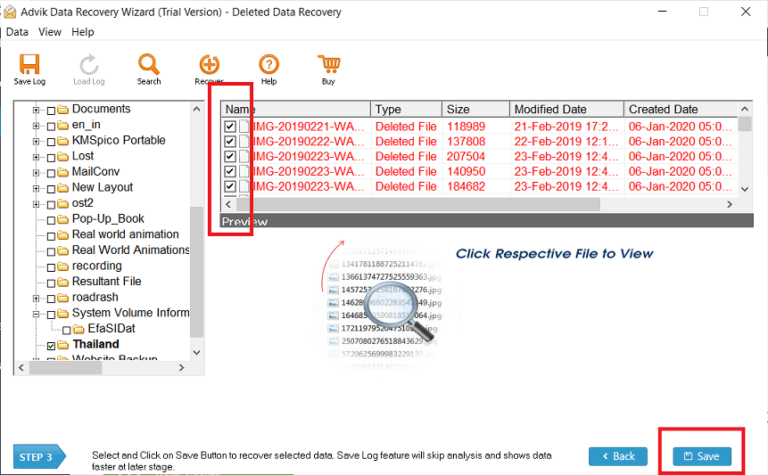
Step 5. Select the OST file(s) you need and click Save to restore them to a safe location.
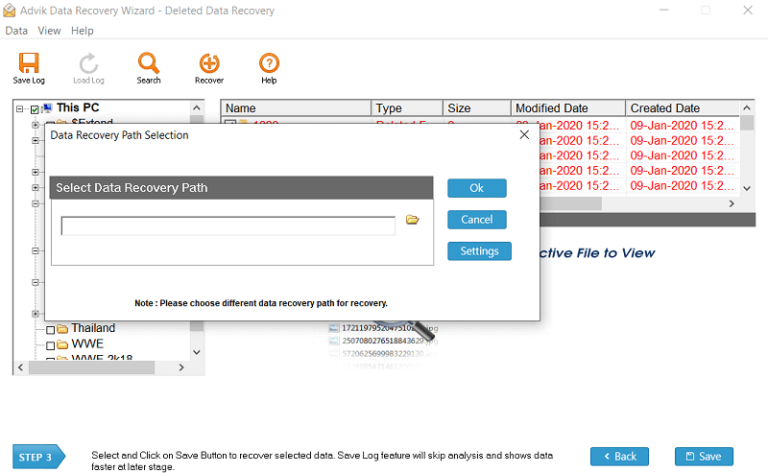
In just a few clicks, you can get back your important OST file without stress.
Key Features of Advik Data Recovery Wizard
- Restores Permanently Deleted Files: Even if your OST file is not in the Recycle Bin.
- Deep Scan Technology: Searches the entire drive sector-by-sector to locate recoverable OST files.
- Multiple File Support: Recovers OST, PST, EDB, Word, Excel, images, videos, and more.
- Safe Recovery: Ensures no damage or changes to the original data.
- Preview Option: Lets you view recoverable files before saving them.
- User-Friendly: Simple interface, no advanced skills needed.
- Free Trial: Recover up to 5 GB of data for free.
- Wide Compatibility: Supports Windows 11, 10, 8, 7, and all types of storage devices (HDD, SSD, USB, external drives).
Conclusion
In short, you can recover deleted OST file in Windows 11/10 using simple methods. You can use the Recycle Bin, restore through File History, or let Outlook rebuild the file if it’s still connected to the mail server. However, if the OST file is permanently deleted or none of these options work, use a reliable recovery tool to get back your emails and important data.


