How to Recover Deleted PDF Files from Laptop?
Jackson Strong | September 16th, 2025 | Data Backup
Step-by-step guide to recover deleted PDF files from laptop. If you have accidentally deleted PDF files from your laptop and want to recover them in Windows 11/10/8/7, then here are simple and effective solutions.
Accidentally deleting a PDF file can be stressful, especially if it contains important information. The good news is that most deleted PDFs can be recovered if you act quickly. In this guide, we will show you how to recover deleted PDF files from your laptop using easy-to-follow methods. Whether your files are still in the Recycle Bin or permanently deleted, this guide has solutions for you.
Let’s get started.
How to Recover Deleted PDF Files from Laptop? (Manual Fixes)
Try these easy manual methods to get deleted PDF documents back before using any advanced tools.
Method 1. Check the Recycle Bin
The first place to check for deleted PDF files is the Recycle Bin. Windows temporarily stores deleted files here, so recovery is often very simple.
Steps:
- Open the Recycle Bin from your desktop.
- Browse or search for your PDF file.
- Right-click the file and select Restore.
- Your PDF will return to its original folder.
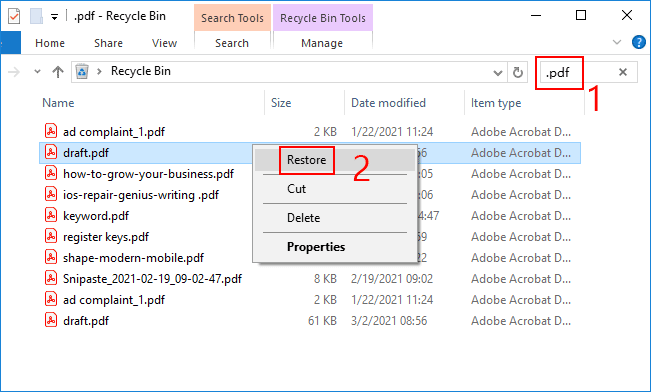
Limitations:
- Only works for files that were deleted recently.
- Files permanently deleted or removed from the Recycle Bin cannot be recovered using this method.
Method 2. Use File History or Windows Backup
If you have enabled File History or Windows Backup, you can restore deleted PDF files easily. This is a safer method than relying on Recycle Bin alone.
Steps:
- Navigate to the folder where your PDF was stored.
- Right-click the folder and select Restore previous versions.
- Browse available versions and select the PDF file you want to recover.
- Click Restore.
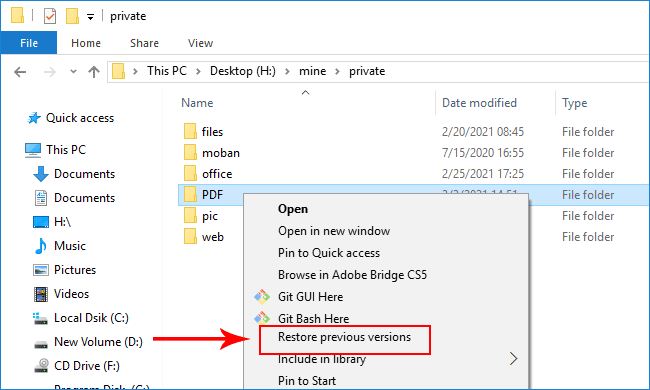
Limitations:
- Only works if you had previously enabled File History or backups.
- If no backups exist, this method will not help.
Method 3. Check Temporary Files
Sometimes, PDF files are saved as temporary files while being edited or opened. You may find them in Windows’ temp folders.
Steps:
- Press Win + R and type %temp%, then press Enter.
- Look for files with the .pdf extension.
- Copy any relevant files to a safe folder.
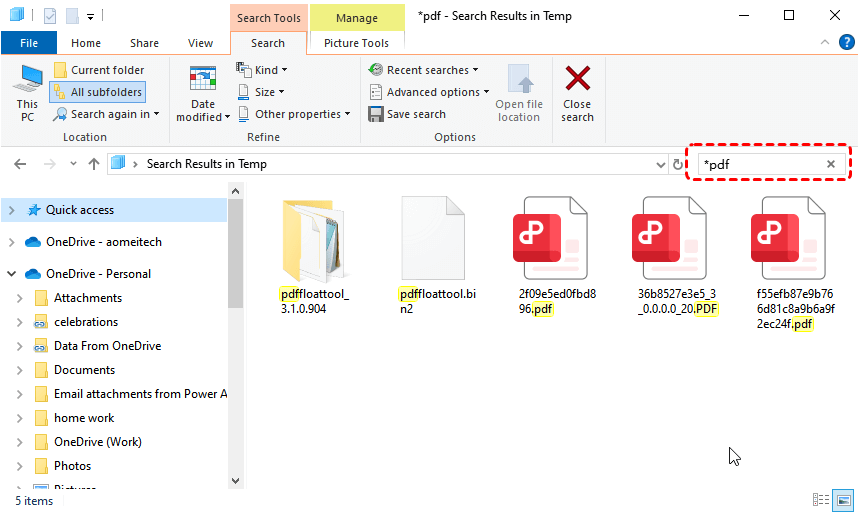
Note: This method works only if temporary files were created and have not yet been deleted.
Method 4. Check Cloud Storage
If your PDFs were synced with OneDrive, Google Drive, Dropbox, or other cloud services, there’s a high chance you can recover them even if they are deleted from your laptop.
Steps:
- Log in to your cloud storage account.
- Navigate to Trash/Deleted Files.
- Restore the deleted PDF file to its original location.
Advantages:
- Works even if the file is permanently deleted from your laptop.
- Most cloud services keep deleted files for 30–60 days.
Method 5. Retrieve Permanently Deleted PDF Files
If your PDF file is permanently deleted and no backup exists, recovery becomes trickier. In such cases, you can try:
Windows Built-in Restore Feature:
- Navigate to the folder where the PDF was stored.
- Right-click and select Restore previous versions.
How to Recover Permanently Deleted PDF files from Laptop Automatically?
Sometimes, your PDF files may be permanently deleted or lost due to formatting, virus attacks, or system errors. In such cases, manual methods like Recycle Bin or backups may not work. Advik Data Recovery Software can help scan your laptop and restore lost files.
This software can:
- Quickly scan your laptop to find deleted or lost PDF files.
- Recover permanently deleted files that are no longer in the Recycle Bin.
- Preview files before recovery so you can choose only the PDFs you need.
- Recover files from formatted, corrupted, or damaged drives safely.
- Save recovered PDFs to a different location, preventing data overwrite.
With this tool, you can recover your important PDFs easily and safely without technical skills. Thus, it is a reliable solution when manual recovery methods fail.
Download the software now and try it for free to recover your deleted PDF files!
Steps to Recover Deleted PDF Files from Laptop
Step 1. Launch the program and select the recovery mode.
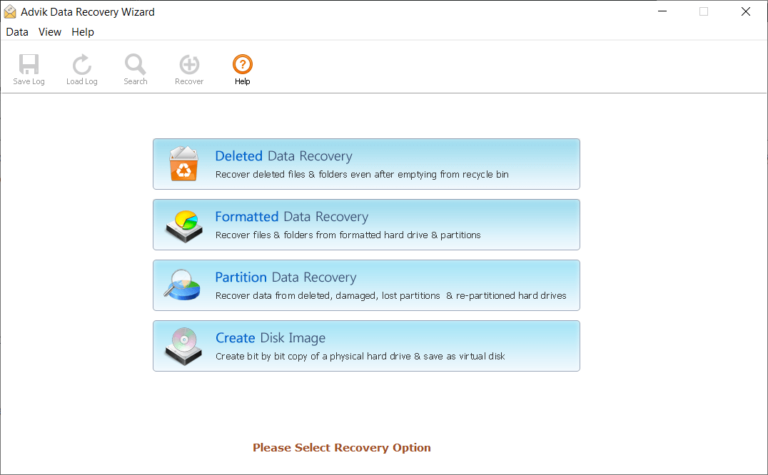
Step 2. Select the drive where your PDFs were deleted.
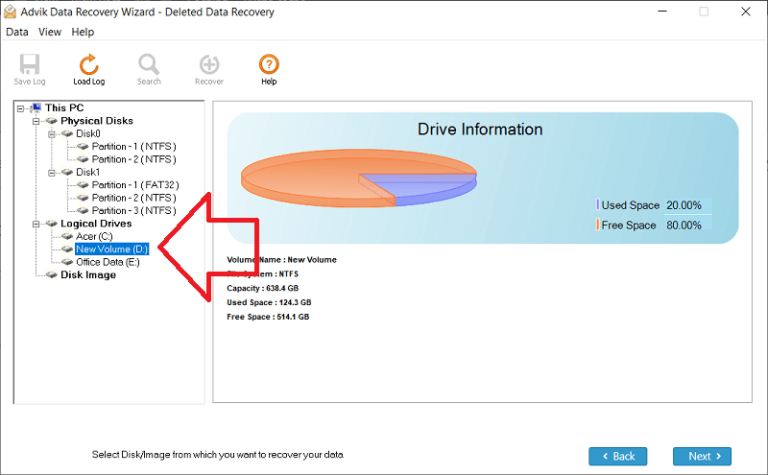
Step 3. Click “Scan” to let the software search for deleted or lost PDF files.
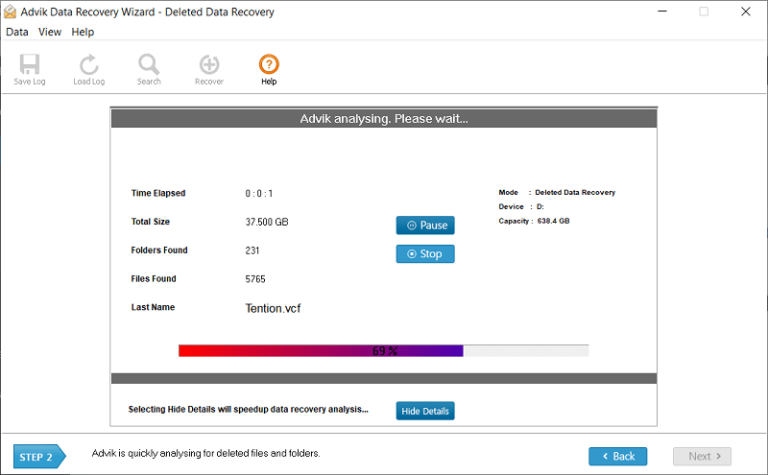
Step 4. Preview the recoverable files and select the PDFs you want to restore.
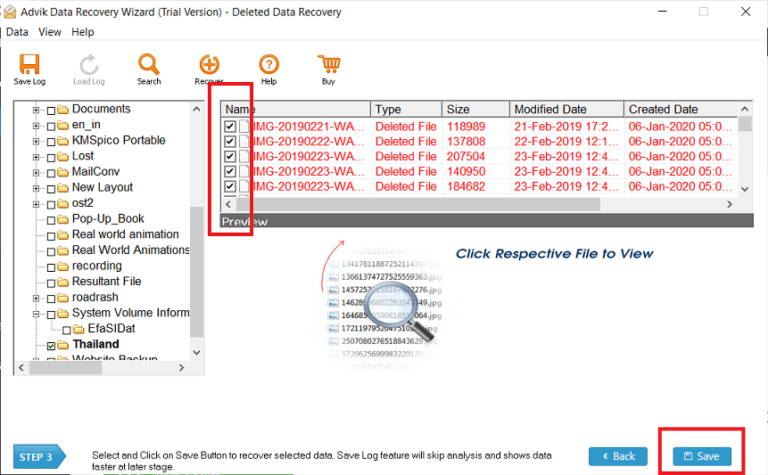
Step 5. Click “Save” and restore the files to a different location to avoid overwriting.
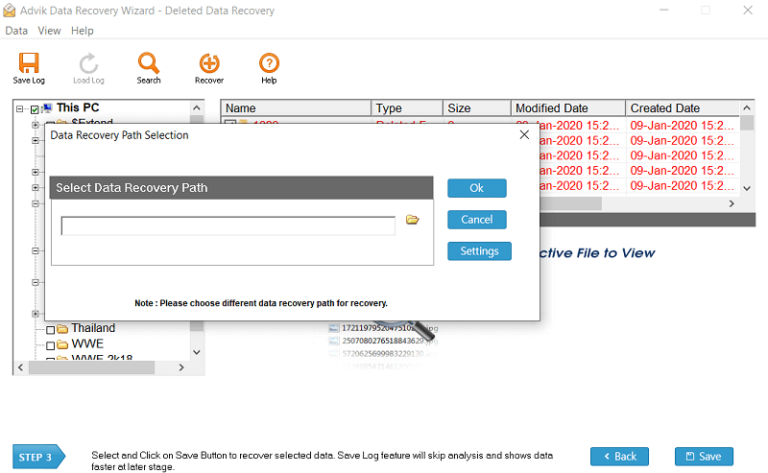
That’s it! Your deleted PDFs are safely recovered and ready to use.
Conclusion
Accidentally deleting PDF files is common, but most files can be recovered if you act quickly. Start with Recycle Bin, move to backups and cloud storage, and use recovery software only if necessary. Always back up important PDFs to prevent future loss.
Following these steps will help you recover deleted PDF files from laptop safely and efficiently.
FAQs
Q1. I deleted a PDF file permanently using Shift + Delete. Can I still recover it?
Ans. Yes, permanently deleted PDFs can sometimes be recovered using data recovery software like Advik. However, recovery depends on whether the file data has been overwritten by new files. Act quickly for the best results.
Q2. I can’t find my PDF in the Recycle Bin. What should I do?
Ans. If your PDF isn’t in the Recycle Bin, check File History, Windows Backup, or cloud storage (OneDrive, Google Drive, Dropbox). If none of these work, use recovery software to scan your laptop.
Q3. Can I recover a PDF from a formatted laptop drive?
Ans. Yes, data recovery software can scan formatted drives and restore lost files. However, the success rate depends on whether new data has overwritten the old files.
Q4. Does recovery work the same in Windows 10 and Windows 11?
Ans. Yes, the recovery process is similar for Windows 7, 8, 10, and 11. Recycle Bin, File History, and data recovery tools work across these versions.


